In this article, we will show you how to install Cinema Apk on FireStick, Fire TV, Fire TV Cube, and Android devices. Cinema HD Apk is one of the popular apps to watch High Definition movies on your Android devices. The application is formerly called as HDMovies, not its been renewed Cinema HD. The app has a huge library of Movies and TV Shows to stream on your devices. With this app on Amazon Fire Stick, you can find all the latest content in great quality. Cinema Apk on FireStick has a user-friendly interface with well-defined categories, which lets you stream movies and navigate through them easily. Moreover, it gets updated with all new content once it is available. If you are looking for streaming movies and TV Shows and seeking apps like Terrarium TV, then install Cinema HD Apk on FireStick.
Cinema HD Apk is the working alternative to the Terrarium TV app. It gets updated with all the available content that you need to stream. Furthermore, you can stream the videos in 720p and 1080p Full HD formats. The contents of the application are divided into various genres such as Top rated, Action, Animation, Documentary, Family, Mystery, Horror, and more. Read below to know the installation guide of the Cinema HD app.

Why you need a VPN for FireStick?
FireStick apps are one of the mainly used streaming sources by cord-cutters. There are plenty of apps available for FireStick, but some exclusive apps can be accessed only via side-loading. With these third-party apps, your IP address can be easily tracked by your ISP, So there is a higher chance of losing your privacy online. In order to avoid these issues and overcome geographically-based restrictions, you need to use a VPN service. There are many VPN providers out there, we recommend you to use ExpressVPN, which is the fastest and most secure VPN service that gives you great protection while streaming.
Read: How to Install and Watch Sling TV on FireStick/Fire TV?
Enabling Apps from Unknown Sources
Cinema Apk is a third-party app, which is not available on the Amazon App store. So you need to enable the Apps from Unknown Source option on your Fire TV Stick.
Go to Settings > Device/My Fire TV > Developer Options > Apps from Unknown Sources > Click Turn On when prompted.

How to Install Cinema Apk on FireStick Via Downloader App?
Follow the step-by-step instructions below to install Cinema App on FireStick. You can use the same method for Fire TV and Fire Cube devices.
Step 1: Open the Downloader app on your FireStick.
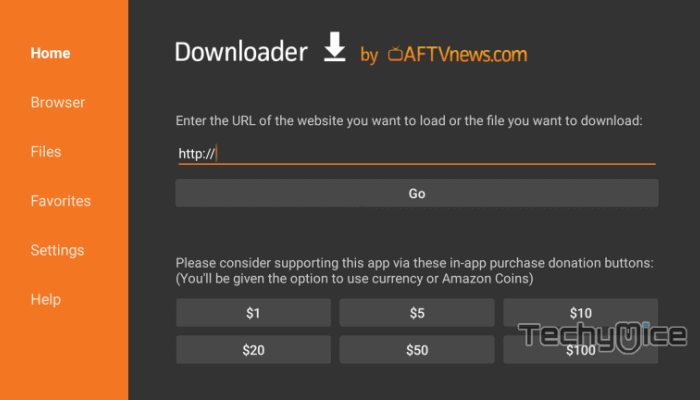
Step 2: Enter the Cinema Apk download URL https://bit.ly/3Zpvbrr and click the Go button.
Step 3: Wait for the Cinema Apk file to complete downloading, once it’s finished, click on the Next button located on the bottom right corner of the screen.
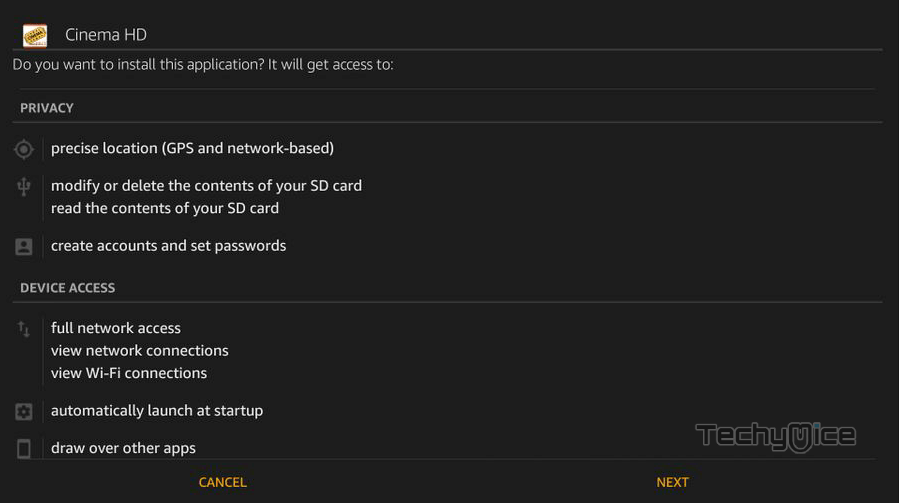
Step 4: Then click the Install button.
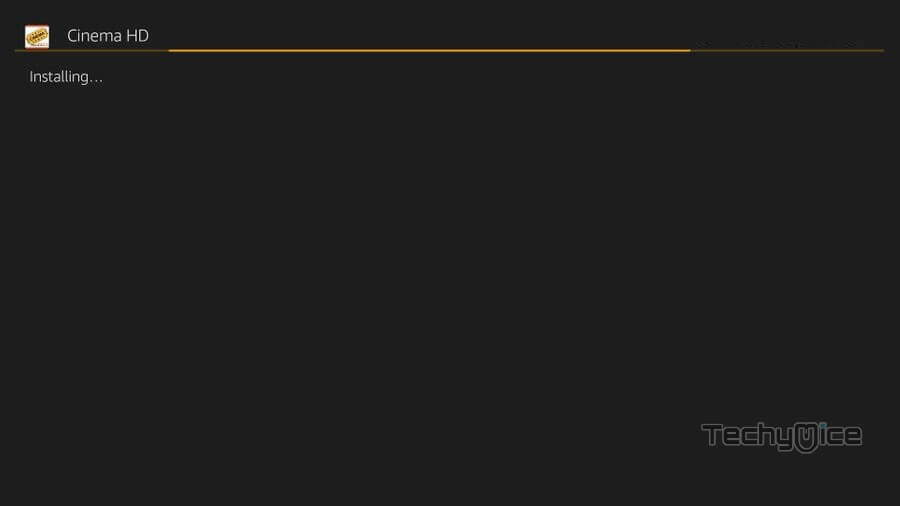
Step 5: Once the installation gets completed click on Open, to launch the Cinema app on your FireStick.
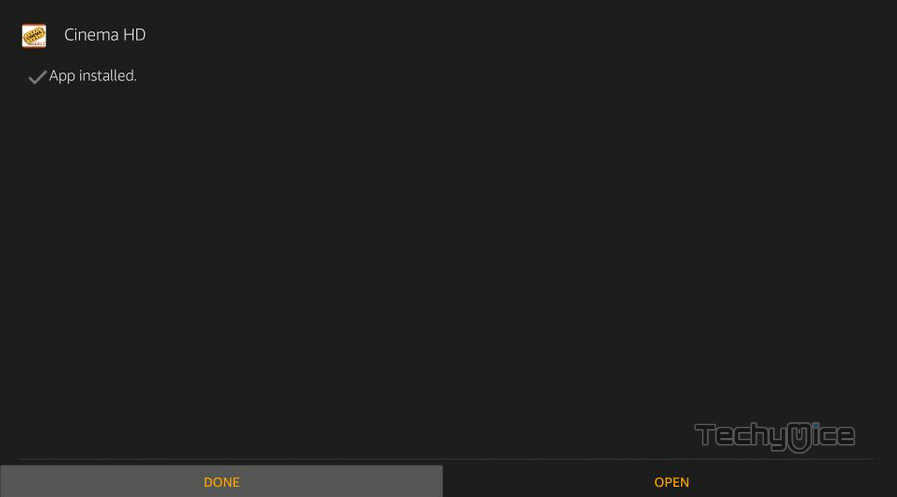
That’s all, Now you are ready to explore your favorite movies & tv shows from the Cinema HD app on your Amazon Fire TV Stick.
Read: How to Install Black Panther Apk on FireStick / Fire TV?
How to Install Cinema Apk on FireStick via ES File Explorer?
ES File Explorer is a great app, which can be used as both File Manager and downloader. Follow the instructions below to download Cinema App for FireStick.
Step 1: Open the ES File Explorer app on your Amazon Fire Stick.
Step 2: From the home screen of ES File Explorer click on the Downloader icon.
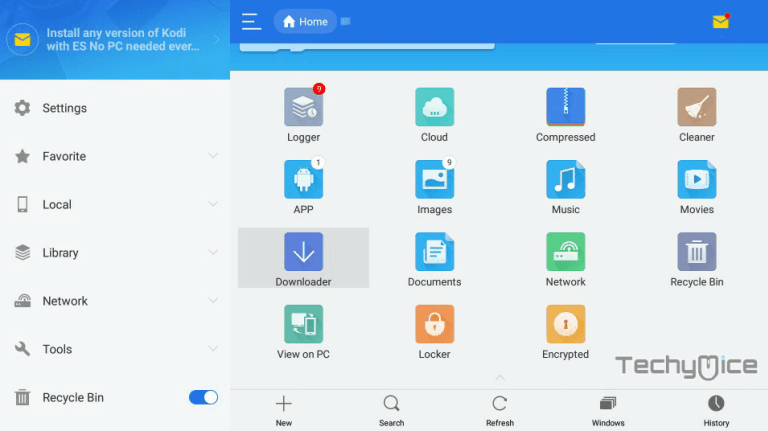
Step 3: In the Download Manager window Click on the + New button from the bottom of the screen.
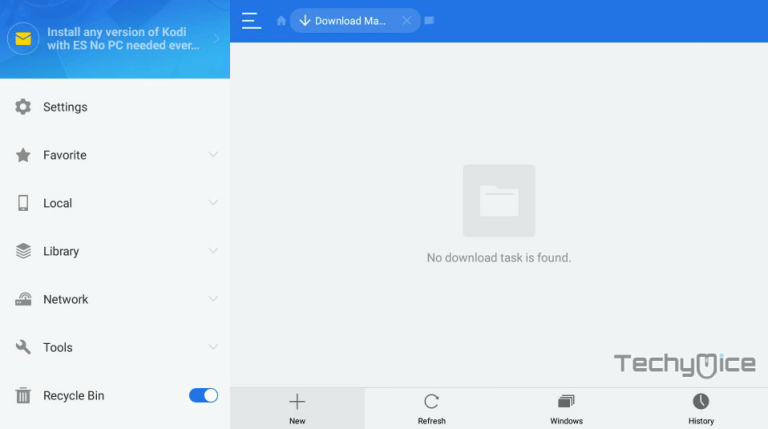
Step 4: Now you need to enter the Cinema Apk download URL on the pop-up window.
Step 5: In the Path field enter the Cinema App download URL https://bit.ly/3Zpvbrr. And enter the name as Cinema HD, then click Download Now option.
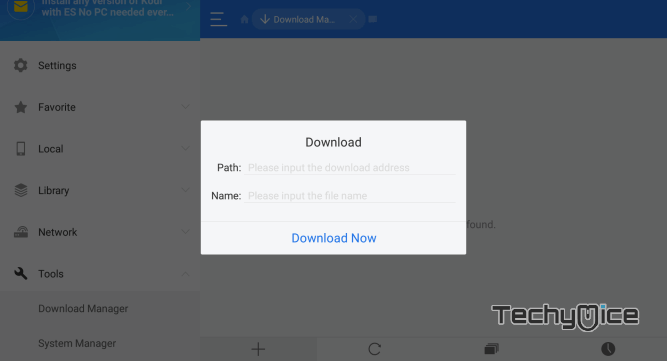
Step 6: The Cinema Apk file will start to download on your device. Once the download is completed, click on the Open File button.
Step 7: Then Click the Install button, this will open the apk file in the installer Screen of FireStick.
Step 8: Click on the Next button on the bottom right corner of the screen, then click the Install button to initiate the installation.
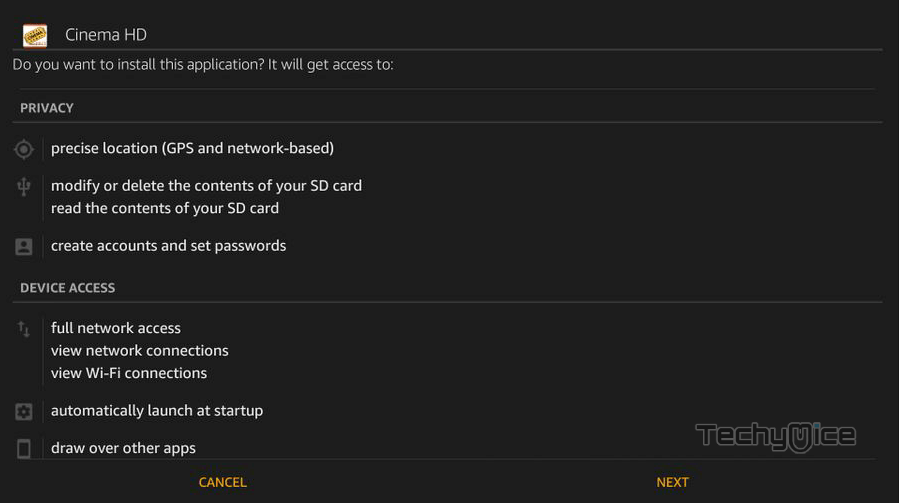
Step 9: After the Cinema HD application completes the installation, click on the Open button to launch the app on your Fire TV Stick.
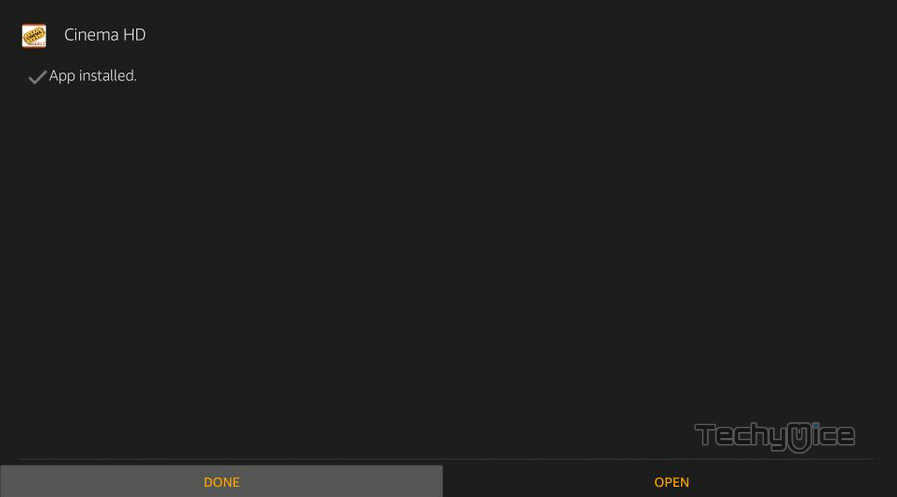
How to Integrate Real Debrid on Cinema Apk?
Real-Debrid is a premium service, that offers high-quality links. If you don’t have a Real-Debrid account, Create one account on this link https://real-debrid.com/premium
Step 1: Open the Cinema Apk application and click the Menu button that you can find on the top left corner of the screen.
Step 2: Find and select Settings from the menu options.
Step 3: In the Settings window, you can find the option ‘Login to Real-Debrid‘ click that option.
Step 4: Now you can see a window with a code on your screen, just note down the code and visit https://real-debrid.com/device on your browser.
Step 5: Enter the code for activation and click the Continue button.
Step 6: Once the authorization is completed, you will be notified on your screen.
Step 7: Come back to the Cinema HD screen on your FireStick.
Step 8: Now you can see the Real-Debrid authorized message on your screen.
Step 9: Get back to the home screen of Cinema HD apk, there you can search for your favorite movies or TV Shows.
Step 10: You can differentiate the Real-Debrid links with their color, usually, it’s Yellow. Simply choose the link you want to stream and enjoy the streaming with Cinema HD Apk on FireStick.
To Conclude
Cinema Apk on FireStick is the revised version of the HD Movies app. After the shutdown of Terrarium TV, many users are seeking a reliable app for watching Movies and TV Shows. Cinema HD Apk as its name indicates you can watch all sorts of content in High Definition on demand. Since the app fetches high-quality links, which gives you smoother playback than ever. We hope this guide helped you to install Cinema HD Apk on FireStick. You can use these instructions on all sorts of Amazon Fire devices like all generations of FireStick 4K, Fire TV, and Fire TV Cube.
Thank you for reading this post. If you have any queries regarding this, please leave a comment below.
