CotoMovies is the revised version of the most popular BobbyMovie app. If you are a movie lover and never want to miss any latest collections, then CotoMovies is the app you need to install. CotoMovies on FireStick is one of the easiest ways to stream all the latest movies. With this app, installed you can get all the latest movies and TV Shows at a great quality. Even though there are hundreds of movies streaming apps available for Android devices or FireStick, Still there are new apps arriving with some unique features. One thing that users love about CotoMovies is that it offers the ad-free service. You cannot see ads while streaming through CotoMovies. In this article, we will show you how to install CotoMovies on FireStick, Fire TV, and Fire TV Cube devices.
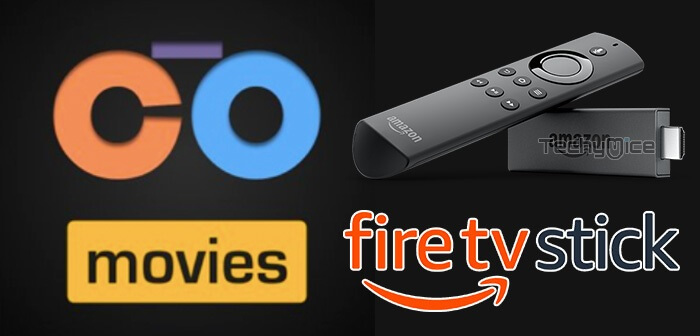
CotoMovies on FireStick allows you to stream your favorite titles at your preferable quality. You can even download Movies and Series with a compatible device. It can be used as an alternative to other movie streaming apps. Since the CotoMovies is primarily developed for the Android platform, this guide is applicable for Android TV Box, Nvidia Shield, and other Android devices. Read below to know the detailed instructions on installing this app.
Update: CotoMovies has been shutdown by the developer and its not working anymore. You can try our alternative streaming apps for FireStick.
Why you need a VPN for FireStick?
FireStick apps are one of the mainly used streaming sources by the cord-cutters. There are plenty of apps available for FireStick, but some exclusive apps can be accessed only via side loading. These apps may have some copyrighted contents, which is risky. Moreover, your IP address can be easily tracked by your ISP, So there is a higher chance of losing your privacy online. In order to avoid these issues and to overcome the geographically based restrictions, you need to use a VPN service. There are many VPN providers out there, we recommend you to use the ExpressVPN or NordVPN those are the fastest and most secure VPN services that gives you great protection while streaming.
Read: How to Install Tubi TV for FireStick / Fire TV?
Enable Apps from Unknown Sources:
Since CotoMovies is a third-party app you need to enables the Apps from Unknown Sources option, So go to Settings > Device/My Fire TV > Developer options > Apps from Unknown Sources > Click Turn On.
How to Install CotoMovies on FireStick via Downloader App?
As we have already seen, the CotoMovies are not officially available on Amazon App Store, So you need to download and install it using the Downloader app. Follow the steps below to know how to do it.
Step 1: Open the Downloader app on your FireStick.
Step 2: Enter the CotoMovies Apk download URL https://bit.ly/2sXTNJT and click the Go button.
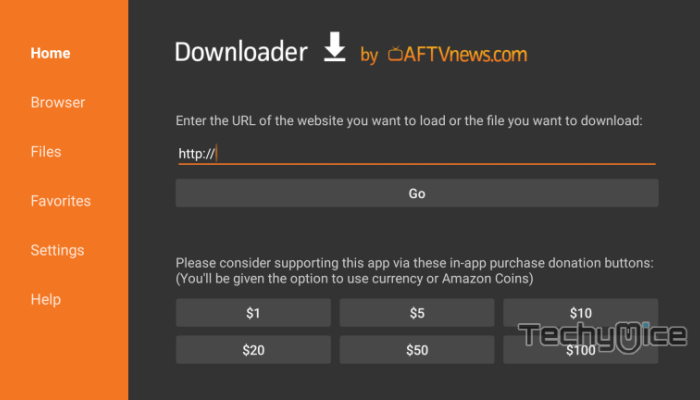
Step 3: Wait for the download to complete, once it’s finished, click on the Next button, which is located on the bottom right corner of the screen.
Step 4: Then click the Install button.
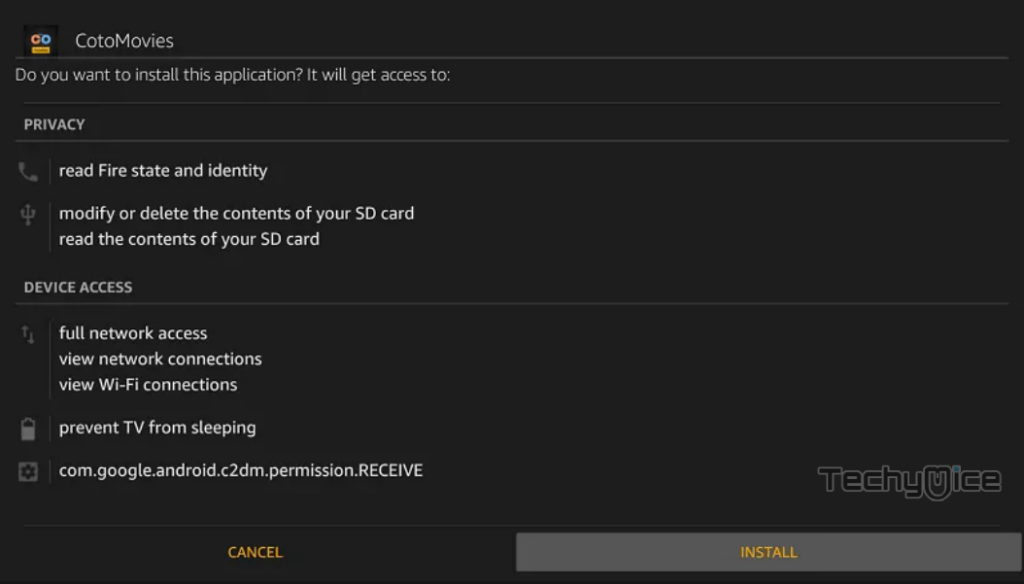
Step 5: Wait for the CotoMovies app to Install on your device.
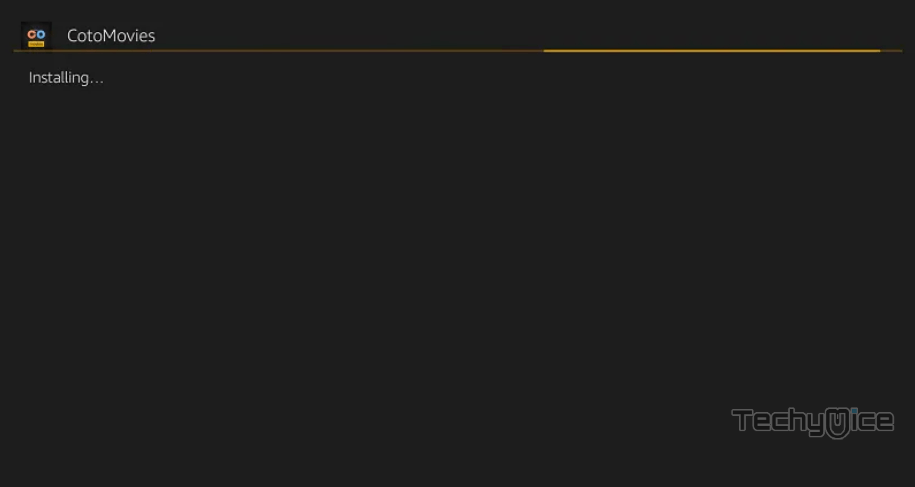
Step 6: Once the installation gets completed click on the Open button to launch the CotoMovies app on Fire TV Stick.
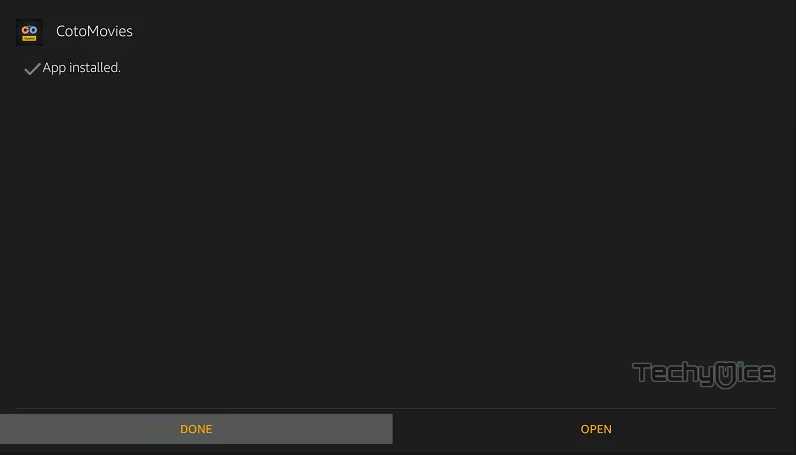
That’s it!, Now you are ready to stream any of your favourite movies through the CotoMovies app on your Amazon Fire TV Stick.
Read: How to Install Redbox TV on FireStick / Fire TV?
How to Install CotoMovies on FireStick via ES File Explorer?
ES File Explorer is the most versatile app, which can be used as both File Manager and downloader. Follow the instructions below to download the CotoMovies for FireStick.
Step 1: Open the ES File Explorer app on your Amazon Fire Stick.
Step 2: From the home screen of ES File Explorer click on the Downloader icon.
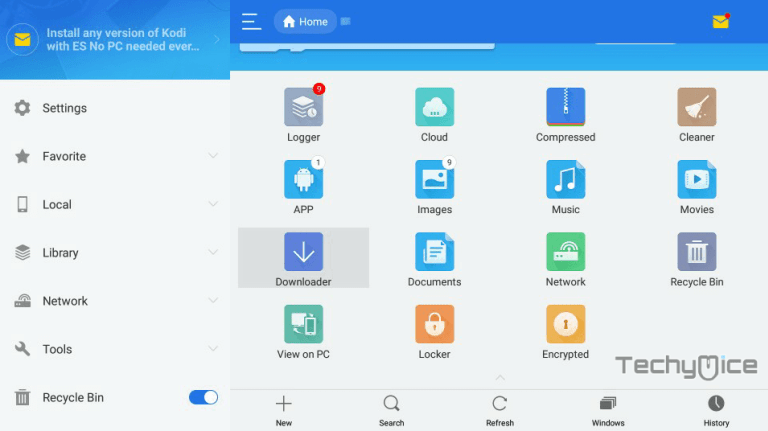
Step 3: In the Download Manager screen Click on the + New button from the bottom of the screen.
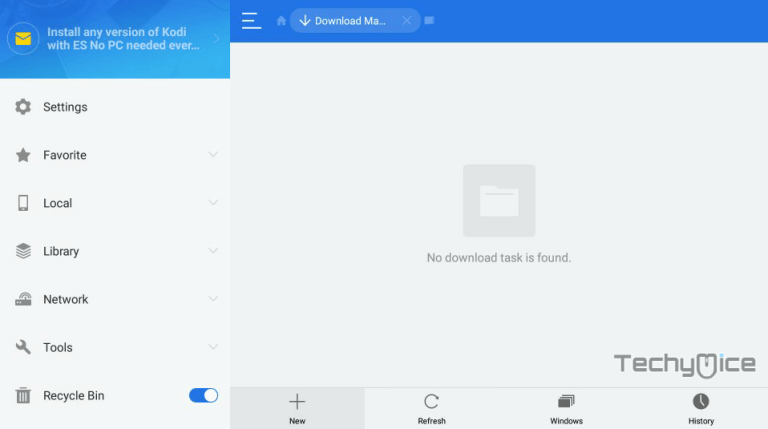
Step 4: Now you need to enter the CotoMovies Apk download URL on the pop-up window.
Step 5: In the Path field enter the CotoMovies App download URL https://bit.ly/2sXTNJT. And enter the name as CotoMovies App then click Download Now option.
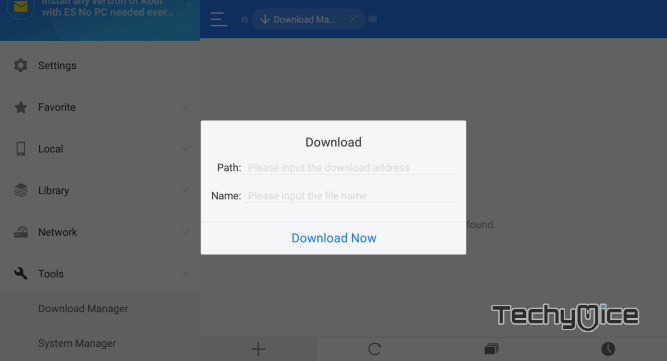
Step 6: The CotoMovies apk file will start to download on your device. Once the download gets completed, click on the Open File button.
Step 7: Then Click the Install button, this will open the apk file in the installer Screen of FireStick.
Step 8: Click on the Next button on the bottom right corner of the screen, then click on Install again to initiate the installation.
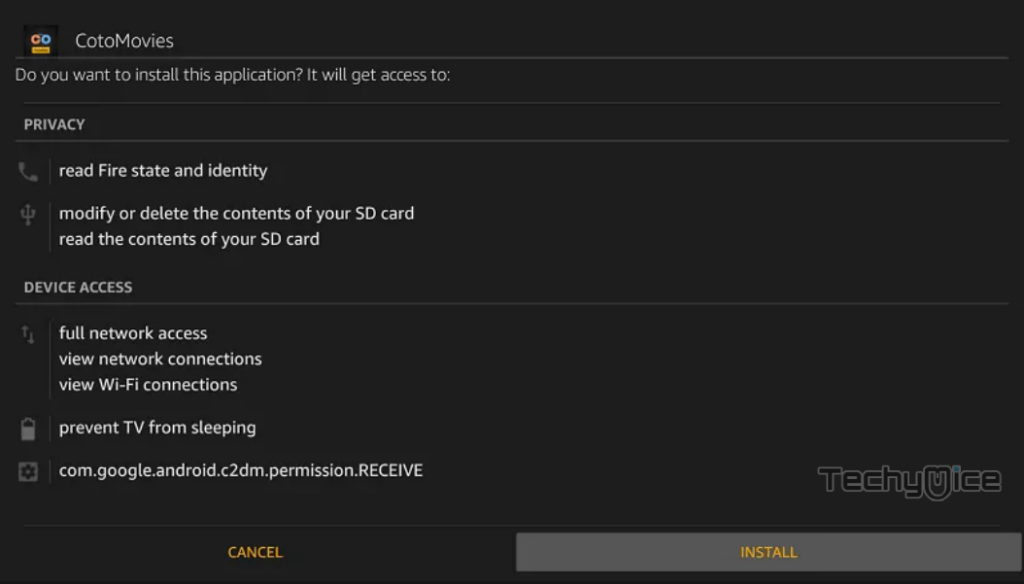
Step 9: After the CotoMovies application completes the installation, Click Open to launch the app on your Fire TV Stick.
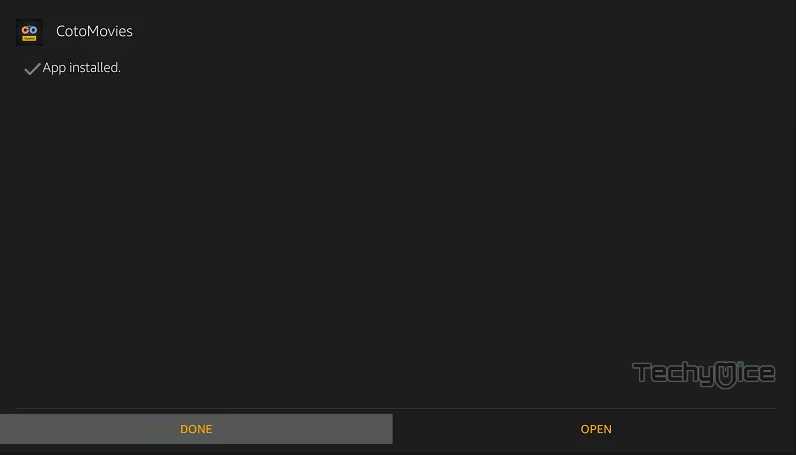
Features of CotoMovies App
- CotoMovies offers you with thousands of Movies and TV Shows to stream on FireStick.
- The app gets updated with the latest Movie and TV Show collections in high definition.
- CotoMovies on FireStick has a user-friendly interface that allows the user to quickly find and navigate through the contents.
- The app provides videos in different streaming quality. You can choose your preferred quality based on your internet speed.
- Unlike other streaming applications, the CotoMovies allows you to download the videos while playing it.
- CotoMovies does not have ads when playing the videos So that you can enjoy streaming without any ads.
- The Movies can be filtered based on Genre, Rating, Year, and more.
- There is no registration required for using this app, you can stream videos straight after installing it.
Wrap Up
CotoMovies is one of the useful apps to stream all the latest Movies and TV Shows on FireStick. You can find all the latest content in high definition on this application. It has a decent collection of contents that helps you to entertain yourself on your television. We hope this article helped you to install CotoMovies on FireStick. You can use this guide on all generations of FireStick including FireStick 4K.
Thank you for reading this article. If you have any queries regarding this please leave a comment below.

![How to Install Genocide Kodi Addon? [2024] How to Install Genocide Kodi Addon? [2024]](https://www.techymice.com/wp-content/uploads/2022/04/How-to-Install-Genocide-Kodi-Addon-2-60x57.jpg)
![How to Install & Use Happy Chick on FireStick? [2024] How to Install & Use Happy Chick on FireStick? [2024]](https://www.techymice.com/wp-content/uploads/2023/06/How-to-Install-Happy-Chick-on-FireStick-4K-60x57.jpg)