In this article, we will show you how to Install the Discovery Plus App on FireStick 4K Max, Fire TV, Fire TV Cube, FireStick Lite, Mi Box, MECOOL Boxes, and Android TV. Discovery is one of the popular streaming services that Warner Bros owns. The service mainly offers content for non-fiction lovers. When it comes to factual content, nothing beats Discovery+. It is one of the affordable services that is loaded with tons of high-quality content. The service offers two different plans with and without ads. Fortunately, you will get a 7-day free trial on both of these plans.
Discovery Plus on FireStick lets you stream Discovery Channel, Animal Planet, Discovery Science, Investigation Discovery, Discovery Turbo, and everything related to Discovery. Furthermore, you can access documentaries across the world and also in multiple languages. The app is available for various platforms such as Roku, FireStick, Chromecast, and many other devices.

Discovery Plus on FireStick has a user-friendly interface with well-organized categories such as Home, Food, Lifestyle, Documentaries, Paranormal & unexplained, Nature & Animals, Science & Technology, and many more. It is one of the best sources for streaming non-fiction entertainment. It also features television shows from twenty different stations. Furthermore, you can stream all the popular Discovery+ Original Contents on your FireStick.
Read: Eternal TV on FireStick – Installation Guide for 2024
Why you need a VPN for FireStick?
FireStick apps are one of the main used streaming sources by the cord-cutters. There are plenty of apps available for FireStick, but some exclusive apps can be accessed only via side-loading. These apps may have some copyrighted content, which is risky. Moreover, your IP address can be easily tracked by your ISP, So there is a higher chance of losing your privacy online. To avoid these issues and to overcome the geographically based restrictions, you need to use a VPN service. There are many VPN providers out there, we recommend you to use ExpressVPN, which is the fastest and most secure VPN service that gives you great protection while streaming.
Discovery Plus Plans & Pricing
Discovery+ offers two different subscription plans called Discovery+ and Discovery+ (Ad-Free). The basic plan starts at $4.99 per month, which gives unlimited access to real-life content and originals as well. If you want an ad-free experience, Discovery+ (Ad-Free) is a suitable option, costing $6.99 per month. Moreover, the service also provides a trial period of 7 days, from which you can experience the service before purchasing the plan.
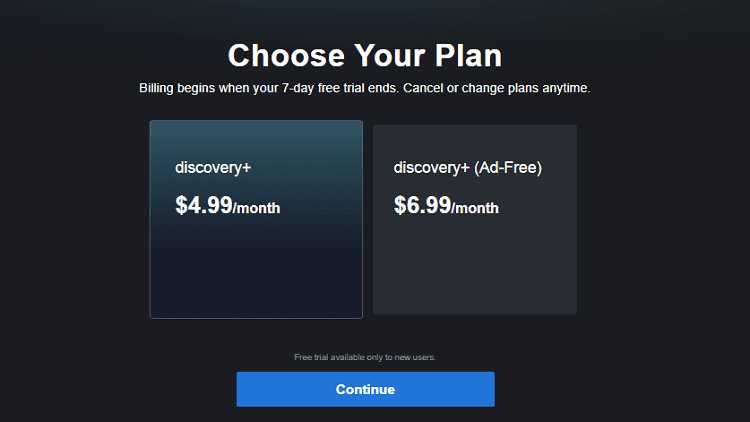
How to Install Discovery Plus App on FireStick?
Since Discovery+ is available in the Amazon App Store itself. You can install it easily on your FireStick device. Here are the instructions that will help you with the installation.
Step 1: On the home screen of your FireStick, click the Find menu and tap the Search icon on your screen.
Step 2: Search for Discovery Plus on the Search window and click on the resulting Discovery+ app.
Step 3: Now the Discovery+ Apk will appear on your screen.
Step 4: Then click on the Get button, to download the app.
Step 5: Once the download gets completed, it will be automatically installed on your FireStick.
Read: How to Install Disney Plus on FireStick / Fire TV in 2024?
Step 6: Click on the Open button to launch the Discovery Plus app right on your Fire Stick and Stream your favorite content in high resolution.
How to Download and Install Discovery Plus Apk on FireStick / Fire TV?
This is the alternative method to install the Discovery Plus app on FireStick. Here we are using the sideloading method to install it from third-party sources. Before installing any third-party apps you need to enable the Apps from Unknown Sources option.
Step 1: Go to Settings on your Fire TV Stick.
Step 2: Navigate to the Device/My Fire TV option.

Step 3: Now click on Developer Options.

Step 4: Under the Developer Options screen, turn on ADB debugging and click Apps from Unknown Sources option, and turn it On.

Step 5: Now you can see a warning pop-up message, click the Turn On button to enable the apps from the third party.

Read: How to Install Sky Go on Firestick in 2024?
Step 6: On the home screen, click the Find menu and tap the Search icon on your screen.
Step 7: Type in the name of the app Downloader and click on the Downloader App that is shown on your screen.
Step 8: Then click on the Downloader app and click on the ‘Get’ button.
Step 9: Once the download is finished, it will be automatically get installed on your search Fire TV Stick.
Step 10: Now launch the Downloader app and enter the Discovery Plus apk download URL https://rb.gy/micw57 on the search box and tap the GO option.
Step 11: Now you can see the downloader app will automatically start downloading the file on your FireStick.
Step 12: Click on Install, Once the downloaded finishes.
Step 13: Just wait for a while, until the Discovery+ app gets installed on your FireStick.
Step 14: Once the app gets installed, then click on Discovery +.
Step 15: Then tap Delete to remove the apk file that is no longer needed. Click Delete again as a confirmation.
How to Watch Discovery Plus Safely?
When streaming online, your IP address can be easily tracked by your ISP, So there is a higher chance of losing your privacy. To avoid these issues and overcome geographically based restrictions, you need to use a VPN service. There are many VPN providers out there, we recommend you use ExpressVPN, which is the fastest and most secure VPN service that gives you great protection while streaming.
Step 1: To stream Discovery + safely. Click this link ExpressVPN to subscribe to this fastest VPN service, which comes with a 30 day money-back guarantee.
Step 2: Now tap the Find option on your FireStick and Click the Search button.
Step 3: Search for ‘ExpressVPN‘ on the Search window and click on the resulting Express VPN app.
Step 4: Then click on the Get button, to download the app.
Read: How to Install vStream Kodi Addon?
Step 5: Now open the app and enter the login details, which you have created while subscribing to ExpressVPN, and tap the Sign In button.
Step 6: Choose the server location and tap the Power button, That’s it, now your connection is secured with the fastest VPN service for FireStick.
Discovery+ FAQs
What is Discovery Plus?
Discovery Plus is a streaming app from the Warner Bros. The application lets you stream non-fiction content in high quality. If you are a fan of Factual content, then you would like the Discovery + app.
Is Discovery Plus Free?
No, Discovery + is a subscription-based application that comes with 2 plans, with and without ads, which costs $4.99/mo and 6.99/mo respectively.
Is Discovery Plus available for FireStick?
Yes, the Discovery Plus is officially available for FireStick. You can install the app from the Amazon App Store, and you can also use the sideloading method as mentioned above.
Wrapping Up
Discovery Plus is a great source for streaming fact-based content on FireStick. It offers you hundreds of content with an unlimited viewing experience. You can access all the latest aired shows right on your device. We hope this article helped you to install Discovery+ on FireStick. This guide is applicable for FireStick 4K, FireStick Lite, Fire TV Cube, and other Amazon Fire Devices.
Thank you for reading this article, If you have any queries regarding this, please leave a comment below.

![How to Install Cheddar Kodi Addon? [2024] How to Install Cheddar Kodi Addon? [2024]](https://www.techymice.com/wp-content/uploads/2023/10/How-to-Install-Cheddar-Kodi-Addon-1-60x57.jpg)