In this article, we will show you how to install Exodus Live TV Apk on FireStick, Fire TV, Fire TV Cube, Android TV Box, and other Android devices. Exodus Live TV apk is an Android app, that offers you thousands of channels to stream on FireStick. The application has channels from the USA, the UK, and other countries around the world. With the Exodus Live TV Apk FireStick, you can stream the most popular channels such as ESPN, NBC, Sports Max, Disney, HBO, CNN, Euro Sports 2, CBS, HSN, News12, Lifetime, Fox, and many more.

Exodus Live TV app provides you with reliable and high-definition videos in different categories. The app has a user-friendly interface, in which the contents are organized into different categories such as Music, Sports, Kids, Religion, Programming, and Documentaries. It is one of the perfect apps for streaming both local and international channels. Furthermore, the videos offered by the application are free of cost and it also streams videos without any ads. Read below to know how to install the Exodus Live TV app on FireStick.
Why you need a VPN for FireStick?
FireStick apps are one of the mainly used streaming sources by the cord-cutters. There are plenty of apps available for FireStick, but some exclusive apps can be accessed only via side-loading. These apps may have some copyrighted contents, which is risky. Moreover, your IP address can be easily tracked by your ISP, So there is a higher chance of losing your privacy online. In order to avoid these issues and to overcome the geographically based restrictions, you need to use a VPN service. There are many VPN providers out there, we recommend you to use ExpressVPN, which is the fastest and most secure VPN service that gives you great protection while streaming.
Features of Exodus Live TV app
- Stream over 1000+ channels from various countries around the world, including USA and UK.
- The application has a user-friendly interface that lets you navigate and stream videos easily.
- Stream Videos in High Definition with a Low buffer rate.
- Watch the most popular channels such as ESPN, NBC, Sports Max, Disney, HBO, CNN, Euro Sports 2, CBS, HSN, News12, Lifetime, Fox, and many more.
- Exodus Live apk offers you videos for free of cost and without any ads.
- The contents of the app get updated on a regular basis, which gives access to the latest videos.
Enable Apps from Unknown Sources
Since the Exodus Live TV app is not available on the Amazon Store, you need to install it from third-party sources. Before installing any third-party apps on you need to enable the Apps from Unknown Sources option.
Step 1: Go to ‘Settings‘ on your Fire TV Stick.
Step 2: Navigate to the Device/My Fire TV option.
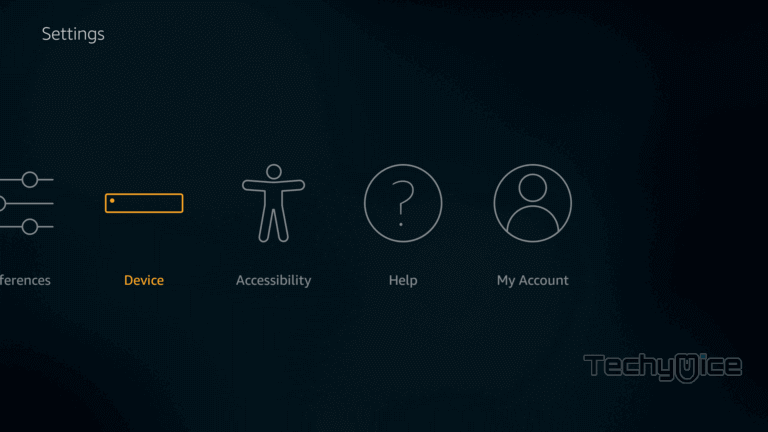
Step 3: Now click on the ‘Developer Options‘.
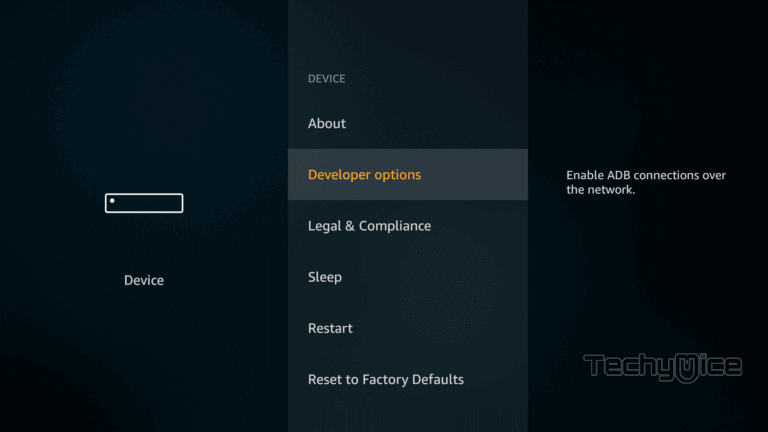
Step 4: Under the Developer Options screen, click on the ‘Apps from Unknown Sources‘ option and turn it On.
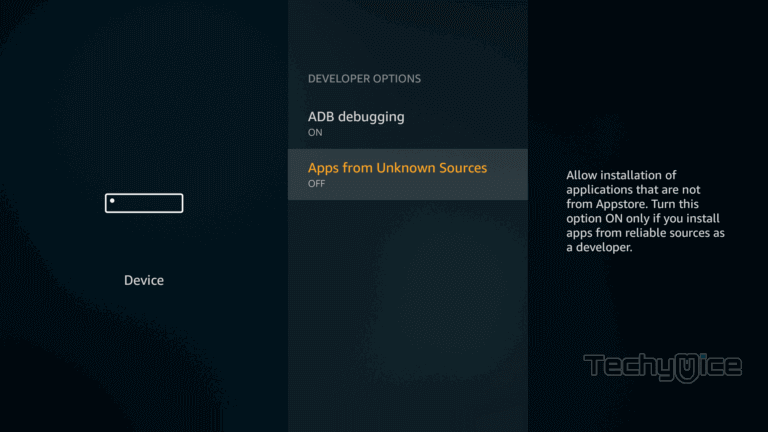
Step 5: Now you can see a warning pop-up message, click the ‘Turn On‘ button to enable the apps from the third party.
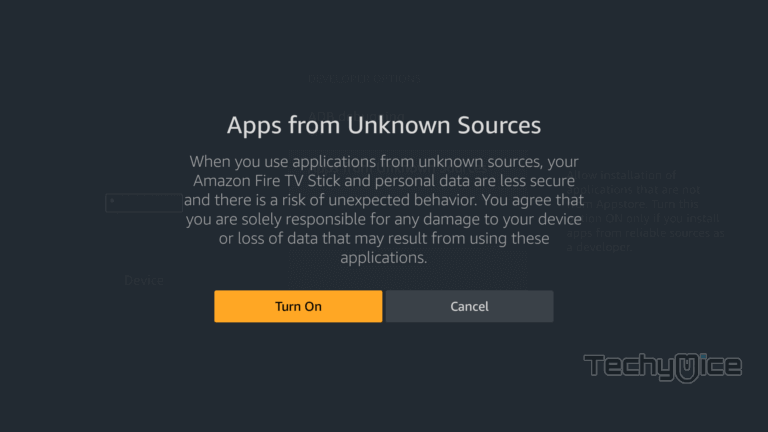
How to Install Exodus Live TV Apk on FireStick through Downloader app?
Follow the step-by-step instructions below to install Exodus Live TV on FireStick. You can use the same method for Fire TV and Fire Cube devices.
Step 1: Open the Downloader app on your FireStick.
Step 2: Enter the Exodus Live TV Apk download URL https://bit.ly/3j2Ui38 and click the Go button.
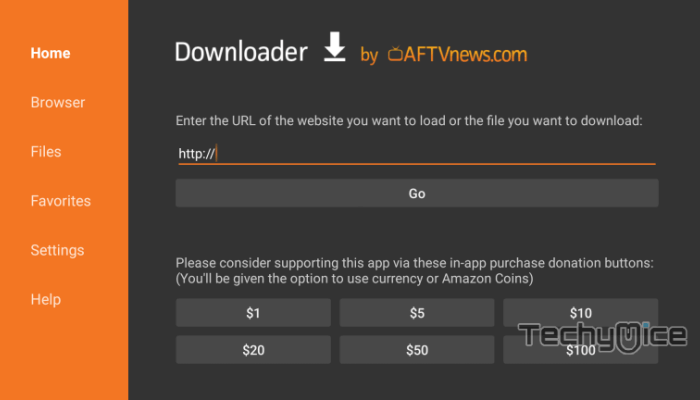
Step 3: Wait for the Exodus Live TV apk file to complete downloading, once it’s finished, click on the Next button located in the bottom right corner of the screen.
Step 4: Then click the Install button.
Read: How to Install & Watch ESPN on FireStick / Fire TV?
Step 5: Once the installation gets completed click on Open, to launch the Exodus Live TV app on your FireStick.
How to Install Exodus Live TV App on FireStick through ES File Explorer app?
ES File Explorer is a great app, which can be used as both File Manager and downloader. Follow the instructions below to download Exodus Live TV for FireStick.
Step 1: Open the ES File Explorer app on your Amazon Fire Stick.
Step 2: From the home screen of ES File Explorer click on the Downloader icon.
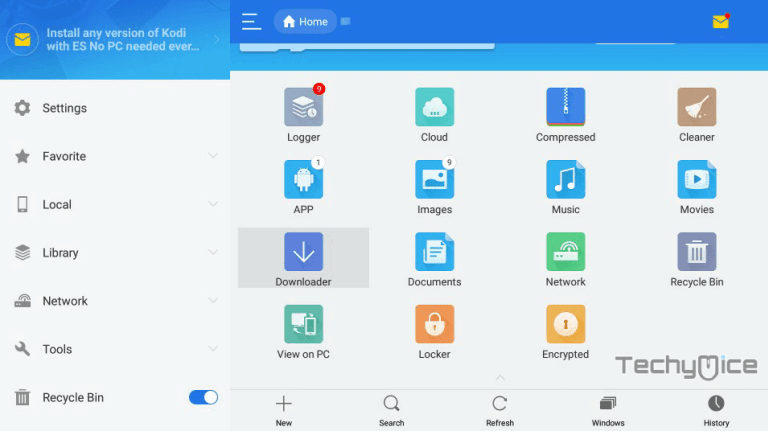
Step 3: In the Download Manager window Click on the + New button from the bottom of the screen.
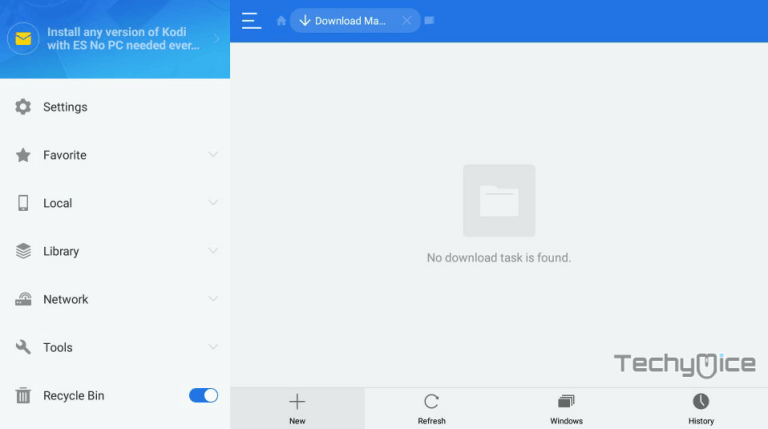
Step 4: Now you need to enter the Exodus Live TV Apk download URL on the pop-up window.
Step 5: In the Path field enter the Exodus Live TV App download URL https://bit.ly/3j2Ui38. And enter the name as Exodus Live TV. then click Download Now option.
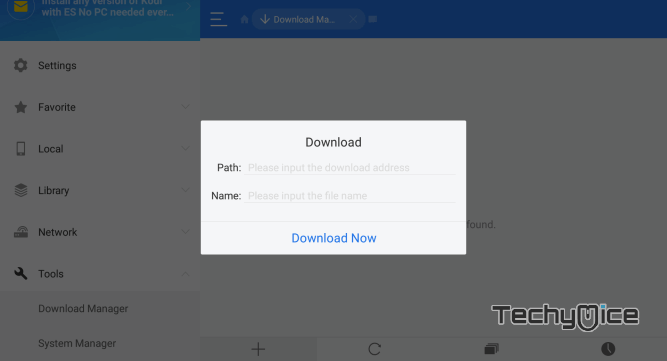
Step 6: The Exodus Live TV apk file will start to download on your device. Once the download is completed, click on the Open File button.
Step 7: Then Click the Install button, this will open the apk file in the installer Screen of FireStick.
Read: Perfect Player for FireStick – Installation Guide for 2023
Step 8: Click on the Next button on the bottom right corner of the screen, then click the Install button to initiate the installation.
Step 9: After the Exodus Live TV application completes the installation, click on the Open button to launch the app on your Fire TV Stick.
That’s all, Now you are ready to explore the Exodus Live TV for free of cost on your Amazon Fire TV Stick.
Review & Wrap Up
Exodus Live TV apk gets updated with the latest videos all in HD. If you are an avid streamer, you have probably known about the Exodus Kodi addon. Somehow, it is better to have a dedicated application that works pretty well with your Amazon Fire Stick. Since the application covers content in various genres, it is perfectly suitable for all kind of audience who wants to stream with their FireStick. We hope this article helped you to install Exodus Live TV on FireStick. This guide is applicable for FireStick 4K, Fire TV, Fire TV Cube, Android TV Box, Mi Box, and other Android-compatible devices.
Thank you for reading this article. If you have any queries regarding this, please leave a comment below.
