FileLinked (formerly DroidAdmin) is one of the Filesharing applications that is installed by many Android users. Apart from its File sharing capability, it also has the feature to sideload apps on FireStick, Android TV, and other Android devices. The FileLinked app allows you to share various file formats such as photos, music, videos, and even Apk files among your devices. It is also used as a bulk downloader tool among Android and Fire OS devices. With the FileLinked on FireStick, you can download any of your favorite applications on your device. In this article, we will show you how to install FileLinked on FireStick 4K, Fire TV, and Fire TV Cube devices.

FileLinked apk has the option to upload your own files and share them online. You can also download the files, that were uploaded by others with the help of FileLinked Codes. The whole thing works based on the code, you can upload a file and create a code. Then share the code with others, those who have your code can download the file that you uploaded. With this app, you don’t need to enter any URLs anymore. If you own a FireStick then installing FileLinked will help you in Sideloading apps on FireStick. Read below to know the detailed instructions to install FileLinked for FireStick.
Update: FileLinked is not working anymore. Please check out our FireStick Apps list to find better alternatives.
Why you need a VPN for FireStick?
FireStick apps are one of the mainly used streaming sources by cord-cutters. There are plenty of apps available for FireStick, but some exclusive apps can be accessed only via side-loading. These apps may have some copyrighted contents, which is risky. Moreover, your IP address can be easily tracked by your ISP, So there is a higher chance of losing your privacy online. In order to avoid these issues and to overcome geographically-based restrictions, you need to use a VPN service. There are many VPN providers out there, we recommend you to use ExpressVPN, which is the fastest and most secure VPN service that gives you great protection while streaming.
Enable Apps from Unknown Sources:
Since FileLinked is a third-party app you need to enable the Apps from Unknown Sources option, So go to Settings > Device/My Fire TV > Developer options > Apps from Unknown Sources > Click Turn On.

Install FileLinked on FireStick via Downloader App
As we have already seen, the FileLinked is not officially available on Amazon App Store, So you need to download and install it using the Downloader app. Follow the steps below to know how to do it.
Step 1: Open the Downloader app on your FireStick.
Step 2: Enter the FileLinked Apk download URL https://bit.ly/3ZmNXj1 and click the Go button.
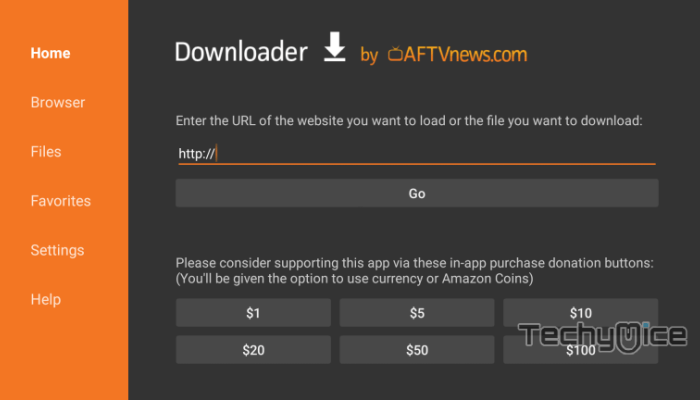
Step 3: Wait for the download to complete, once it’s finished, click on the Next button, which is located in the bottom right corner of the screen.
Step 4: Then click the Install button.
Read: How to Install Popcorn Time on FireStick/Fire TV in 2024?
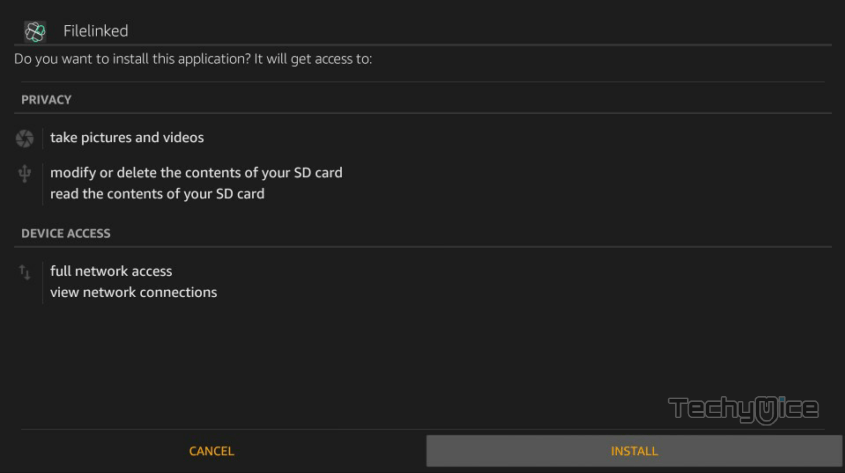
Step 5: Wait for the FileLinked app to Install on your device.
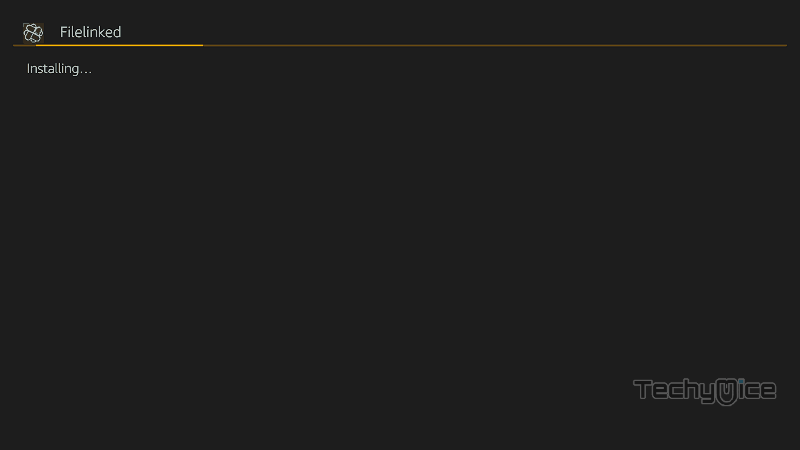
Step 6: Once the installation gets completed click on the Open button to launch the FileLinked app on Fire TV Stick.
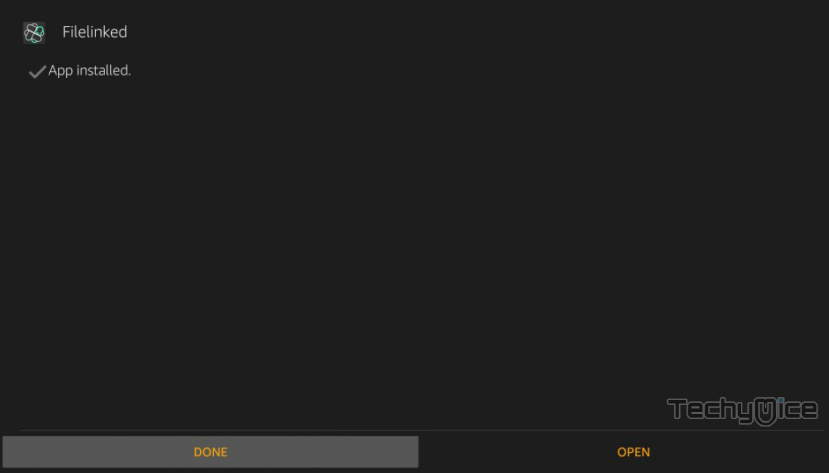
That’s it!, Now you are ready to download and share any of your favorite apps through the FileLinked app on your Amazon Fire TV Stick.
How to Install FileLinked on FireStick / Fire TV?
ES File Explorer is the most versatile app, which can be used as both File Manager and a downloader. Follow the instructions below to download the FileLinked for FireStick.
Step 1: Open the ES File Explorer app on your Amazon Fire Stick.
Step 2: From the home screen of ES File Explorer click on the Downloader icon.
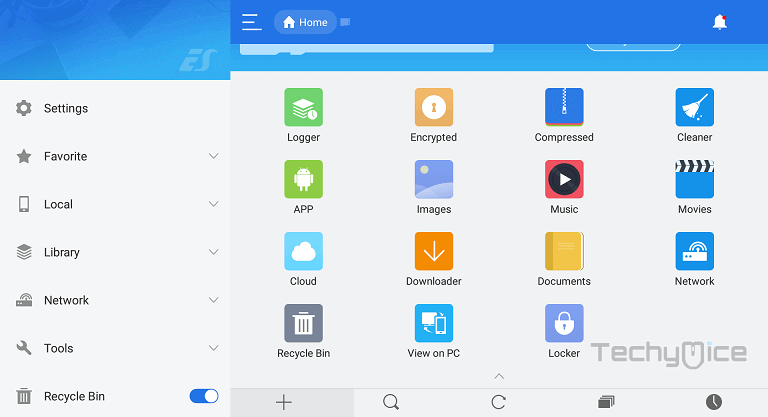
Step 3: In the Download Manager screen Click on the + New button from the bottom of the screen.
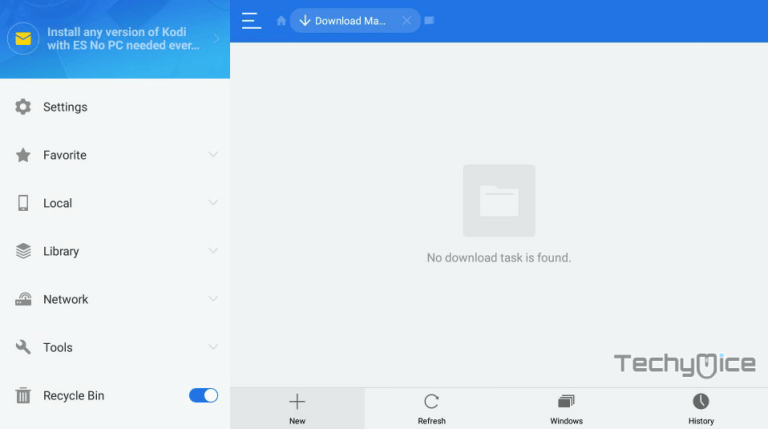
Step 4: Now you need to enter the FileLinked Apk download URL on the pop-up window.
Step 5: In the Path field enter the FileLinked App download URL https://bit.ly/3ZmNXj1. And enter the name as FileLinked App then click Download Now option.
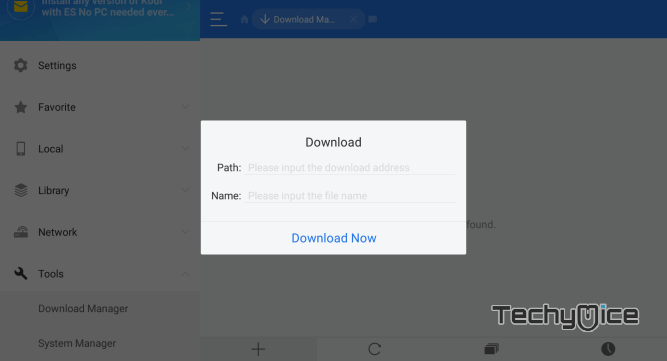
Step 6: The FileLinked apk file will start to download on your device. Once the download gets completed, Click on the Open File button.
Step 7: Then Click the Install button, this will open the apk file in the installer Screen of FireStick.
Step 8: Click on the Next button on the bottom right corner of the screen, then click on Install again to initiate the installation.
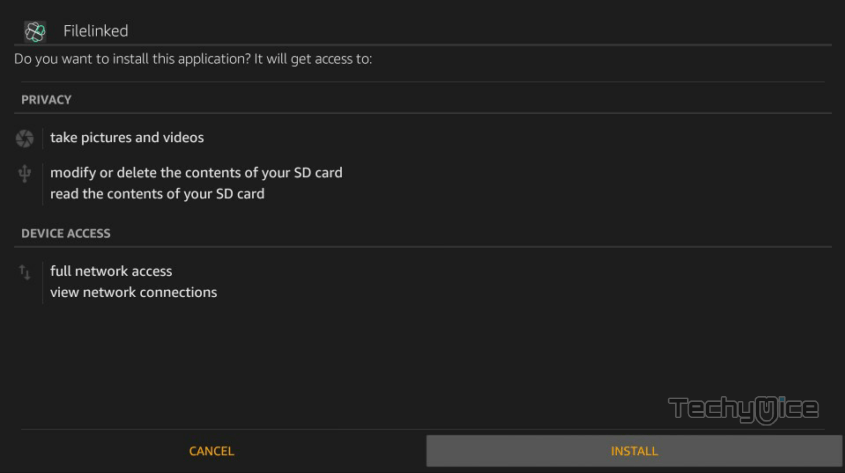
Step 9: After the FileLinked application completes the installation, Click Open to launch the app on your Fire TV Stick.
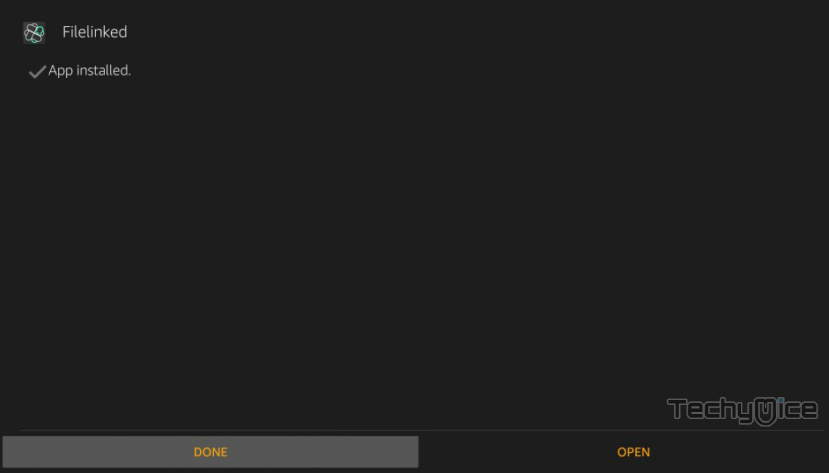
Read: How to Watch NFL on FireStick / Fire TV in 2024?
FileLinked Codes List for FireStick 2024
Following are some of the working FileLinked codes and pins of the most popular apps.
- 35746417 – TVZion
- 67817931 – TeaTV Filelinked
- 12345678 – Youtube TV
- 88897031 – Trevor Smith, Retro Games
- 96031172 Pin: 1234 – It contains various Terrarium TV clones.
- 14224735 Pin: 9876 – Movie RedBox
- 13131313 Pin: 4545 – This code contains some useful apps like JetBox.
- 88897031 – It contains My Emulator Zone – ROMs, Emulators, and more.
- 85810914 – It contains various versions of Kodi and also has the Aptoide Store.
- 22222222 Pin: 4754 – It is the code for Apk Store, which contains many popular applications.
How to use Filelinked on FireStick?
Using the Filelinked app is a very simple process. All you need to do is to enter the appropriate Fileliked code and download the file. Read below to know how to use the Filelinked app on FireStick.
1. Launch the Filelinked app from Apps & Channels section.
2. On the home screen of the application enter the Filelinked code where it shows Your Code.
3. After entering the code click the Continue button.
4. Now you can see the list of files belonging to the particular code. Click on the download button next to the file you want to download.
5. Once the file gets downloaded, click the Play button next to the file, this will open the file on the installation screen.
6. Click the Install button to install the application FireStick.
7. Once after installed the application, click Open to launch the app and explore it on your FireStick.
To Conclude
FileLinked on FireStick is a great app that every FireStick user would need to install. Since there are only a limited number of apps available officially for FireStick, The users might need apps to Sideload other applications from third parties. For downloading apps from FileLinked, all you need is a configuration code. Apart from sideloading, FileLinked can offer you the best file-sharing features. We hope this guide helped you to install FileLinked on FireStick. This guide is applicable for FireStick 4K, Fire TV, Fire TV Cube, Android TV, and other Android devices.
Thank you for reading this article. If you have any queries, please leave a comment below.

