MediaBox HD is the most popular movie streaming application among Android devices. MediaBox HD on FireStick has a user-friendly interface loaded with plenty of features. It also has the option to integrate with third-party players like MX Player. It also provides subtitles for its contents based on the language. The application has a large library of contents, which gets updated on a regular basis. You can find all the latest releases in high quality in this application. Media Box HD is one of the most used applications by FireStick users. In this article, we will show you how to install MediaBox HD on FireStick, Fire TV, and Fire TV Cube devices.

Media Box HD app offers Movies and TV Shows for free of cost. You can get all the latest and trending content once it becomes available. The contents delivered by the MediaBox HD Firestick are in High Definition. It has separate tiles based on various aspects such as Full HD, Blue-ray 3D, TV Shows Calendar, Best Horror Series, IMDb Top 250 Movies, and more. Apart from movies and TV shows, you can also access some Music videos, which makes it a full-package of entertainment app. The application is primarily developed for Android and the FireStick runs based on that, you can install it easily with the following guidelines.
Read: How to Install Silk Web Browser on FireStick / Fire TV?
Why you need a VPN for FireStick?
FireStick apps are one of the main used streaming sources by the cord-cutters. There are plenty of apps available for FireStick, but some exclusive apps can be accessed only via side-loading. These apps may have some copyrighted content, which is risky. Moreover, your IP address can be easily tracked by your ISP, So there is a higher chance of losing your privacy online. In order to avoid these issues and to overcome the geographically based restrictions, you need to use a VPN service. There are many VPN providers out there, we recommend you to use ExpressVPN which is the fastest and most secure VPN service that gives you great protection while streaming.
Enable Apps from Unknown Sources
Since the Media Box app is not available on the Amazon Store, you need to install it from third-party sources. Before installing any third-party apps you need to enable the Apps from Unknown Sources option.
Step 1: Go to Settings on your Fire TV Stick.
Step 2: Navigate to Device/My Fire TV option.

Step 3: Now click on Developer Options.

Step 4: Under the Developer Options screen, click on the Apps from Unknown Sources option and Turn it On.

Step 5: Now you can see a warning pop-up message, click the Turn On button to enable the apps from the third party.

How to Install MediaBox HD on FireStick via Downloader app?
As we have seen already, the MediaBox HD for FireStick is not officially available on Amazon App Store, So you need to download and install it using the Downloader app. Follow the steps below to know how to do it.
Step 1: Open the Download app on your FireStick.
Step 2: Enter the MediaBox HD Apk download URL https://rb.gy/dokwu0 and click the Go button.
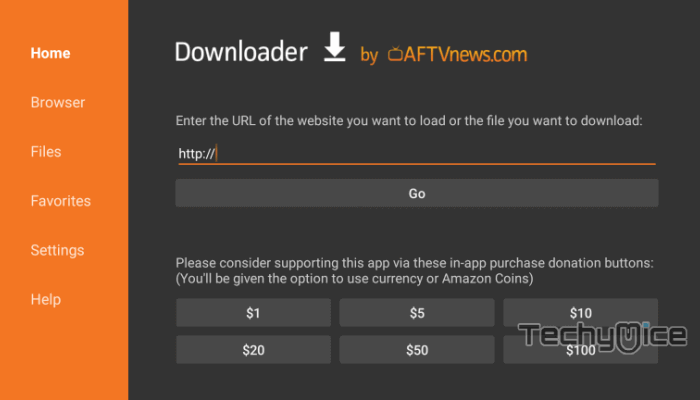
Step 3: Wait for the download to complete, once it’s finished, click on the Next button located on the bottom right corner of the screen.
Step 4: Then click the Install button.
Read: How to Watch Super Bowl on FireStick/Fire TV?
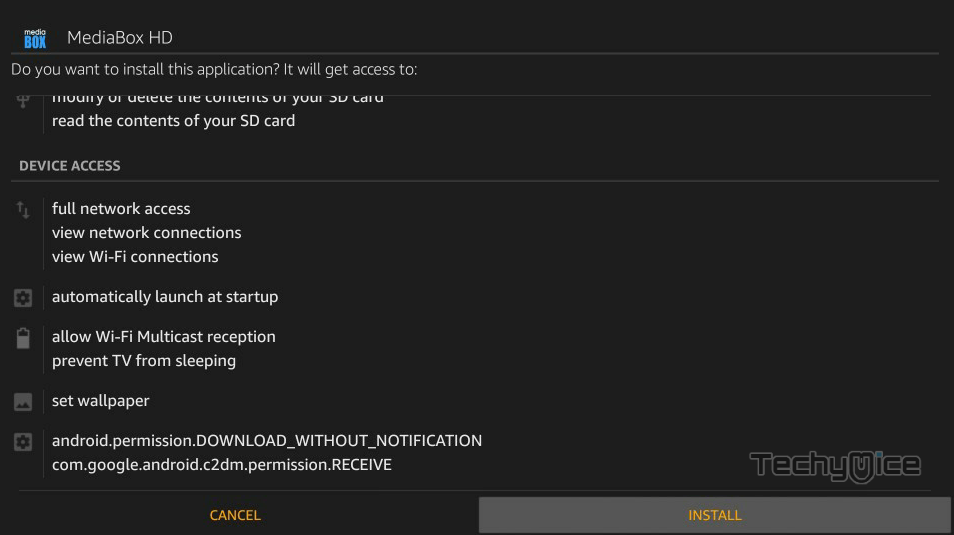
Step 5: Once the installation is completed click on Open, to launch the MediaBox HD app on your FireStick.
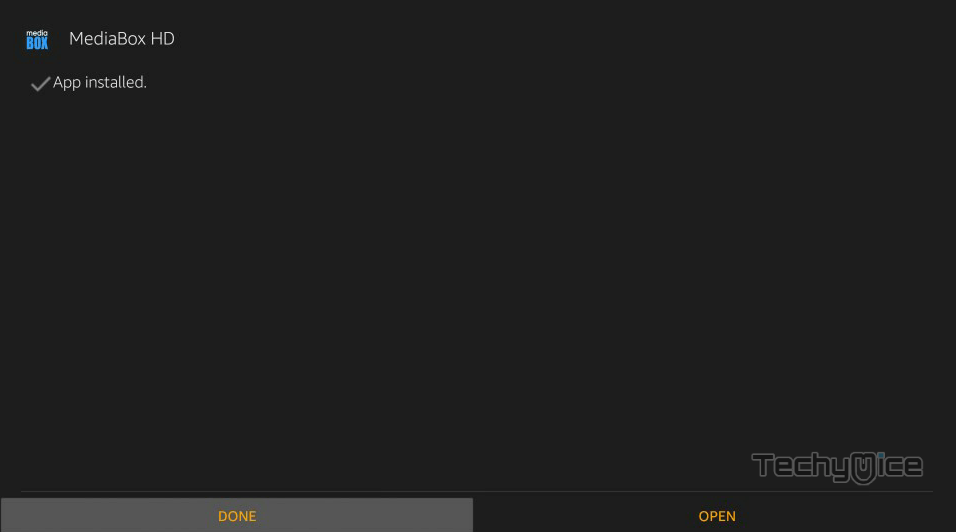
That’s it! Now you can play your favorite media through the MediaBox HD app on your Amazon Fire TV Stick.
How to Install the MediaBox HD App on FireStick via ES File Explorer?
ES File Explorer is a versatile app, that can be used as both File Manager and downloader. Follow the instructions below to download the MediaBox HD for FireStick.
Step 1: Open the ES File Explorer app on your Amazon Fire Stick.
Step 2: From the home screen of ES File Explorer click on the Downloader icon.
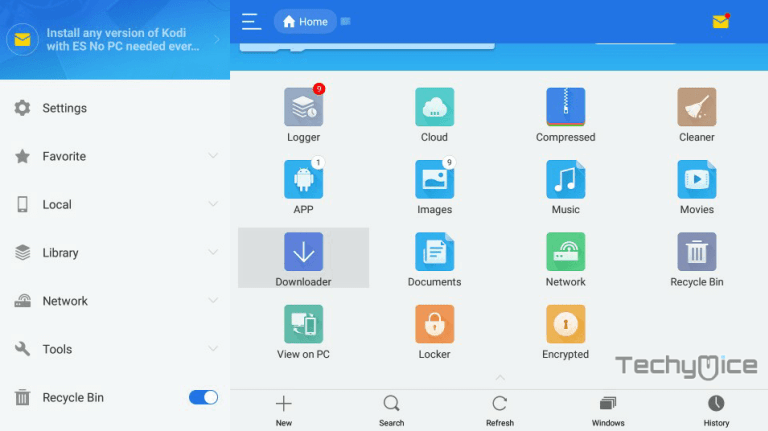
Step 3: In the Download Manager window Click on the + New button from the bottom of the screen.
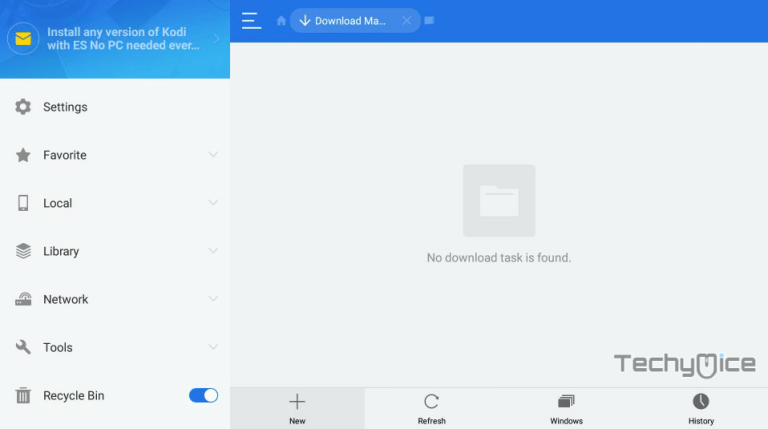
Step 4: Now you need to enter the MediaBox HD Apk download URL on the pop-up window.
Step 5: In the Path field enter the MediaBox HD App download URL https://rb.gy/dokwu0. And enter the name as MediaBox HD App then click Download Now option.
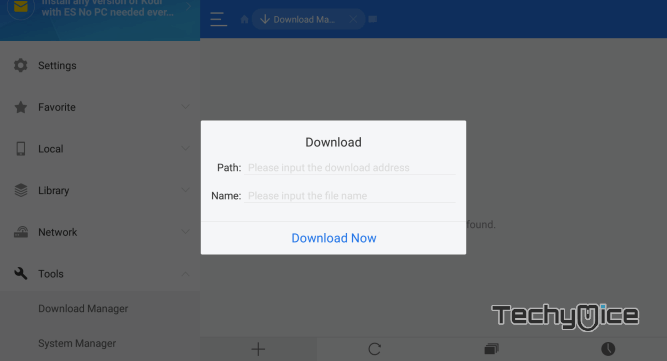
Step 6: The MediaBox HD apk file will start to download on your device. Once the download is completed, click on the Open File.
Step 7: Then Click the Install button, this will open the apk file in the installer Screen of FireStick.
Read: How to Install Discovery Plus on FireStick/Fire TV?
Step 8: Click on the Next button on the bottom right corner of the screen, then click on Install again to initiate the installation.
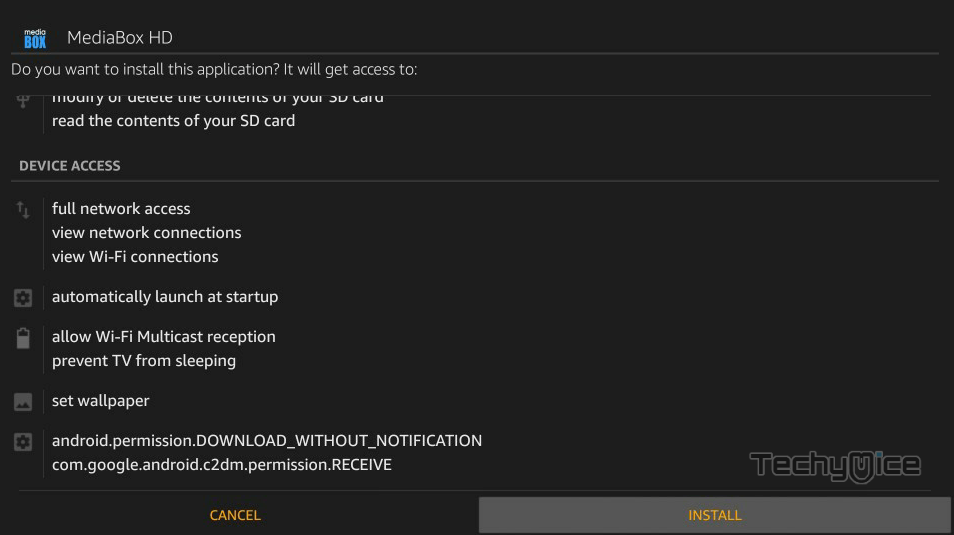
Step 9: After the MediaBox HD application completes the installation, Click Open to launch the app on your Fire TV Stick.
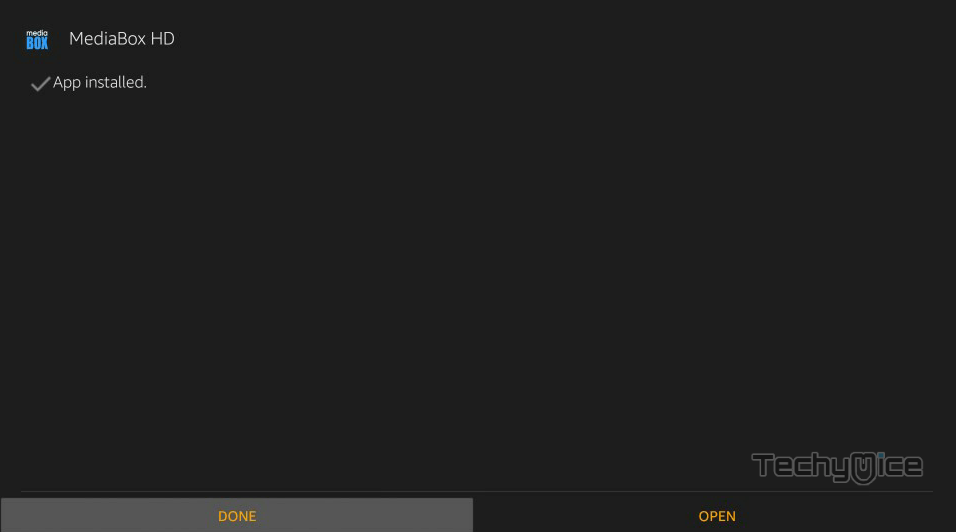
Features of MediaBox HD on FireStick
- MediaBod HD offers content in various categories including Discover, Movies, TV Shows, and more.
- The application supports integration with the Real-Debrid account, which gives you a wide range of videos of high quality.
- MediaBox HD app on FireStick also has the option to integrate it with your Trakt.tv account. This helps you keep track of your online streaming activities easily.
- You can add subtitles to the videos that you are streaming through this application.
- Unlike other streaming applications, the MediaBox HD app allows you to download your favorite content with a click.
- The app has a user-friendly interface with neatly organized content. You can quickly choose your favorite ones for streaming.
- You can access content based on various aspects such as Full HD, Blueray, 3D, Best Horror Series, IMDb Top 250 Movies, and many more.
- The app also offers you the Auto-play feature, which lets you play videos after choosing it.
Wrap Up
Media Box HD on FireStick is a great app to have on your Amazon Fire Stick. You can stream any of your favorite movies and tv shows instantly in high quality. The huge library of Media Box HD always lets you find something interesting, So that you never run out of choices. Furthermore, a clean and friendly interface lets you navigate through your favorite content easily. We hope this article helped you to install MediaBox HD on FireStick. These guidelines are also applicable to Android TV Box, Nvidia Shield, and other Android devices.
Thank you for reading this article. If you have any queries, please leave a comment below.

![How to Install & Use UK Turks App on FireStick? [2024] How to Install & Use UK Turks App on FireStick? [2024]](https://www.techymice.com/wp-content/uploads/2024/04/How-to-Install-UK-Turks-App-on-FireStick-1-60x57.jpg)