MegaBox HD is one of the streaming applications that offers you hundreds of Movies and TV Shows to stream on FireStick. MegaBox HD on FireStick provides content in different video qualities such as 360p, 720p, and 1080p resolutions. The application has a user-friendly interface that lets you find and stream movies quickly. The app also lets you filter the movies based on various aspects like popularity. You can access all of these free of cost. As of now, there are no ads that interrupt your streaming with this application. MegaBox HD for FireStick also allows you to integrate with third-party media players. In this article, we will show you how to install MegaBox HD on FireStick 4K Max, Fire TV, Fire TV Cube, FireStick Lite, Mi Box, MECOOL Boxes, and Android TV.

Why you need a VPN for FireStick?
FireStick apps are one of the mainly used streaming sources by the cord-cutters. There are plenty of apps available for FireStick, but some exclusive apps can be accessed only via side-loading. These apps may have some copyrighted content, which is risky. Moreover, your IP address can be easily tracked by your ISP, So there is a higher chance of losing your privacy online. To avoid these issues and to overcome the geographically based restrictions, you need to use a VPN service. There are many VPN providers out there, we recommend you to use ExpressVPN and NordVPN those are the fastest and most secure VPN services that give you great protection while streaming.
Enable Apps from Unknown Sources:
Since MegaBox HD Apk is a third-party app you need to enable the Apps from Unknown Sources option, So go to Settings > Device/My Fire TV > Developer options > And Turn on Both ADB Debugging and Apps from Unknown Sources.

How to Download & Install MegaBox HD Apk on FireStick?
Since the MegaBox HD is not officially available on Amazon App Store, you need to download and install it using the Downloader app. Follow the steps below to install the app.
Step 1: Open the Downloader app on your FireStick.
Step 2: Enter the MegaBox HD Apk download URL https://bit.ly/3rsr9wJ and click the Go option.
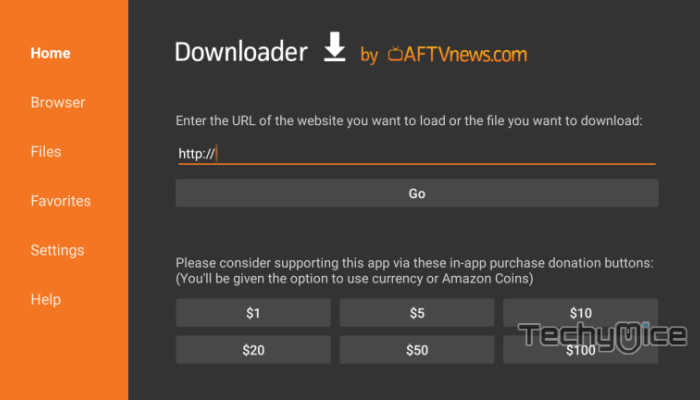
Step 3: Wait for the download to complete, once it’s finished, click the Next button, which is located in the bottom right corner of the screen.
Step 4: Then click the Install button.
Step 5: Wait for the MegaBox HD app to complete installing on your device.
Read: How to Install MediaBox HD on FireStick / Fire TV?
Step 6: Once the installation gets completed click on the Open button to launch the MegaBox HD app on Fire TV Stick.
How to Install MegaBox HD Apk on FireStick via ES File Explorer?
ES File Explorer is the most versatile app, which can be used as both File Manager and downloader. Follow the instructions below to download the MegaBox HD for FireStick.
Step 1: Open the ES File Explorer app on your Amazon Fire Stick.
Step 2: From the home screen of ES File Explorer click on the Downloader icon.
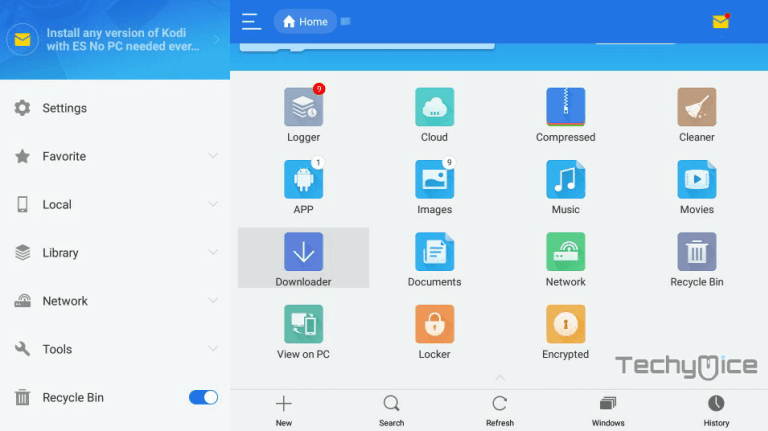
Step 3: In the Download Manager screen Click on the +New button from the bottom of the screen.
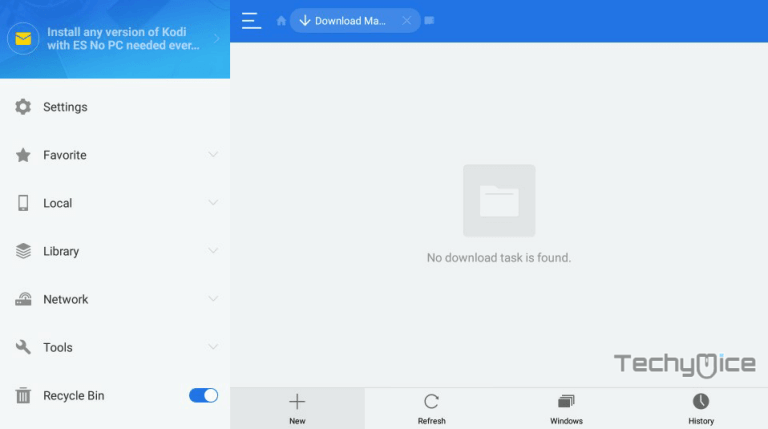
Step 4: Now you need to enter the MegaBox HD Apk download URL on the pop-up window.
Read: How to Install Discovery Plus on FireStick/Fire TV?
Step 5: In the Path field enter the MegaBox HD App download URL https://bit.ly/3rsr9wJ. And enter the name as MegaBox HD App then click Download Now option.
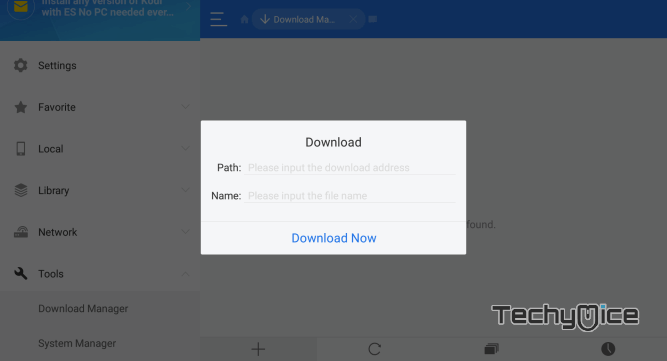
Step 6: The MegaBox HD apk file will start downloading on your device. Once the download finishes, click on the Open File button.
Step 7: Then Click the Install, this will open the apk file in the installer screen of the Fire TV Stick.
Step 8: Click on the Next button on the bottom right corner of the screen, then click on Install again to initiate the installation.
Step 9: After the MegaBox HD application completes the installation, Click Open to launch the app on your Fire TV Stick.
That’s it! Now you are ready to stream any of your favorite MegaBox HD movies on your Amazon Fire TV Stick.
How to use MegaBox HD on FireStick?
Using the MegaBox HD app on FireStick is pretty simple. Since the app has very few options, you can quickly play your favorites right after the installation. Read below to know how to use MegaBox HD.
#1. Launch MegaBox HD from the Apps & Channels section of your FireStick.
#2. On the home screen of the application, you can see the list of Movies. You can click on any of them to stream it on your FireStick.
#3. On the top left corner of the screen, you can find the menu option, where you can find the TV Shows section. In this section, you can move to different categories such as Update, Rating, Popular & New.
#4. You can search for the specific movies, in the search option in the top right corner of the window.
#5. Right next to the Search option, you have the option to choose genres. This allows you to filter specific movies based on their genres.
#6. Since the app doesn’t have the settings option, you can integrate the MX Player while streaming the video. After choosing the streaming link, scroll down and select the Custom option. From the Choose application menu select the MX Player to stream from it.
Features of Mega Box HD
- MegaBox HD offers you hundreds of Movies and TV Shows to stream in high quality.
- The application is very lightweight and consumes very little space on your FireStick. And it operates smoothly without lags.
- MegaBox HD for FireStick has a user-friendly interface with easy navigation options. However, the app does not have a settings menu, which is the downside.
- The app is fully compatible with the FireStick remote So you don’t need any other apps like Mouse Toggle to access some options.
- MegaBox HD offers more than one streaming link, in which you can choose the one you want to stream video.
- The Movie and TV Show collections are available in a wide range of genres such as Action, Animation, Comedy, Documentary, Family, Romance, Sport, War, Sci-Fi, Thriller, and many more.
- The contents of MegaBox HD are available with various sections such as Update, Rating, Popular, and New.
- The application provides you with the latest movies and TV show links. But unlike other streaming apps, the MegaBox HD on FireStick does not have the option to integrate with the Real-Debrid and Trakt accounts.
MegaBox HD FAQs
What is MegaBox HD?
MegaBox HD is a popular Video streaming application, that offers a wide variety of Movies and TV Shows in various qualities such as SD, HD, and Full HD. Furthermore, the application is lightweight, which consumes much less space on your device.
How to Fix MegaBox HD Not Working Problem?
Sometimes MegaBox HD may not work due to the following reasons.
- Make sure the app is updated to the latest version
- Check whether you have a stable internet connection.
- Ensure the FireStick OS is updated to the latest version.
- Clear the Cache from the FireStick Settings.
- If everything is alright, then try restarting your FireStick. If still the problem persists, Uninstall MegaBox HD and reinstall it again, it should work.
Is MegaBox HD Safe & Legal?
Yes, the MegaBox HD is safe to download and use, but when it comes to legality, it is unfeasible for TECHYMICE to decide the reliability and legality of the application unless it’s downloaded from the official store. Hence it’s the end user’s responsibility for the content that they stream through MegaBox HD.
Is MegaBox HD Free?
Yes, the MegaBox HD is completely free to download and use. The app generates its revenues based on Ads, so you have to bear with that as you are streaming for free of cost.
Wrapping Up
MegaBox HD is one of the best sources for Movie and TV Show fans. Even though the app has an average library, it still provides you with all the latest content. The only downside of the application is the limited features of the built-in media player. But still, there is an option to use your preferred players. To get the most possible features, you can integrate them with your Real Debrid account. We hope this article, helped you to install MegaBox HD on FireStick. You can use this guide on all generations of FireStick.
Thank you for reading this article. If you have any queries regarding this, please leave a comment below.

![How to Install Full Match TV Kodi Addon? [2024] How to Install Full Match TV Kodi Addon? [2024]](https://www.techymice.com/wp-content/uploads/2023/10/How-to-Install-Full-Match-TV-Kodi-Addon-1-60x57.jpg)