In this article, we will show you how to install Nitro TV IPTV on FireStick, Fire TV, Fire TV Cube, and Android TV box devices. Nitro TV IPTV is one of the popular IPTV services that offers 6000+ live channels in high definition. Most of the plans have 2 connections, it also offers up to 8 connections. The service also supports multi-view streaming. Furthermore, Nitro TV IPTV on FireStick lets you stream PPV Events and 24/7 channels with endless entertainment. Nitro TV IPTV cost varies based on the plan you choose, the service has a different set of plans with variable durations and connections.

Nitro TV IPTV has a user-friendly interface and it is also fully compatible with the FireStick remote. The app also provides EPG that lets you find the entire program details quickly. The service provides M3u URL that lets you access the IPTV services on your Fire TV Stick. It is one of the most affordable and easiest ways to access IPTV on your FireStick. Read below to learn how to install Nitro TV IPTV on FireStick.
Why you need a VPN for FireStick?
FireStick apps are one of the mainly used streaming sources by the cord-cutters. There are plenty of apps available for FireStick, but some exclusive apps can be accessed only via side-loading. These apps may have some copyrighted content, which is risky. Moreover, your IP address can be easily tracked by your ISP, So there is a higher chance of losing your privacy online. In order to avoid these issues and to overcome the geographically based restrictions, you need to use a VPN service. There are many VPN providers out there, we recommend you to use ExpressVPN, which is the fastest and most secure VPN service that gives you great protection while streaming.
Enable Apps from Unknown Sources:
Since the Nitro TV IPTV Apk is not available on the Amazon Store, you need to install it from third-party sources. Before installing any third-party apps you need to enable the Apps from Unknown Sources option.
Step 1: Go to Settings on your Fire TV Stick.
Step 2: Navigate to Device/My Fire TV option.

Step 3: Now click on Developer Options.

Step 4: Under the Developer Options screen, turn on ADB debugging and click Apps from Unknown Sources option, and turn it On.

Step 5: Now you can see a warning pop-up message, click the Turn On button to enable the apps from the third party.

How to Install Nitro TV IPTV Apk on FireStick via Downloader app?
This method of installation requires you to Install Downloader app for FireStick. Once after installing, then you can follow the below guide to Install Nitro TV Apk on Fire Stick.
Step 1: Open the Downloader app on your Fire TV Stick.
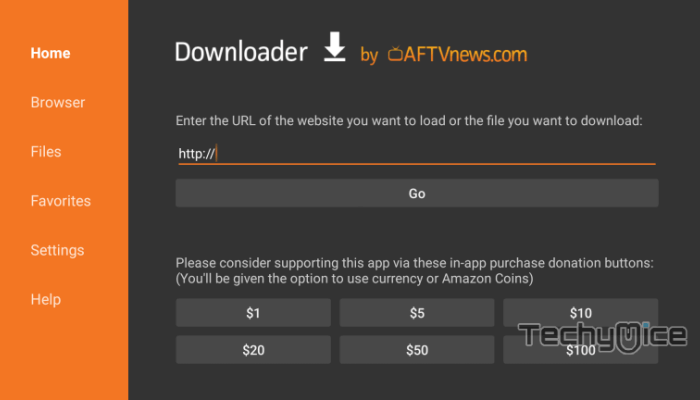
Step 2: Enter the Nitro TV app URL https://bit.ly/3xF4mS3 and click on GO, this will download Nitro TV Version 1.8 apk.
Step 3: Wait until the Nitro TV app downloads on your Fire Stick.
Step 4: Once the download completes, then it will automatically open on the installation screen.
Read: Cinema Apk on FireStick – Installation Guide for 2024
Step 5: On the Installation screen click the Install button on the bottom right corner of the window.
Step 6: Let the FireStick install the Nitro TV IPTV app, this will take a few minutes to complete.
Step 7: Once the app gets installed you will be notified on the screen.
Step 8: Now click on the Open button to launch the Nitro TV IPTV app instantly.
This is how you can install Nitro TV IPTV Apk on FireStick through the Downloader app.
How to Install Nitro TV IPTV App on FireStick via ES File Explorer?
This method of installation requires you to install ES File Explorer on FireStick. Once you have installed then you can follow the steps below to install Nitro TV IPTV App on Fire Stick
Step 1: First, open the ES File Explorer app.
Step 2: Click on the Downloader icon on the home screen of the app.
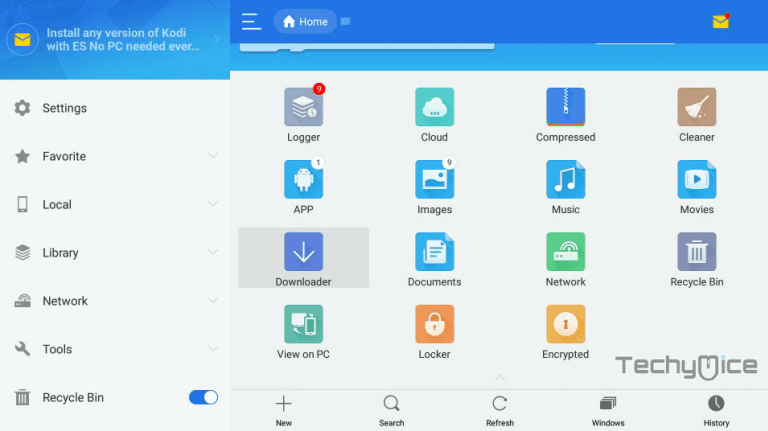
Step 3: Then click the + New button, which is located at the bottom of the downloader screen.
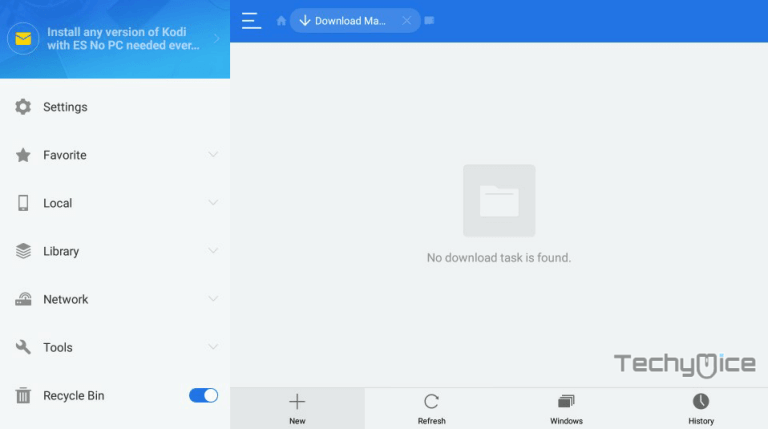
Step 4: Now enter the Nitro TV IPTV app URL as https://bit.ly/3xF4mS3 and give the name as Nitro TV IPTV App and click the Download Now button.
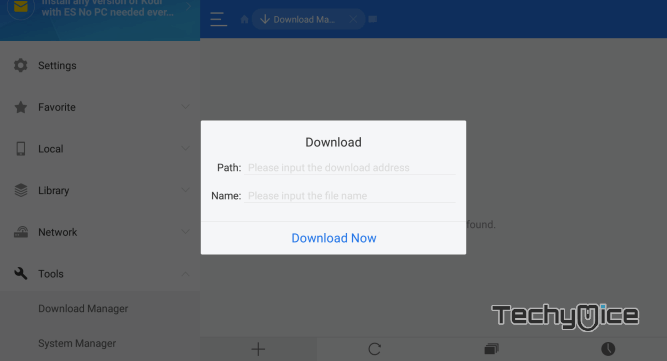
Step 5: Wait for a few minutes until the app finishes downloading
Step 6: Once the download gets completed, click on the Open File option.
Read: How to Install Stremio for FireStick / Fire TV?
Step 7: Click the Install button, this will open the Nitro TV IPTV Apk file on the installation screen.
Step 8: Click the Install button again and wait until the app gets installed on your Fire TV Stick.
Step 9: Once after installing, click on Open to launch the Nitro TV IPTV app on your FireStick.
These are the steps to install Nitro TV IPTV Apk on Amazon Fire TV Stick. After installing the app, you can stream your favorite channels on your device.
How to use Nitro TV IPTV on FireStick?
Nitro TV IPTV has a user-friendly interface that allows you to easily stream videos from the service. Read below to know how to use Nitro TV IPTV on FireStick.
1. Launch the Nitro TV app from the Apps & Channels section of your FireStick.
2. Click Allow for the permissions asked by the Nitro TV app.
3. Type in the username and password, that is sent to your registered email id.
Read: How to Install FireDL on FireStick / Fire TV?
4. Click the Login button, it will take a few seconds for Nitro TV to download the channels.
5. The application shows you the guidelines, just click next to go through it.
6. On the home screen of the Nitro TV, you can see three different tabs such as Live TV, Favourites, and Multiview.
7. Click the Live TV option to stream the channels on your FireStick.
8. After clicking the option, you can see the list of available channels along with their region. Choose the genre and stream your favorite channels.
Features
- Nitro TV IPTV offers 6000+ live TV channels from all over the world.
- The service offers multi-view streaming, in which you can stream from 2 to 8 channels simultaneously, based on your plan.
- Nitro TV IPTV on FireStick also has the Pay Per View events, which allows you to stream your favorite events whenever you want.
- There is no contract trap, you can choose your plans on a monthly subscription basis.
- The service gives you unlimited entertainment with 24/7 channels.
- It has the EPG that gives you details about all the available programs.
- Nitro TV Supports M3U Playlists to stream channels quickly.
- The application has a user-friendly interface and it is fully compatible with the FireStick remote.
- Most of the channels offered by this application are of high definition.
Note: TechyMice is not affiliated with Nitro TV in any way. If you need any assistance with the service, you can contact Nitro TV on their official website.
To Conclude
Nitro TV IPTV is an affordable IPTV service that streams thousands of channels in Standard and High-definition formats. The app also features up to 4 simultaneous streaming based on the connection you choose. The service also has dedicated customer support on the official website, if you face any issues, you can contact the service and get the solution accordingly. We hope this article helped you to install Nitro TV IPTV on FireStick. This guide can be used on all generations of FireStick including FireStick 4K.
Thank you for reading this article. If you have any queries, please leave a comment below.

![How to Install CuriosityStream Kodi Addon? [2024] How to Install CuriosityStream Kodi Addon? [2024]](https://www.techymice.com/wp-content/uploads/2022/10/How-to-Install-CuriosityStream-Kodi-Addon-2-60x57.jpg)