Streaming IPTV services has become the main source of entertainment now. For this, there are many IPTV Players available in the market. All you need is a subscription plan and appropriate M3u links. If you already have a subscription plan, then you might have known about the Perfect Player. Most of the IPTV Services are accessed via FireStick. If you have one then install Perfect Player for FireStick, and you are all done. The app also lets you manage the IPTV service and lets you use your existing plan and stream your favorite channels without any lag. In this article, we will show you how to install Perfect Player for FireStick, Fire TV, Fire TV Cube, and Android TV Box devices.

Perfect Player is one of the best IPTV Players out there, the app requires an M3u playlist or EPG for streaming. The good news is that it supports most formats of Playlists and EPG. For configuring it properly you need to enter these URLs on the settings screen of the Perfect Player. Once you have configured it properly, it gives you a fully-customizable playback. Perfect Player has been removed from the Amazon App Store So here we are going to sideload the app using Downloader and ES File Explorer. Read below to know the installation instructions in detail.
Why you need a VPN for FireStick?
FireStick apps are one of the mainly used streaming sources by the cord-cutters. There are plenty of apps available for FireStick, but some exclusive apps can be accessed only via side-loading. These apps may have some copyrighted contents, which is risky. Moreover, your IP address can be easily tracked by your ISP, So there is a higher chance of losing your privacy online. In order to avoid these issues and to overcome geographically-based restrictions, you need to use a VPN service. There are many VPN providers out there, we recommend you to use ExpressVPN, which is the fastest and most secure VPN service that gives you great protection while streaming.
Read: How to Install Google Play on FireStick / Fire TV in 2023?
How to Install Perfect Player App on FireStick via Downloader App?
Since Perfect Player is not officially available on Amazon App Store, So you need to download and install it using the Downloader app. Follow the steps below to install the app.
Step 1: Go to Settings on your Fire TV Stick.
Step 2: Navigate to the Device/My Fire TV option.
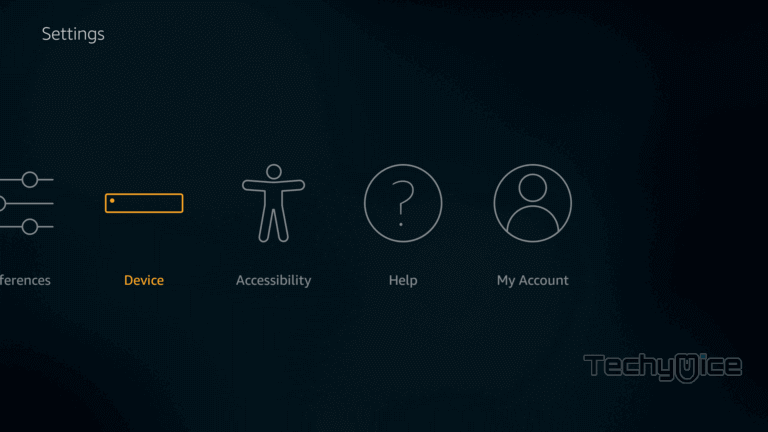
Step 3: Now click on Developer Options.
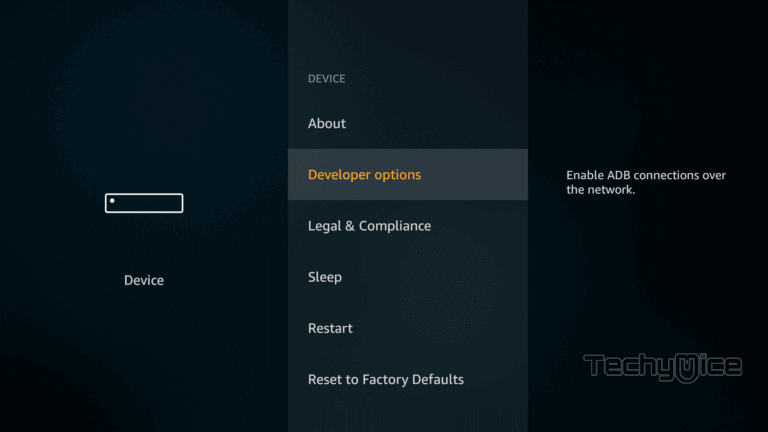
Step 4: Under the Developer Options screen, click on the Apps from Unknown Sources option and turn it On.
Read: How to Install Freeview on FireStick / Fire TV?
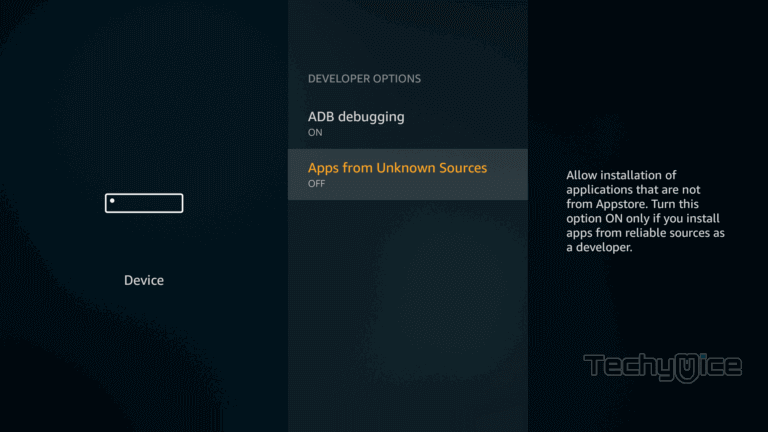
Step 5: Now you can see a warning pop-up message, click the Turn On button to enable the apps from the third party.
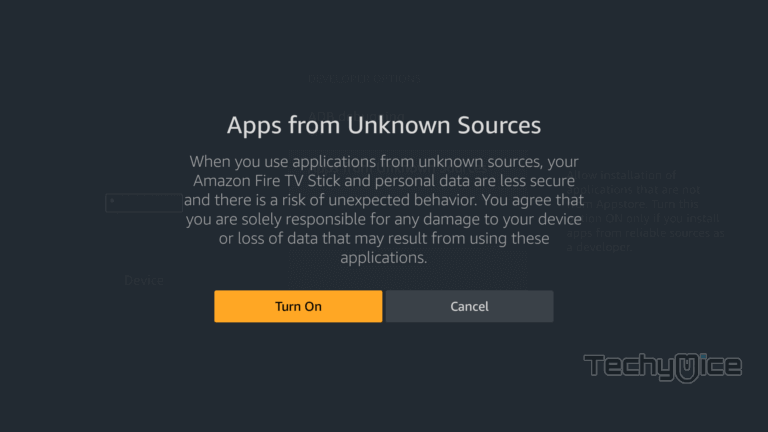
Step 6: Open the Downloader app on your FireStick.
Step 7: Enter the Perfect Player Apk download URL https://bit.ly/2GLZe8d and click the Go option.
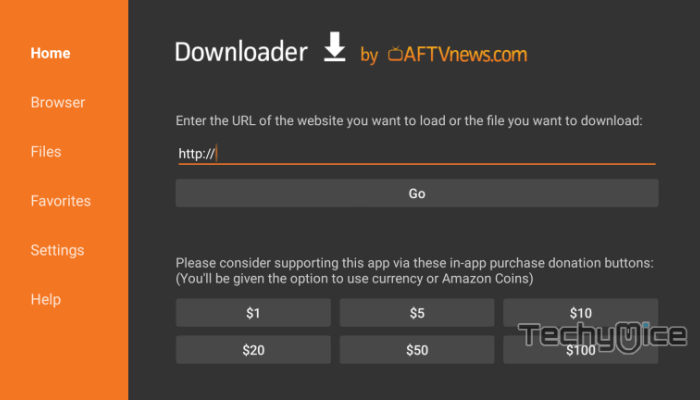
Step 8: Wait for the download to complete, once it’s finished, click the Next button, which is located on the bottom right corner of the screen.
Step 9: Then click the Install button.
Step 10: Wait for the Perfect Player app to complete installing on your device.
Step 11: Once the installation gets completed click on the Open button to launch the Perfect Player app on Fire TV Stick.
How to Setup Perfect Player on FireStick?
After completing the installation process, you need to activate and authorize the IPTV service to stream channels from the service.
Step 1: Open the Perfect Player app from the Apps & Channels section of FireStick.
Step 2: Click on the Settings icon, in the top right corner.
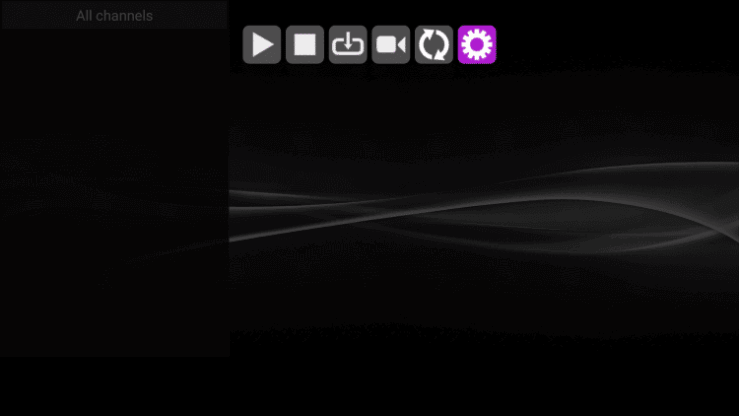
Step 3: On the next screen click general.
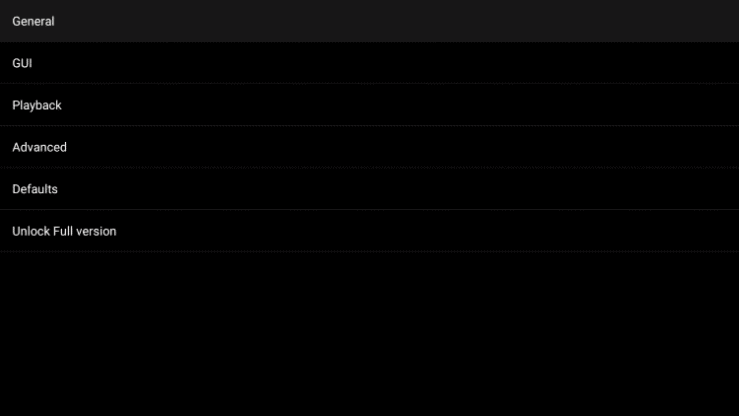
Step 4: From the list of available options, choose Playlist.
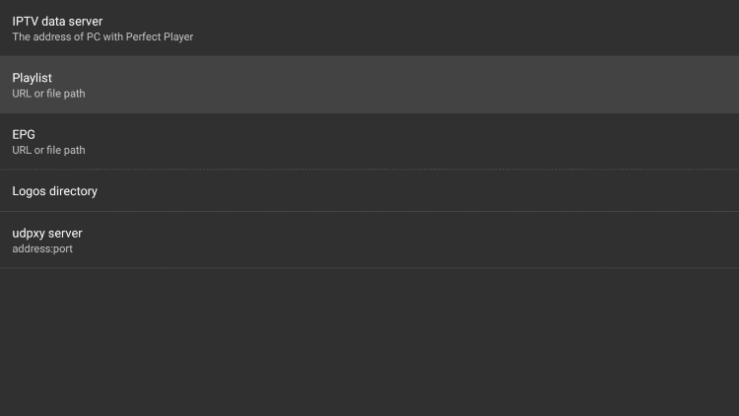
Step 5: Enter the M3u Playlist URL, which is been sent by your IPTV service provider to your email.
Step 6: Choose the M3u option and if you want you can give a name to your playlist, click on the OK button.
Read: How to Install Crunchyroll on FireStick?
Step 7: After adding the URL properly, you can see the M3u URL shown under the Playlist option.
Step 8: Now go to EPG and enter the EPG M3u URL sent by your service provider, and click on the Next button.
Step 9: On the next screen, choose the XMLTV and click OK, Now you can see both the M3u URLs will be displayed under Playlist and EPG options.
Step 10: Go back to the home screen of Perfect Player by clicking the back button on your FireStick remote.
Step 11: Wait until the Playlist update completes, you can see the ‘Playlist update started‘ notification on the top right of your screen.
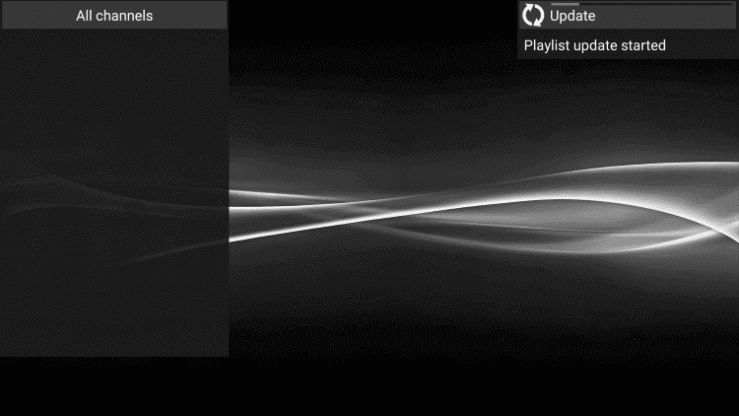
Step 12: Once the update is complete, you can see the channels list appears on the left side of your screen. You can choose any of the channels and start streaming on your FireStick.
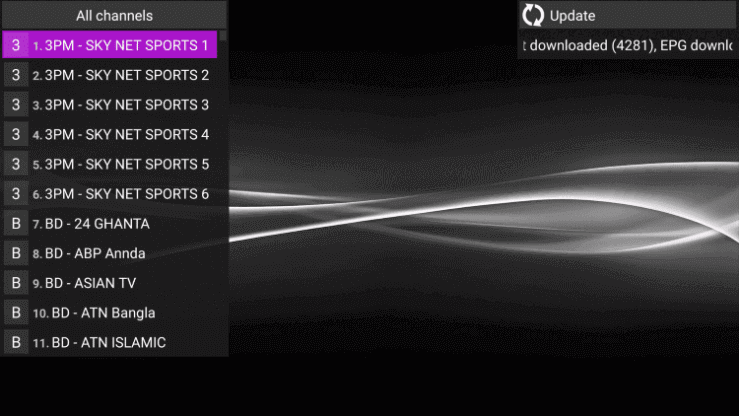
To Conclude
Perfect Player for FireStick is one of the reliable IPTV Players, that gives you a full set of features with a user-friendly interface. The app also supports playing offline videos available on your local storage device. It is also fully compatible with the FireStick remote, which gives you easy navigation without any hassles. Overall it is the most recommended player for cord-cutters and FireStick owners. We hope this article helped you to install Perfect Player on FireStick. You can use this guide on all Amazon Fire devices like FireStick, Fire TV, and Fire TV Cube.
Thank you for reading this article. If you have any queries regarding this, please leave a comment below.
