Redbox TV is one of the most tremendous apps to stream Live TV on FireStick. Redbox TV on FireStick lets you stream a wide range of satellite channels from various countries such as the USA, UK, Canada, India, and more. You can get access to plenty of working Live TV channels with greater quality. The great thing about the Redbox is that you can get all those contents free of cost. You don’t need to pay for a subscription anymore. With Redbox installed on FireStick, you can watch the most popular Movies and TV channels quickly. Moreover, the app covers content in various categories, which would be great entertainment for all sorts of audiences. In this article, we will show you how to install Redbox on FireStick, Fire TV, and Fire TV Cube devices.

Redbox TV for FireStick brings you the latest and trending content in high-definition quality. It also offers standard-definition content to stream. The application has a user-friendly interface that lets you navigate through the channels easily. Furthermore, it also has an integration with other third-party media players, which helps you to play the content on MX Player, 321 Player, VLC Player, and more. You can also choose the playback quality based on the speed of your internet connection. Read below to know the detailed instructions about the installation.
Read: IPTV Smarters Pro on FireStick – Installation Guide for 2024
Why you need a VPN for FireStick?
FireStick apps are one of the mainly used streaming sources by the cord-cutters. There are plenty of apps available for FireStick, but some exclusive apps can be accessed only via side-loading. These apps may have some copyrighted content, which is risky. Moreover, your IP address can be easily tracked by your ISP, So there is a higher chance of losing your privacy online. In order to avoid these issues and to overcome the geographically based restrictions, you need to use a VPN service. There are many VPN providers out there, we recommend you to use ExpressVPN which is the fastest and most secure VPN service that gives you great protection while streaming.
Enable Apps from Unknown Sources
Since the Redbox TV apk is not available on the Amazon Store, you need to install it from third-party sources. Before installing any third-party apps on you need to enable the Apps from Unknown Sources option.
Step 1: Go to Settings on your Fire TV Stick.
Step 2: Navigate to Device/My Fire TV option.

Step 3: Now click on Developer Options.

Step 4: Under the Developer Options screen, click on the Apps from Unknown Sources option and turn it On.

Step 5: Now you can see a warning pop-up message, click the Turn On button to enable the apps from the third party.

How to Install Redbox TV on FireStick via Downloader app?
As we have seen already, the Redbox TV app is not officially available on the Amazon Store, So you need to download and install it using the Downloader app. Follow the steps below to know how to do it.
Step 1: Open the Downloader app on your FireStick.
Step 2: Enter the Redbox TV Apk download URL https://www.redboxtv.to/ and click the Go button.
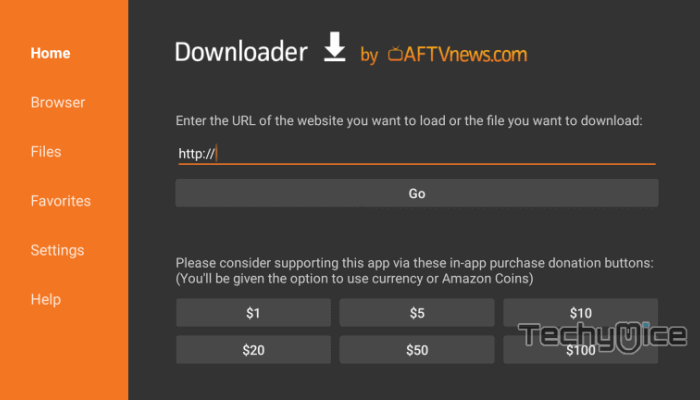
Step 3: Wait for the webpage to load on your device. Scroll down and click the Download for Android button.
Read: How to Install and Setup Vudu on FireStick?
Step 4: Now the Redbox TV app starts to download on your FireStick.
Step 5: Then click the Install button.
Step 6: Once the installation gets completed click on the Done button, the downloader app will ask you to delete the Redbox TV apk file. Since you already installed the application click the Delete button.
Step 7: Click the Delete button again as confirmation.
Step 8: Now you can launch the application from the Apps & Channels section of your FireStick.
How to Use the RedBox TV app on FireStick?
- Launch the RedBox TV app from the Apps & Channels section of your FireStick.
- After launching the application you can list of Sports channels available on your home screen. You can tap any channel to play it directly on your FireStick.
- On the top of the screen, you can see many tabs like Sports, Science, Kids, Indian, Pakistani, UK, USA, and many more. You can switch between tabs to see the channels that belong to them.
- On the top left of the screen, you can see the menu option, where you can see options like All Channels, Favourites, Settings, and more.
- In the Settings option, you can choose your Favourite Tab, which can be accessed quickly in the favorites section.
- In the Video Player Settings option, you can choose your default video player for streaming. You can also choose the Always Ask option to choose with every time when you play the video.
- On the top right of the screen, you can see the Search option where you can search the channels you want to stream.
Redbox TV Channels List
Redbox TV offers a wide variety of Live TV channels in various genres and also from various countries, which includes Sports, Science, Kids, USA, UK, Pakistani, Indian, Turkish, Bangla, Malaysian, and many more. Here we have listed out some of the popular channels of Redbox TV from various regions.
- AMC USA
- ABP News
- And TV
- Animal Planet
- BBC America
- Berita TV
- Bravo
- BEIN Sports
- Boomrang
- CBS
- CN
- CNN US
- CNBC US
- CBBC
- Drama Channel
- Discovery
- Global TV
- Nat Geo
Redbox TV FAQs
What is Redbox TV Apk?
Redbox is one of the online video rental services that offer a wide variety of Live TV channels from various countries across the world.
How to watch Redbox Movies on demand on FireStick?
The Redbox TV apk does not have any on-demand content. But you can use the app for streaming Live TV Channels in good quality.
How to fix Redbox app not working?
The Redbox TV app may fail to work in some cases due to cache-related issues and bugs. To resolve this issue clear the cache of the app. You can try to uninstall Redbox TV and reinstall the app again to resolve this problem.
Review & Wrap Up
Redbox TV is the most useful app for every FireStick user who is looking for a great entertainment source. Redbox for FireStick has over a thousand channels from various countries like the USA, UK, France, India, and more. The real beauty of this app is that you can even stream most premium and Live TV channels for free. Even though Redbox is available for various platforms, it might be a greater experience to watch it on a FireStick-connected television. We hope this guide helped you to install Redbox TV for FireStick. This guide is applicable for all generations of FireStick including FireStick 4K.
Thank you for reading this article. If you have any queries, please leave a comment below.

