In this article, I am going to teach you how to install Typhoon TV on FireStick 4K Max, Fire TV, Fire TV Cube, FireStick Lite, Mi Box, MECOOL Boxes, and Android TV.
. Typhoon TV is one of the media streaming applications, that offers a wide range of Movies and TV Shows to stream on FireStick. The app scrapes links from high-quality sources, which gives you the best working videos. Typhoon TV on FireStick is a fully free application and currently, it does not have any ads. Streaming through this application is interruption-free. The application is designed with a user-friendly interface that lets you find and navigate easily. Moreover, the contents of the app get updated on a regular basis and provide you with all the latest and trending content.

Typhoon TV on FireStick is the perfect source of entertainment for avid streamers. If you are looking for an alternative to the Terrarium TV, then you should install the Typhoon TV for FireStick. You can also sort the movies based on their quality and stream only with your desired quality. To get the most out of the application I would recommend you integrate it with the real-debrid. Read below to know the installation guide in detail.
Why you need a VPN for FireStick?
FireStick apps are one of the mainly used streaming sources by the cord-cutters. There are plenty of apps available for FireStick, but some exclusive apps can be accessed only via side-loading. These apps may have some copyrighted contents, which is risky. Moreover, your IP address can be easily tracked by your ISP, So there is a higher chance of losing your privacy online. In order to avoid these issues and to overcome the geographically based restrictions, you need to use a VPN service. There are many VPN providers out there, we recommend you to use ExpressVPN and NordVPN those are the fastest and most secure VPN services that give you great protection while streaming.
Read: How to Install Google Photos on FireStick?
Enable Apps From Unknown Sources
Since the Typhoon TV apk is not available on the Amazon Store, you need to install it from third-party sources. Before installing any third-party apps, you need to enable the Apps from Unknown Sources option.
Step 1: Go to Settings on your Fire TV Stick.
Step 2: Navigate to Device/My Fire TV option.

Step 3: Now click on Developer Options.

Step 4: Under the Developer Options screen, click on the Apps from Unknown Sources option and turn it On.

Step 5: Now you can see a warning pop-up message, click the Turn On button to enable the apps from the third party.

How to Install Typhoon TV App on FireStick via Downloader App?
Since the Typhoon TV is not officially available on Amazon App Store, you need to download and install it using the Downloader app. Follow the steps below to install the app.
Step 1: Open the Downloader app on your FireStick.
Step 2: Enter the Typhoon TV Apk download URL https://bit.ly/2MrKnDs and click the Go option.
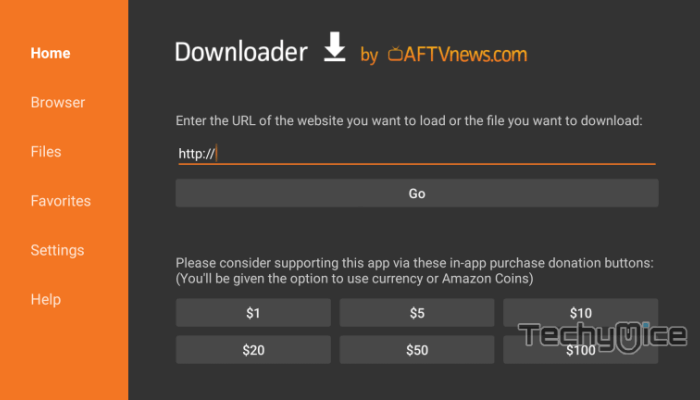
Step 3: Wait for the download to complete, once it’s finished, click the Next button, which is located in the bottom right corner of the screen.
Step 4: Then click the Install button.
Read: How to Install Silk Web Browser on FireStick / Fire TV?
Step 5: Wait for the Typhoon TV app to complete installing on your device.
Step 6: Once the installation gets completed click on the Open button to launch the Typhoon TV app on Fire TV Stick.
How to Install Typhoon TV Apk for FireStick via ES File Explorer?
ES File Explorer is the most versatile app, which can be used as both File Manager and downloader. Follow the instructions below to download the Typhoon TV for FireStick.
Step 1: Open the ES File Explorer app on your Amazon Fire Stick.
Step 2: From the home screen of ES File Explorer click on the Downloader icon.
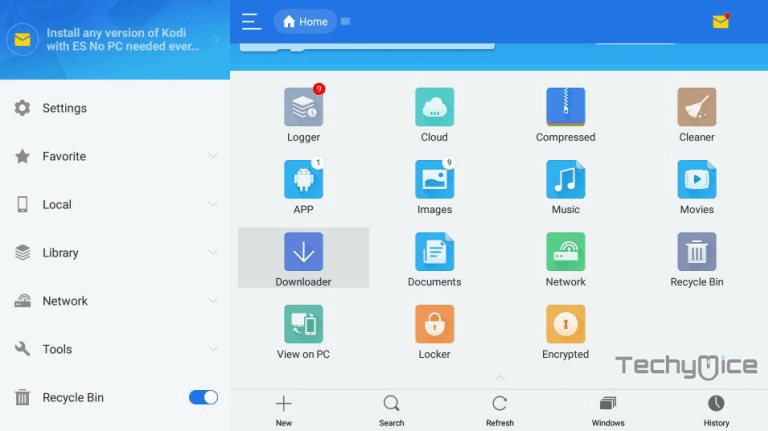
Step 3: In the Download Manager screen Click on the +New button from the bottom of the screen.
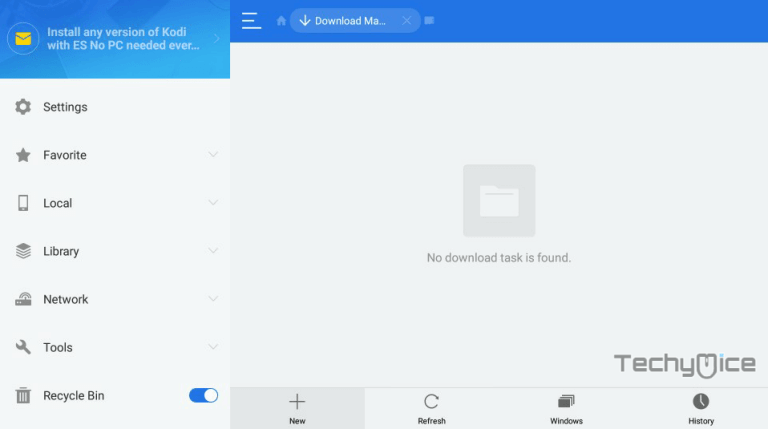
Step 4: Now you need to enter the Typhoon TV Apk download URL on the pop-up window.
Step 5: In the Path field enter the Typhoon TV App download URL https://bit.ly/2MrKnDs. And enter the name as Typhoon TV App then click Download Now option.
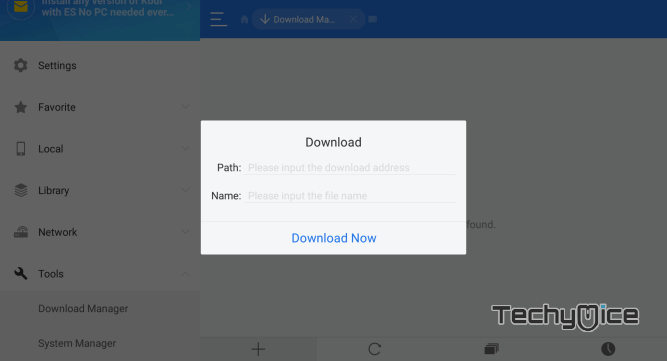
Step 6: The Typhoon TV apk file will start downloading on your device. Once the download finishes, click on the Open File button.
Step 7: Then Click the Install, this will open the apk file in the installer screen of the Fire TV Stick.
Step 8: Click on the Next button on the bottom right corner of the screen, then click on Install again to initiate the installation.
Step 9: After the Typhoon TV application completes the installation, Click Open to launch the app on your Fire TV Stick.
Features
- Typhoon TV for FireStick offers you a wide range of Movies and TV Shows in various genres.
- The contents of the application are cleanly organized into various categories such as Trending, Recently Updated, New Shows, Premieres, Airing Today, Most Popular, and many more.
- Since Typhoon TV is a fork of the Titanium app, you can experience the familiar interface. It is easy to find and navigate through the contents.
- Typhoon TV app has a great built-in video player, Moreover, the app also supports using External video players.
- The application supports integrating with the Trakt and real-debrid accounts, this takes your streaming experience to another level.
- Typhoon TV on FireStick allows you to filter movies based on various filter options. You can filter movies based on their genres and year of release.
- Both Movies and TV Shows get updated on a regular basis, this gives you reliable streaming and you would never miss any new releases.
How to use the Typhoon TV app on FireStick?
#1. Launch the Typhoon TV app from the Apps & Channels section of your FireStick.
#2. If you open the app for the first time, you will be asked to allow access to the device storage. Click Allow.
#3. Now you will be asked to choose the default video player. We recommend you choose the MX Player.
#4. On the home screen of the application, you can see the trending TV Shows. You can click on any show to play it on your FireStick.
#5. On the top left corner of the window, you can find the menu option, where you can switch to Movies, Favourites, TV Calendar, Downloads, and more.
#6. Next to the menu option, you can find the inverted triangle, which helps you to filter the contents based on various aspects such as Recently updated, Most watched, Top Rated, etc.
#7. On the top right corner of the screen, you can find options such as Search, Favourites, Filter, and Settings.
#8. Under the settings, you can have various options like changing the default video player, Changing the app language, Trakt & Real Debrid integration, Default playback options, and more.
Wrapping Up
Typhoon TV is one of the best options for movie lovers. The app keeps you updated with an endless amount of content, that keeps updated with the trending ones. This free application gives access to the larger library of TV Shows as well. We hope this article helped you to install Typhoon TV on FireStick. This guide is applicable for devices such as FireStick, FireStick 4K, Fire TV, Fire TV Cube, Android TV Box, and other Android devices.
Thank you for reading this article. If you have any queries, please leave a comment below.

![How to Install GOmovies Kodi Addon? [2024] How to Install GOmovies Kodi Addon? [2024]](https://www.techymice.com/wp-content/uploads/2023/11/How-to-Install-GOmovies-Kodi-Addon-1-60x57.jpg)