Amazon Fire Stick is the small streaming device that enables the users to stream plenty of contents on their Television. Apart from streaming it also allows users to play online games using FireStick. Any gadget that has an operating system has to be updated, It is even necessary when it comes to internet operable gadgets. This ensures both the functionality and security of the device. FireStick works based on Android platform and it receives regular updates. Most of the updates are automated, in which the device updates automatically when the update is available. The recent updates have included some new features, such as the upgrade for the Fire TV 3 allows you to view local movie theatre times. It also has fixed some bugs that were affected by the device’s performance. Read below to know how to update FireStick.

FireStick Updates
The following are the latest updates that are being installed on the Amazon Fire devices. Whenever the new update is available, your FireStick will automatically download and install it. If you want to manually update FireStick then follow the guidelines below.
- Amazon Fire TV Stick 4K: Fire OS 6.2.6.3 (2047421828)
- Amazon Fire TV Cube: Fire OS 6.2.6.0 (2047291524)
- Amazon Fire TV (3rd Generation): Fire OS 6.2.6.0 (2047291524)
- Amazon Fire TV (1st,2nd gen, Alexa Voice Remote, Voice Remote): Fire OS 5.2.6.9 (632552020)
- Fire TV Stick Basic Edition: Fire OS 5.2.6.8 (630508320)
Related: How to Download and Install Sling TV on FireStick?
How to Update FireStick Manually?
First of all, the FireStick itself installs the new updates when it becomes available. If you want to download and install the update manually then follow the instructions given below.
Note: This guide will work for Amazon Fire Devices such as Amazon Fire Stick, Amazon Fire Stick with Voice Remote (1st & 2nd generations), Amazon Fire TV (1st, 2nd and 3rd Generations), and Amazon Fire TV Cube.
Step 1: Go to Settings on your FireStick.
Step 2: From the Settings window Navigate to My Fire TV (or Device in some other versions). If you own an older version of FireStick then you might have to select System instead.
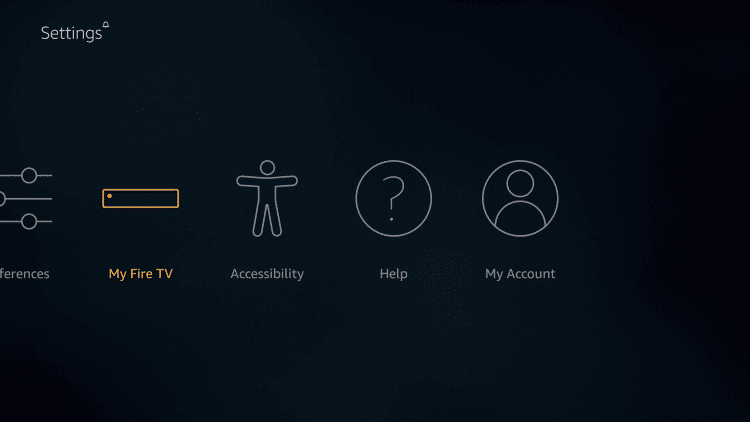
Step 3: Then click the About option.
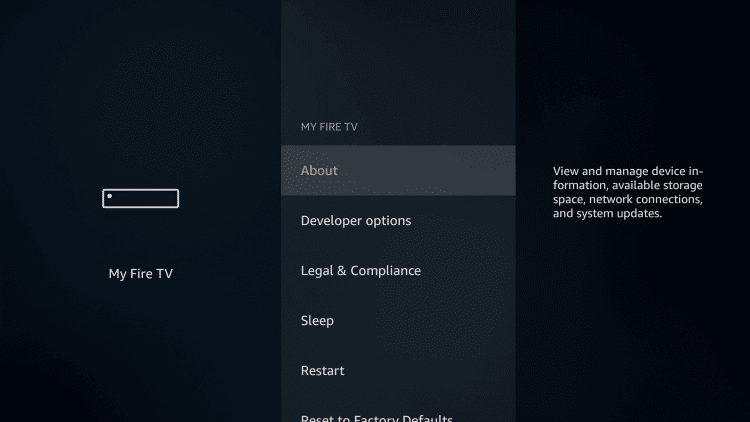
Step 4: On the next screen you will be displayed with all the information about your FireStick. Here you can find the running version of your device.
Step 5: Then click on the Check for System Update option. Then the device will search for the update. If it is available it will be automatically downloaded.
Step 6: Once after downloading you need to select Install System Update.
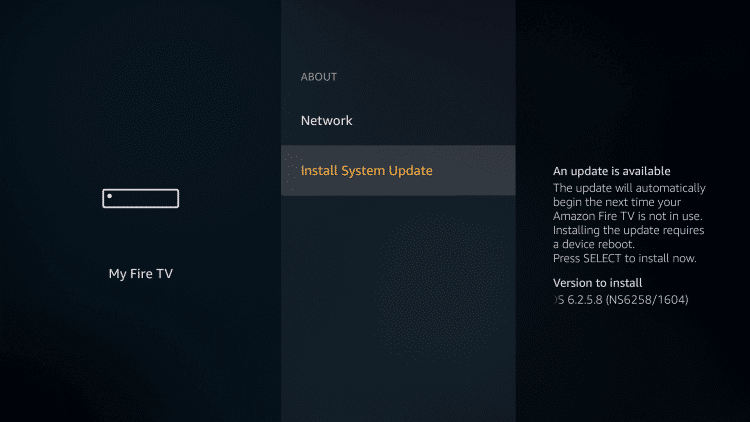
Note: If you don’t select the Install System Update option, then the updated will be installed automatically when you reboot your FireStick.
Related: How to Download and Install MX Player for FireStick/Fire TV?
Final Thoughts
Updating FireStick gives you a stable performance on your device. It also improves the security and fixes defects on existing updates. It recommended keeping your Fire OS up to date. While updating the FireStick, make sure you have a stable internet connection and don’t turn off your device when downloading the update. Hope we have covered everything about FireStick Updates, Follow the above guide and make your FireStick fast and lag-free.
Thank you for reading this post. For further queries, leave your comments in the comment box below.

![How to Install Zoro Kodi Addon? [2024] How to Install Zoro Kodi Addon? [2024]](https://www.techymice.com/wp-content/uploads/2023/09/How-to-Install-Zoro-Kodi-Addon-2-60x57.jpg)
