Amazon FireStick is the most popular streaming device that is used for streaming various content. While the ES File Explorer is the File Manager app, that is used by most Android devices. It helps you to open and sort files easily. Apart from managing files and folders, the ES File Explorer is used for sideloading apps to FireStick. It is the best option for installing third-party apps. Like the Downloader App, the ES File Explorer doesn’t have any geo-restrictions and it is accessible everywhere. You can even manage your cloud storage through this app. Overall, it is the most needed app for FireStick/Fire TV for managing files and installing apps from other sources. In this article, we will tell you how to install the ES File Explorer for FireStick and how to use the app.

Why you need a VPN for FireStick?
FireStick apps are one of the mainly used streaming sources by the cord-cutters. There are plenty of apps available for FireStick, but some exclusive apps can be accessed only via side-loading. These apps may have some copyrighted content, which is risky. Moreover, your IP address can be easily tracked by your ISP, So there is a higher chance of losing your privacy online. In order to avoid these issues and to overcome the geographically based restrictions, you need to use a VPN service. There are many VPN providers out there, we recommend you to use ExpressVPN, which is the fastest and most secure VPN service that gives you great protection while streaming.
Read: How to Install Stremio for FireStick / Fire TV?
Features of ES File Explorer
- Supports plenty of cloud storage services such as Google Drive, Dropbox, OneDrive, Amazon S3, SkyDrive, and many more.
- The app allows you to install or uninstall apps, this is very useful when you are sideloading applications on your FireStick.
- It is a lightweight app, that consumes very less space on your FireStick.
- Easy-to-use interface, that lets you navigate through the contents much easier.
- Supports different file types such as Images, Music, Documents, Videos, and more.
- Provides a web view interface that can be controlled on the web browser.
- Allows you to manage your files across your device.
How to Install ES File Explorer for Firestick?
Since the ES File Explorer is available in the Amazon App Store itself. You can install it easily on your FireStick devices. Here are the instructions that will help you with the installation.
Step 1: On the home screen, click the Search icon on the top left corner of the screen.
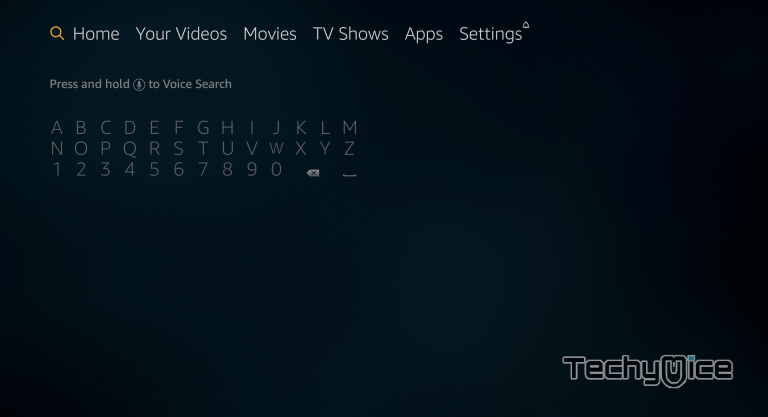
Step 2: Search for the ES File Explorer on the Search window and click on the resulting ES File Explorer App.
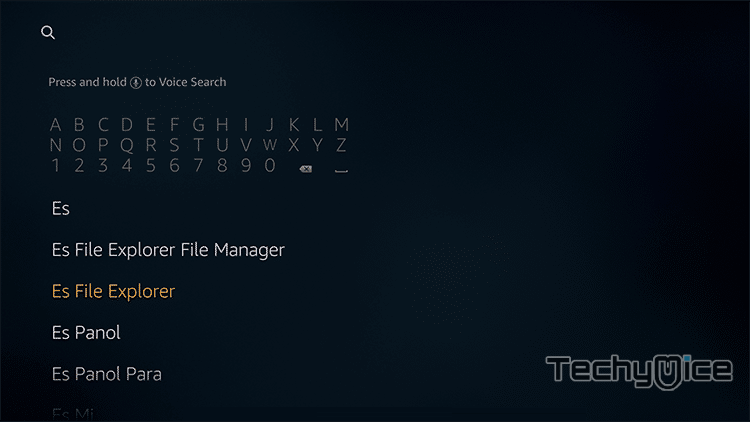
Step 3: Now the ES File Explorer app will appear on your screen with its similar apps. Click on the ES File Explorer App
Step 4: Then click on the Get button, to download the app.
Step 5: Once the app gets downloaded, it will be automatically installed on your FireStick.
Read: How to Install Apple TV App on FireStick / Fire TV?
Step 6: Click on the Open button to launch the ES File Explorer right on your FireStick and enjoy its features without any hassle.
How to Sideload ES File Explorer on FireStick/Fire TV?
This is the alternative method to install ES File Explorer on FireStick from a third party. So you need to enable the Apps from Unknown Sources option. This enables you to download apps from third-party sources. To do this follow the steps below.
Note: If you have already enabled the Apps from Unknown Sources option, go to Step 6
Step 1: Go to Settings from the home screen of your Firestick
Step 2: Click on the Device/My Fire TV option.

Step 3: Then choose the Developer Options.

Step 4: Now choose the Apps from Unknown Sources option.

Step 5: Then you should be displayed with the pop-up message. Click on Turn On.

Step 6: Go back to the Home Screen on your FireStick/Fire TV, search and download the Downloader App.
Step 7: After installing the app, type in the URL https://bit.ly/3WcQLfY and click on the Go button.
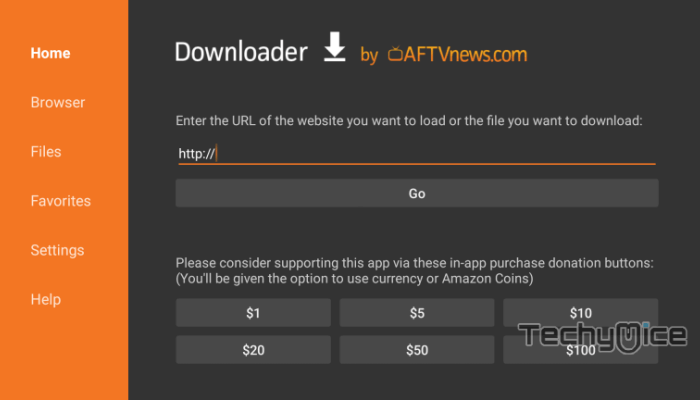
Step 8: Now wait for a few minutes until the Downloader app finishes downloading ES File Explorer Apk on your Firestick/FireTV.
Step 9: As soon as the file is downloaded, then it will automatically open on the installation window, click on Next in the bottom right corner of the screen.
Step 10: Then click Install to install the ES File Explorer app on your Amazon Fire Stick.
Step 11: Let the FireStick install ES File Explorer app. This will take a few minutes to complete.
Read: How to Install Xfinity Stream on FireStick in 2 Minutes?
Step 12: Once the app gets installed, a notification should appear on the screen.
Step 13: Now you can click Open to launch ES File Explorer app. Now you can start streaming your favorite movies through this app.
Final Thoughts
The main thing that is always wanted by most FireStick users is the app for sideloading other apps. The ES File Explorer is an excellent option since it is available in the Amazon App Store itself and it supports not only downloading apps but also managing the storage of your Amazon FireStick. Moreover, it doesn’t have any restrictions and can be accessed on the App store from all over the world.
Thank you for reading this post. If you have any queries regarding this, please let us know in the comment section.

![How to Install & Setup Stremium on FireStick? [2024] How to Install & Setup Stremium on FireStick? [2024]](https://www.techymice.com/wp-content/uploads/2023/07/How-to-Install-Stremium-App-on-FireStick-4K-60x57.jpg)