Sky Go is a popular video streaming application that can be used to stream Sky TV programs on your devices. The app lets you watch on-demand programs. Sky Go on FireStick allows you to access various types of content such as movies, sports highlights, the latest news, TV programs, and many more. Moreover, you can download movies and shows in high definition and watch them on-demand, but the download option is mostly applicable to the Sky Go subscribed users. In this article, we will provide you with the simple steps to install Sky Go on FireStick, Fire TV, Fire TV Cube, and other Android devices.
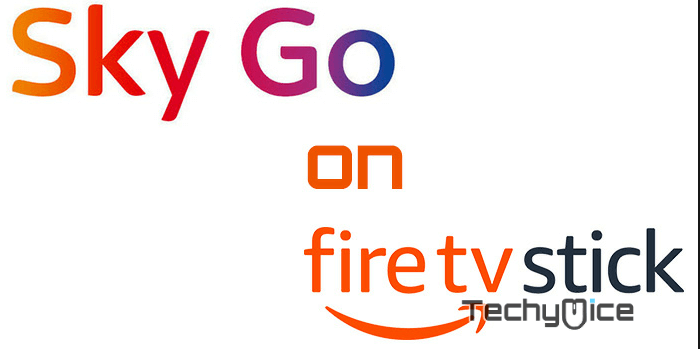
Sky Go enables you to access hours and hours of videos right on your FireStick. There is no limitation for the content that you stream with Sky Go on FireStick. Apart from movies and other shows, it also has a wide range of content for kids. Since Sky Go has content in various genres, it can be used as a family entertainment service at your home. Lets, see the step-by-step procedure for installing the Sky Go App.
What is Sky Go?
Sky Go is an online television service from Sky Group. The service provides a wide range of live TV channels to stream. It also offers Sky TV on demand, moreover, it also provides on-demand content of Sports highlights, Movies, TV Shows, the latest news, and more. Apart from these, you can also stream a good collection of documentaries, News, Entertainment, and more from the Sky Go on FireStick. The Sky Go app is available for various platforms such as FireStick, Fire TV, Windows, Mac, Android, iOS, and Amazon Fire devices.
Features of Sky Go on FireStick
Sky Go for FireStick has a wide range of features, that let you have endless entertainment. Read below to know the most important features of the Sky Go app.
- Sky Go on offers you 70+ live TV channels including Sky Atlantic, Sky 1, Sky Arts1, Sky News, and more on your FireStick.
- The service offers a wide range of entertainment channels including ITV, Comedy Central, Fox, 5USA, TLC, and more with Sky Go on FireStick.
- You can also connect to your Sky Q box and watch your recordings later on.
- With the Sky Go Extra subscription, you can register up to 4 devices and download on-demand content.
- Sky Go on FireStick provides popular sports channels such as Sky Sports F1, Sky Sports 5, Eurosport, and more.
- It also has a separate set of Kids channels that includes Cartoon Network, Disney Channel, Nickelodeon, Cartoonito, and more.
- The application has a user-friendly interface with various categories such as Movies, Sports, Documentaries, News, Entertainment, Music, and more.
Read: How to Install Crunchyroll on FireStick/Fire TV?
Why you need a VPN for FireStick?
FireStick apps are one of the mainly used streaming sources by the cord-cutters. There are plenty of apps available for FireStick, but some exclusive apps can be accessed only via side-loading. These apps may have some copyrighted contents, which is risky. Moreover, your IP address can be easily tracked by your ISP, So there is a higher chance of losing your privacy online. In order to avoid these issues and to overcome the geographically based restrictions, you need to use a VPN service. There are many VPN providers out there, we recommend you use ExpressVPN or NordVPN, those are the fastest and most secure VPN services that give you great protection while streaming.
Installing Sky Go on FireStick
Here we are going to see three different methods to install the Sky Go app on your Amazon Fire TV Stick. You can use any method based on your preference.
- How to Install Sky Go on Firestick via Downloader app – Method #1
- Install Sky Go on Firestick via ES File Explorer? – Method #2
- Sideload Sky Go on Firestick via Aptoide TV – Method #3
How to Install Sky Go on Firestick via Downloader app – Method#1
This method of installation can be done through the Downloader app. If you don’t have the app, just install the Downloader app for FireStick and then follow the steps below to install the Sky Go App.
Step 1: Go to Settings on your FireStick.
Step 2: Select My Fire TV option
Step 3: Now navigate to the Developer options.
Step 4: Here you can see the Apps from Unknown Sources option. By default it is Off, Click on it and turn it On.
Step 5: Before turning it on, it shows a warning pop-up message, Simply click the Turn On button to enable installation from Unknown Sources.
Read: How to Install and Setup Sky Go on PS4 and PS3?
Step 6: Open the Downloader app on your Fire TV Stick.
Step 7: Enter the Sky Go app URL for FireStick “https://bit.ly/3VdNoqn” and click the GO button.
Step 8: Wait for a few minutes to let the Sky Go app download on your device.
Step 9: Once the app gets downloaded, it will automatically open up the installation window on your FireStick. Click the Install option.
Step 10: Now the app will start installing.
Step 11: After it completes installing click on Open.
Step 12: Now the Sky Go app will open on your FireStick. You can stream your favorite channels on your Fire TV Stick.
Install Sky Go on Firestick via ES File Explorer? – Method #2
Sky Go is not available on the Amazon App Store So you have to download it from third-party sources. Since the downloader app is not available in many locations, here we use ES File Explorer for the installation. Read below to know the detailed instructions.
Note: Since you are installing the third-party application, you need to enable the Apps from Unknown Sources option. To do this Go to Settings > My Fire TV > Developer Options > Apps from Unknown Sources > Turn On.
Step 1: Open ES File Explorer app on your FireStick.
Step 2: Click on the Downloader icon to proceed with the download.
Step 3: To add the download URL click on the + New button, at the bottom of the screen.
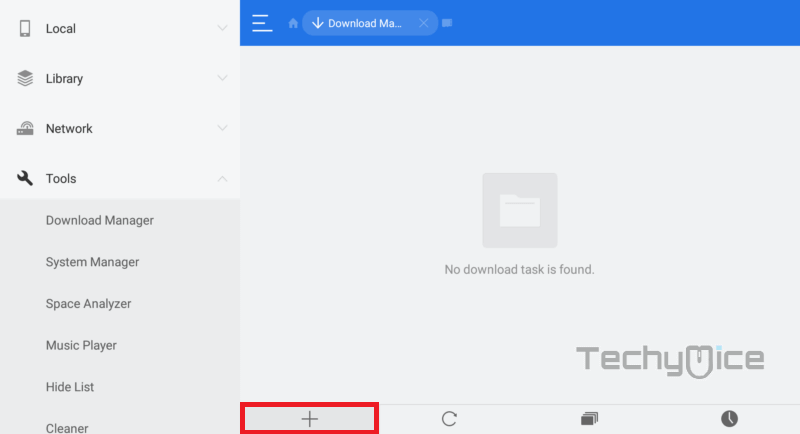
Step 4: Type in the Sky GO Apk download URL on FireStick https://bit.ly/3VdNoqn and name it Sky Go and click the Download Now button to start downloading.
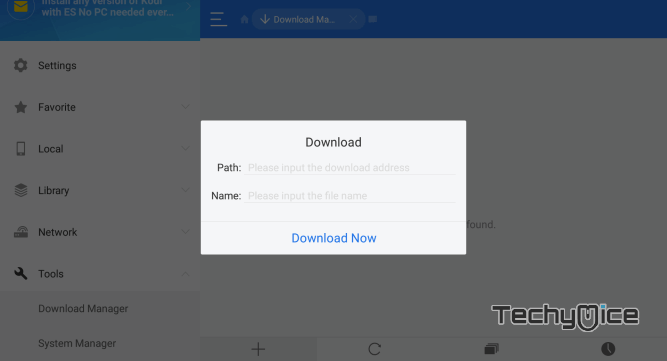
Step 5: After the completion of the download click on the open file and then click the Install button, this will open the Sky Go Apk file in the FireStick installation window.
Step 6: Now click on the Install button to start installing.
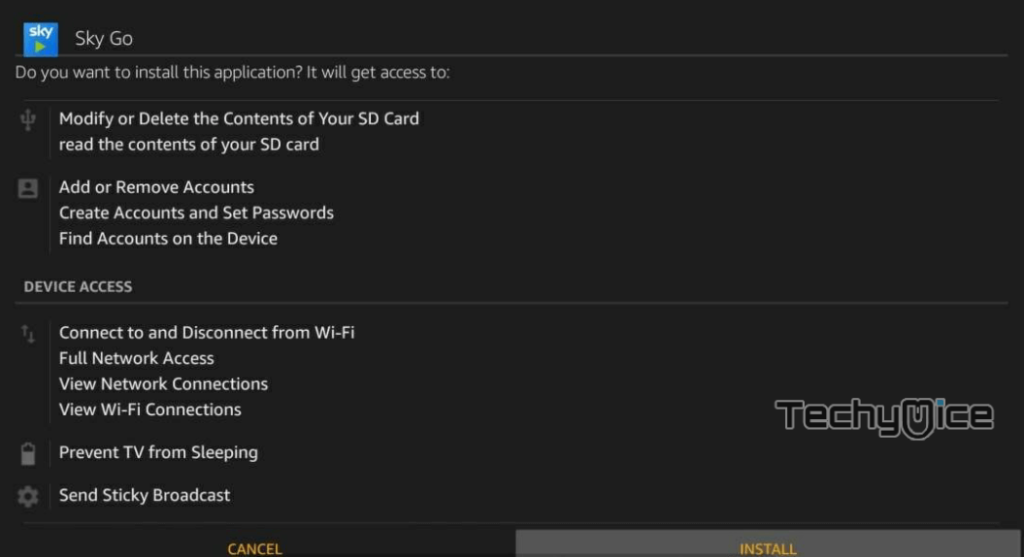
Step 7: After the app completes the installation then click on Open to launch the Sky Go app.
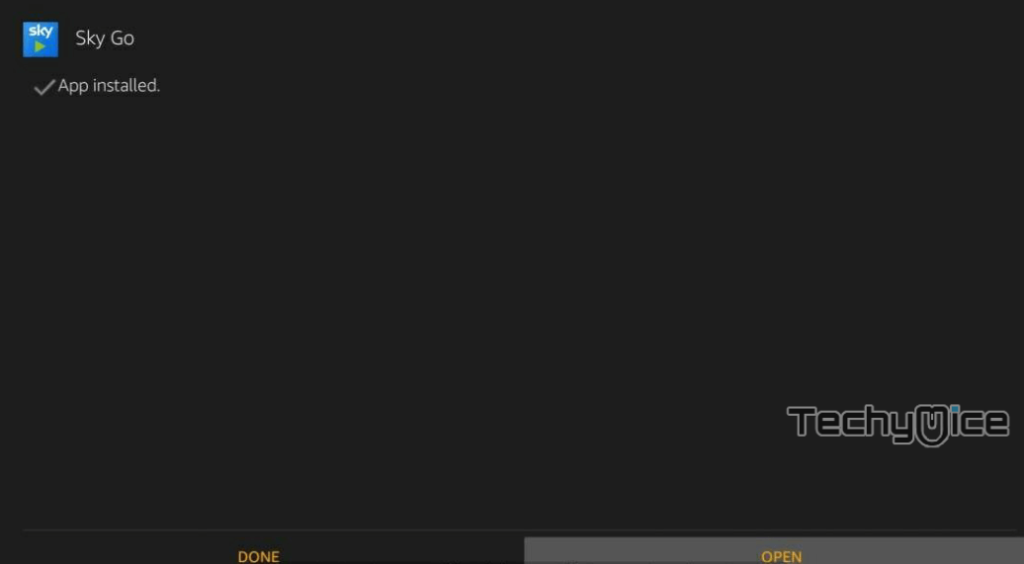
The installation process of Sky Go on FireStick is completed. This method is applicable to all generations of Amazon Fire TV devices.
Sideload Sky Go on Firestick via Aptoide TV – Method #3
Aptoide TV is one of the largest third-party app stores, that has many apps to offer. It is also used as an alternative to Google PlayStore. It is one of the easiest and quickest methods to sideload apps on FireStick.
Step 1: Open the Downloader app on your FireStick
Step 2: Then enter this Aptoide TV Apk download URL “https://bit.ly/3VdNoqn” and click on the GO button.
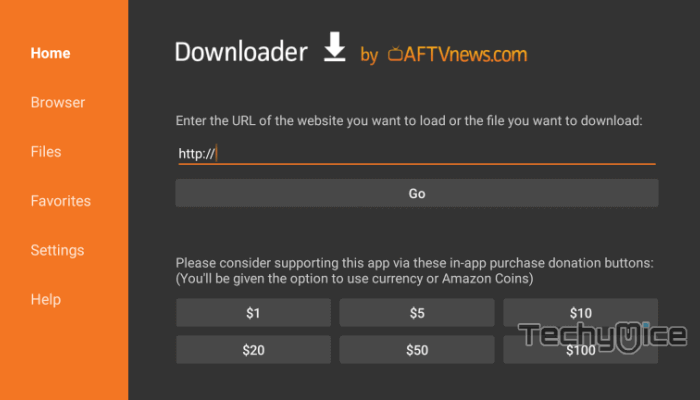
Step 3: Wait for a few seconds until the apk file download gets completed.
Step 4: Once the app gets downloaded, it automatically opens the installation window. Click on the Install button.
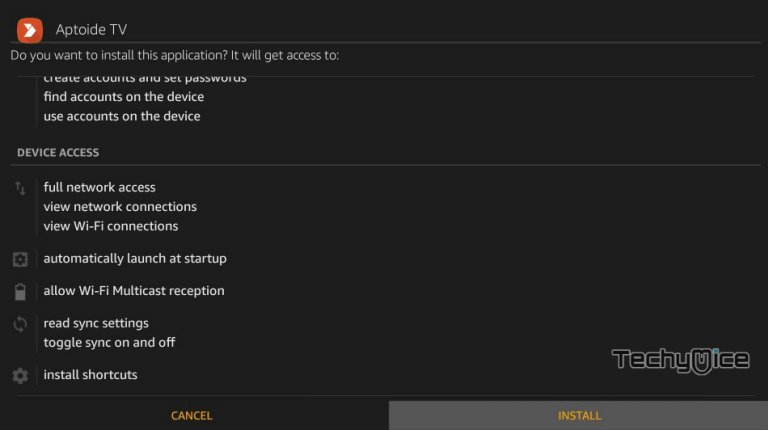
Step 5: Once the Aptoide TV is installed on FireStick, click on Open to launch the application.
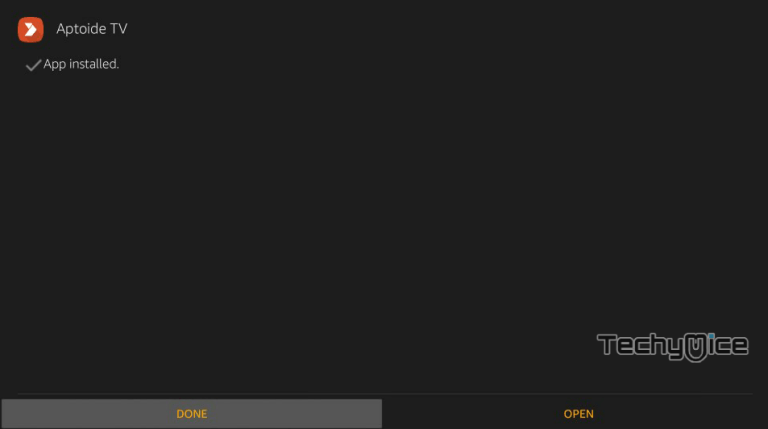
Step 6: After installing the application you can see a pop-up showing the Delete button. Click the button to delete the downloaded apk file as you no longer need that.
Step 7: It will ask again, Click the Delete button for confirmation.
Step 8: Now hold down the Home button on your FireStick remote until the shortcut to your Apps Library appears.
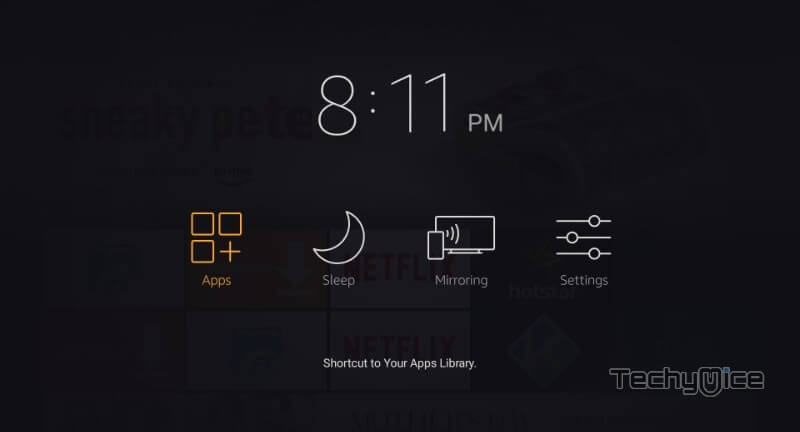
Step 9: Click the Apps and scroll down to the bottom, then find and select the installed Aptoide TV app.
Step 10: Once you have launched the app click the Search icon on the top of your screen.
Step 11: Enter the app name Sky Go and click the Next button at the bottom.
Step 12: Select the Sky Go app from the search results and click the Install button to install the app on your device.
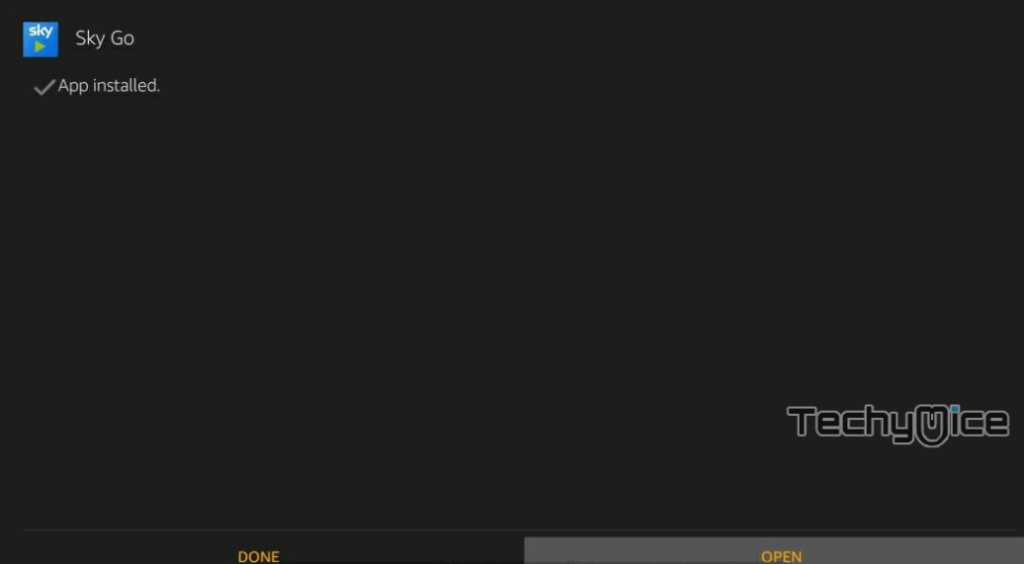
That’s it, Now you are ready to explore Sky Go Movies, Sports, and everything right on your FireStick. This method is helpful for installing plenty of other apps as well.
Review & Final Thoughts
Sky Go is a better choice for people who want to stream content in various genres. With this app, you can access all the Sky TV channels on your FireStick. You can also download the media in HD and watch it later. We hope this method helped you in installing Sky Go on Fire TV Stick. Install the app and watch movies and TV shows in high quality.
Thank you for reading this post. For further queries, leave your comment in the comment box below.

Hi could you help please ? I have got as far as step 5 but there is no open file to get to install
Hi Angela, Once the download completes, you can see the Open folder and Open file option. Please click the Open file option to begin installing.