Diggz Xenon is one of the most popular Kodi Builds, that offers a great collection of builds. The build covers addons in almost all the sections including Movies, TV Shows, Live TV, Kids Zone, Music, Documentary, Reality TV, Library and many more. Moreover, the Diggz Xenon Build offers the most popular addons such as Exodus Redux, 13 Clowns, Yoda and many more. It is one of the perfect sources for streaming all new contents in high quality. The package of the most popular addons that scrapes high-quality links is what makes the Diggz Xenon one of the best builds. In this article, we will show you how to install Diggz Xenon Kodi Build on FireStick, Windows, Android, Mac, and other Kodi compatible devices.
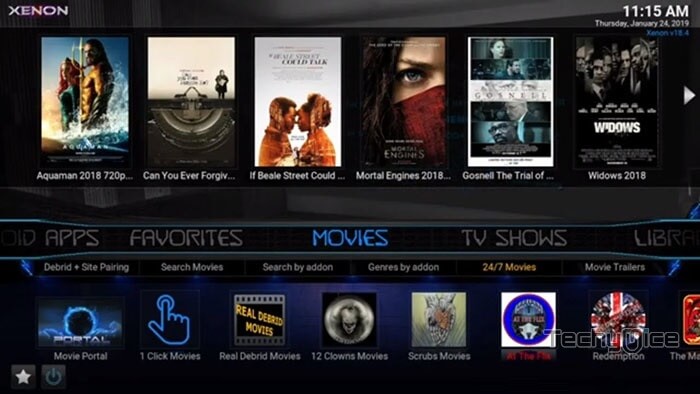
How to Install Diggz Xenon Build on Kodi?
Prerequisite: Before proceeding with the installation guide, you need to enable the Apps from Unknown Source option on your Kodi. To do this Go to Settings > System Settings > Addons > Unknown Source > Turn the option On.
Step 1: Launch your Kodi app and click on Settings.

Step 2: Open File Manager in the settings window.

Step 3: Then click on the Add Source option from the left side menu on the screen.

Step 4: Tap on the <None> option and click OK button.

Step 5: Now type in the Diggz Xenon Kodi Build URL: http://diggzrepo.ddns.net/ and click on OK button.
Step 6: Enter the Name as diggz and Click OK button.
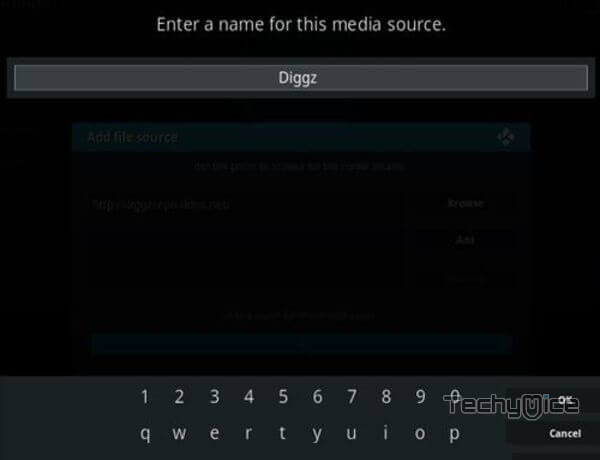
Step 7: Check whether the entered details are correct and then click on the OK button.
Read: How to Install Kryptonic Kodi Build on Leia 18?
Step 8: Now go back to the home screen of Kodi and Click the Addons option.

Step 9: Open the Package Installer, that you can find on the top left corner of your Kodi app.

Step 10: Click on Install from zip file option.

Step 11: Now you can see a pop-up window, just select the diggz and click on the Install Repo.
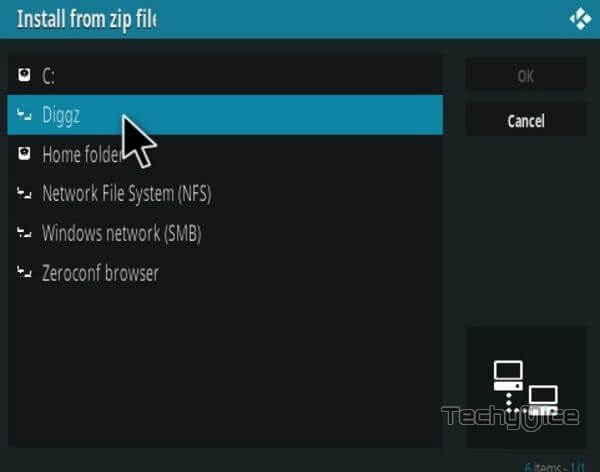
Step 12: Click on the Diggz Xenon Build zip file repository.diggz-4.0.zip and Click on OK button.
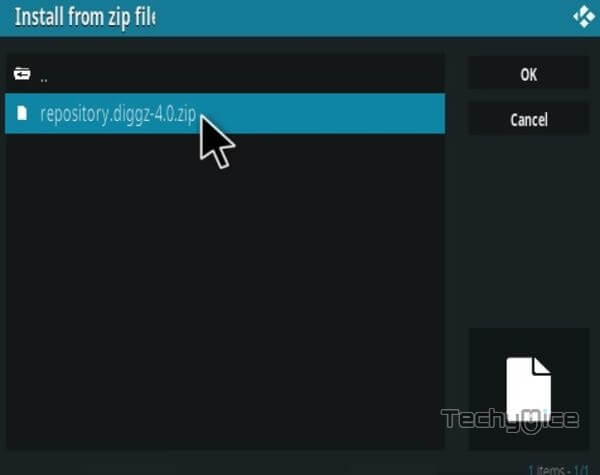
Step 13: Wait for few minutes until the Diggz Xenon Repository gets installed on your device. Once it completes you will be notified with a pop-up on the top right corner of the screen.
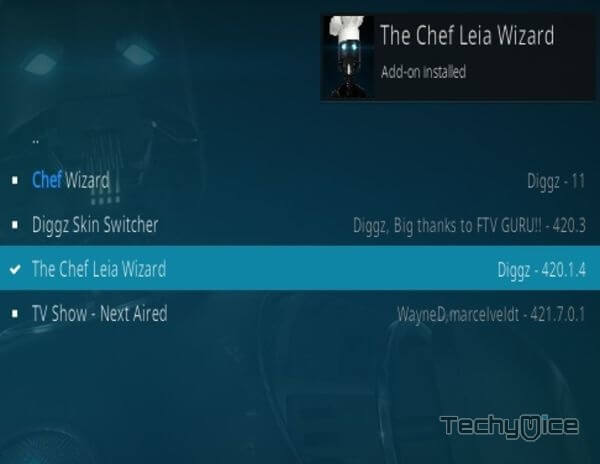
Step 14: Click on Install from Repository Option.

Step 15: From the list of available repositories select the Diggz Repository.
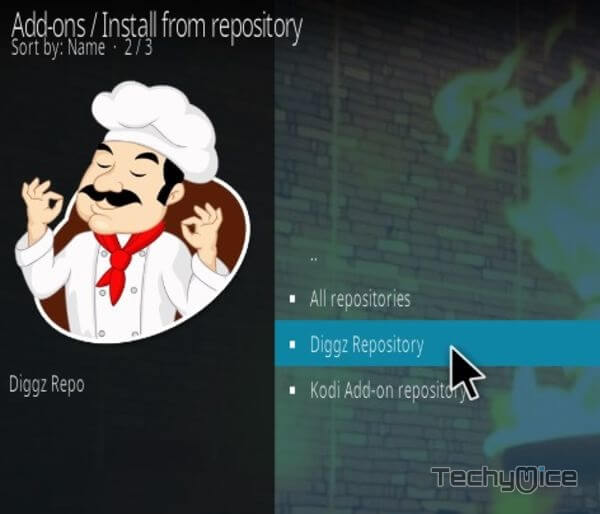
Step 16: Now click on Program addons and Select the The Chef Leia Wizard.
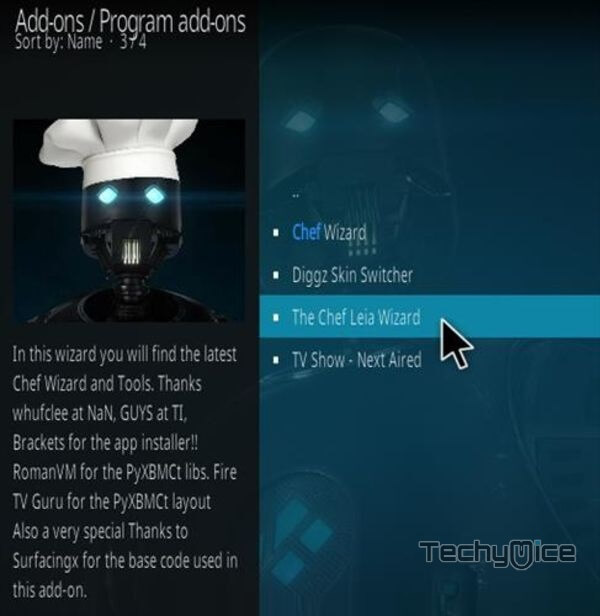
Step 17: Then click the Install button on the bottom right corner.
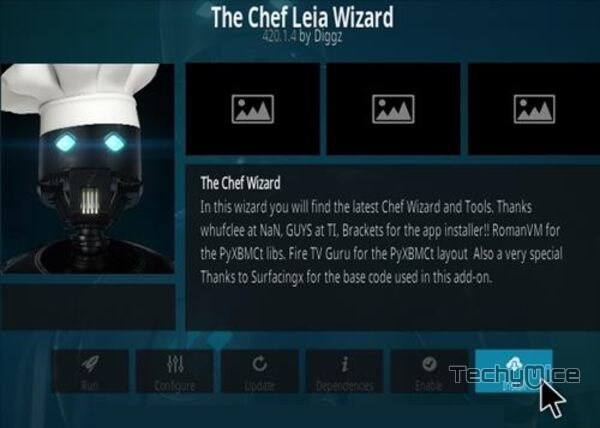
Step 18: Click the Dismiss option and select the Continue button.
Step 19: Then click the Build Menu option, From the list of Kodi builds select the Diggz Xenon.
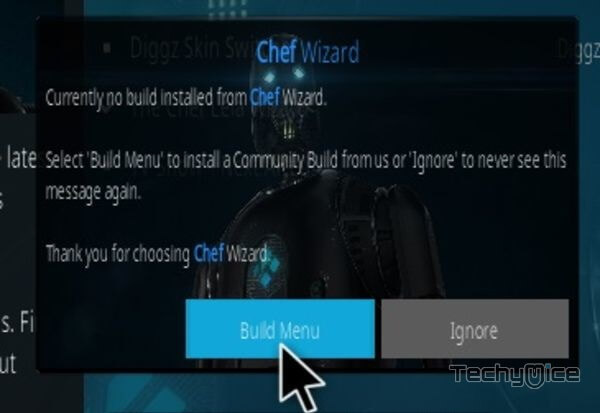
Step 20: Now click the Fresh Install button and click the continue button to install.
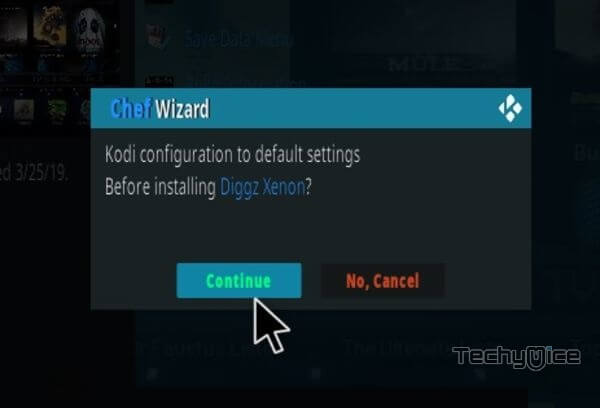
Step 21: Then wait until the download completes.
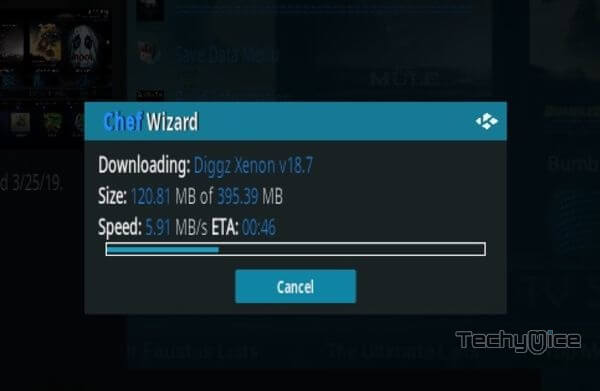
Step 22: Once the download completes click the Fore Close button.
Step 23: After restarting the Kodi, you are ready to explore the Diggz Xenon Build on Kodi.
Final Words
Diggz Xenon Kodi build is one of the best sources for streaming all your favourite Movies and TV Shows in high-quality. Since the builds cover the most popular addons, you can access the high-quality contents quickly. It contains the best streaming contents that are suitable for all type of Kodi users. We hope this article, helped you to install Diggz Xenon Build on Kodi. You can use this guide for all Kodi compatible devices like FireStick, Windows, Android and more.
Thank you for reading this article. If you have any queries, please leave a comment below.

![How to Install Homelander Kodi Addon? [2024] How to Install Homelander Kodi Addon? [2024]](https://www.techymice.com/wp-content/uploads/2022/06/How-to-Install-Homelander-Kodi-Addon-2-60x57.jpg)