IPTV (Internet Protocol Television) is one of the most used methods to broadcast programs. The services of IPTV are generally given by the service provider and it provides various services such as Live TV programs and on-demand contents for the users. The IPTV delivers only one channel at a time and the rest of the contents will be available only with the service provider’s network. You can access any channels instantly by requesting it. Since the IPTV transmits data as IP packets, the device on the receiving end needs to understand and transmit well with the television. For doing this task you need an IPTV set-top box, but this is not the cast with Mac. Since Mac is compatible with the IP and transmits into video easily. Moreover, IPTV can be used on any Internet Protocol supported devices.

IPTV on Mac provides you with the greater watching experience than ever. You can enjoy all the features of IPTV on your Macbook. It is the best way to watch your favourite contents on the go. You can even access the on-demand files and Live TV programs right on your Mac with IPTV. The process of setting up IPTV on Mac is pretty simple. Read below to know how to setup IPTV on your Mac devices.
Related: Everything you need to know about IPTV
How to Setup IPTV on Mac OS?
Here are the simple steps that will help you to download and install IPTV on Mac.
Step 1: First, open the Safari Browser on your iMac/Macbook and download the VLC Media Player, if you don’t have one.
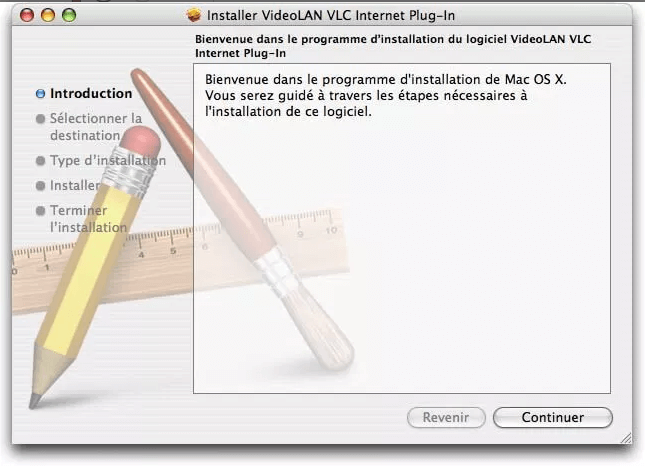
Step 2: Once the download completes, install the VLC Media Player app on your Mac by running the .dmg installer file.
Step 3: After installing the app, just launch it. By default, the app will open with its playlist menu.
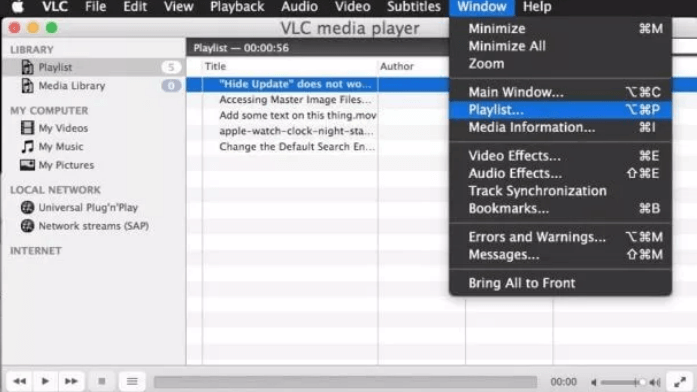
Step 4: Then open a new tab on Safari and purchase the IPTV subscription from the providers. Then the service provider will provide a link to download m3u file.
Step 5: Open the link to download m3u file on your Mac. Once after downloading click and drag all the contents in the file to VLC Media Player.
Step 6: Now you can see a list of IPTV channels on the VLC Media Player playlist menu. Click any of the channels and watch the program seamlessly.
To Conclude
The above-said method is the simplest one for accessing IPTV on Mac. After setting up you can stream your favourite channels on your Mac. In this method, we used the VLC Media Player for the setup. There is a lot of IPTV service providers available for Mac, You can download the m3u files and access IPTV channels on your Mac.
Thank you for reading this post. If you have any queries, please leave that in the comment section below.

![How to Install Rokkr on FireStick / Fire TV? [2024] How to Install Rokkr on FireStick / Fire TV? [2024]](https://www.techymice.com/wp-content/uploads/2023/03/How-to-Install-Rokkr-on-FireStick-2-60x57.jpg)