Google Chromecast is one of the affordable and smooth platform to cast media to your television. It is a small dongle that is particularly built for casting media from different devices like mobile phones, tablets, PC, Laptops to your TV. Moreover, it is the first device that is implemented for mirroring media files. You can cast any video to your Chromecast. Many IPTV users want to watch videos on a big-screen television. You can easily cast IPTV on Chromecast using any of your devices like Android, iOS, Windows etc., Furthermore, you can easily cast your local storage files and IPTV channels. By loading the IPTV m3u list on your device, you can simply mirror your screen to your Chromecast connected Television. In this article, we will show you how to watch IPTV on Chromecast using Mobile phone and PC.

How to watch IPTV on Chromecast?
Prerequisite: To use this method, your Google Chromecast and the casing device should be connected on the same network.
IPTV on Chromecast through Mobile Phone – Method: 1
To cast IPTV on Chromecast, here we use BubbleUPnP app, which has the built-in cast option and can stream IPTV smoothly. Follow the steps below to watch IPTV on Chromecst using Android mobile.
Step 1: Open the Google Play Store on your Android device.
Note: If you are using an iOS device, the BubbleUPnP app is not available on App Store, In this case, you can use some other apps like mconnect player to cast IPTV on Chromecast using iOS devices like iPhone or iPad.
Step 2: Search for the BubbleUpnp app and install it.
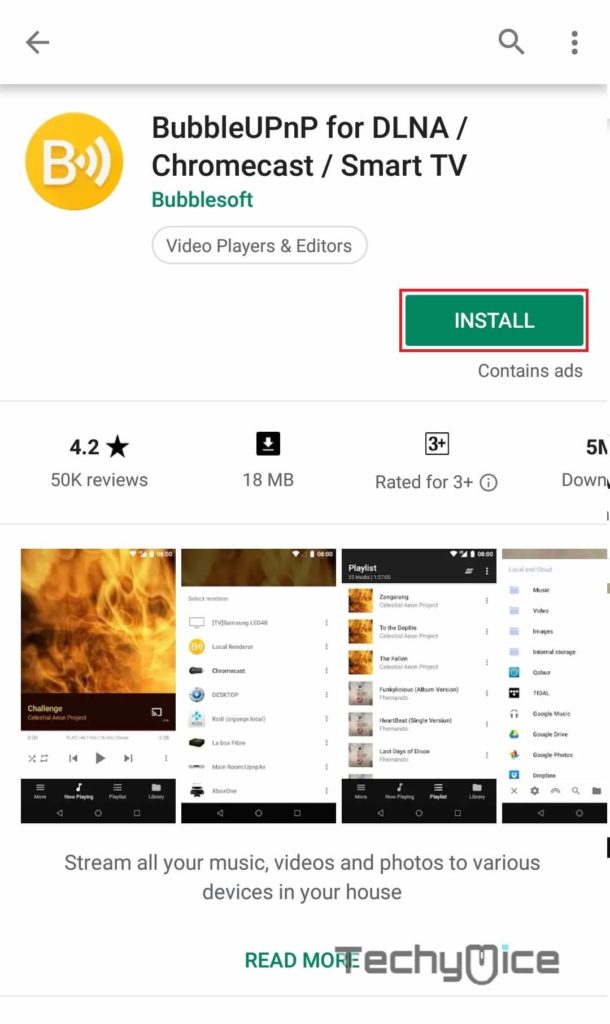
Step 3: Once the installation is complete, Tap Open to launch the BubbleUPnP app.
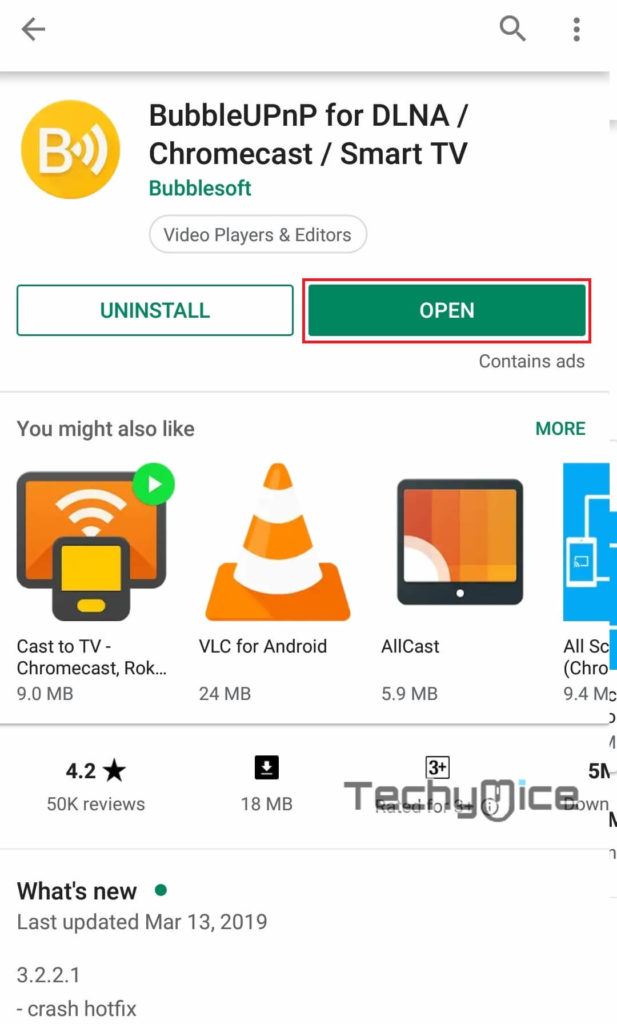
Step 4: Tap on the Cast icon that is located on the bottom right corner of the screen.
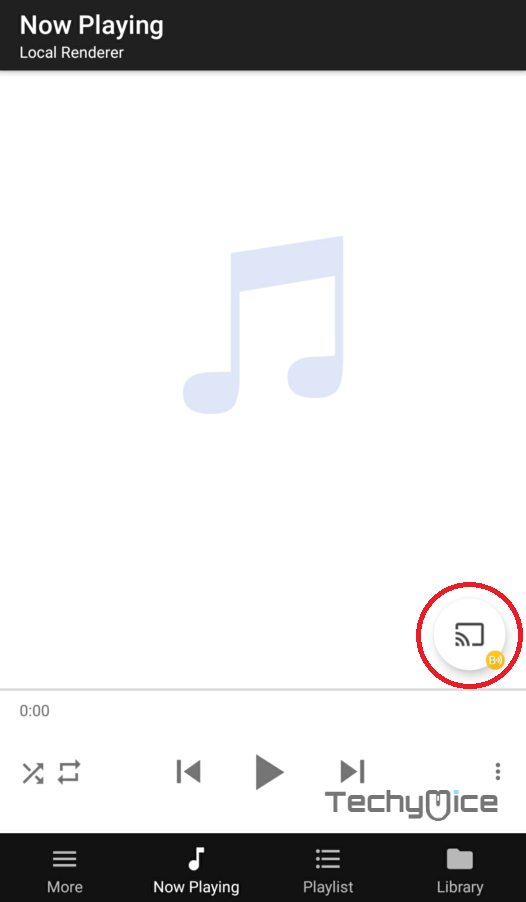
Step 5: Now it will show the devices that are connected to the same network. Tap your Chromecast device to connect for casting.
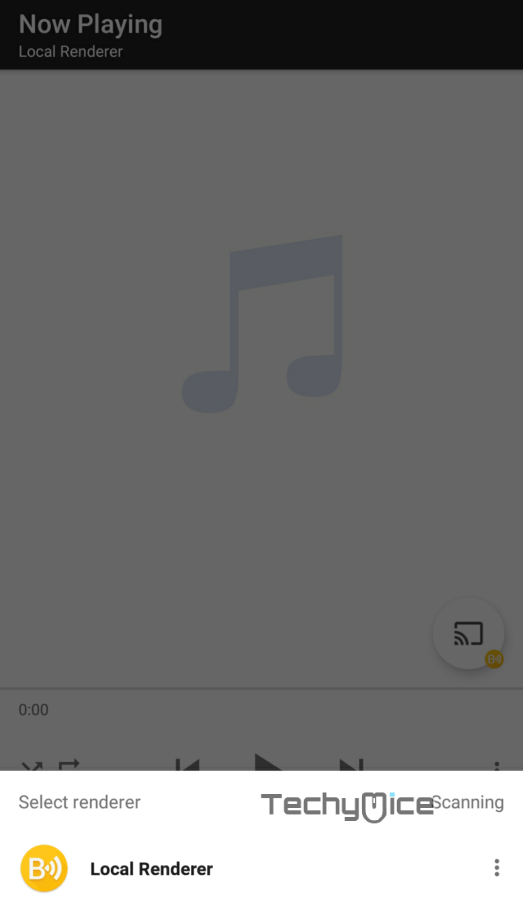
Step 6: Tap on the playlist menu on your screen.
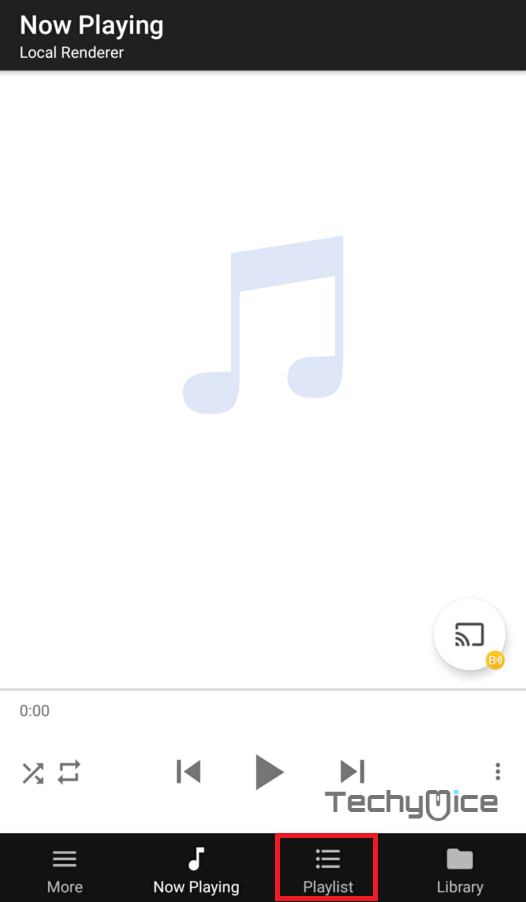
Step 7: The playlists screen should open up, Here you have to add the URL for streaming.
Step 8: Click the Menu button on the top right corner of the screen as shown below.
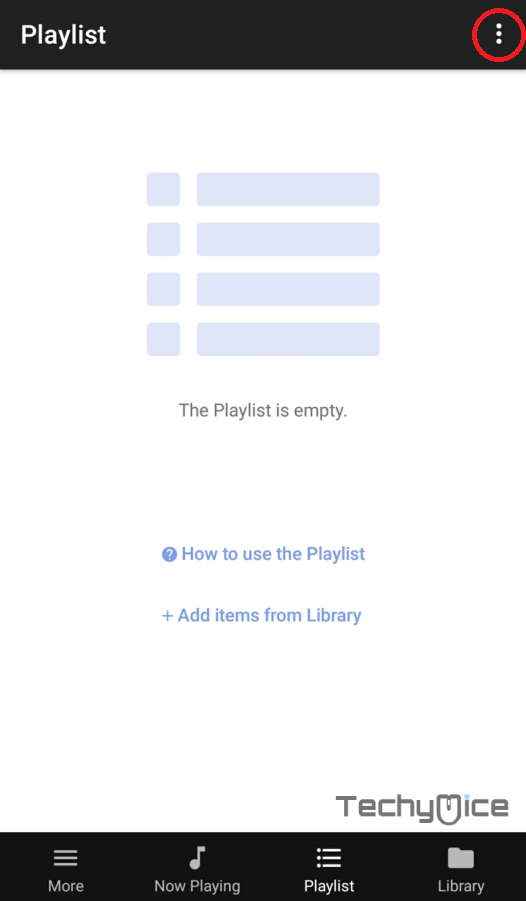
Step 9: Tap on the Add Stream URL menu option.
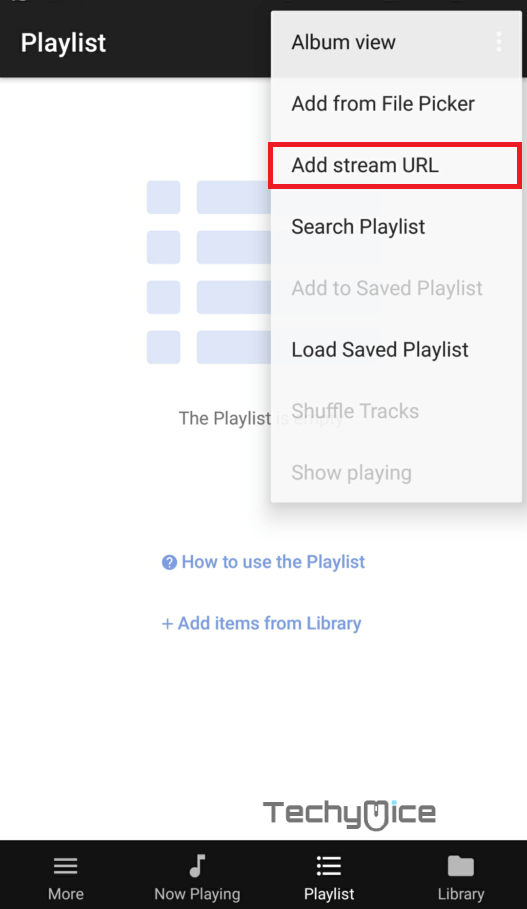
Step 10: Type in the IPTV URL that you need to watch, once you are done tap on OK.
Step 11: Since you are screaming from third-party sources, you need to install some additional files. Tap the Install button from the pop-up screen.
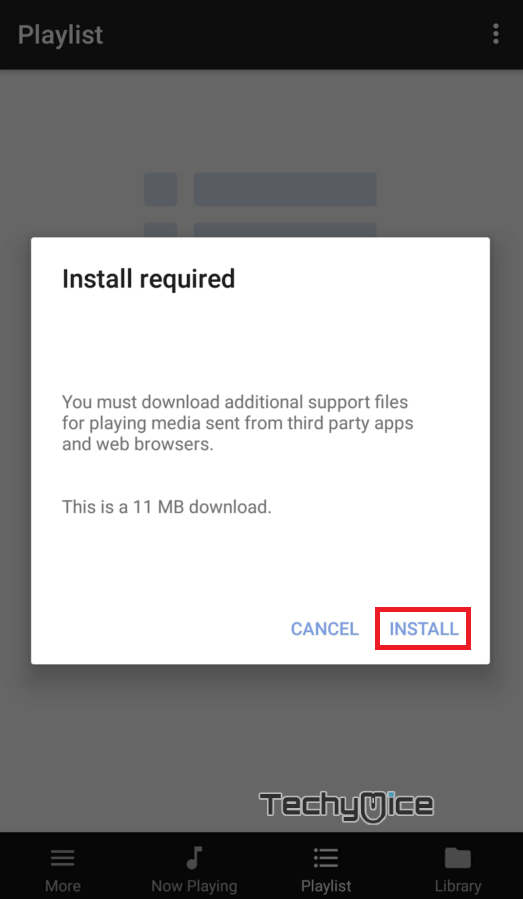
Step 12: Once the supporting files are installed. The app will start to stream the content from the given URL. The same will be streamed to your Chromecast connected TV.
This is how you can cast IPTV to Chromecast. You can use different URLs and enjoy watching IPTV contents.
Read: IPTV on Samsung Smart TV – Install and Setup Guide for 2019
IPTV on Chromecast via PC/Laptop – Method: 2
Since the Google Chrome has the cast feature by default, It is very simple to connect it to your Chromecast. Follow the steps below.
Step 1: From the Chrome browser and visit any Live IPTV site.
Step 2: Visit the website and stream any channel that you need to watch.
Step 3: Click on the Chrome menu (three dots) button and click the Cast menu option.

Step 4: Here you can see a Cast to the window, with the list of available devices that are connected on the same network. Click on your Chromecast device.
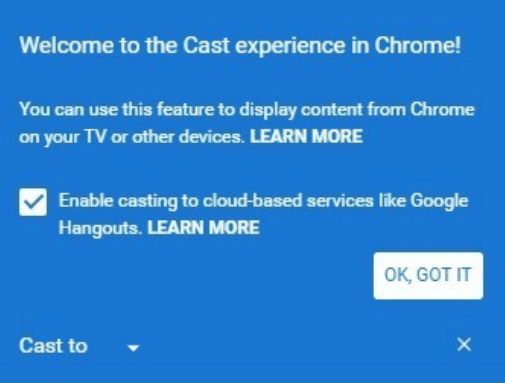
Step 5: Now the IPTV channel that you are playing on your browser should cast to your TV.
Read: IPTV for Roku – Download and Setup Guide
To Conclude
Even though there are some various methods available for casting IPTV. The above-mentioned methods are the most simple and best working methods. You can use these methods to Cast IPTV on Chromecast using Android, iOS and Desktop/Laptop computers. You can also use this to cast local files to your TV. Hope this article, helped you in casting IPTV. Use any of the methods and enjoy watching IPTV.
Thank you for visiting TechyMice.com. If you have any queries, please leave that in the comment box below.
