IPTV is the most convenient ways to watch channels online. Unlike conventional broadcasting services, the IPTV gives its users exclusive features with greater convenience. It provides all sorts of live TV programs and on-demand video content to the users. You can get the IPTV services from its providers, there are plenty of IPTV Services providers available, you can choose anyone, based on your affordability and needs. IPTV uses the broadband connection for data transmission. So that the connection speed and reliability lets you stream high-resolution videos smoothly. IPTV allows you to access its content from more than one devices, simultaneously.
But it doesn’t work as a traditional television network, instead, it provides only one program at a time. When changing the channels, a new stream will be delivered to you from the provider’s server. Moreover, IPTV can be accessible in all major platforms such as Android, iOS, Apple TV, Mac etc. In this article, we will tell you how to install and setup IPTV on Apple TV.
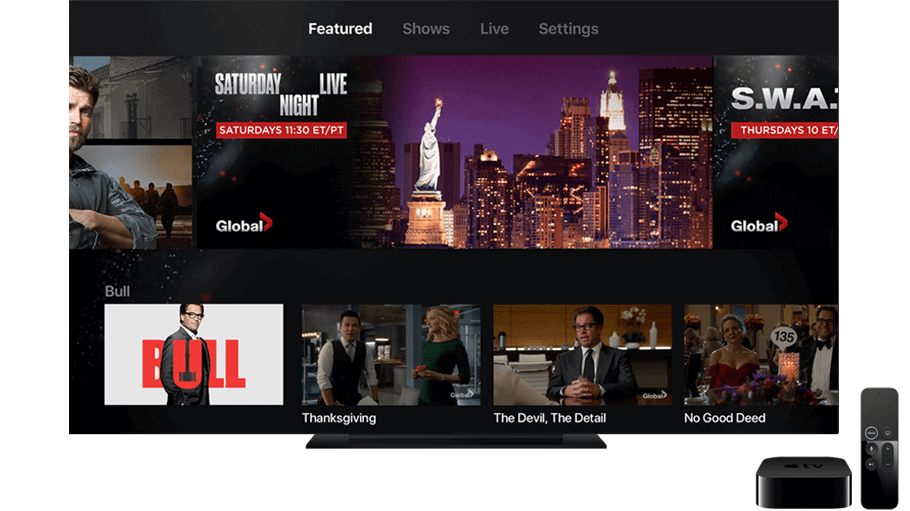
IPTV delivers content much similar to browsing the internet. It uses the IP (Internet Protocol) for delivering the videos to the viewer. When the user clicks on any TV program, the video available on different sources is divided into data packets and sent over the internet. These transmissions can be made through the fibre-optic cable to the existing household through the internet connection. You can watch a lot of live TV channels through IPTV. It uses different types of protocols to deliver different contents to the users. The media delivered can be stored on the user’s end and can be accessed whenever they want. The on-demand contents give you great convenience while accessing the services.
Read: How to Install IPTV on Xbox One & Xbox 360?
How to Setup IPTV on Apple TV?
Follow the below-mentioned guidelines to download and set up IPTV on Apple TV and stream the contents you need to watch.
Step 1: Turn on your Apple TV and go to the App Store.
Step 2: In the Search box type in as IPTV and click search.
Step 3: Now you can see a list of IPTV players on your screen. From the list select GSE SMART IPTV, which is one of the most reliable IPTV app used by many users.
Step 4: Then click on the Install button to start installing the application.
Step 5: Wait for the IPTV app to get installed on your Apple TV.
Step 6: Once it gets installed, you can click on Open to launch the IPTV app on Apple TV.
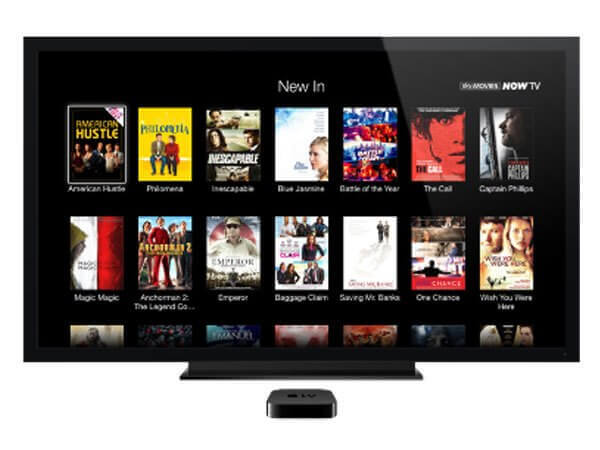
Step 7: Now you have to add the playlist to the app, So click the Add Playlist option and tap the Remote Playlist File.
Step 8: Type in the M3U Playlist URL and EPG URL given by your provider and give a name for the Playlist. Then select the days for Channel Refresh and EPG Refresh. Once you have entered all the details click Save.
Step 9: It will take a few minutes to load the channels. Once it’s done, you are ready to stream your favourite channels on your Apple TV connected device.
Read: How to Setup IPTV on Smart TV?
Wrapping Up
Apple TV is a
Thank you for reading this post. If you have any queries regarding this, please leave a comment in the comment box below.

