In this article, we will show you how to install 7 of 9 Kodi Addon on FireStick, Windows, Android, Mac, Nvidia Shield, Mi Box, and other Kodi-compatible devices. As a Kodi user you may have come across many addons, but if you are looking for one addon that offers all sorts of contents then installing 7 of 9 Kodi addon is the best option for you. 7 of 9 is an all in one Kodi addon from the Diamond Build repository. The addon has a great collection of sections such as Movies, Star Trek, TV Shows, Universe, Anime, YouTube, Podcasts, Martial Arts, Adult, and more. Moreover, You can enhance your streaming experience by signing in to Real Debrid and Trakt accounts. Furthermore, you can stream both live and on-demand content through this addon. And the addon is compatible with the latest Kodi Matrix 19.4 and Leia 18.9 version as well.

Update: The 7 of 9 Kodi addon is not working anymore. You can try our Best Kodi Addons LIst for alternatives.
Why you need a VPN for Kodi?
Kodi has plenty of addons that serve different purposes. Some of the addons are restricted based on geographical location. When streaming your IP address is revealed to your ISP and they can easily know what content you are streaming. To avoid these issues and bypass those geo-restrictions you need to use a VPN service. There are many VPN services available, we recommend you to use ExpressVPN, this lets you access your favorite content from anywhere around the world and gives you protection when using Kodi.
Read: How to Install & Watch BT Sport on FireStick/Fire TV?
How to Install 7 of 9 Kodi Addon?
Following are the simple and detailed instructions to download and install 7 of 9 addon on Kodi.
Prerequisite: Since you are installing the third-party addon on your Kodi Media Player, you need to turn on the Apps from the Unknown Source option. To do this, Go to settings > System Settings > Addons > Apps from Unknown Source > Turn On
Step 1: Once you have enabled the option, then open Kodi Settings in the top left corner of the Kodi Media Player.

Step 2: Open the File Manager.

Step 3: Click on the Add Source option. To add the source file of Repo.

Step 4: Click the <None> option and click on the OK button.

Read: How to Install Balkan Green Kodi Addon?
Step 5: Type in the 7 of 9 Repo URL http://repo.rubyjewelwizard.com/ and click on the OK button.
Latest URL: http://diamondbuild.xyz/
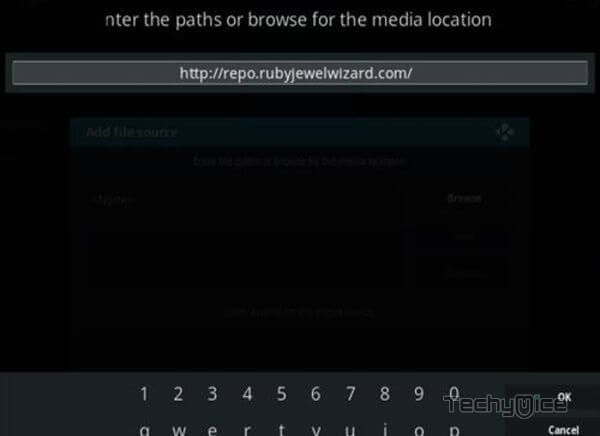
Step 6: Give a name for the repository as Diamond and click on the OK button.
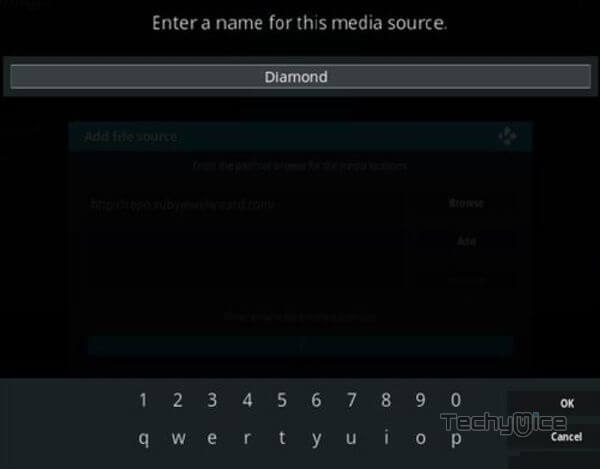
Step 7: Cross-check whether the entered details are correct and click on the OK button.
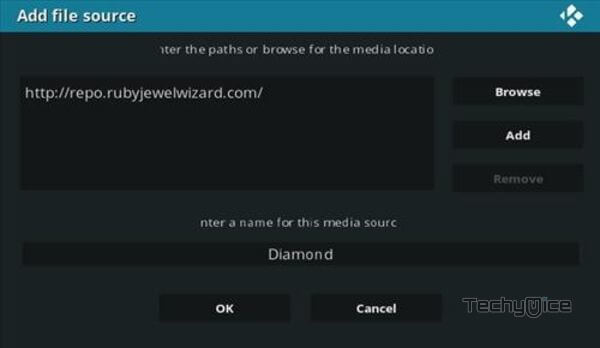
Step 8: Go to the home screen of Kodi and click the Addons option.

Step 9: Now open the Package Installer on the top left corner of your window.

Step 10: Then click the Install from Zip File option, and click on Yes when prompted.

Step 11: Click on the repository name Diamond > INSTALL_DIAMOND_REPO
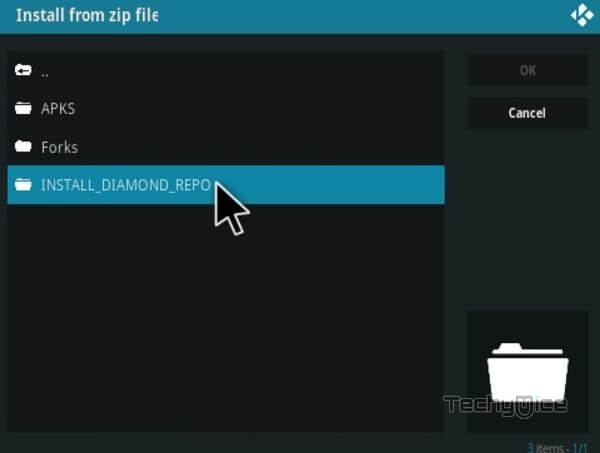
Step 12: Then Select the repository.Diamond-Wizard-Repo-x.x.x.zip file and click on the OK button.
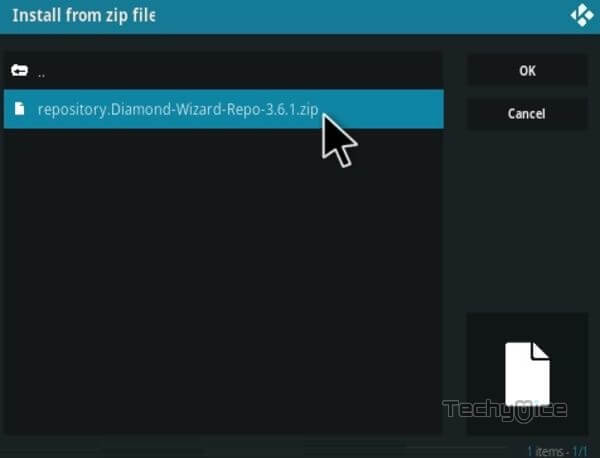
Step 13: Wait for the addon to complete installing on your device. Once the installation is completed, you will be notified with a confirmation pop-up.
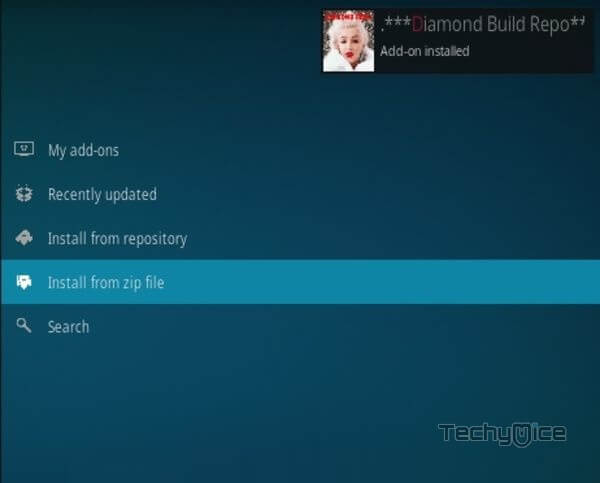
Step 14: Now click on the Install from Repository option.
Read: How to Install SO Player on FireStick?

Step 15: Click the name of the Repository Diamond Build Repo.
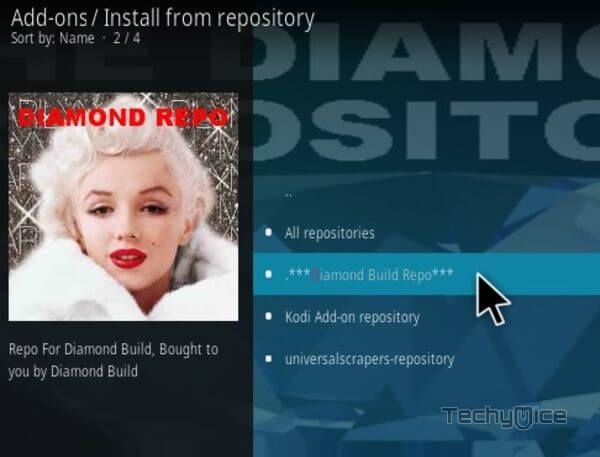
Step 16: Then open the Video Addons.
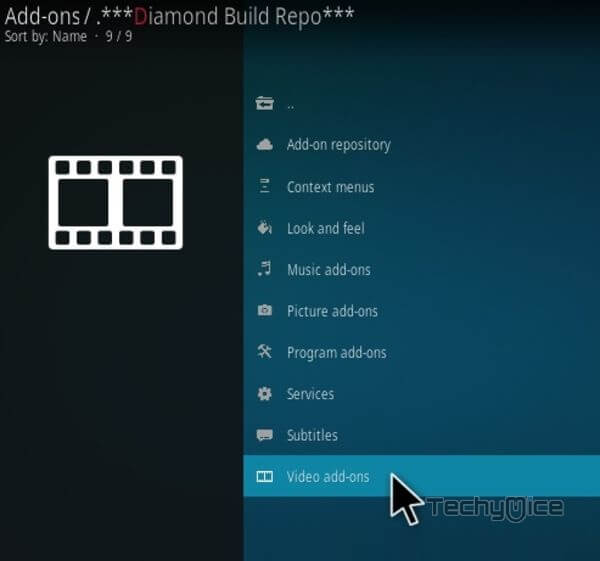
Step 17: Scroll down and select the 7of 9 (AIO).
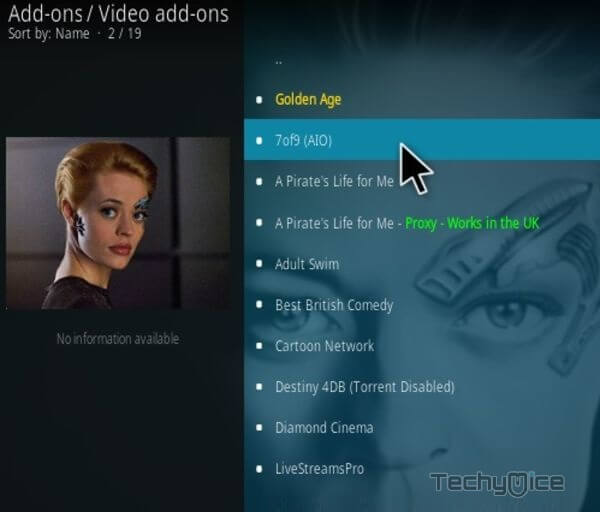
Step 18: Now click the Install button to install the 7of 9 addon on Kodi.
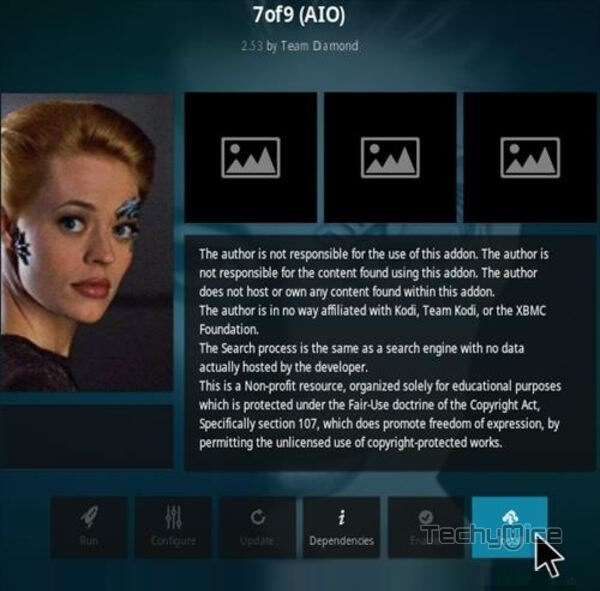
Step 19: Now you will be displayed with a pop-up containing all dependencies and addons, Simply click on OK to install.
Wrap Up
7 of 9 Kodi Addon is one of the most reliable sources to stream your favorite content on Kodi. The addon offers you high-quality streaming links that deliver video with less buffering. You can also access videos in various qualities like 720p, 1080p formats. We hope this guide helped you to install 7 of 9 Kodi Addon. Since Kodi has a similar interface, you can use this guideline to install the addon on all Kodi devices like Windows, FireStick, Android, Nvidia Shield, Mi Box, and more.
Thank you for reading this post. If you have any queries regarding this please leave a comment below.

