Animego Kodi is the newer Kodi addon, that offers animated contents to the Kodi users. The addon provides you with a wide range of Anime movies and TV shows on your Kodi Media Player. It is one of the addons that has dedicated contents for kids. Animego Kodi Addon has various sections that allow you to easily find the video or movie that you are looking for. The sections include Movies, Search TV Shows, Movies A-Z, TV Shows A-Z, Movie/TV shows Genres, Top Movies and more. The addon provides you with all the latest movies and TV shows once it becomes available. It fetches the high-quality links from various sources. You can download this addon from Vikings Repo. In this article, we will show you how to Install AnimeGo Kodi Addon on Leia 18.9/18.1 and 17.6 Krypton versions.
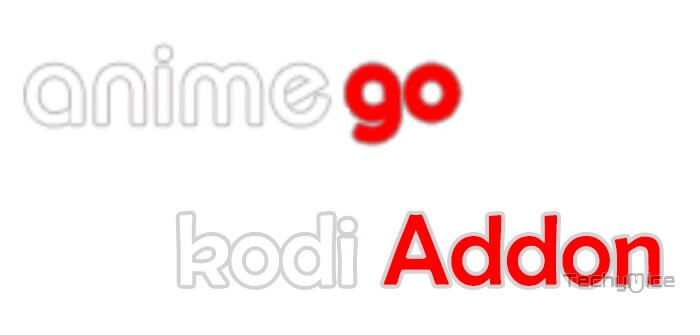
Update: The Vikings Repository is not working anymore.
Why you need a VPN for Kodi?
Kodi has hundreds of addons, which streams tons and tons of contents from various sources. Some of the addons are restricted based on geographical locations. Your service provider can easily track your streaming activities by your IP address. In order to hide your IP address and to bypass the geo-restrictions, you need to use a VPN service. We recommend you to use NordVPN, which is the fastest and most secure VPN service of all.
Read: How to Install Fire Fitness Kodi Addon on 17.6 Krypton?
How to Install AnimeGo Kodi Addon?
Installing Anime Go Addon on Kodi is easy. Follow the step by step instructions below to install the addon on your Kodi compatible devices.
Prerequisite: Before installing any third-party addons, you need to enable the Apps from Unknown Source option on your Kodi. To do this Go to Settings > System Settings > Addons > Unknown Source > Turn the option On.
Step 1: Launch your Kodi app and go to Settings, that you can find on the top left corner of the window.

Step 2: Open File Manager in the settings window.

Step 3: Then click on the Add Source option from the left side menu on the screen.

Step 4: Tap on the <None> option and click OK button.

Read: How to Install Documentary Tube Kodi Addon?
Step 5: Now type in the AnimeGo Addon Repo URL: http://sokodi.net/repo/ and Click on OK button.
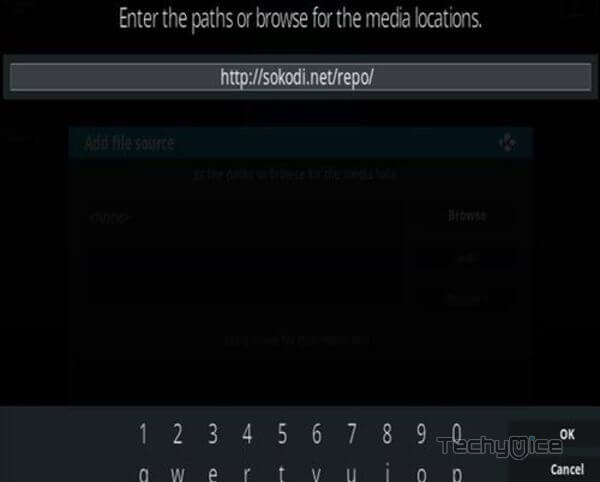
Step 6: Enter the Name for the repo Vikings and Click OK button.
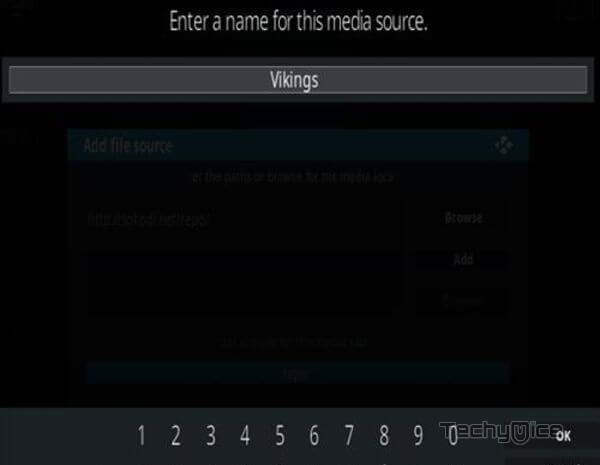
Step 7: Before proceeding further cross check whether the entered details are correct and then click on the OK button.
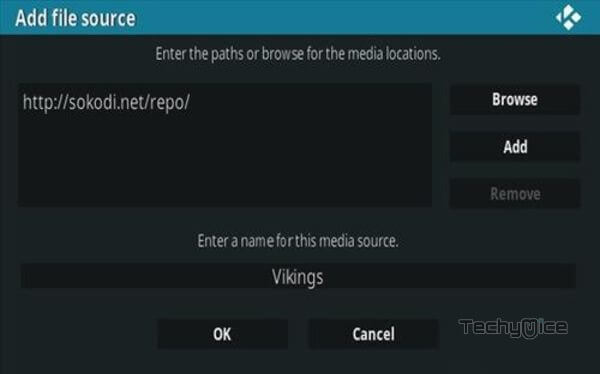
Step 8: Now go back to the home screen of Kodi and Click the Addons option.

Step 9: Then open the Addon Package Installer, which is located on the top left corner of your Kodi app.

Step 10: Click the Install from zip file option.

Step 11: Now you can see a pop-up window, just select the repo name Vikings.
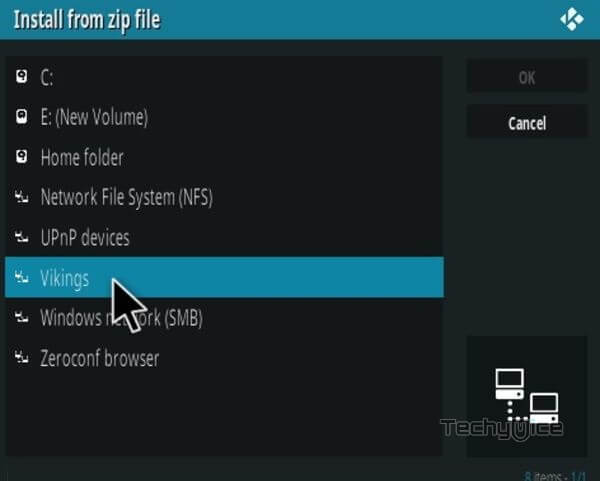
Step 12: Click on the AnimeGo Addon repo zip file repo.vikings.zip and tap on OK button.
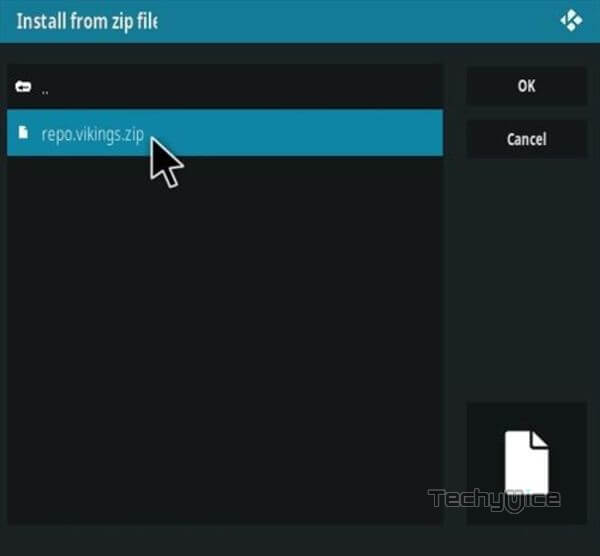
Step 13: Wait for few minutes until the Repository gets installed on your device. Once it completes you will be notified with a pop-up on the top right corner of the screen.
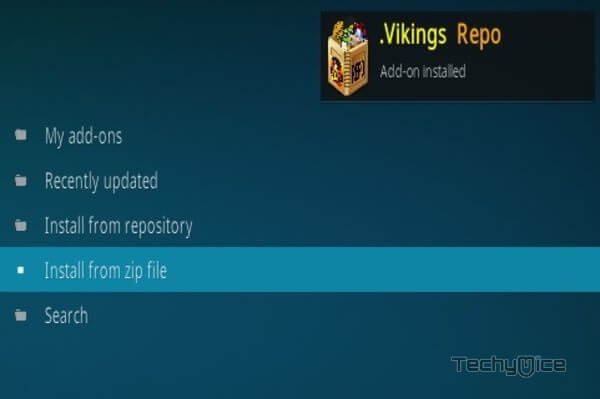
Step 14: Click on Install from Repository Option.

Step 15: From the list of available repositories select the Vikings Repo.
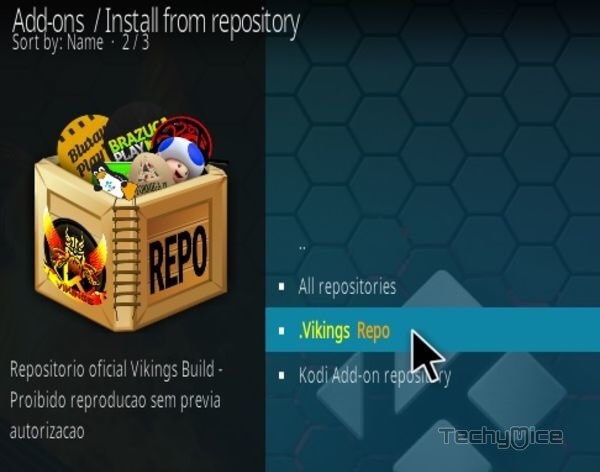
Step 16: Click on Video Addons to open it.
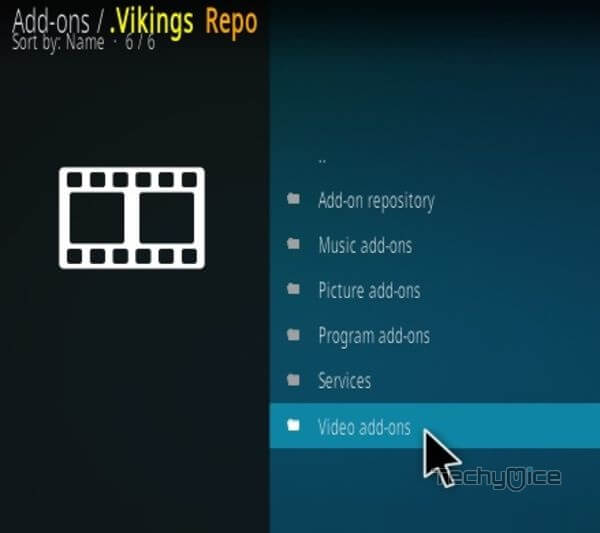
Step 17: Now click on the AnimeGo from the list of video addons.
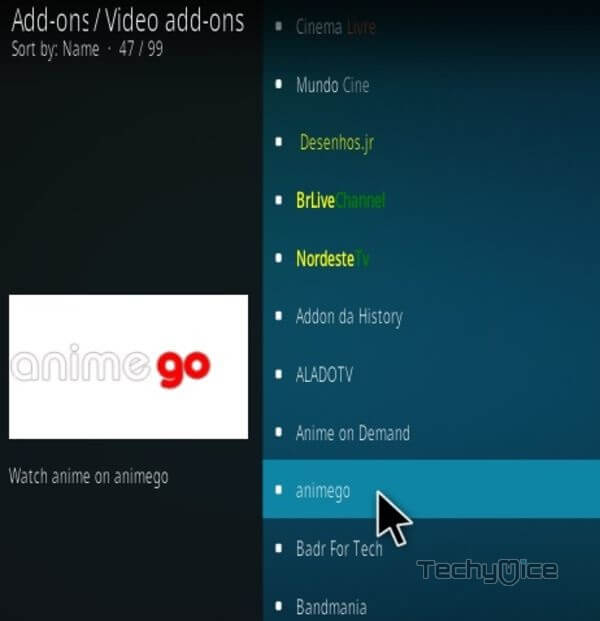
Step 18: Now Click the Install button to install AnimeGo Addon on Kodi.
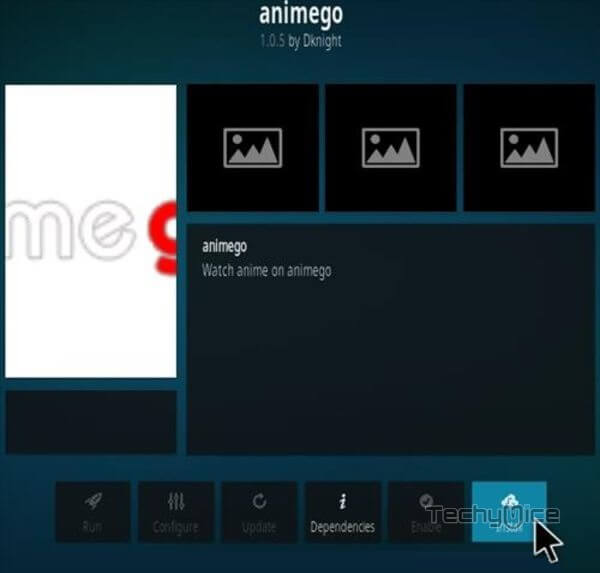
That’s all, Now you are ready to stream hundreds of Documentaries on your Kodi Media Player.
Wrapping Up
AnimeGo Kodi Addon is a great choice for streaming anime contents. Most anime videos offered by this addon are in 1080p and 720p formats. You can find the most reliable and working links for streaming videos on this addon. The large library of AnimeGo addon lets you find almost any sort of movie that you are looking to stream. We hope this guide is useful for you to install AnimeGo Addon on Kodi. You can use these instructions to install the addon on all Kodi compatible devices like Windows, Android, FireStick etc.
Thank you for reading this post. If you have any queries regarding this, please let us know in the comment section below.

