Even though there are various Kodi addons available, people don’t stop trying the newer releases. Now the newer addons also provide contents similar to the Addons that exist for a longer period. Chronos is one such addon that primarily focuses on Live TV programs and sports. It also receives regular updates and delivers the latest contents in various categories. In the last update, a new movie library section was added to the addon. Apart from Live TV Shows, you can stream movies, cartoons, concerts, sports events and many more. The Chronos Kodi addon also implemented some new features on its update. With this addon, you can also stream on-demand contents in high quality. In this article, we will show you how to download and install Chronos Addon on Kodi 18.1, 18.0 Leia and 17.6 Krypton versions.
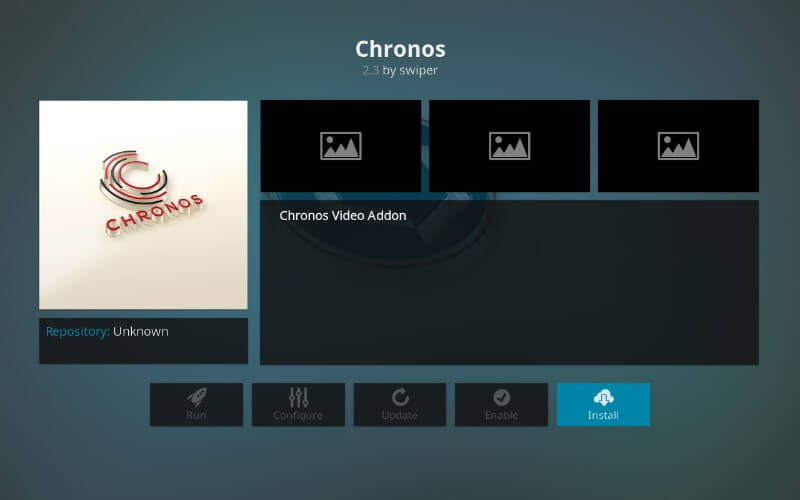
Chronos on Kodi allows you to watch various sports channels such as NBA, NFL, NHL and NCAA. If you are searching for the Best IPTV addons, then the Chronos addon would be one of them. You can download this addon from SkyDarks repository. This is the only repo that currently contains the latest and official version of this addon. Chronos Kodi addon provides numerous Live TV media contents such as Austria, Live Sports, Sports Direct Links, Hunting/Fishing, Concerts, Movies, YouTube, 24/7 Search etc. Read below to know how to install Chronos Addon on your Kodi compatible devices.
Update: The SkyDarks Repository has been shut down. Please check out our Best Kodi addons list for alternatives.
Related: How to Install DAZN Kodi Addon using Kodi Nerds Repo?
How to Install Chronos Addon on Kodi?
Chronos Addon can be installed easily on Kodi Media Player. Follow the guidelines given below and Install Chronos Addon on Kodi compatible devices such as Windows, Android, FireStick and other devices.
Note: Since Chronos is the third-party addon, you need to enable the Apps from Unknown Source. Go to Settings > Click on the System Settings > Tap Addons > Then Enable the Apps from Unknown Source option.
Step 1: Launch Kodi Media Player and open Settings from the top left corner of the app.
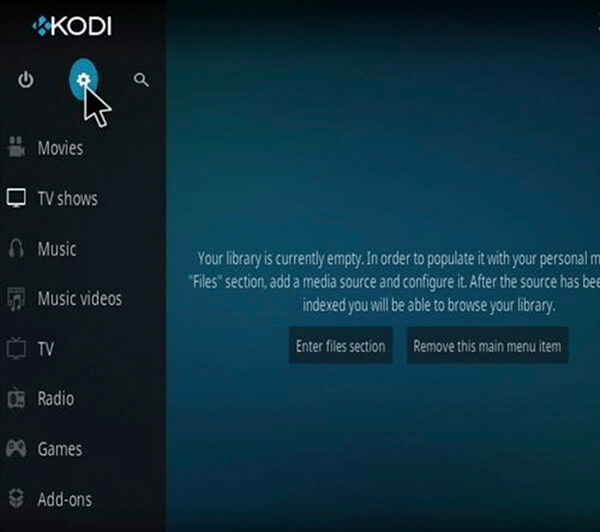
Step 2: Open the File Manager.
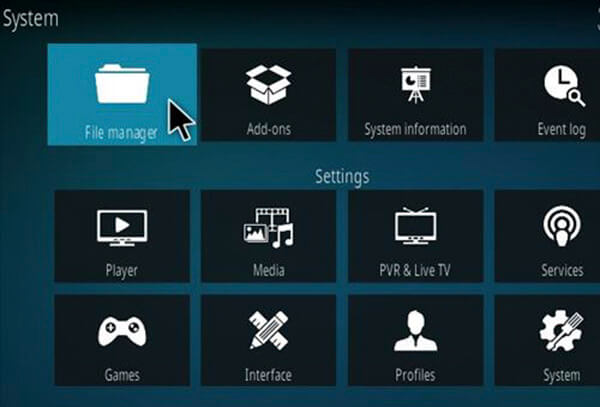
Step 3: Now you need to add the source file, So click on the Add Source option.
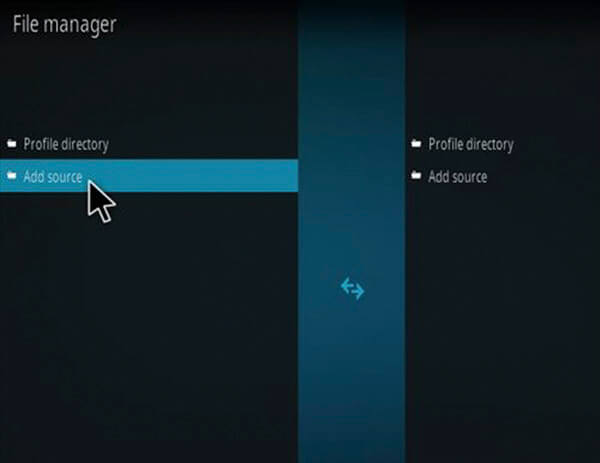
Step 4: Click the <None> option and click the OK button.
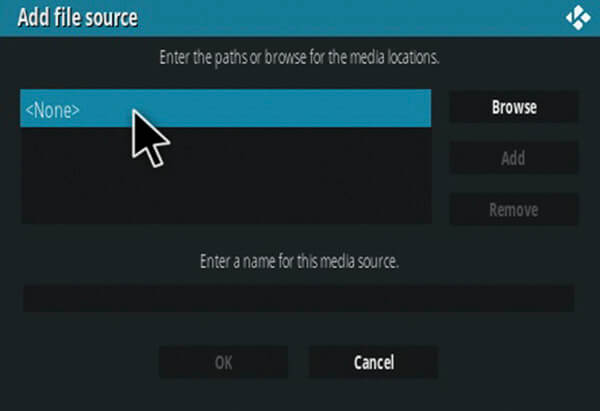
Step 5: Type in the Chronos Addon Repo URL http://www.skydarks.com/skydarks/ and click OK.
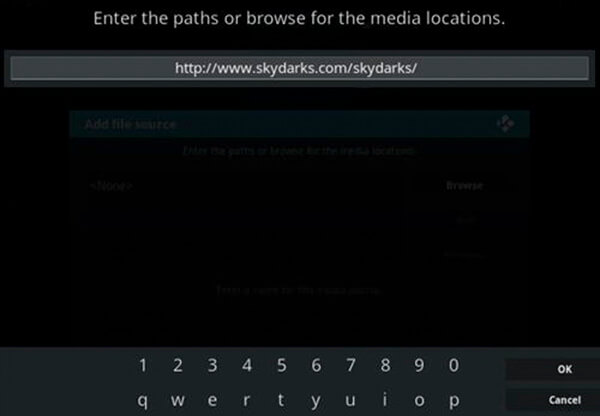
Step 6: Enter the repository name as Skydarks and Click on OK button.
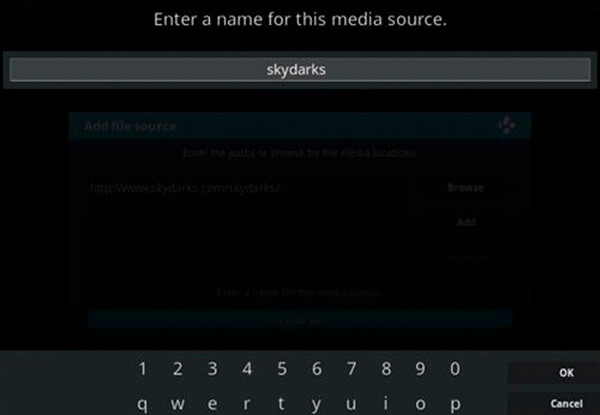
Step 7: Double check to make sure the entered details are correct, After confirming click the OK button.
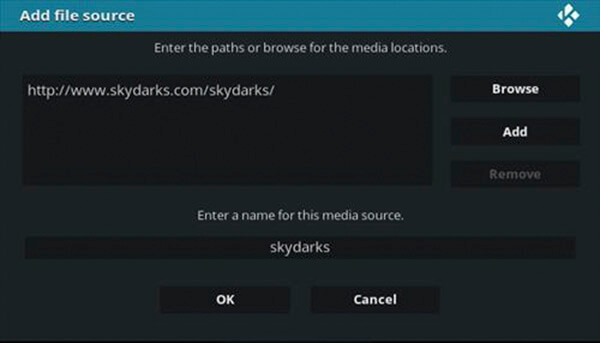
Step 8: Go to the Kodi home screen and click on the Addons option.
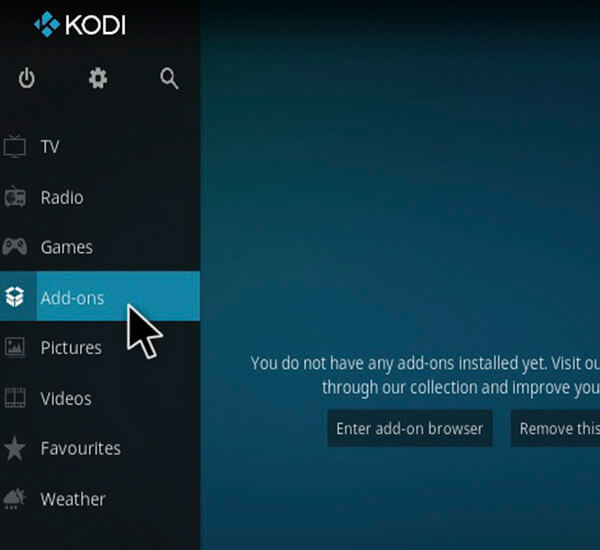
Step 9: Then open the Package Installer that is located on the top left corner of the Kodi app.
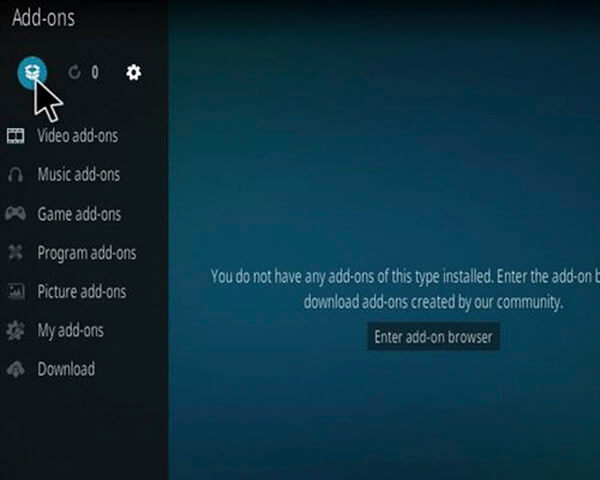
Step 10: Here you need to load the repo Zip file, So click the Install from Zip File option.
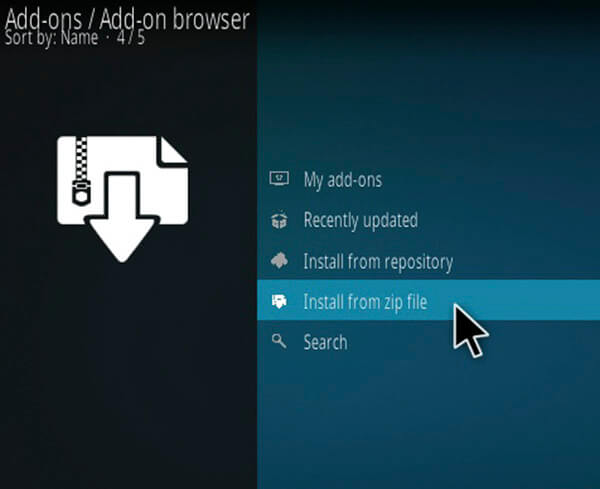
Step 11: In the next screen, select the repository name Skydarks, that you have given in the previous steps.
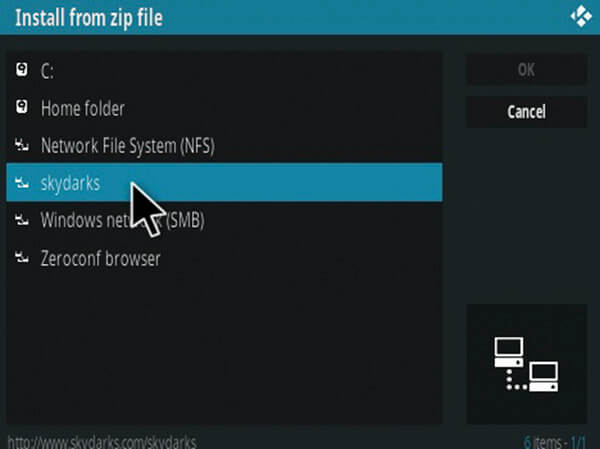
Step 12: Select appropriate Zip file repository.skydarks-7.1.8.zip and then click on OK button.
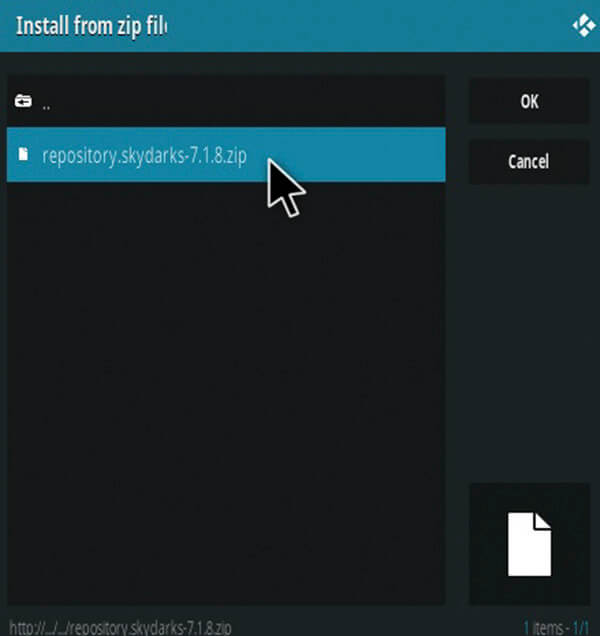
Step 13: Wait for the repository to complete installing on your device. Once the installation completes you will be notified with a pop-up message.
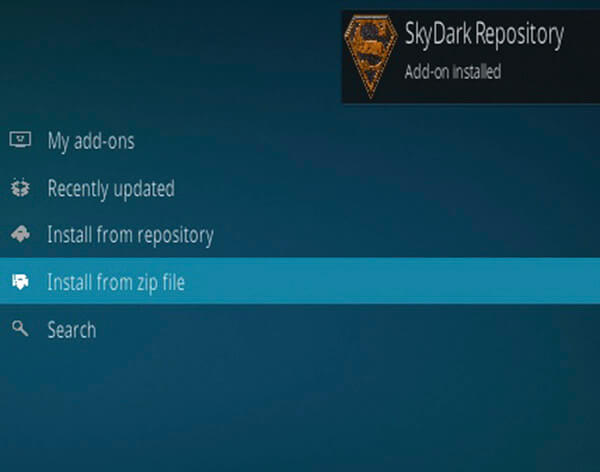
Step 14: Click the Install from Repository option.
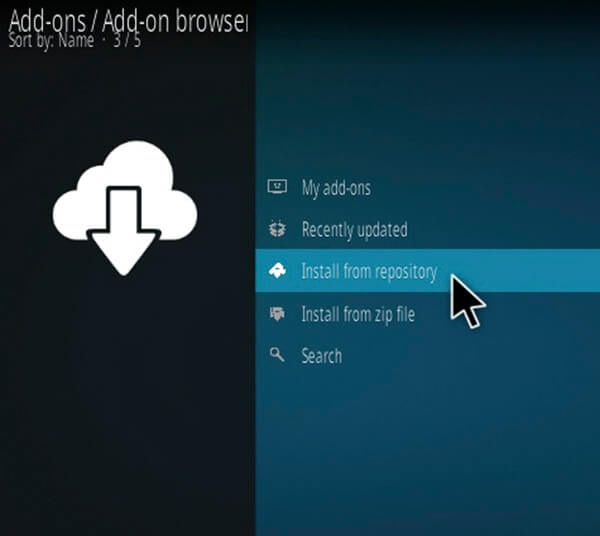
Step 15: Select the Skydark Repository from the list of repositories.
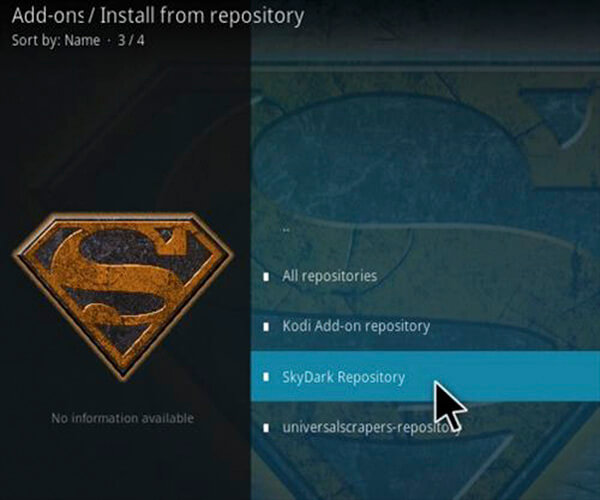
Step 16: Click on the Video Addons option.
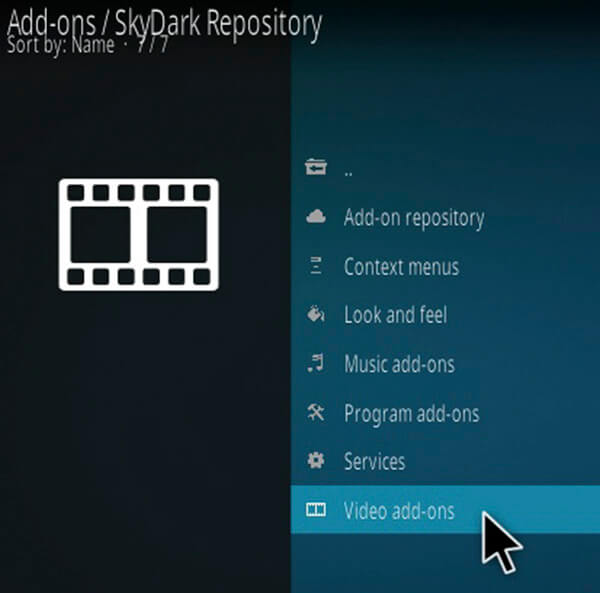
Step 17: Tap on Chronos addon.
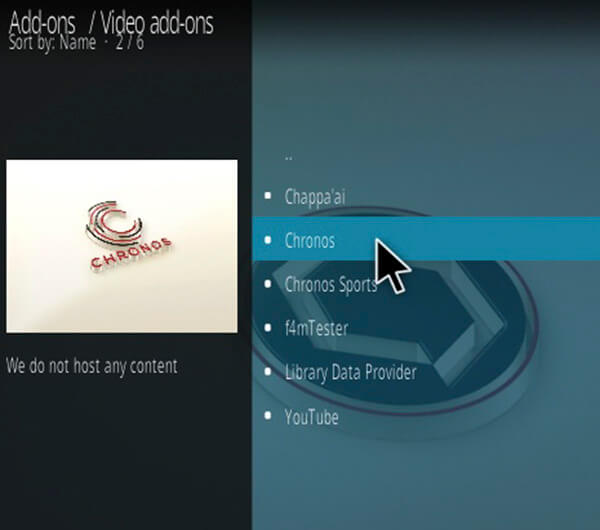
Step 18: Now click the Install button to install the addon on Kodi.
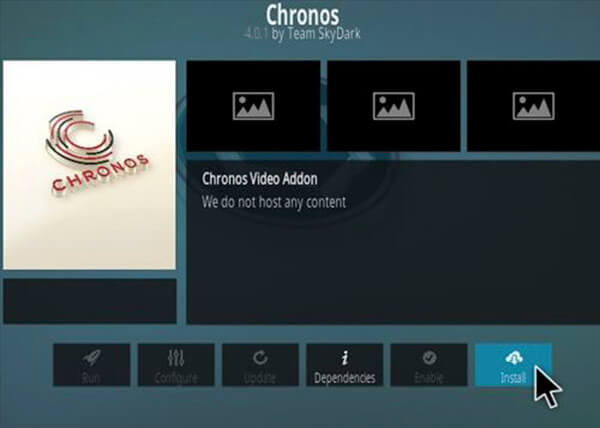
Now you can stream your favourite media with your friends and family.
Related: How to Install Ultra IPTV Kodi Addon?
Wrapping Up
There are plenty of new Kodi Addons arriving these days, only a few of them gets popularity. Chronos is one of them, it is considered as one of the Best Kodi Addons. You can find a great collection of contents in high quality through this addon. We hope this article, helped you to install Chronos Addon on Kodi. You can use this guide to install various Kodi versions including Kodi 18.1 and 18.0 Leia, Kodi 17.6 Krypton etc.
Thank you for reading this post. For further queries, please feel free to leave a comment below.


