DeathStar is a new Kodi video addon that lets you stream a wide range of video content on Kodi. DeathStar is a combination of many popular addons and it is loaded with a lot of sections including Movies, TV Shows, Music, Sports, Live TV, and many more. One of the unique things about this addon is that you can access many addons from one place. It has a huge library of content in various genres. the addon can be suitable for any Kodi user. Since the addon is created with a collaboration of eleven developers, you can access all the latest features of the popular addons. In this article, we will show you how to install the DeathStar Kodi addon on FireStick, Windows, Android, Mac, Mi Box, and other Kodi-compatible devices.

DeathStar Kodi addon provides you with all the latest news and updates on a regular basis. It is the combination of addons such as METV, WOW, DNA, One Click, Expose, CER3ERUS, House Of Blue, Discovery, etc. It is one of the most useful addons to be installed by every Kodi user. Even though it is a newer addon it has all the latest features and a great range of content to stream. It also gained popularity among keen Kodi users. Based on its features soon it will reach popularity among all the users. Read below to know the detailed installation instructions.
Read: How to Install Xmas Fido Kodi addon?
Why you need a VPN for Kodi?
Kodi has plenty of addons that serve different purposes. Some of the addons are restricted based on geographical location. When streaming your IP address is revealed to your ISP and they can easily know what content you are streaming. To avoid these issues and bypass those geo-restrictions you need to use a VPN service. There are many VPN services available, we recommend you to use ExpressVPN, this lets you access your favorite content from anywhere around the world and gives you protection when using Kodi.
How to Install DeathStar Kodi Addon?
Installing DeathStar Addon on Kodi is simple. Follow the instructions below to install the addon on your Kodi-compatible devices like Windows, Mac, FireStick, and more.
Prerequisite: Before installing any third-party addons, you need to enable the Apps from Unknown Source option on your Kodi. To do this Go to Settings > System Settings > Addons > Unknown Source > Turn the option On.
Step 1: Launch your Kodi Media Player and open Settings.

Step 2: Open File Manager in the settings window.

Step 3: Then click on the Add Source option from the left side menu on the screen.

Read: How to Install Balkan Green Kodi Addon?
Step 4: Tap on the <None> option and click the OK button.

Step 5: Now type in the DeathStar Addon Repo URL: http://ezzer-mac.com/repo and click on the OK button.
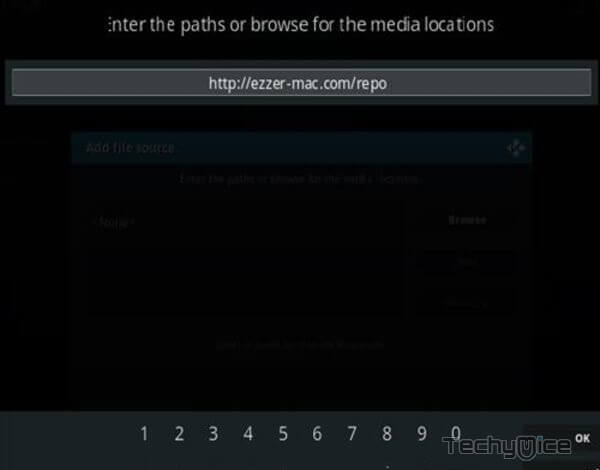
Step 6: Enter the Name for the repo Ezzermacs and Click the OK button.
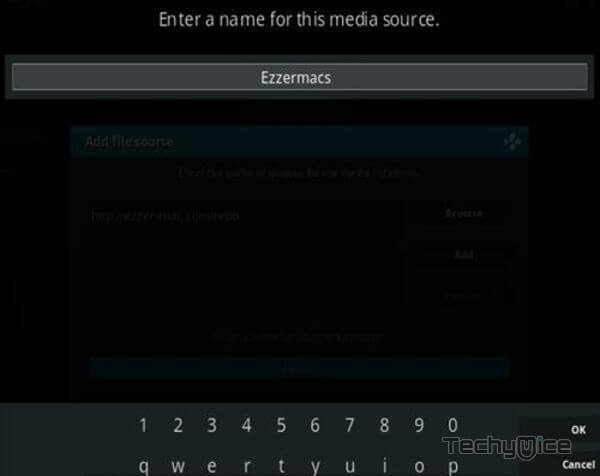
Step 7: Check whether the entered details are correct and then click on the OK button.
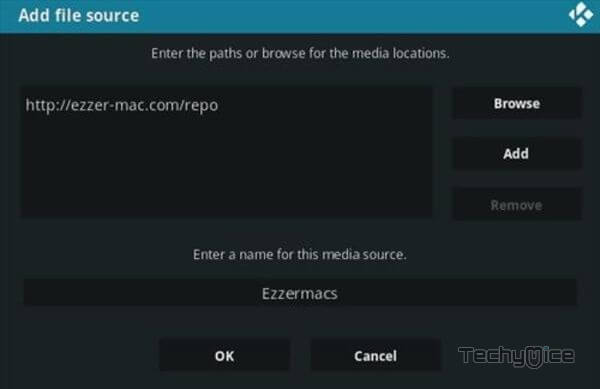
Step 8: Now go back to the home screen of Kodi and Click the Addons option.

Step 9: Open the Package Installer, which you can find on the top left corner of your Kodi app.

Step 10: Click the Install from zip file option, and click on Yes when prompted.

Step 11: Now you can see a pop-up window, just select the Ezzermacs.
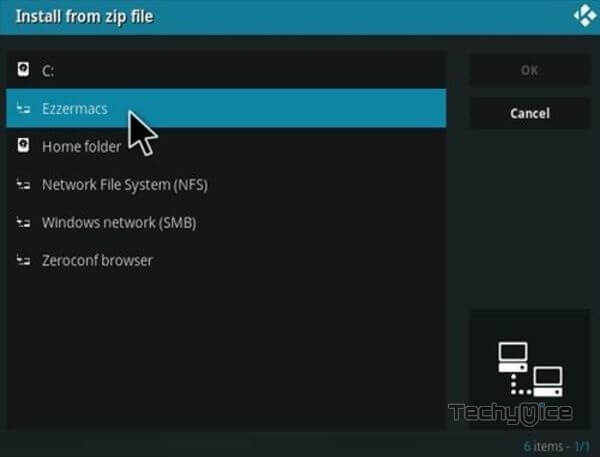
Step 12: Click on the DeathStar Repo zip file repository.EzzerMacsWizard.zip and Click on the OK button.
Read: How to Install FileSynced Apk on FireStick?
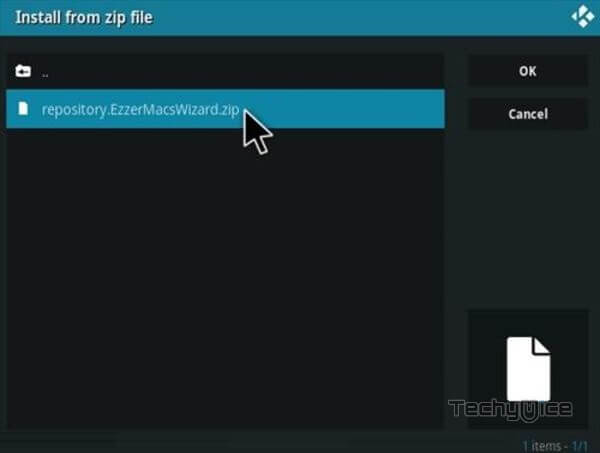
Step 13: Wait for a few minutes until the Repository gets installed on your device. Once it completes you will be notified with a pop-up on the top right corner of the screen.
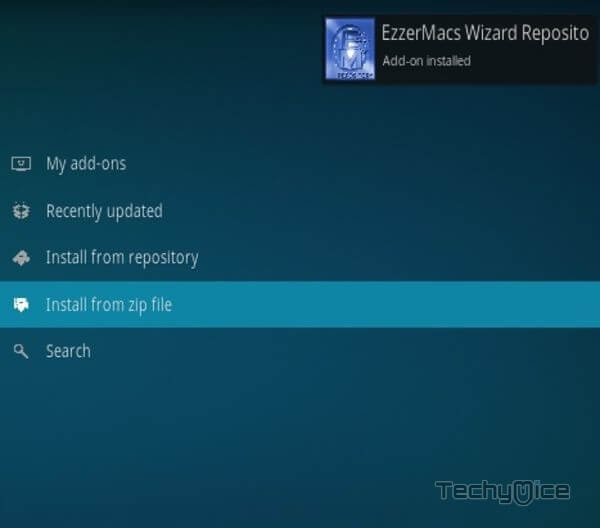
Step 14: Click on Install from Repository Option.

Step 15: From the list of available repositories select the EzzerMacs Wizard Repository.
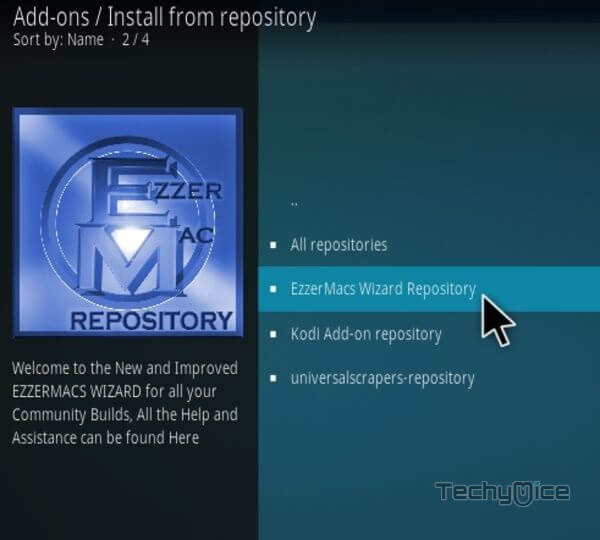
Step 16: Click on Video Addons to open it.
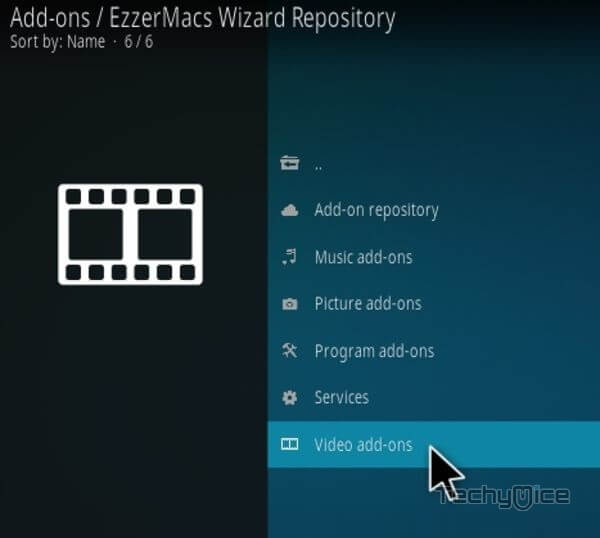
Step 17: Now click on the DeathStar from the list of video addons.
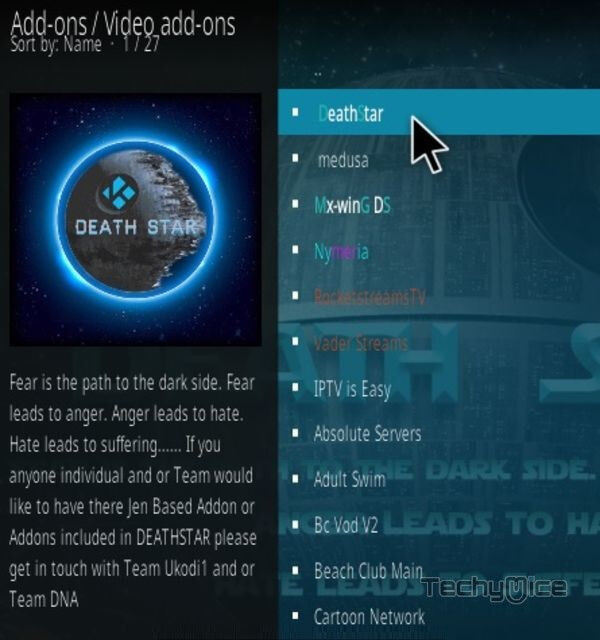
Step 18: Now Click the Install button to install DeathStar Addon on Kodi.
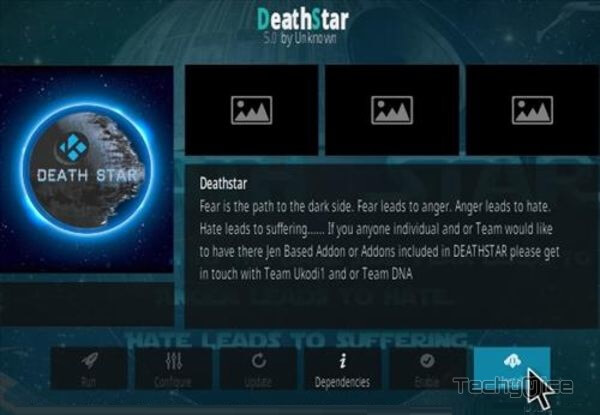
Step 19: Now you will be displayed with a pop-up containing all dependencies and addons, Simply click on OK to install.
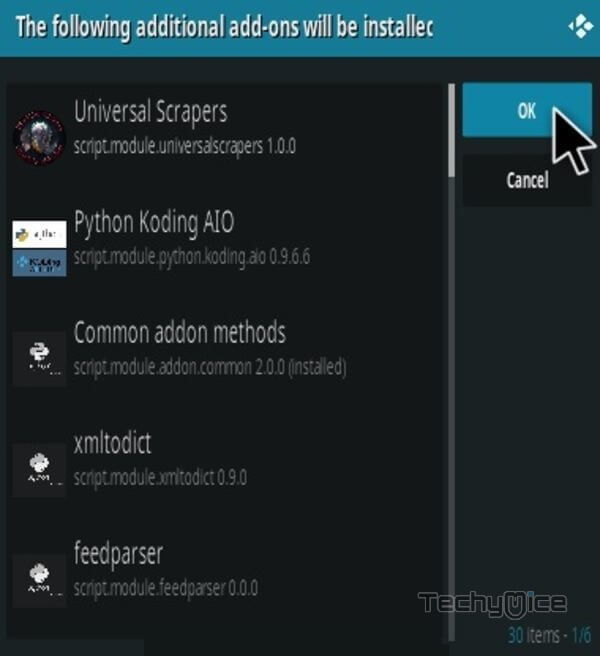
That’s all, Now you are ready to stream your favorite Movies & TV shows on your Kodi-installed devices.
Features of DeathStar Kodi Addon
- DeathStar Kodi Addon offers you tons and tons of Movies and TV Shows to stream on Kodi.
- The addon is developed with a collaboration of eleven developers So that you can access all the latest features of the popular addons in DeathStar.
- The addon has content in various categories such as Movies, TV Shows, Music, Live TV, Sports, and more.
- DeathStar Kodi addon has different grouping for free streaming such as WOW, METV, DNA, CER3ERUS, Leviticus, Discovery, House of Blue, One Click, and many more.
- Unlike other Kodi addons, the DeathStar acts as a build, where you can access its conglomeration of other popular addons.
- The addon keeps you updated with all sorts of content available in its genres So that you can access the latest ones quickly.
- DeathStar Kodi addon also supports integration with the Real-debrid, and Trakt accounts that help you take your streaming experience to the next level.
Wrap Up
DeathStar Addon is the perfect choice for all movie lovers. It covers different categories of content. Moreover, it scrapes links from various reliable sources that have high-quality streams. It already included around 40 addons, hope the numbers will increase in the future. Overall it is one of the best addons to be installed on every Kodi device. We hope this article helped you to install DeathStar Kodi Addon. This guide is applicable to all Kodi-compatible devices like Windows, FireStick, Android TV, Mi Box, and more.
Thank you for reading this article. If you have any queries, please leave a comment below.

