Delta Quadrant is one of the new Kodi addons that offers one-click play Movies, Live TV, News, and more in high quality. The addon has sections divided into various sections such as Classic BNW Movies, 24/7 Filmon Channels, 24/7 TV Shows, Snagfilms, Radio, Fox News, and many more. If you have installed the variations Alpha Quadrant and Beta Quadrant addons, then you would love the Delta Quadrant Kodi Addon. The addon has a user-friendly interface that lets you easily find and navigate content without any hassle. In this article, we will show you how to install the Delta Quadrant Kodi addon on FireStick, Windows, Android, Mac, and other Kodi-compatible devices.
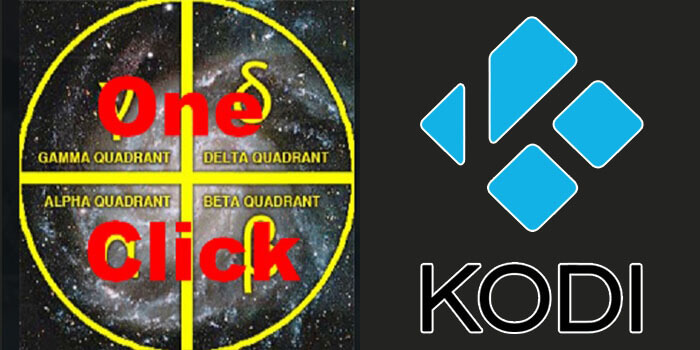
Why you need a VPN for Kodi?
Kodi addons play an important role in streaming media from Kodi Media Player. There are many Kodi addons available. Streaming through such an addon might be risky for your privacy. Since your IP address is being exposed to your ISP. They can easily monitor your online streaming activities. You can safeguard yourself by using any good VPN service. We recommend using ExpressVPN, which is the most secure and fastest VPN that gives you great protection.
Update: Diamond Build Repository is no longer working. Please check out our Best Kodi Addons list for alternatives.
How to Install Delta Quadrant Kodi Addon?
Follow the instructions to download and install Delta Quadrant Addon on your Windows, Firestick, and other Kodi-supported devices.
Prerequisite: Before getting started, you need to enable the Apps from Unknown Source Option to proceed with the installation. To do this Go to Settings > System Settings > Addons > Apps from Unknown Source > Turn it On.
Step 1: Open the Kodi app. Click on the Settings (cog) icon on the top left corner of your screen.
Step 2: Open the File Manager from the settings window.
Step 3: Now click on the Add Source option.
Step 4: Then click the <None> option on the Add Source pop-up screen and click the OK button.
Step 5: Enter the Delta Quadrant Repo URL http://diamondbuild.xyz/ and click on the OK button.
Read: How to Install Apollo Group TV on FireStick?
Step 6: Enter the name of the repository as Diamond and click OK.
Step 7: Before proceeding further, just check whether the entered URL and name of the repository are correct, and then click the OK button.
Step 8: Go back to the main menu (by pressing backspace on your keyboard). Click the Addons option, which you can see on the left side of the screen.
Step 9: In the Addons window, click on the Package Installer Icon located on the top left corner of the screen.
Step 10: Click on the Install From Zip File option.
Step 11: Now select the name of the repository Diamond.
Step 12: Then click the appropriate Zip file repository.diamond.wizard-Repo-x.x.x.zip of the repository and click the OK button.
Read: How to Install Sky Go on Firestick?
Step 13: Wait until the addon gets installed on your device. Once the installation is complete, you should see a pop-up on the top right corner of the screen.
Step 14: Click Install from Repository option.
Step 15: Click on the Diamond Build Repository.
Step 16: Now Open the Video Addons.
Step 17: Click the name of the addon Delta Quadrant Addon.
Step 18: Click the Install button to Install the Addon right on your Kodi Media Player.
Step 19: Now you will be displayed with a pop-up containing all dependencies and addons, Simply click on OK to install.
Wrapping Up
Delta Quadrant Kodi addon has a lot of sections to stream on Kodi. Even though it is a new Kodi addon, it has a great list of sections that has something for everyone. With the Delta Quadrant addon installed on Kodi, you can stream an unlimited amount of content at any time you want. We hope this article helped you to install the Delta Quadrant addon on Kodi. This guide is applicable for all sorts of Kodi-supported devices including FireStick, Android TV Box, Windows, Mac, and more.
Thank you for reading this article. If you have any queries regarding this, please leave a comment below.

