Docula Kodi is one of the fewer Documentary Kodi addons that delivers content in various genres. The Docula Kodi addon allows you to stream plenty of fo documentary content on your Kodi Media Player. It has various sections to choose, such as History, Music, Crime, Nature, Mystery, Space, Scary, UFO, Mixed, and more. Moreover, the addon lets you access thousands of documentary concerts from YouTube. The addon enables you to stream those documentary videos easily without manually searching for them on YouTube. The well-defined interface of the addon gives you a great experience in finding your favourite videos. You can download this addon from Butter Fingers Repository. In this article, we will who you how to install Docula Kodi addon on Kodi Leia 18.9/18.1 and 17.6 Krypton versions.

Why do you Need a VPN for Kodi?
Kodi has a wide range of addons that serve different purposes. Some of the addons are restricted based on geographical location. When streaming your IP address is revealed to your ISP and they can easily know what content you are streaming. To avoid these issues and bypass those geo-restrictions you need to use a VPN service. There are many VPN services available, We recommend you use ExpressVPN, which lets you access your favorite content from anywhere around the world and gives you protection when using Kodi.
Read: How to Install The Coalition Kodi Addon?
How to Install Docula Kodi Addon using Butter Repo?
Installing Docula Addon on Kodi is easy. Follow the instructions below to install the addon on your Kodi compatible devices like Windows, Mac, FireStick and more.
Prerequisite: Before installing any third-party addons, you need to enable the Apps from Unknown Source option on your Kodi. To do this Go to Settings > System Settings > Addons > Unknown Source > Turn the option On.
Step 1: Launch your Kodi Media Player and Open Settings.

Step 2: Open File Manager in the settings window.

Step 3: Then click on the Add Source option from the left side menu on the screen.

Step 4: Tap on the <None> option and click OK button.

Read: How to Install GOmovies Kodi Addon?
Step 5: Now type in the Docula Addon Repo URL: http://j1wizard.net/butter/ and Click on OK button.
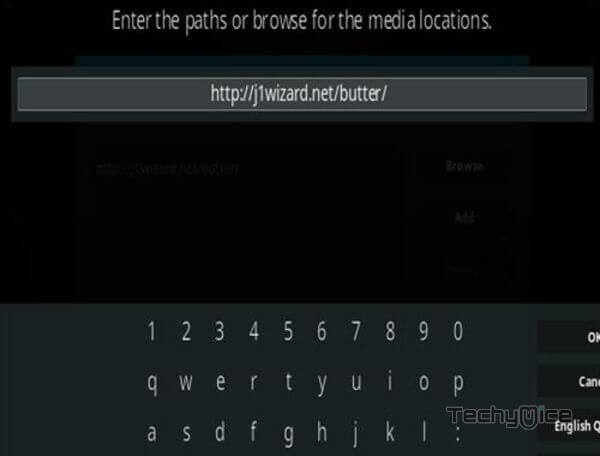
Step 6: Enter the Name for the repo butter and Click OK button.
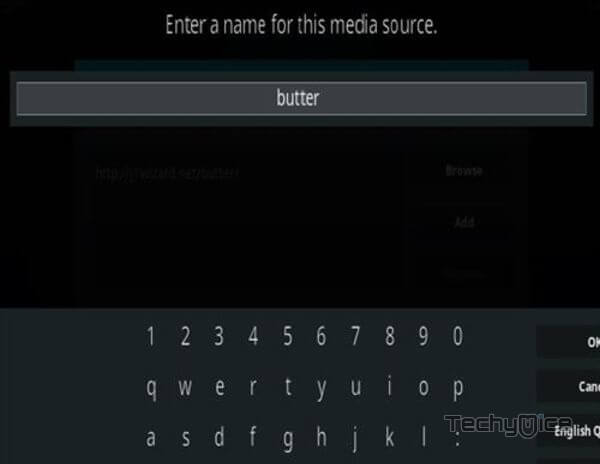
Step 7: Check whether the entered details are correct and then click on the OK button.
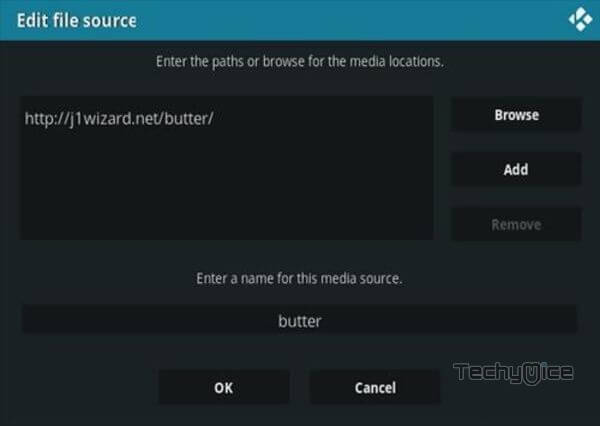
Step 8: Now go back to the home screen of Kodi and Click the Addons option.

Step 9: Open the Package Installer, that you can find on the top left corner of your Kodi app.

Step 10: Click Install from zip file option.

Step 11: Now you can see a pop-up window, just select the butter repo.
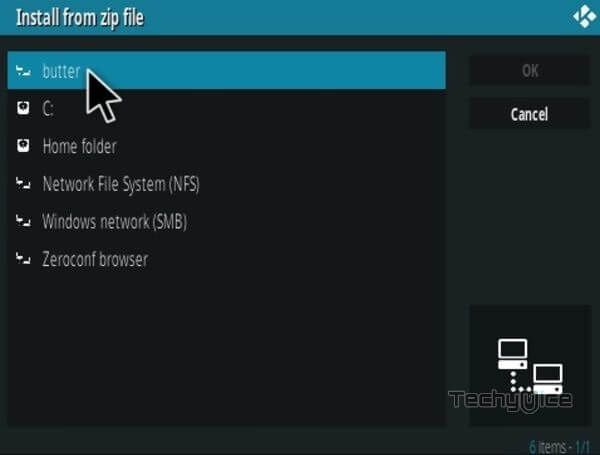
Step 12: Click on the Docula Repo zip file repository.butter-0.4.0.zip and Click on OK button.
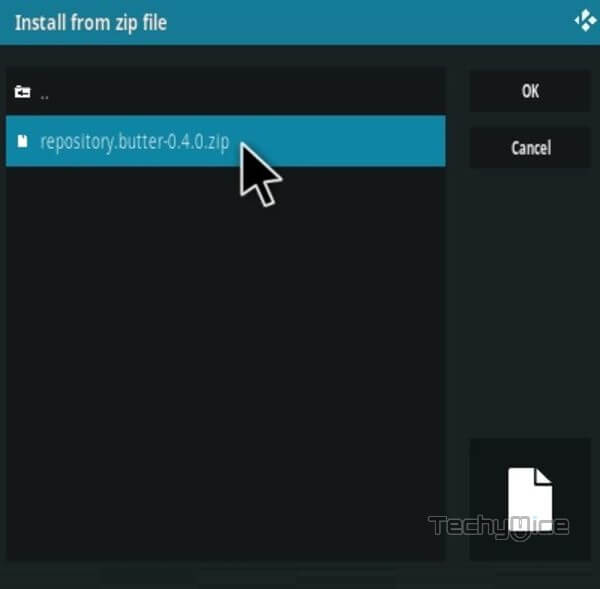
Note: The version of the Repository may vary when it gets an update.
Step 13: Wait for few minutes until the Repository gets installed on your device. Once it completes you will be notified with a pop-up on the top right corner of the screen.
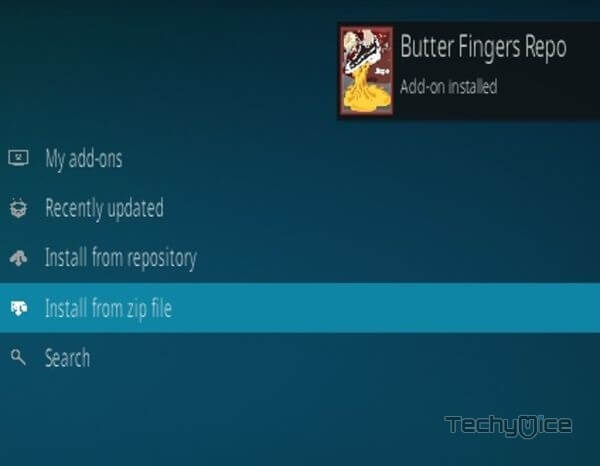
Step 14: Click on Install from Repository Option.

Step 15: From the list of available repositories select the Butter Fingers Repo.
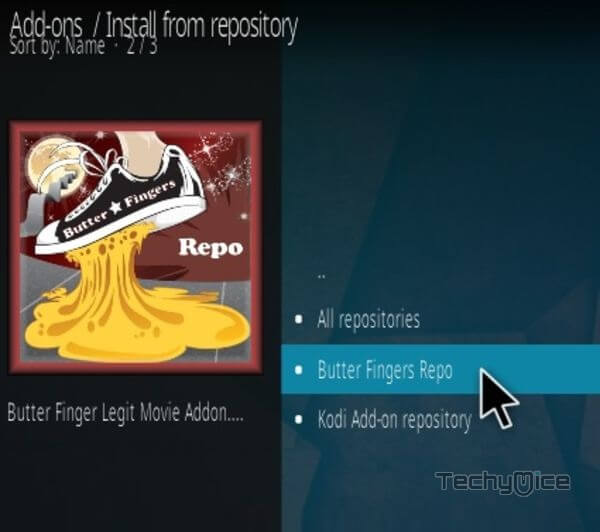
Step 16: Click on Video Addons to open it.
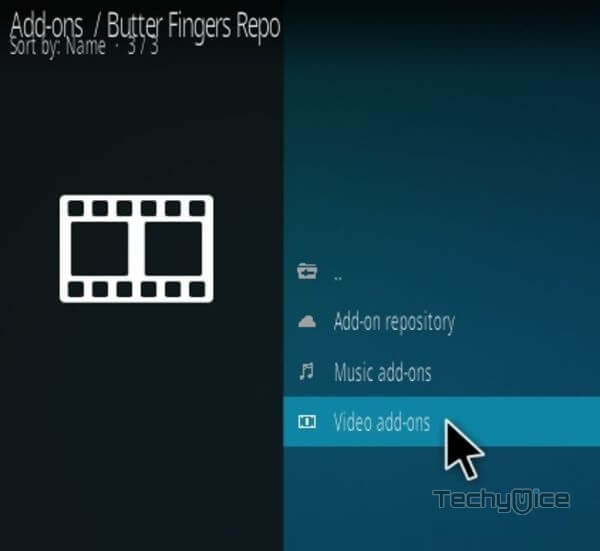
Step 17: Now click on the Docula from the list of video addons.
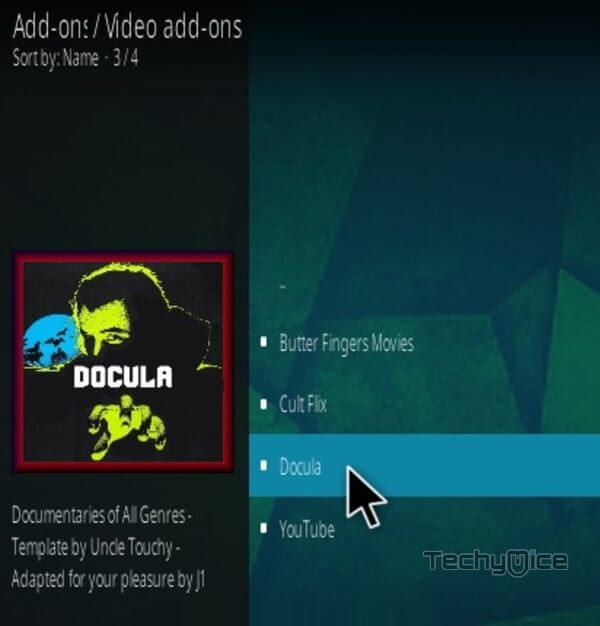
Step 18: Now Click the Install button to install Docula Addon on Kodi.
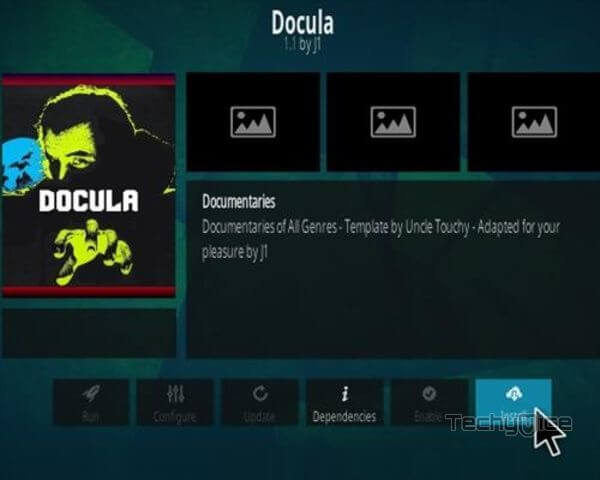
That’s all, Now you are ready to stream your favorite media on your Kodi-installed devices.
Final Verdict
Docula Kodi addon is a newer addon for Kodi, but it covers an enormous amount of documentary content. Most of documentary lovers would enjoy the one-click play feature with the Kodi plugin. Furthermore, it is recommended for one who wants to stream documentary-related content on their devices. You can use the above-given instructions to install the addon on Kodi-compatible devices like Windows, FireStick, Android and more.
Thank you for reading this post. If you have any queries regarding this, Please leave a comment below.

