Dominus is one of the popular Kodi builds that provides a wide variety of content to stream on Kodi Media Player. Since the build consumes very less storage space, it can be installed on small storage devices like Amazon FireStick. Dominus Kodi Build uses the CDTV Dominus Leia Skin, which gives you a clean and unique appearance. The build has separate sections for Movies, TV Shows, Sports, Music, Kid Zone, TV Pro, and many more. Furthermore, it also has various subsections under each section, such as High Definition, 4K UHD Movies, Boxsets, 3D Movies, Documentaries, Animations, Network, and many more. In this article, we will show you how to install Dominus Kodi Build on FireStick, Windows, Mac, Android, Nvidia Shield, Mi Box, and other Kodi-compatible devices.
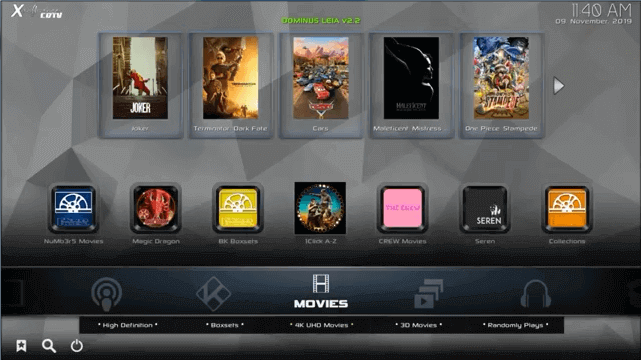
Why you need a VPN for Kodi?
Kodi addons play an important role in streaming media from Kodi Media Player. There are many Kodi addons available. Streaming through such an addon might be risky for your privacy. Since your IP address is being exposed to your ISP. They can easily monitor your online streaming activities. You can safeguard yourself by using any good VPN service. We recommend using ExpressVPN, which is the most secure and fastest VPN that gives you great protection.
How to Install Dominus Kodi Build?
Prerequisite: Before proceeding with the installation guide, you need to enable the Apps from Unknown Source option on your Kodi. To do this Go to Settings > System Settings > Addons > Unknown Source > Turn the option On.
Step 1: Launch your Kodi app and click on Settings.
Step 2: Open File Manager in the settings window.
Step 3: Then click on the Add Source option from the left side menu on the screen.
Step 4: Tap on the <None> option and click the OK button.
Step 5: Now type in Dominus Build URL: http://ezzer-mac.com/repo/ and click on the OK button.
Read: How to Install Mad Dragon Kodi Build?
Step 6: Enter the Name as Ezzermac and Click the OK button.
Step 7: Check whether the entered details are correct and then click on the OK button.
Step 8: Now go back to the home screen of Kodi and Click the Addons option.
Step 9: Open the Package Installer, which you can find on the top left corner of your Kodi app.
Step 10: Click on the Install from zip file option.
Step 11: Now you can see a pop-up window, just select the Ezzermac.
Step 12: Click on Dominus Build zip file repository.ezzermacswizard.zip and Click on the OK button.
Step 13: Wait for few minutes until the Dominus repository gets installed on your device. Once it completes you will be notified with a pop-up on the top right corner of the screen.
Step 14: Now click on the Install from Repository option and click the Ezzermac Wizard Repository.
Step 15: Select the Program Addons option.
Step 16: Click the Ezzermac Wizard and tap Install.
Step 17: Wait for the addon installed notification on the top right of your screen.
Read: FDJ.HD Kodi Addon – Installation Guide?
Step 18: On the pop-up click the Dismiss option and select the Click Here button.
Step 19: Then click the Builds option.
Step 20: Choose the build you like, here Dominus.
Step 21: Tap Fresh Install and click the Yes option.
Step 22: Wait until the build download and install.
Step 23: Once the download completes click Force Close.
Step 24: After restarting the Kodi, you are ready to explore Dominus Build on Kodi.
Wrapping Up
Dominus Kodi Build can be downloaded from the Ezzermacs Wizard. The build covers plenty of entertainment stuff in different genres. It gives you endless entertainment than ever. If you are looking for good entertainment addons that stream 4K Movies, then install the Dominus Kodi Build, and enjoy streaming high-quality content. We hope this article helped you to install Dominus Build on Kodi. This guide can be used on all sorts of Kodi-supported devices including FireStick, Android TV Box, Windows, Nvidia Shield, and more.
Thank you for reading this article. If you have any queries regarding this, please leave a comment below.
