The Edge is a new Build for the latest stable version of Kodi Matrix 19. The Build is available from the Cman Wizard Repository. The Edge Kodi Build offers a decent number of sections that have a wide range of content. The sections of the Build include Movies, TV Shows, Sports, Live TV, Kids, Free, and more. The build has a user-friendly interface with easily accessible content. Moreover, you can stream all the latest Movies and TV Shows in a high-quality format. The Build can be used on all sorts of Kodi-compatible devices such as FireStick, Windows, Android, Mac, Nvidia Shield, Mi Box, and more. In this article, we will show you how to install the Edge Kodi Build on Matrix 19.
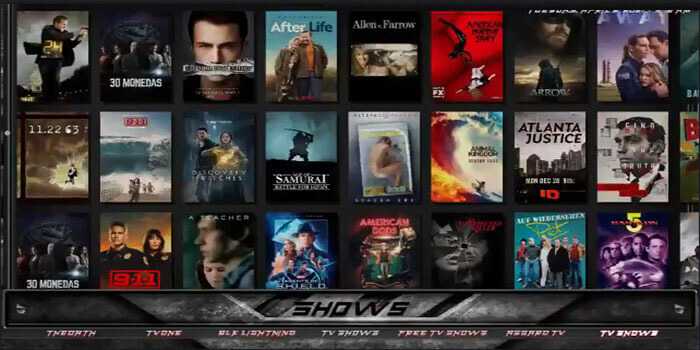
Why you need a VPN for Kodi?
Kodi addons play an important role in streaming media from Kodi Media Player. There are many Kodi addons available. Streaming through such an addon might be risky for your privacy. Since your IP address is being exposed to your ISP. They can easily monitor your online streaming activities. You can safeguard yourself by using any good VPN service. We recommend using ExpressVPN, which is the most secure and fastest VPN that gives you great protection.
How to Install Edge Kodi Build?
Prerequisite: Before proceeding with the installation guide, you need to enable the Apps from Unknown Source option on your Kodi. To do this Go to Settings > System Settings > Addons > Unknown Source > Turn the option On.
Step 1: Launch your Kodi app and click on Settings.
Step 2: Open File Manager in the settings window.
Step 3: Then click on the Add Source option from the left side menu on the screen.
Step 4: Tap on the <None> option and click the OK button.
Step 5: Now type in Edge Build URL: http://cmanbuilds.com/repo/ and click on the OK button.
Read: How to Install Airy TV App on FireStick / Fire TV?
Step 6: Enter the Name as Cman and Click the OK button.
Step 7: Check whether the entered details are correct and then click on the OK button.
Step 8: Now go back to the home screen of Kodi and Click the Addons option.
Step 10: Click on the Install from zip file option.
Step 11: Now a warning message will be prompted to Kodi 19 users, Click Yes to proceed.
Step 12: Now you can see a pop-up window, just select the Cman.
Step 13: Click on Edge Build zip file repository.cmanwizard.zip and Click on the OK button.
Step 14: Wait for few minutes until the cMaN’s Wizard Repository gets installed on your device. Once it completes you will be notified with a pop-up on the top right corner of the screen.
Step 15: Click the Install from Repository option and select the cMaN’s Wizard Repository.
Step 16: Select the Program Addons option.
Step 17: Click the cMaN Wizard 19 and tap Install.
Step 18: Click OK to allow installing dependencies, and Wait for the addon installed notification on the top right of your screen. And click continue.
Read: How to Install Homelander Kodi Addon?
Step 19: Then go to the Build Menu and select the Edge Kodi Build from the list.
Step 20: Now click the Install button and click the Yes button to install.
Step 21: Then wait until the download completes.
Step 22: Once the download completes click the Fore Close button.
Step 23: After restarting the Kodi, you are ready to explore the Edge Build and start streaming your favorite content.
Wrapping Up
The Edge Kodi Build is one of the good sources for streaming content in different genres. Since the Build offers Movies, Sports, Live TV, and Kids sections, it is suitable for audiences of all age groups. Furthermore, you can integrate the build with the Trakt.tv to get in sync with your streaming data. We hope this article, helped you to install the Edge Build on Kodi. This guide can be used on all sorts of Kodi-supported devices including FireStick, Windows, Android, Mac, Nvidia Shield, and more.
Thank you for reading this article, If you have any queries regarding this, please leave a comment below.

