This article will provide you with the steps to install Exodus Kodi Addon on Kodi 17.6 Krypton. The steps provided in this tutorial work perfectly on Kodi (formerly known as XBMC). You can use this method to install Exodus on PC, Amazon Fire TV Stick / FireStick 4K, Android, Nvidia Shield and other Kodi boxes. Exodus is a third-party Kodi Addon now being updated by the independent developers and contains no bugs and issues. This addon lets you access movies in High-Definition. You can get Exodus Addon on Lazy Kodi Repository, XvBMC, Kodi Bae, and TKNorris Repository.

Exodus is a great addon for users who love watching movies. You can find the best Movies and TV shows on this addon. You can even add Kodi subtitles while watching movies using this addon. Apart from movies, you can get access to a vast collection of Animes, Documentaries and even sports. You can also filter movies and shows based on different Genres for easy accessing. Even though its a new release, it works completely fine with the Kodi 17.6 Krypton.
Update: The Lazy Kodi Repository is currently down. Please check out our Best Kodi addons list for alternatives.
Why you Need VPN?
VPNs are Virtual Private Networks, which are must have one while using Kodi
Related: How to Install Covenant Addon on Kodi?
How to Install Exodus Addon on Kodi 17.6 Krypton?
The following are the best working and simple steps to install Exodus Addon on your PC/Fire TV Stick and even on other Kodi supported devices.
Note: Before starting the installation process, just make sure that you have turned on the “Apps from Unknown Sources” option. To do this, go to Settings > System Settings > Add-ons > Apps from Unknown Sources.
Step 1: First Launch the Kodi App on your PC or Fire TV Stick. FireStick users can navigate to the Kodi app by going to Settings > Applications > Manage Installed Applications > Kodi.
Step 2: Now Click on Settings gear icon on the top left corner of your screen.
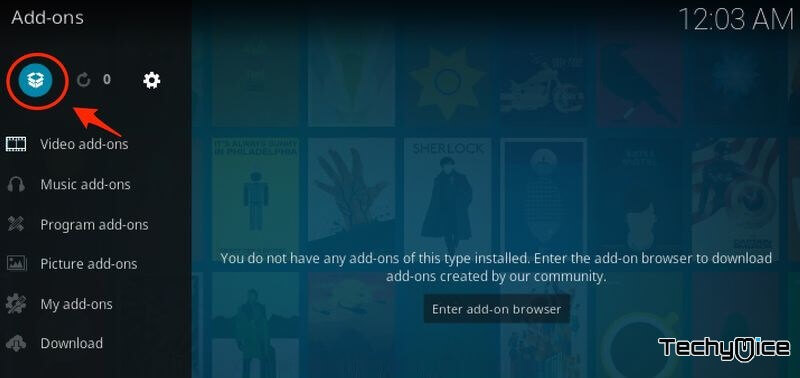
Step 3: Then Open the “File Manager” and click on the “Add Source” option.
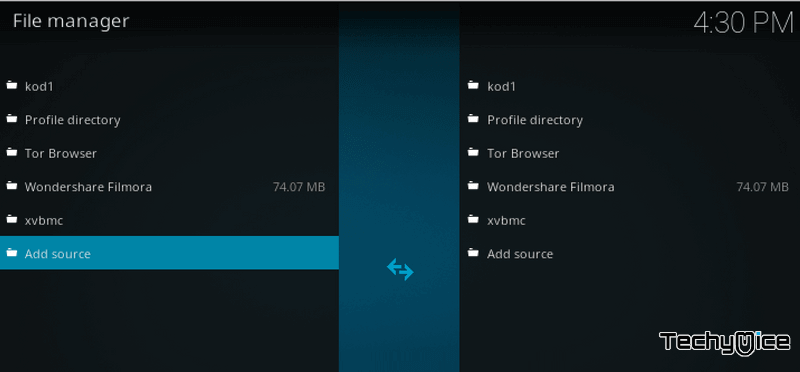
Step 4: Replace “None” with this URL – http://lazykodi.com/ and type in “Lazykodi” on the name field and click OK Button.
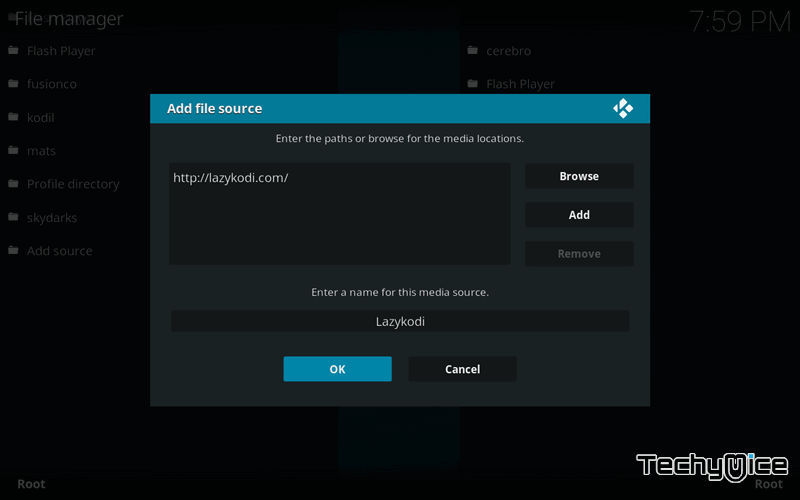
Step 5: Now head back to the home screen of your Kodi app (by pressing backspace on your keyboard). Click on “Addons” on the left side of the screen and then open “Package Installer” on the top left corner of the window.
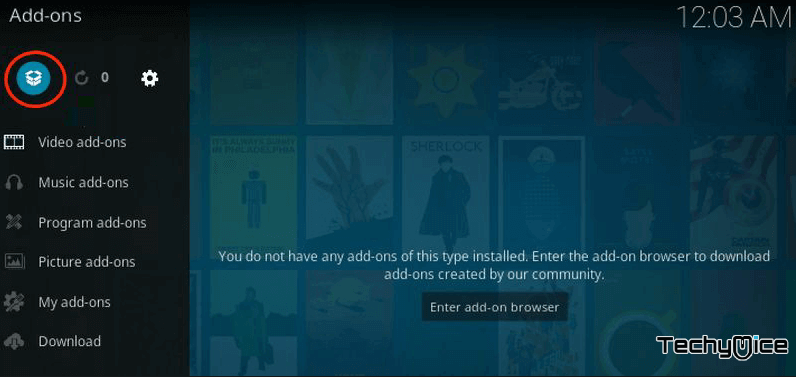
Step 6: Then open “Install from Zip File” and click on “Lazykodi”
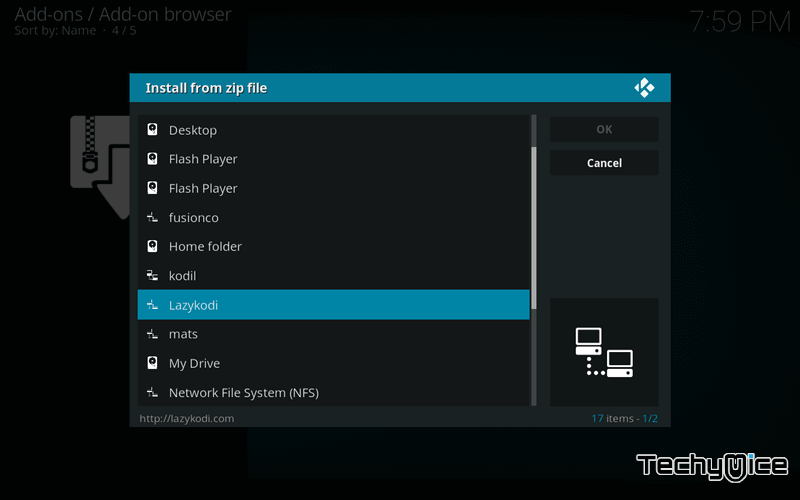
Step 7: Click on the “ZIPS” to install Kodi Bae repository for Exodus.
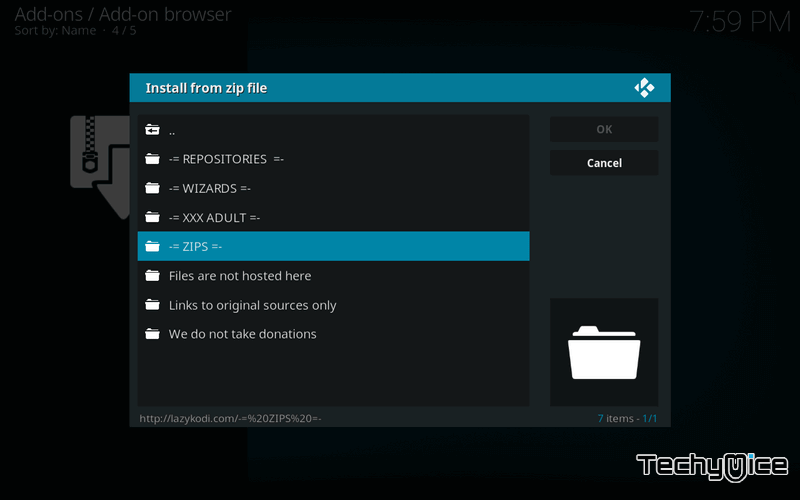
Step 8: Click “KODIBAE.zip”
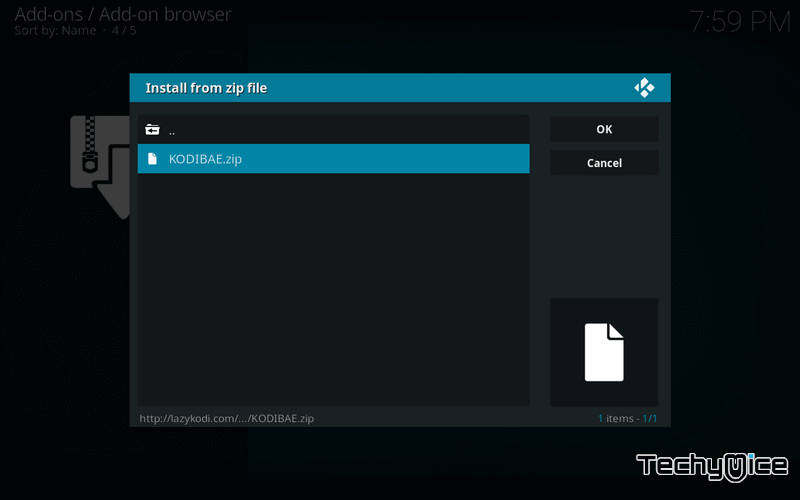
Step 9: Just wait for few seconds until you get the success notification on the top right of your screen. Once after receiving the notification “Kodi Bae Repository Addon installed,” you can move on to the next step.
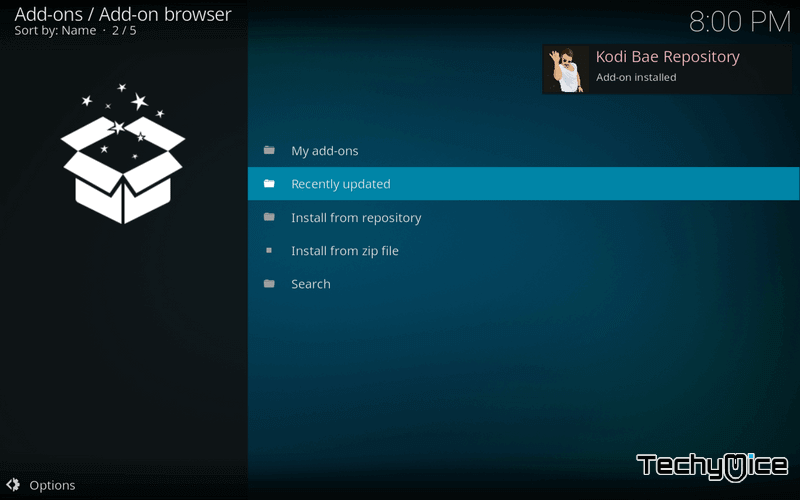
Step 10: Click on “Install from Repository” and then select “Kodi Bae Repository”.
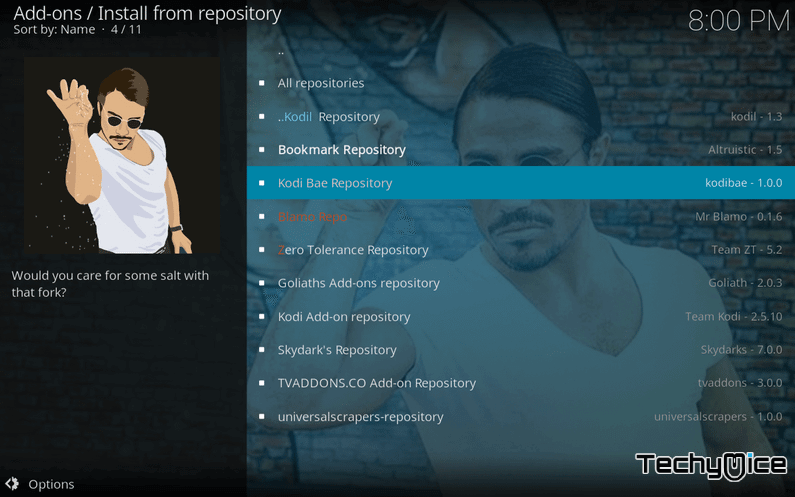
Step 11 to 13 are additional because many users are encountering Indigo dependency error when installing Exodus 8.0. Hence, we also install TVAddons repository to ensure that you don’t face Indigo dependency error.
Step 11: Open “Addon repository”
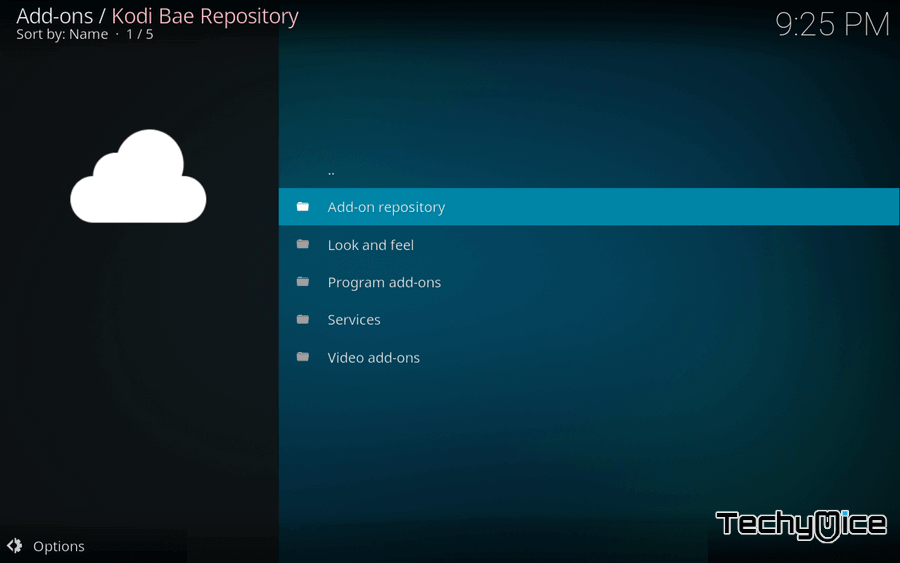
Step 12: Click the “TVADDONS.CO Addon Repository”
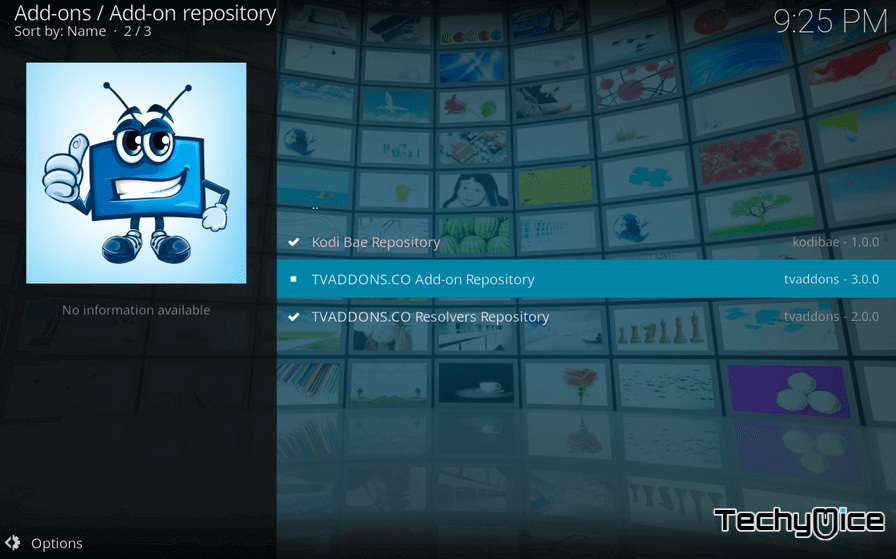
Step 13: Click the “Install” button.
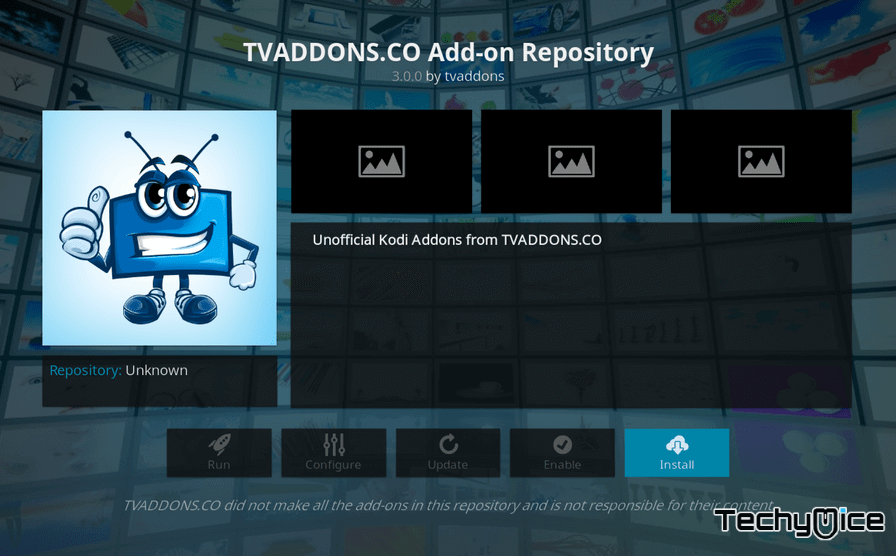
Step 14: Now head back to the Kodi Bae Repository and then Open “Video Addons” folder.
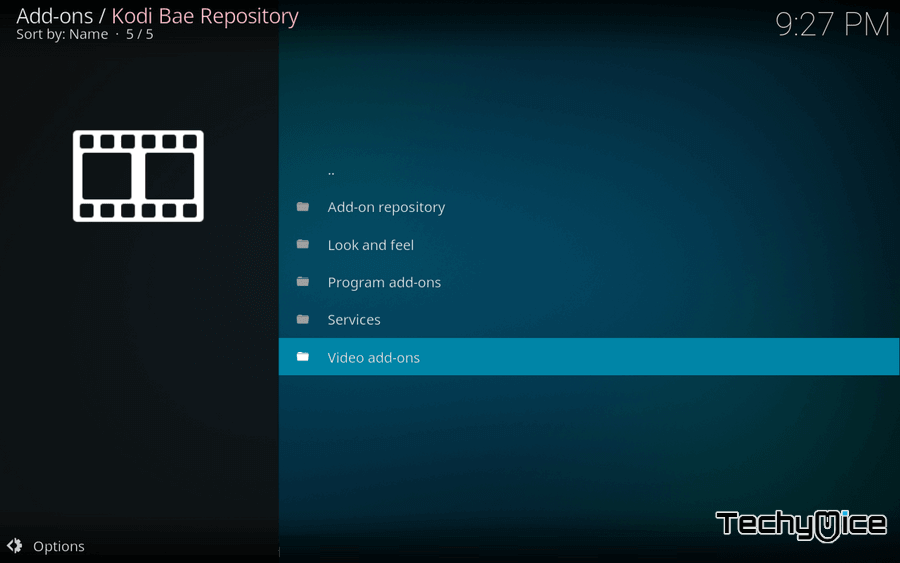
Step 15: Now you can see the list of Kodi Addons on your screen. Just, find and open the “Exodus.” It is the latest version, that is Exodus 8.0.0.
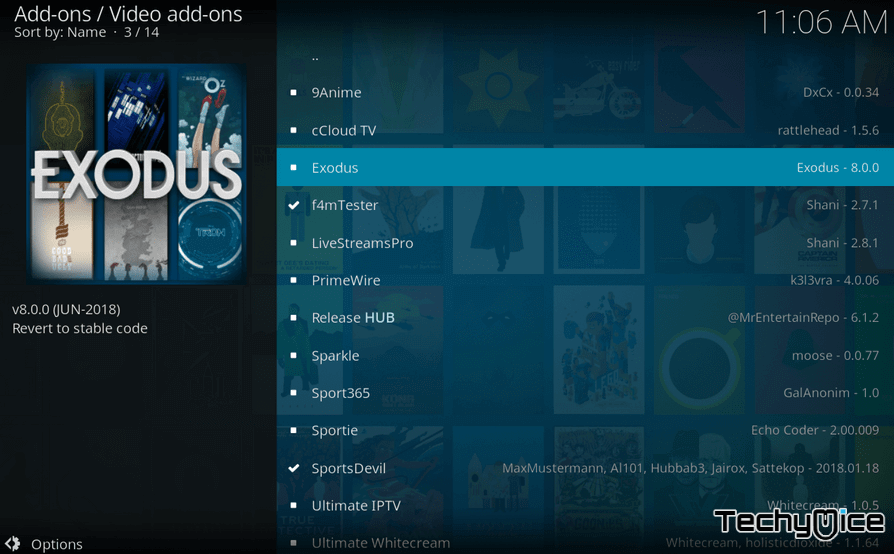
Step 16: Click the “Install” button to complete the Exodus installation process.
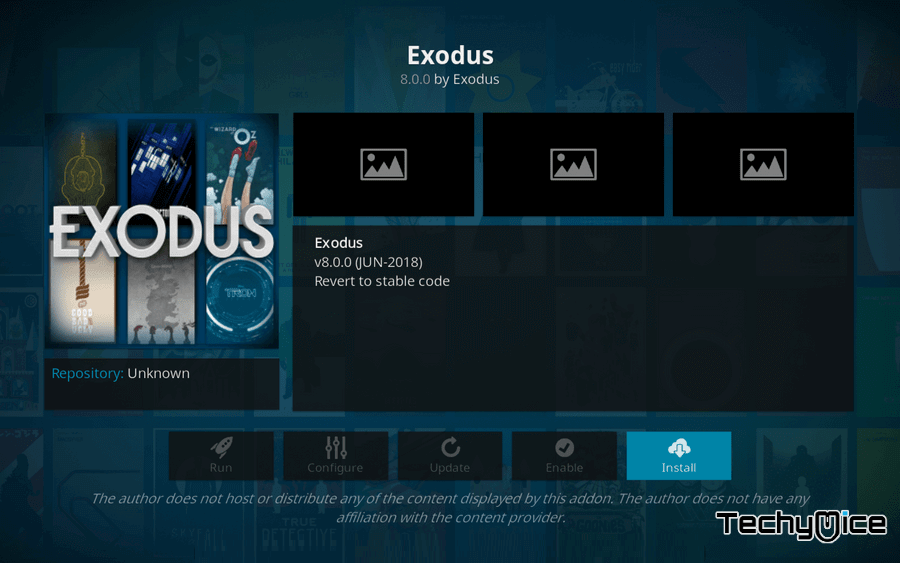
Step 17: Wait for a while to Exodus Kodi Addon to download and install from Kodi Bae Repository. Once you receive a success notification on the top-right of your screen, then you have completed the installation process.
How to Update Exodus on Kodi 17.6 Krypton?
This guide is for the Exodus users, who are looking for assistance to install a Exodus new update.
Step 1: First go to the Kodi homepage and click on “Addons” on the left side of the screen.
Step 2: Then head to the “Video
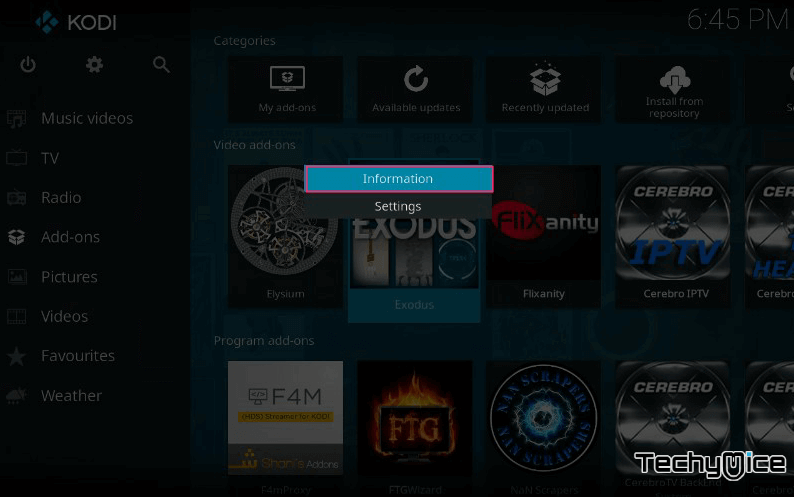
Step 3:Click on “Update” option on the Exodus Addon information page.
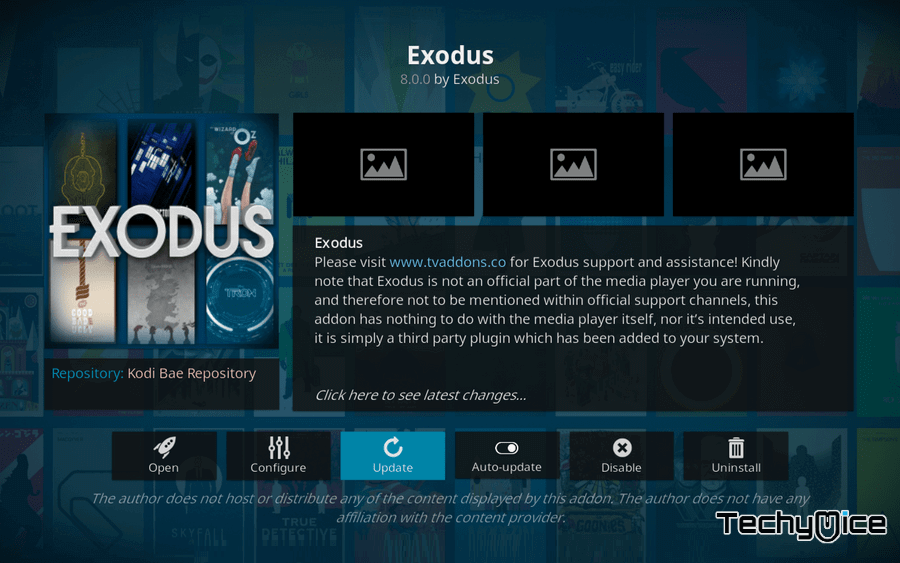
Step 4
How to Fix Exodus no Stream Available 2018 Error?
One of the most common errors that Exodus users facing is No Stream Available Error. There are two methods to fix this error:
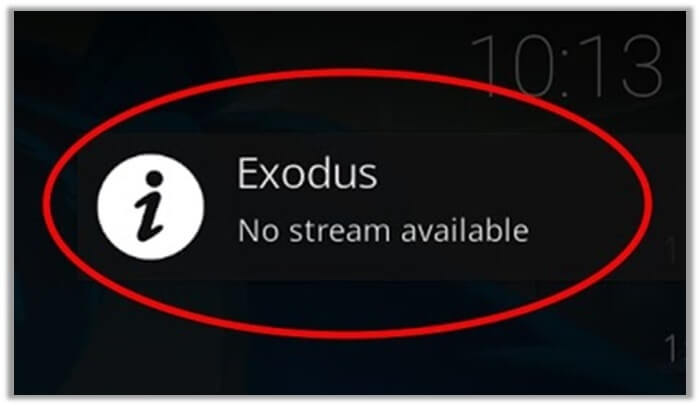
Method 1: Clear Providers and Cache
Step 1: First launch Exodus addon on your Kodi App.
Step 2: Then select “Tools” tab to clear the providers and cache.
Step 3: Now scroll down and then click on the “Exodus: Clear Providers” option.
Step 4: Finally, click on the “Exodus: Clear Cache” option.
Method 2: Change the Set Providers Timeout
Step 1: Open the Exodus Kodi addon.
Step 2: Select the “Tools” from the menu.
Step 3: Then click on the “Settings: General” the very first option.
Step 4: Now you can see a pop-up. Select “General” again.
Step 5: Change the “Providers Timeout” to 20-30.
If you still face the Exodus no Stream Available error in 2019, Just update the Exodus Addon with the help of above-given method.
Thanks for reading this post. Hope you have managed to install Exodus on Kodi. For further queries and suggestions, comment us in the comment box below.


