Fights On Demand is a new Kodi Sports addon that streams everything about Fighting events. The addon offers both free and Real Debrid links, we recommend you use the Real-Debrid for a better streaming experience. If you are a fan of UFC/MMA then, Fights On Demand is the Addon you need to install. The FOD Kodi addon has sections for UFC/MMA Replays, Non-Debrid UFC Replays, UFC PPV, UFC On ESPN, One Championship, Eternal MMA, UFC Fight Nights, MMA Replays, LFA, and many more.
The addon offers you tons and tons of streaming links in various categories. Fights On Demand Kodi Addon can be downloaded from the Narcacist Wizard Repository. In this article, we will show you how to install the Fights On Demand Kodi addon on FireStick 4K, Windows, Android, Mac, Nvidia Shield, Mi Box, and other Kodi-compatible devices.
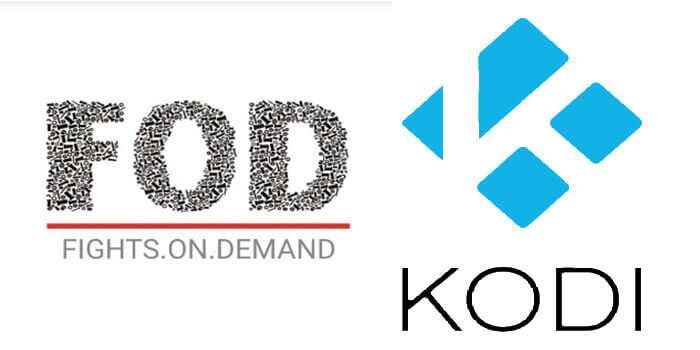
Why You Need a VPN for Kodi?
Kodi has a wide range of addons that serve different purposes. Some of the addons are restricted based on geographical location. When streaming your IP address is revealed to your ISP and they can easily know what content you are streaming. To avoid these issues and bypass those geo-restrictions you need to use a VPN service. There are many VPN services available, we recommend you to use ExpressVPN, this lets you access your favorite content from anywhere around the world and gives you protection when using Kodi.
How to Install Fights On Demand Kodi Addon?
Installing the Fights On Demand (FOD) Addon on Kodi is simple. Follow the instructions below to install the addon on your Kodi-compatible devices like Windows, Mac, FireStick, and more.
Prerequisite: Before installing any third-party addons, you need to enable the Apps from Unknown Source option on your Kodi. To do this Go to Settings > System Settings > Addons > Unknown Source > Turn the option On.
Step 1: Launch your Kodi Media Player and open Settings.
Step 2: Open File Manager in the settings window.
Step 3: Then click on the Add Source option from the left side menu on the screen.
Step 4: Tap on the <None> option and click the OK button.
Step 5: Now type in the Fights On Demand Addon Repo URL: https://mylostsoulspace.co.uk/repo/ and click on the OK button.
Read: How to Install Televizo IPTV Player for FireStick?
Step 6: Enter the Name as the FOD and Click the OK button.
Step 7: Check whether the entered details are correct and then click on the OK button.
Step 8: Now go back to the home screen of Kodi and Click the Addons option.
Step 9: Open the Package Installer, which you can find in the top left corner of your Kodi app.
Step 10: Click the Install from zip file option, and click on Yes when prompted.
Step 11: Now you can see a pop-up window, just select the FOD.
Step 12: Click on the Fights On-Demand Repo zip file repository.NarcacistWizard-x.x.x.zip and Click on the OK button.
Read: How to Install Shadow Kodi Addon?
Step 13: Wait for a few minutes until the Repository gets installed on your device. Once it completes you will be notified with a pop-up on the top right corner of the screen.
Step 14: Click on Install from Repository Option.
Step 15: From the list of available repositories select the Narcacist Wizard Repository.
Step 16: Click on Video Addons to open it.
Step 17: Now click on Fights On Demand from the list of video addons.
Step 18: Now Click the Install button to install the Fights On Demand Addon on Kodi.
That’s all, Now you are ready to stream your favorite media on your Kodi-installed devices.
To Conclude
Fights On Demand Addon is a solid option for streaming all major fight sports events on Kodi. Since the addon does not offer VOD content, you cannot find one even when integrated with the Real-Debrid account. But still, you can stream the live links in high quality. We hope this article helped you to install the Fights On-Demand addon on Kodi Nexus 20.5, and Matrix 19.4 versions. You can use this guide on all sorts of Kodi-supported devices including FireStick, Windows, Android, Mac, Nvidia Shield, Mi Box, and more.
Thank you for reading this article, If you have any queries regarding this, please leave a comment below.
