In this article, we will show you how to install Gloom Kodi Build on FireStick 4K, Android, Windows, Nvidia Shield, Mi Box, and other Kodi-Compatible devices. Gloom is a new Kodi build that offers a wide variety of content to stream on Kodi. The build has sections for Movies, TV Shows, Live TV, Sports, Free IPTV, and more. You can integrate the build with your Real-Debrid account to get the most out of it. Moreover, you can stream all the latest and trending content in 1080p and 4K resolution formats. Furthermore, the build works pretty well on the latest Kodi Matrix 19.4 version. The build can be downloaded from the Funstersplace Wizard Repository.
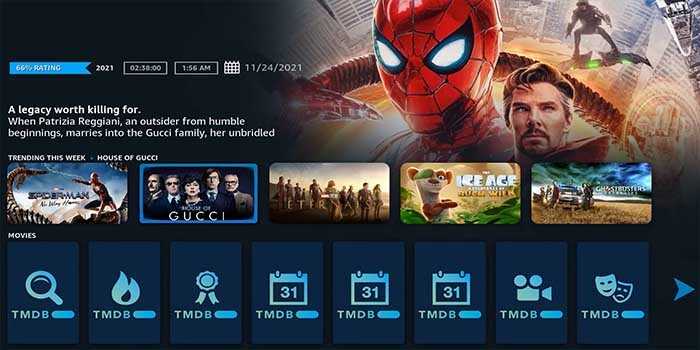
Why you need a VPN for Kodi?
Kodi addons play an important role in streaming media from Kodi Media Player. There are many Kodi addons available. Streaming through such an addon might be risky for your privacy. Since your IP address is being exposed to your ISP. They can easily monitor your online streaming activities. You can safeguard yourself by using any good VPN service. We recommend using ExpressVPN, which is the most secure and fastest VPN that gives you great protection.
How to Install Gloom Kodi Build?
Prerequisite: Before proceeding with the installation guide, you must enable the Apps from Unknown Source option on your Kodi. To do this Go to Settings > System Settings > Addons > Unknown Source > Turn the option On.
Step 1: Launch your Kodi app and click on Settings.
Step 2: Open File Manager in the settings window.
Step 3: Then click on the Add Source option from the left side menu on the screen.
Step 4: Tap on the <None> option and click the OK button.
Read: How to Install Centry Sports Kodi Addon?
Step 5: Now type in Gloom Build Repo URL: https://funstersplace.net/funs/ and click on the OK button.
Step 6: Enter the Name as Funster and click the OK button.
Step 7: Check whether the entered details are correct and then click on the OK button.
Step 8: Now go back to the home screen of Kodi and Click the Addons option.
Step 9: Click on the Install from zip file option, and click on Yes when prompted.
Step 10: Now you can see a pop-up window, just select Funster.
Step 11: Click on Gloom Kodi Build zip file repository.funstersplacexx-x.x.zip and click on the OK button.
Step 12: Wait for a few minutes until funstersplace 19 Repository Addon gets installed on your device. Once it completes you will be notified with a pop-up on the top right corner of the screen.
Read: How to Install Asgard Realm Kodi Build?
Step 13: Click the Install from Repository option and select funstersplace 19 Repository.
Step 14: Select the Program Addons option.
Step 15: Click Funswizard and tap Install and Click the OK button.
Step 16: Wait for the addon installed message notification.
Step 17: Click Continue, and tap Ignore.
Step 18: Go back to the home screen and tap on Addons > Program Addons.
Step 19: Click the Funswizard and Tap Build Menu.
Step 20: Now select Gloom.
Step 21: Tap Continue and click Fresh Start.
Step 22: Then wait until the download completes, and tap OK.
Step 23: After restarting the Kodi, you are ready to explore the Gloom Build on Kodi.
Wrap Up
Gloom Kodi Build is one of the working sources of entertainment, that lets you stream all your favorite Movies and TV Shows on Kodi. You can integrate it with your Trakt account to synchronize all your streaming activities across devices. We hope this article helped you to install the Gloom Build on Kodi. This guide is applicable to all sorts of Kodi-supported devices including FireStick, Windows, Android, Mac, Nvidia Shield, Mi Box, and more.
Thank you for reading this article, If you have any queries regarding this, please leave a comment below.

![How to Install The Coalition Kodi Addon? [2024] How to Install The Coalition Kodi Addon? [2024]](https://www.techymice.com/wp-content/uploads/2023/11/How-to-Install-The-Coalition-Kodi-Addon-1-60x57.jpg)