I Am Ego is the newer Kodi video addon that offers a huge collection of Movies and TV Shows on your Kodi Media Player. The addon provides you with the most popular movies and TV shows in high-quality. The Addon has a well-organized interface that allows you to sort the content you want to stream. Apart from movies the I Am Ego Kodi addon also provides news, documentaries and many other contents. You can easily find your favorite TV shows with the search option. Most of the streams provided by this addon are in high definition. Read below to know how to install I Am Ego Kodi addon on Leia 18.9/18.1 and 17.6 Krypton versions.

Update: The Goldengun Repository has been shut down.
Why you need a VPN for Kodi?
Kodi has hundreds of addons, which stream a wide range of content from various sources. Some of the addons are restricted based on geographical locations. Your service provider can easily track your streaming activities by your IP address. In order to hide your IP address and to bypass the geo-restrictions, you need to use a VPN service. We recommend you to use ExpressVPN, which is the fastest and most secure VPN service of all.
How to Install I Am Ego Kodi Addon?
Follow the instructions below to install I Am Ego addon on your Kodi-compatible devices like Windows, FireStick, Android, etc.
Prerequisite: Before installing any third-party addons, you need to enable the Apps from Unknown Source option on your Kodi. To do this Go to Settings > System Settings > Addons > Unknown Source > Turn the option On.
Step 1: Launch your Kodi app and go to Settings, which you can find on the top left corner of the window.

Step 2: Open File Manager in the settings window.

Step 3: Then click on the Add Source option from the left side menu on the screen.

Step 4: Tap on the <None> option and click OK button.

Step 5: Now type in the I Am Ego Repo URL: https://goldengunrepo.github.io/install/me/ and click on OK button.
Read: How to Install Dynasty Kodi Addon?
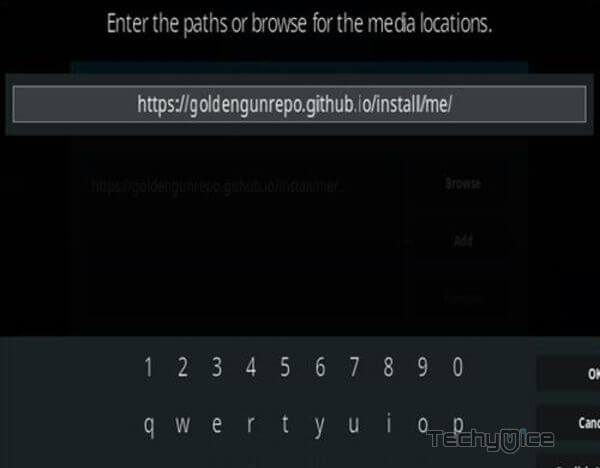
Step 6: Enter the Name for the repo as me and click OK button.
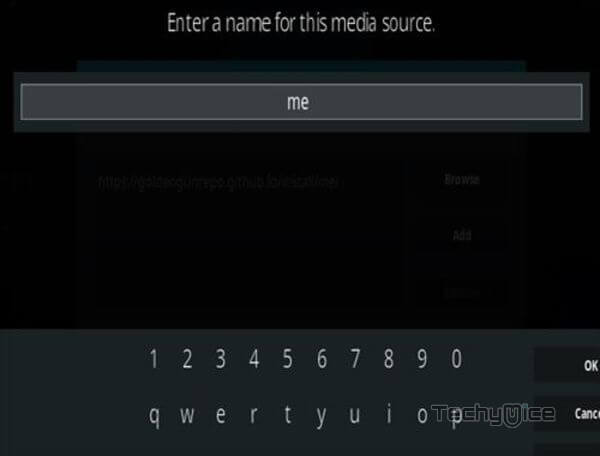
Step 7: Check whether the entered details are correct and then click on the OK button.
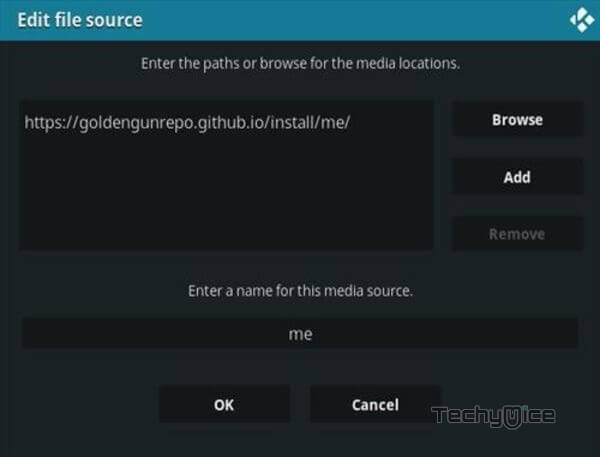
Step 8: Now go back to the home screen of Kodi and Click the Addons option.

Step 9: Then open the Package Installer, that you can find on the top left corner of your Kodi app.

Step 10: Click Install from zip file option.

Step 11: Now you can see a pop-up window, just select the repo name me.
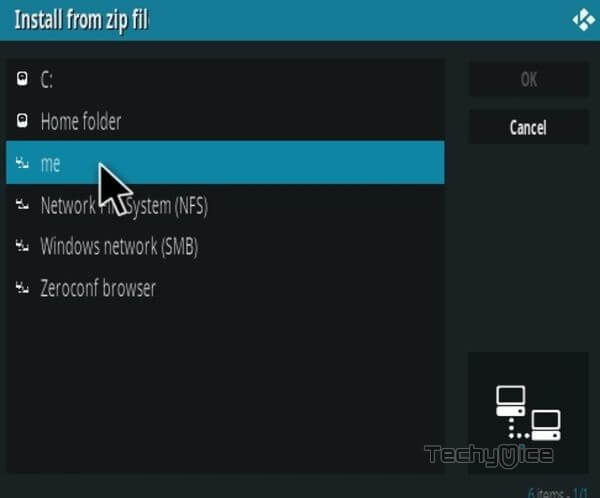
Step 12: Click on the I Am Ego Addon repo zip file repository.goldengun-9.1.1.zip and click on OK button.
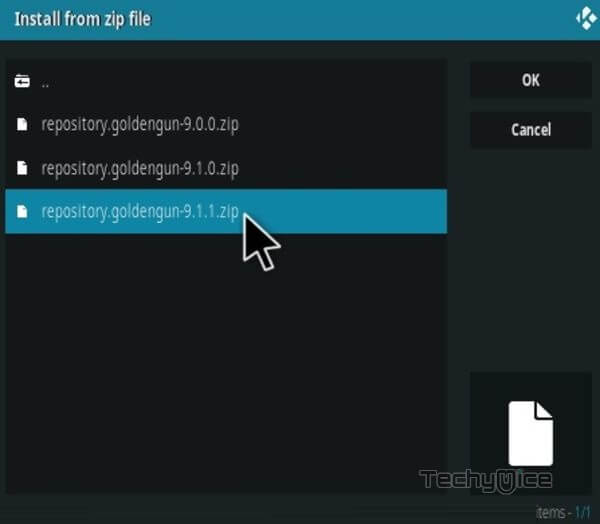
Note: The version of the Repository may vary when it gets an update.
Step 13: Wait for few minutes until the Repository gets installed on your device. Once it completes you will be notified with a pop-up on the top right corner of the screen.
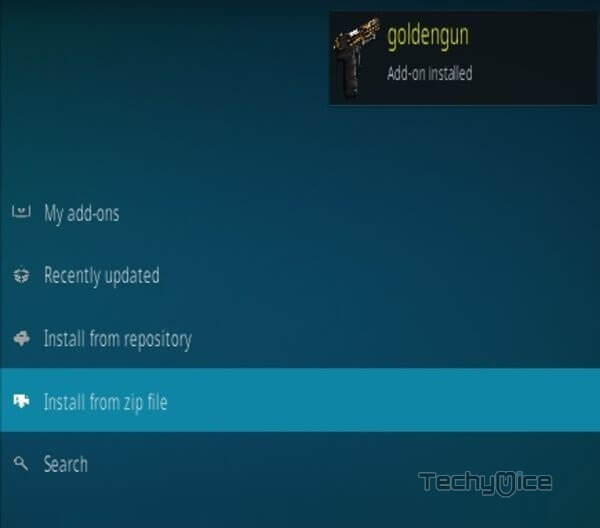
Step 14: Click on the Install from Repository Option.

Step 15: From the list of available repositories select the goldengun.
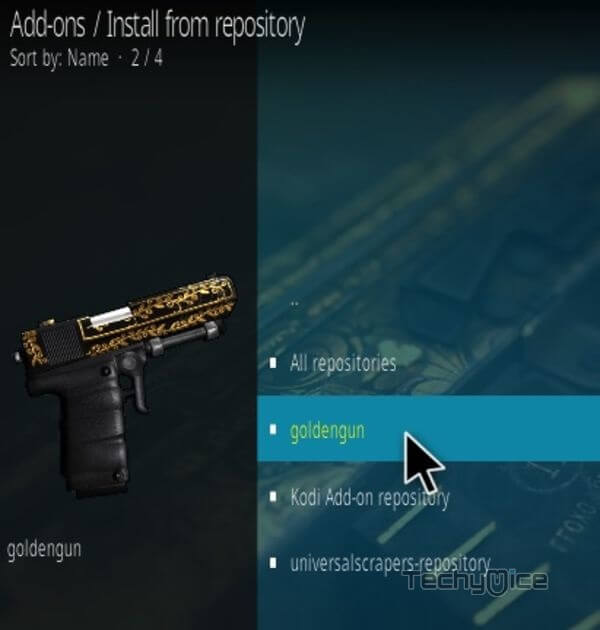
Step 16: Click on Video Addons to open it.
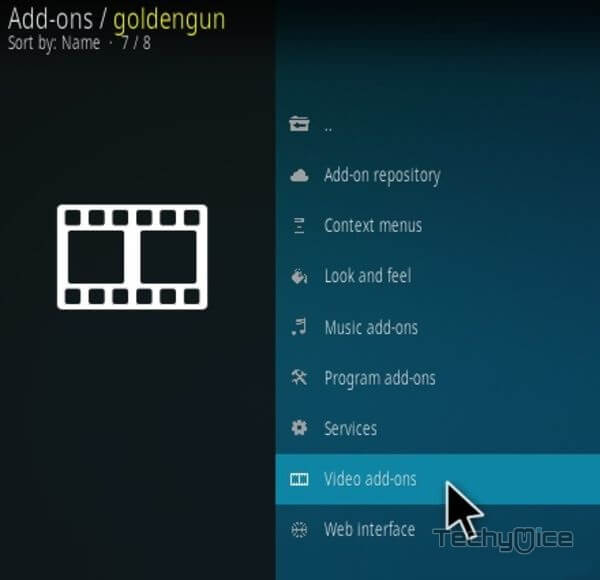
Step 17: Now click on the I Am Ego Addon from the list of video addons.
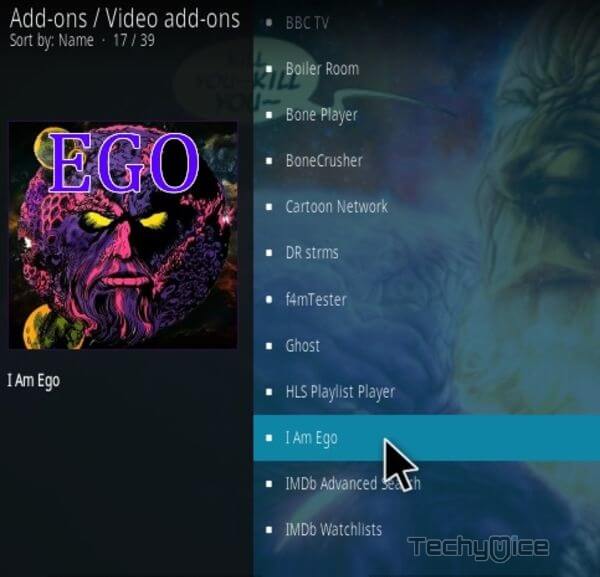
Step 18: Now Click the Install button to install I Am Ego Addon on Kodi.
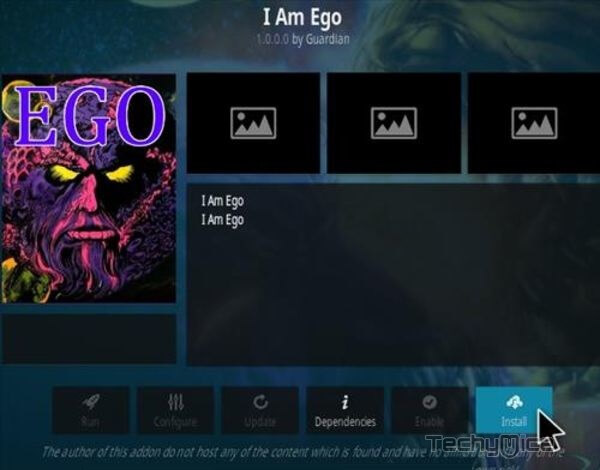
That’s all, Now you are ready to stream your favorite media on your Kodi-installed devices.
Wrap Up
I Am Ego Kodi Addon brings the most popular content for streaming on your devices. Even though it is a newer Kodi addon, it has a large library of content that you can stream without getting bored. Moreover, the addon looks for the latest available content and makes it available for you. It is one of the fewer addons that provide high-quality links. We hope this guide helped you to install I Am Ego addon on Kodi, You can use this guide on all sort of Kodi-compatible devices like FireStick, Windows, Android and more.
Thank you for reading this post. If you have any queries regarding this, please leave a comment below.

![How to Install The Chain Reaction Lite Kodi Addon? [2024] How to Install The Chain Reaction Lite Kodi Addon? [2024]](https://www.techymice.com/wp-content/uploads/2022/07/How-to-Install-The-Chain-Reaction-Lite-Kodi-Addon-2-60x57.jpg)