IPTV CS is one of the Portuguese live tv Kodi addon. The addon is available from the Cantinho Cinema Repository. IPTV CS Kodi Addon has sections such as Portugal, Desporto, and Brasil. If you are looking for a Portuguese live tv addon, then install IPTV CS Kodi Addon. In this article, we will show you how to install IPTV CS Kodi addon on FireStick, Windows, Android, Mac, and other Kodi-compatible devices.
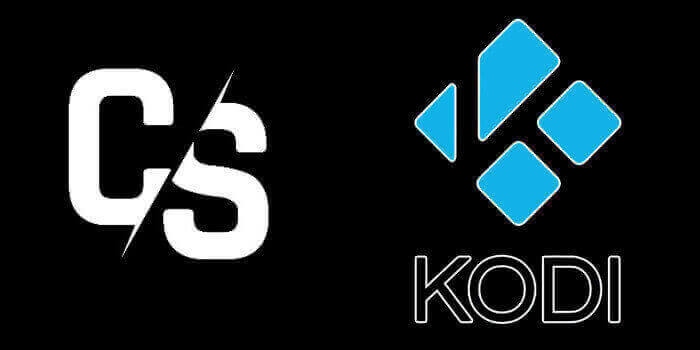
Why you need a VPN for Kodi?
In Kodi, Streaming through third-party addons are risky. Since your IP address will be visible to your service provider, they can easily monitor your online streaming activities. Many addons have restrictions based on geographical locations. You can bypass these restrictions with the help of VPN. There are many VPN services available, but we recommend you to use ExpressVPN, which gives you full protection and keeps your online activities untraceable.
How to Install IPTV CS Kodi Addon?
Installing IPTV CS Addon on Kodi is easy. Follow the instructions below to install the addon on your Kodi-compatible devices like Windows, Mac, FireStick, and more.
Prerequisite: Before installing any third-party addons, you need to enable the Apps from Unknown Source option on your Kodi. To do this Go to Settings > System Settings > Addons > Unknown Source > Turn the option On.
Step 1: Launch your Kodi Media Player and Open Settings.
Step 2: Open File Manager in the settings window.
Step 3: Then click on the Add Source option from the left side menu on the screen.
Step 4: Tap on the <None> option and click OK button.
Read: How to Install FireAnime on FireStick?
Step 5: Now type in the IPTV CS Addon Repo URL: https://cantinhocinema.github.io/ and click on OK button.
Step 6: Enter the Name for the repo Cantinho and Click OK button.
Step 7: Check whether the entered details are correct and then click on the OK button.
Step 8: Now go back to the home screen of Kodi and Click the Addons option.
Step 9: Open the Package Installer, that you can find on the top left corner of your Kodi app.
Step 10: Click Install from zip file option.
Step 11: Now you can see a pop-up window, just select the Cantinho.
Step 12: Click on the IPTV CS Repo zip file repository.cantinhocinema.zip and Click on OK button.
Step 13: Wait for few minutes until the Repository gets installed on your device. Once it completes you will be notified with a pop-up on the top right corner of the screen.
Step 14: Click on Install from Repository Option.
Read: Zeus Network on FireStick – Guide to Install and Watch
Step 15: From the list of available repositories select the Cantinho Cinema Repository.
Step 16: Click on Video Addons to open it.
Step 17: Now click on the IPTV CS from the list of video addons.
Step 18: Now Click the Install button to the addon.
Step 19: Now you can see the pop-up showing all dependencies, and addons, Click on OK button to install.
That’s all, Now you are ready to stream your favorite media on your Kodi-installed devices.
Wrapping Up
IPTV CS is one of the decent sources for streaming live tv content in Portuguese. Even though the addon only contains a limited amount of categories, It offers you a decent range of live TV channels. We hope this article helped you to install IPTV CS addon on Kodi. This guide is applicable to all sorts of Kodi-supported devices, including FireStick, Android, Mac, Windows, and more.
Thank you for reading this article. If you have any queries regarding this, please leave a comment below.
