Joyride is a Kodi video addon that offers everything about motorsports. The addon has various sections that let you find specific content about motorsports. The sections include Racing, Super Cars, Bikes, Adventure Movies, and more. Each section also has a great collection of subsections, which is very easy to navigate. If you are a motorsports lover, then this is the addon you should install. This is one of the fewer dedicated addons that stream especially motorsports events. The Joyride Kodi Addon can be downloaded from the One Nation Repository. In this article, we will show you how to install Joyride Addon on Kodi Leia 18.9 and Krypton 17.6 Versions.

Why you need a VPN for Kodi?
Using a VPN is the most necessary thing for Kodi because most of the Kodi addons are from third-parties. It is easier for your ISP to track your online activities. Losing privacy online is not safe, to avoid these issues, you need to use a VPN. We recommend using the ExpressVPN service. This gives you faster access and robust protection when you stream through Kodi addons.
Update: The OneNation Repository has been shut down.
Read: How to Install DirecTV App on FireStick?
How to Install JoyRide Addon on Kodi?
Installing JoyRide Addon on Kodi is simple. Follow the instructions below to install the addon on your Kodi compatible devices like Windows, Mac, FireStick, and more.
Prerequisite: Before installing any third-party addons, you need to enable the Apps from Unknown Source option on your Kodi. To do this Go to Settings > System Settings > Addons > Unknown Source > Turn the option On.
Step 1: Launch your Kodi app and open Settings.

Step 2: Open File Manager in the settings window.

Step 3: Then click on the Add Source option from the left side menu on the screen.

Step 4: Tap on the <None> option and click OK button.
Read: How to Install POV Kodi Addon?

Step 5: Now type in the JoyRide Repo URL: http://www.onenation.info/Repo and click on OK button.
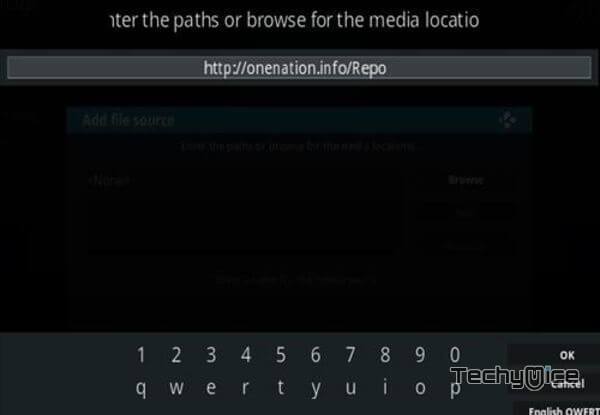
Step 6: Enter the Name for the repo One Nation and Click OK button.
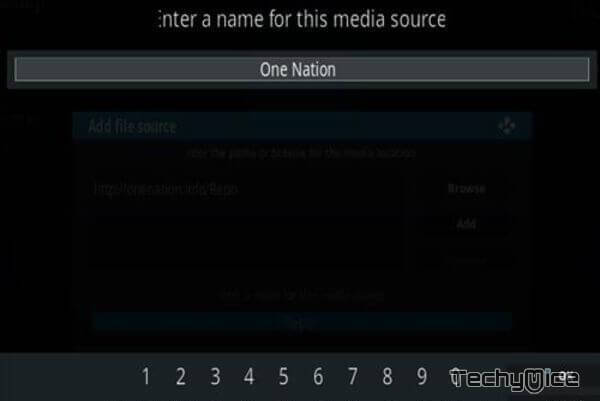
Step 7: Check whether the entered details are correct and then click on the OK button.
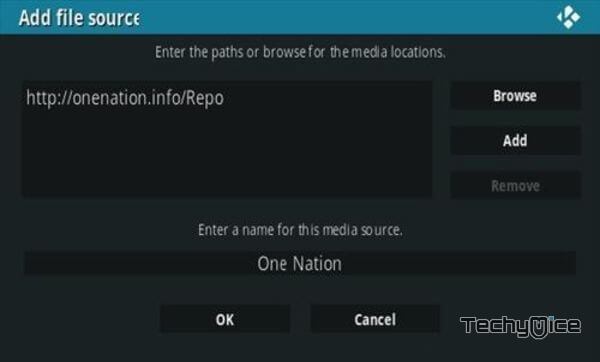
Step 8: Now go back to the home screen of Kodi and Click the Addons option.

Step 9: Open the Package Installer, that you can find on the top left corner of your Kodi app.

Step 10: Click on Install from zip file option.

Step 11: Now you can see a pop-up window, just select the One Nation.
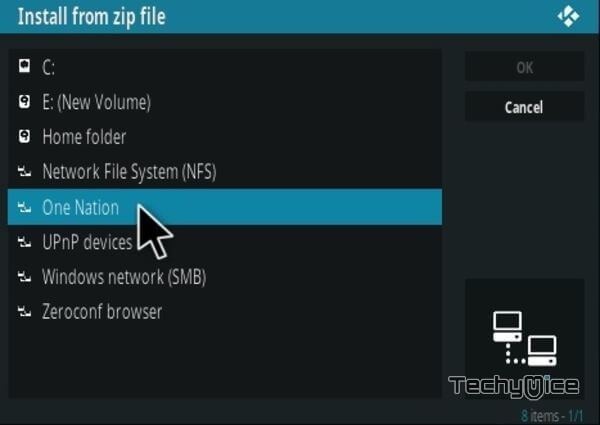
Step 12: Click on the JoyRide Repo zip file repository.onenation-1.0.5.zip and Click on OK button.
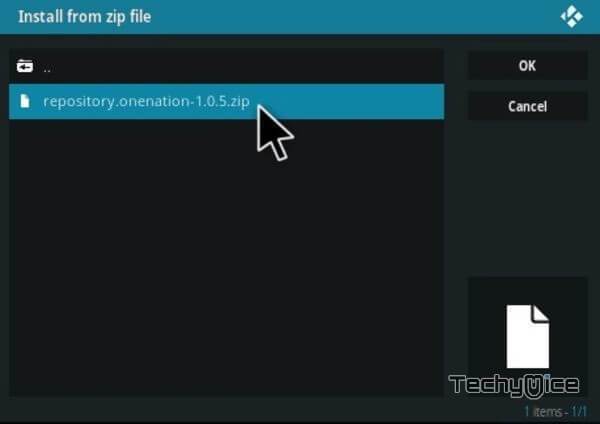
Step 13: Wait for few minutes until the Repository gets installed on your device. Once it completes you will be notified with a pop-up on the top right corner of the screen.
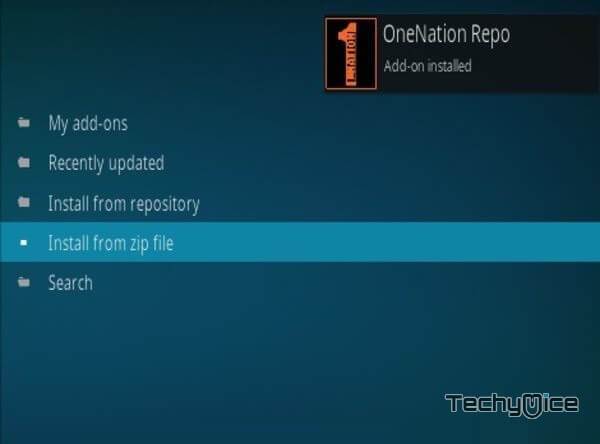
Step 14: Click on Install from Repository Option.

Step 15: From the list of available repositories select the OneNation Repo.
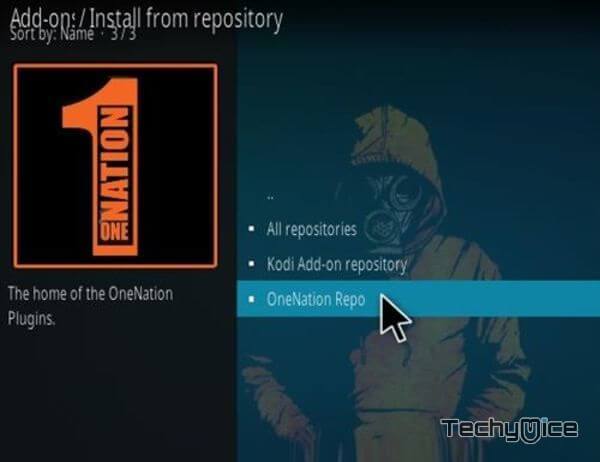
Step 16: Click on Video Addons to open it.
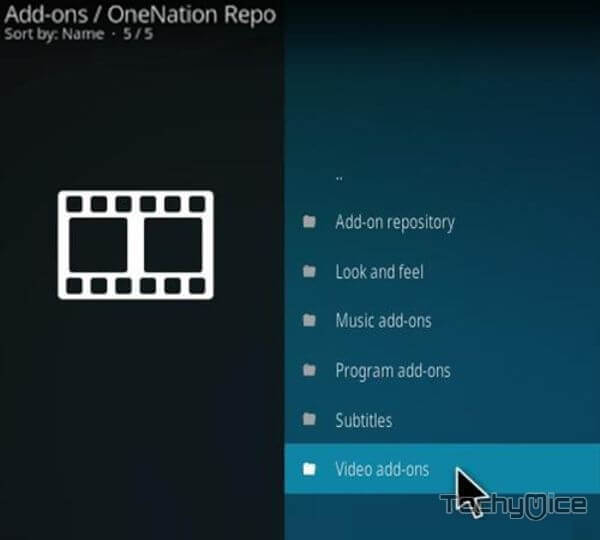
Step 17: Now click on the JoyRide Addon from the list of Video addons.
Step 18: Now Click the Install button to install JoyRide Addon on Kodi.
Step 19: If you are Kodi 18 Leia user, then you will be displayed with a pop-up containing all dependencies and addons, Simply click on OK to install.
That’s all, Now you are ready to stream your favorite media on your Kodi-installed devices.
Wrapping Up
Joyride Kodi Addon is one of the exclusive sources for streaming motorsports events. With this addon installed on your Kodi, you can stream your favorite racing events and almost everything related to motorsports. We hope this article helped you to install Joyride Addon on Kodi. This guide is applicable to all Kodi-supported devices.
Thank you for reading this article. If you have any queries, please leave a comment below.

