The kingdom is one of the Kodi video addons, that offers a great range of entertainment content to Kodi users. Even though it is a newer addon, it has many features similar to the most popular addons. Kingdom Kodi addon has various sections like Movies, Trakt, Trailers, TMDB, Popular, Action, Animation, Adventure, Crime, Comedy, Family, Drama, Fantasy, Horror and many more. There is a lot of things available to explore from the Kingdom Kodi addon. You can download this addon from the T2K Repository. In this article, we will show you how to install Kingdom Kodi addon on FireStick, Windows, Android, Mac, and other Kodi-compatible devices.

Update: The Last Kingdom Repository is no longer working. Please check out our Best Kodi addons list for alternatives.
Why you need a VPN for Kodi?
Kodi has an enormous amount of addons, most of the addons are from third parties. Streaming through the unofficial addons are not that safe. There is a higher chance of knowing your streaming activities. Your ISP can easily monitor you through your IP address. To avoid these kinds of issues and make yourself secure, you need to use a VPN service. We recommend using the ExpressVPN service.
Read: How to Install OLA TV on FireStick / Fire TV?
How to Install Kingdom Kodi Addon?
Follow the instructions below to install The Kingdom addon on your Kodi-compatible devices like Windows, FireStick, Android, etc.
Prerequisite: Before installing any third-party addons, you need to enable the Apps from Unknown Source option on your Kodi. To do this Go to Settings > System Settings > Addons > Unknown Source > Turn the option On.
Step 1: Launch Kodi and go to Settings, that you can find on the top left corner of the window.

Step 2: Open File Manager in the settings window.

Step 3: Then click on the Add Source option from the left side menu on the screen.

Step 4: Tap on the <None> option and click OK button.

Read: How to Install Popcorn Time on FireStick/Fire TV?
Step 5: Now type in the Kingdom Repo URL https://www.t2k-cloud.co.uk/Repo/ and click on OK button.
Latest URL: https://pedrokingdom.com/repo
Step 6: Enter the Name for the repo as T2K and Click on OK button.
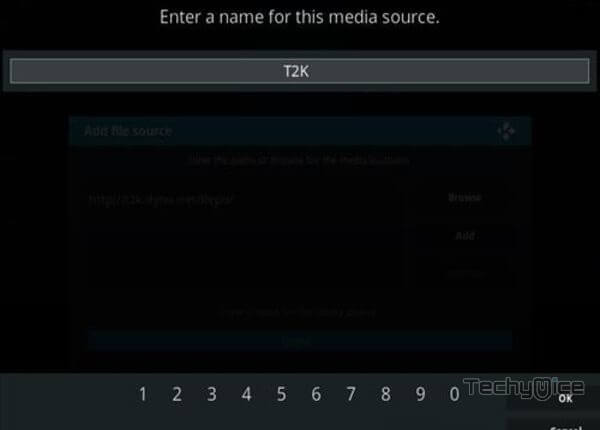
Step 7: Check whether the entered details are correct and then click on the OK button.
Step 8: Now go back to the home screen of Kodi and Click the Addons option.

Step 9: Then open the Package Installer, that you can find on the top left corner of your Kodi app.

Step 10: Click Install from zip file option.

Step 11: Now you can see a pop-up window, just select the repo name T2K and tap on OK button.
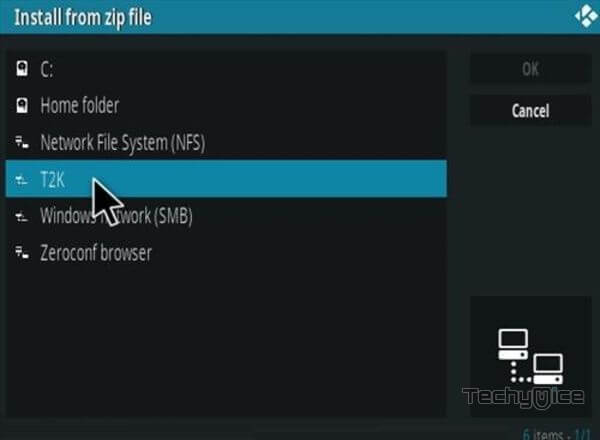
Step 12: Click on The Kingdom Addon repo zip file repository.lk-x.x.zip and click on OK button.
Step 13: Wait for few minutes until the Repository gets installed on your device. Once it completes you will be notified with a pop-up on the top right corner of the screen.
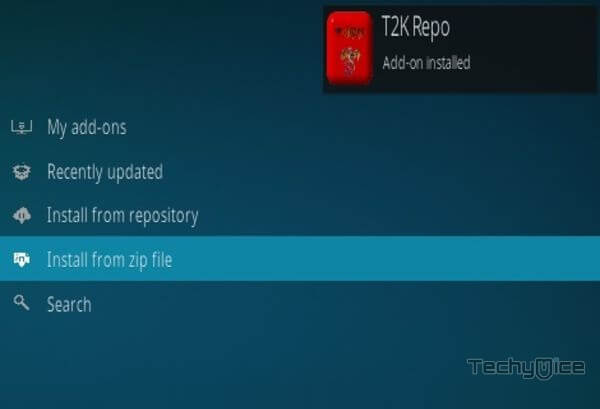
Step 14: Click on Install from Repository Option.

Step 15: From the list of available repositories select the Last Kingdom Repository.
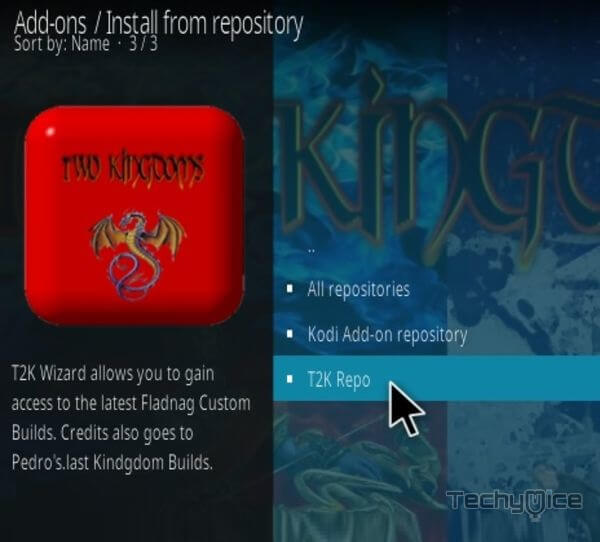
Step 16: Click on Video Addons to open it.
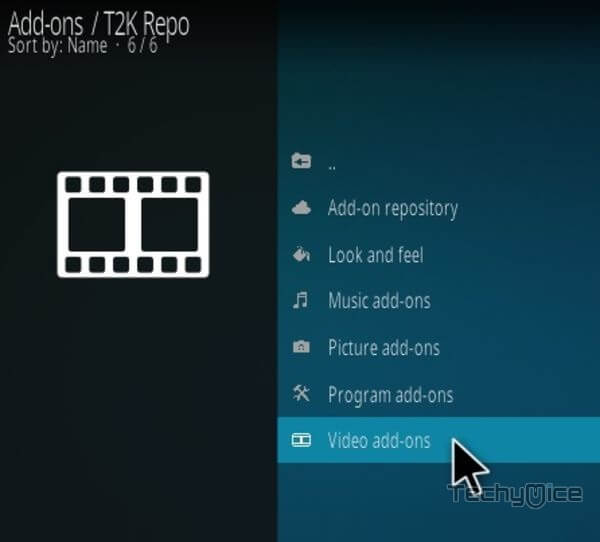
Step 17: Now click on Kingdom Addon from the list of video addons.
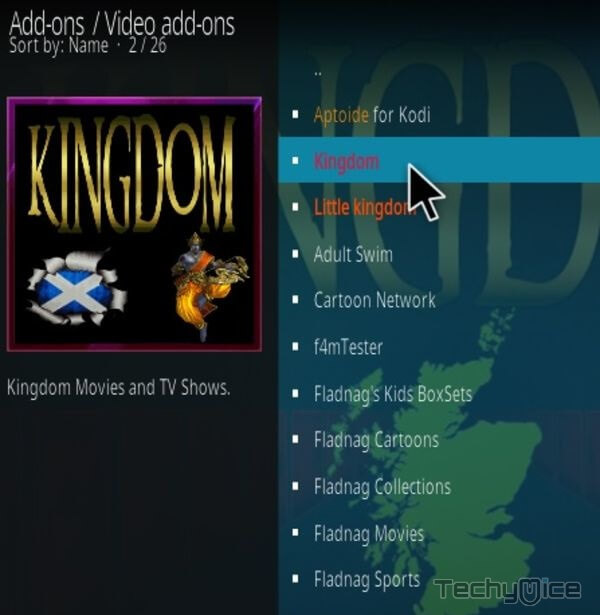
Step 18: Now Click the Install button to install the Kingdom Addon on Kodi.
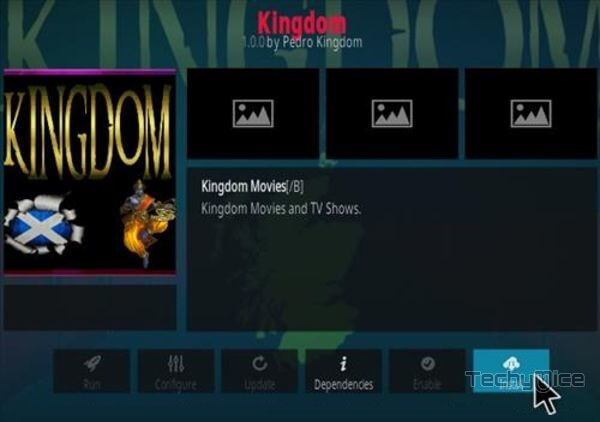
Step 19: Now you will be displayed with a pop-up containing all dependencies and addons, Simply click on OK to install.
That’s all, Now you are ready to stream your favorite media on your Kodi-installed devices.
Wrapping Up
Kingdom Kodi Addon is a great source for streaming plenty of content in various genres. Moreover, the addon has a clean and simple interface that lets you easily sort your favorite movies and stream them without any hassle. The integration with the Trakt lets you keep track of your streaming data and use them whenever you want. It delivers you with the latest available content and lets you watch in high definition. You can use these instructions on all Kodi-supported devices like Windows, FireStick, Android, etc.
Thank you for reading this article. If you have any queries, Please leave a comment below.

![How to Install DC Universe Kodi Addon? [2024] How to Install DC Universe Kodi Addon? [2024]](https://www.techymice.com/wp-content/uploads/2022/10/How-to-Install-DC-Universe-Kodi-Addon-2-60x57.jpg)