Laplaza is a fork of the most popular addon Placenta. The addon has added sections and contents from the previous one. Laplaza has various sections such as Movies, TV Shows, YouTube Channels, My Movies, documentaries, Kids Corner, Fitness Zone, New Episodes, and many more. If you are looking for an addon that covers all sorts of content, then you might like this one. You can download this addon from Cy4Root Repository. In this article, we will show you how to install the Laplaza Kodi addon on FireStick, Windows, Android, Mac, Nvidia Shield, and other Kodi-supported devices.

Why you need a VPN for Kodi?
Kodi has a wide range of addons that serve different purposes. Some of the addons are restricted based on geographical location. When streaming your IP address is revealed to your ISP and they can easily know what content you are streaming. To avoid these issues and bypass those geo-restrictions you need to use a VPN service. There are many VPN services available, we recommend you to use NordVPN, this lets you access your favorite content from anywhere around the world and gives you protection when using Kodi.
How to Install Laplaza Kodi Addon?
Follow the instructions to download and install Laplaza Addon on your Windows, Firestick, and other Kodi-supported devices.
Prerequisite: Before getting started, you need to enable the Apps from Unknown Source Option to proceed with the installation. To do this Go to Settings > System Settings > Addons > Apps from Unknown Source > Turn it On.
Step 1: Open the Kodi app. Click on the Settings (cog) icon on the top left corner of your screen.

Step 2: Open the File Manager from the settings window.
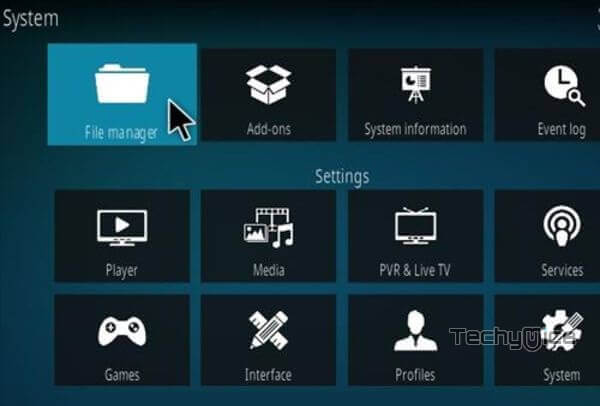
Step 3: Now click on the Add Source option.

Step 4: Then click the <None> option on the Add Source pop-up screen and click the OK button.

Step 5: Enter Laplaza Repo URL https://cy4root.github.io/ and click on the OK button.
Latest URL: https://cy4root2.github.io/zip/
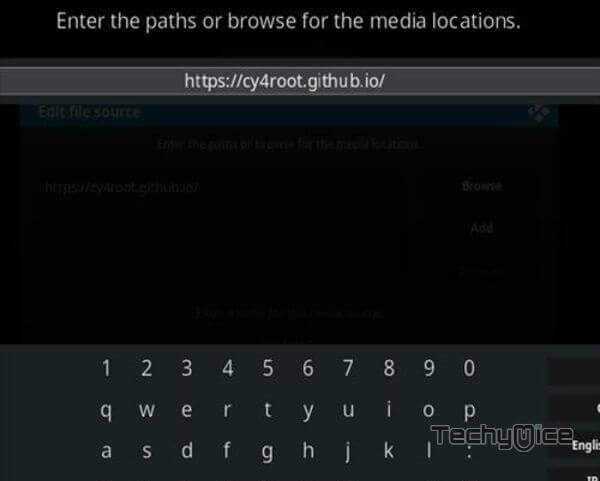
Read: SealTeam6 Kodi Addon – Installation Guide for 2022
Step 6: Enter the name of the repository as Cy4Root and click OK.
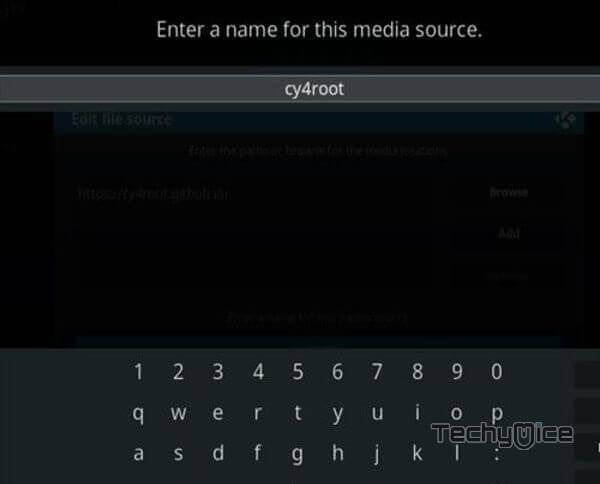
Step 7: Before proceeding further, just check whether the entered URL and name of the repository are correct, and then click the OK button.
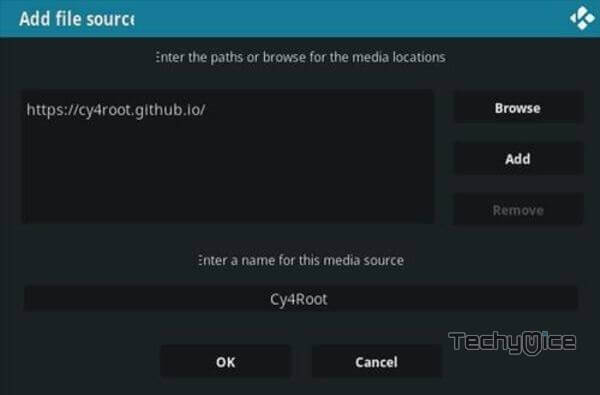
Step 8: Go back to the main menu (by pressing backspace on your keyboard). Click the Addons option, which you can see on the left side of the screen.

Step 9: In the Addons window, click on the Package Installer Icon located on the top left corner of the screen.

Step 10: Click on the Install From Zip File option.

Step 11: Now select the name of the repository Cy4Root.
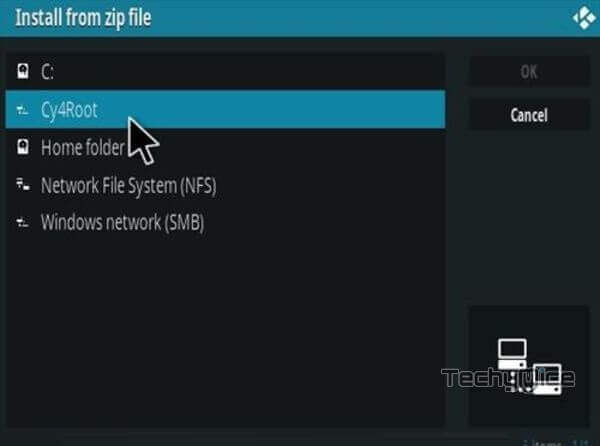
Step 12: Then click the appropriate Zip file repository.cy4root-master.zip of the repository and click the OK button.
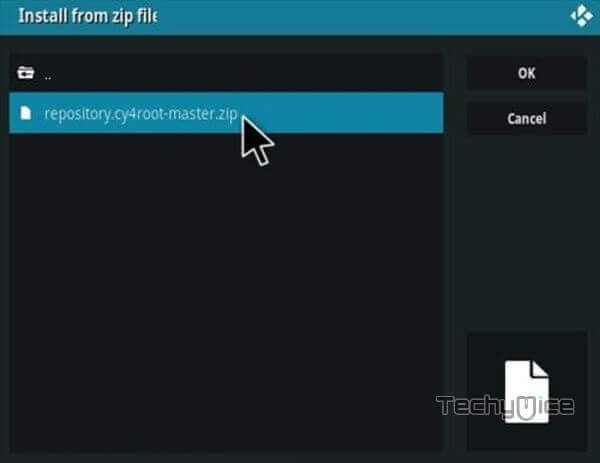
Step 13: Wait until the addon gets installed on your device. Once the installation is complete, you should see a pop-up on the top right corner of the screen.

Step 14: Click Install from Repository option.

Step 15: Click on the cy4root Repository.
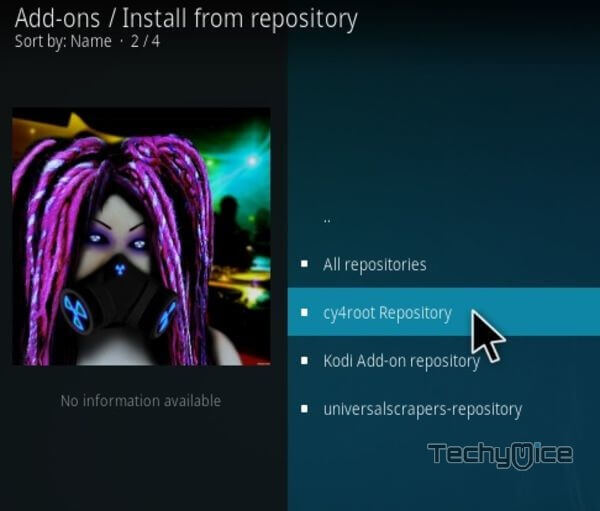
Step 16: Now Open the Video Addons.
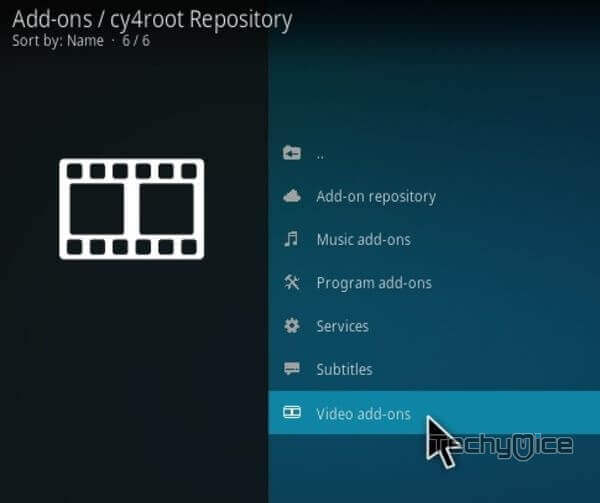
Step 17: Click the name of the addon Laplaza Addon.
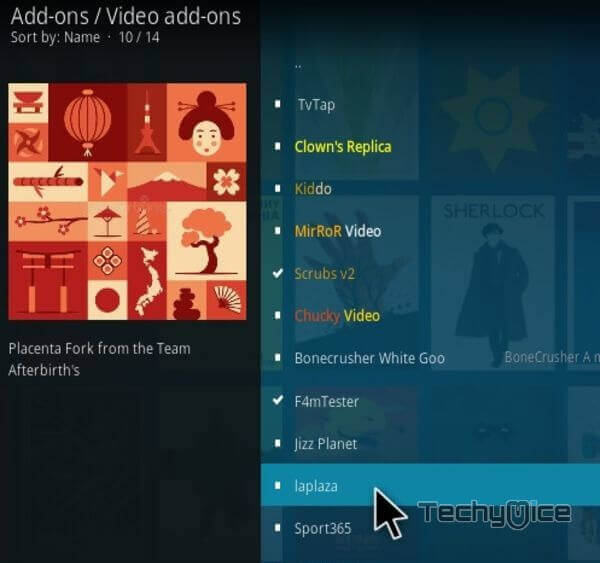
Step 18: Click the Install button to Install the Addon right on your Kodi Media Player.
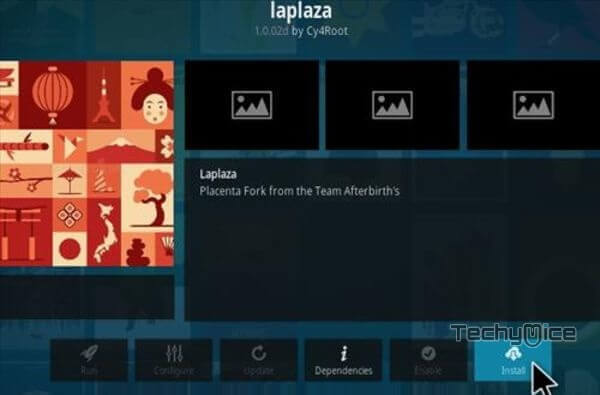
Step 19: Now you will be displayed with a pop-up containing all dependencies and addons, Simply click on OK to install.
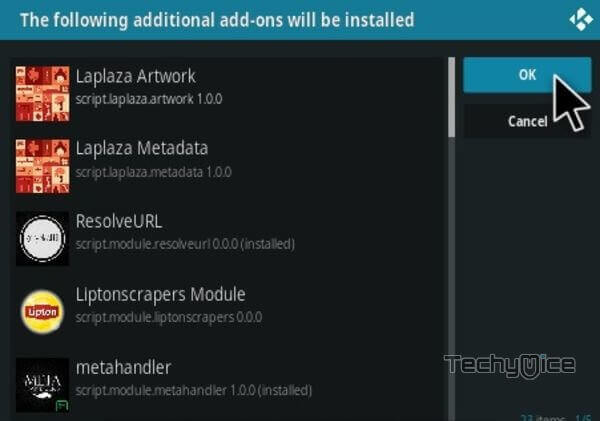
Wrapping Up
Laplaza Kodi addon has updated sections with added content, that keep you entertained for hours. Since the addon has a separate section for kids, it would be best suitable for all sorts of audiences. furthermore, the contents of the addon are organized for easy access, which gives you the best streaming experience. We hope this article helps you to install Laplaza addon on Kodi. This guide is applicable for all sorts of Kodi-compatible devices including FireStick, Windows, Android TV Box, Nvidia Shield, and more.
Thank you for reading this article, If you have any queries, please leave a comment below.


![How to Install vStream Kodi Addon? [2024] How to Install vStream Kodi Addon? [2024]](https://www.techymice.com/wp-content/uploads/2022/05/How-to-Install-VStream-Kodi-Addon-2-60x57.jpg)