Life Kodi is one of the newer Kodi addons from the Ukodi1 Repository. Unlike other addons, the Life Kodi Addon is mainly focused on Science Fiction content, So that you can stream plenty of Sci-Fi movies and TV Shows on your Kodi Media Player. Apart from these, you can also access some sort of Animation movies from this addon. The Addon has separate sections for the Star Wars collection, Marvel movies, DC Movies, and more. Moreover, it has a clean interface that is easier for you to navigate through the contents. You can also find your favorite movies with a dedicated search option. In this article, we will show you how to install Life Kodi Addon on your devices.

Why you need a VPN for Kodi?
When it comes to third-party addons on Kodi, using a VPN is the most necessary thing. It is not that safe to stream through the unofficial addons. There is a higher chance of tracking your online activities using your IP address. To secure your data, you need you to use a VPN service. There are many VPN providers available, but we recommend you to use ExpressVPN, which is the fastest and highly secure VPN service.
Update: The ukodi1 Repository is not working anymore.
Read: How to Install Uranus Kodi Addon?
How to Install Life Kodi Addon using Ukodi1 repository?
Follow the steps below to install Life Kodi Addon on your Kodi-compatible devices like FireStick, Windows, Android, and more.
Prerequisite: Before installing any third-party addons, you need to enable the Apps from Unknown Source option on your Kodi. To do this Go to Settings > System Settings > Addons > Unknown Source > Turn the option On.
Step 1: Open your Kodi app and go to Settings.

Step 2: Open File Manager in the settings screen.

Step 3: Then click on the Add Source option from the left side menu on the screen.

Step 4: Tap on the <None> option and click OK button.

Read: How to Install PBS Live Kodi Addon?
Step 5: Now type in Life Repo URL: http://ukodi1.com/_repo/ and Click on OK button.
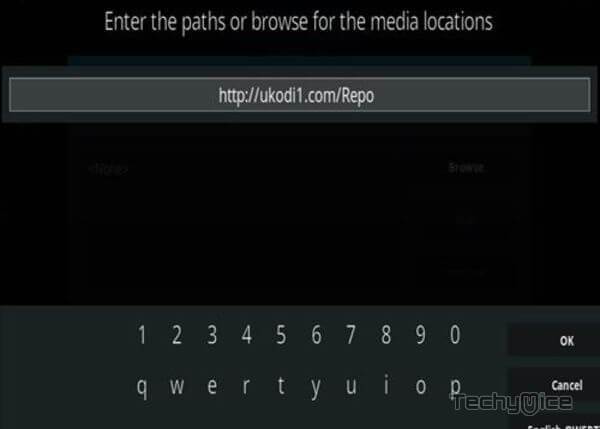
Step 6: Enter the Name for the repo as ukodi1 and Click the OK button.
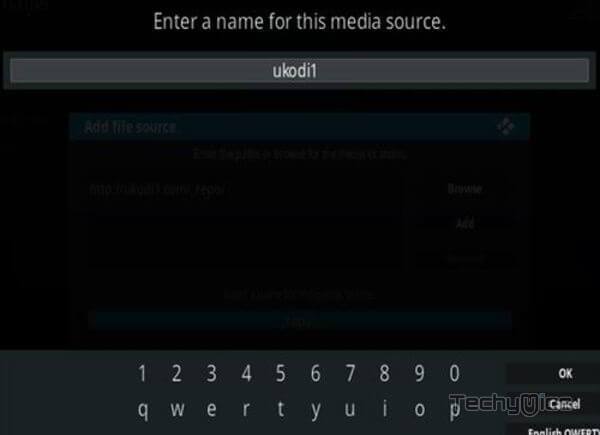
Step 7: Before proceeding further, cross-check whether the entered details are correct and then click on the OK button.
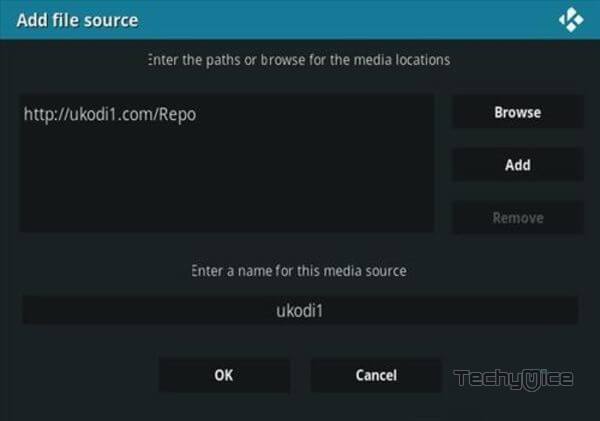
Step 8: Now go back to the main menu of Kodi and Click the Addons option.

Step 9: Then open the Addon Package Installer, from the top left corner of the window.

Step 10: Click Install from zip file option.

Step 11: Now you can see a pop-up window, then simply click on the repo name ukodi1.
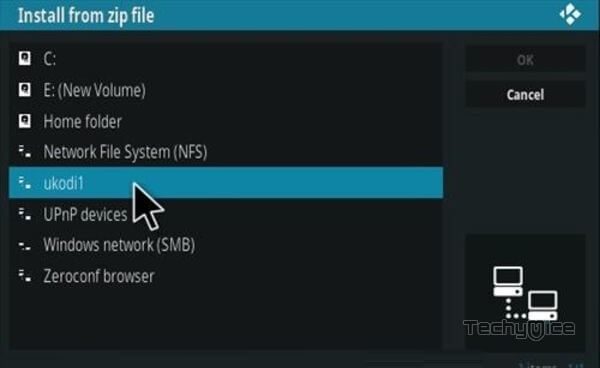
Step 12: Click on the Life repo zip repository.ukodi1 > repository.ukodi1-0.0.5.zip and tap on OK button.
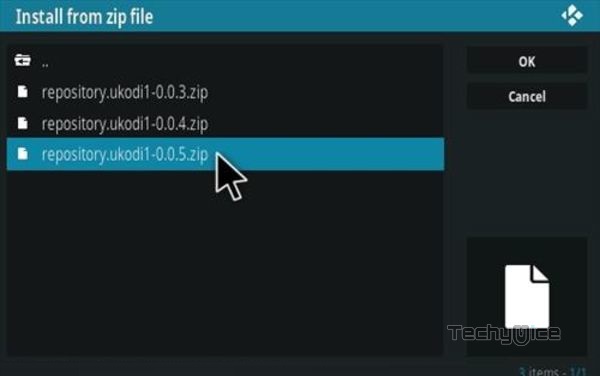
Step 13: Wait for few minutes until the Repository completes installing on your device. Once it finishes you will be notified with a pop-up on the top right corner of the screen.
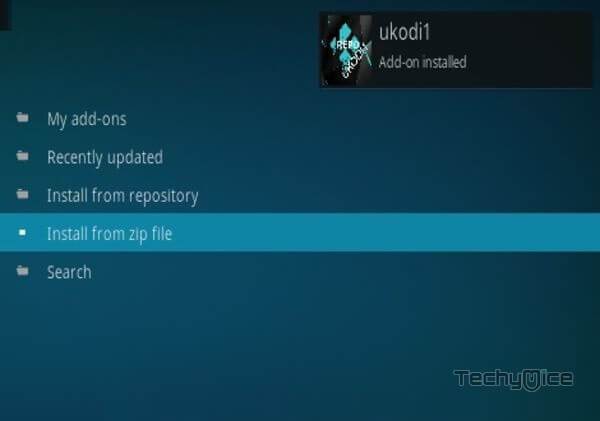
Step 14: Click on Install from Repository Option.

Step 15: From the list of available repositories select ukodi1.
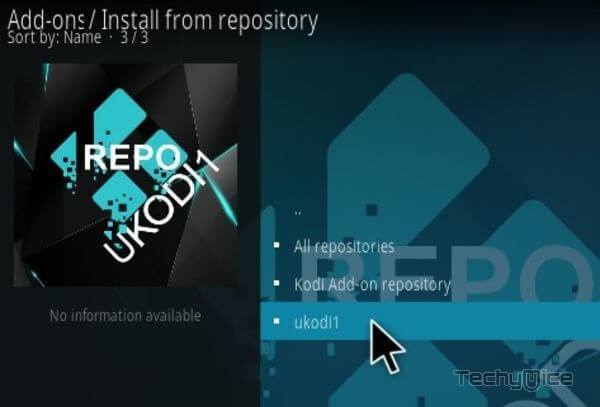
Step 16: Open the Video Addons.
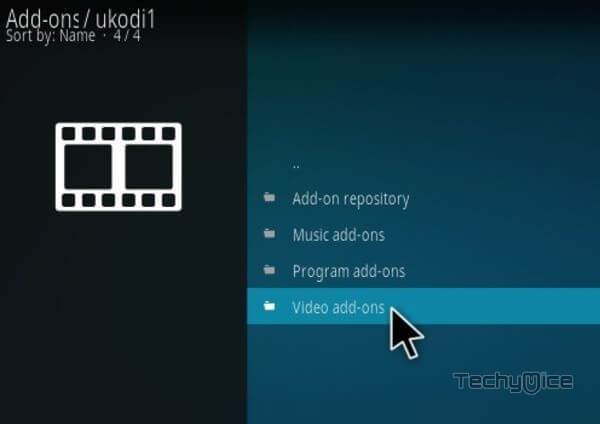
Step 17: Now click on Life from the list of video addons.
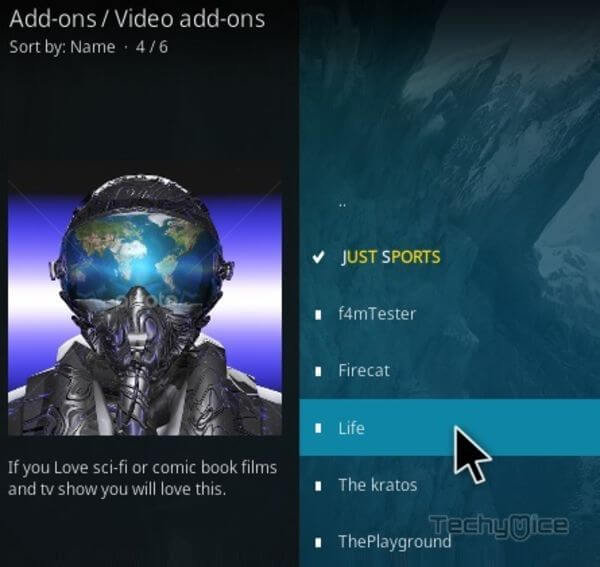
Step 18: Now Click the Install button to install Life Addon on Kodi Media Player.
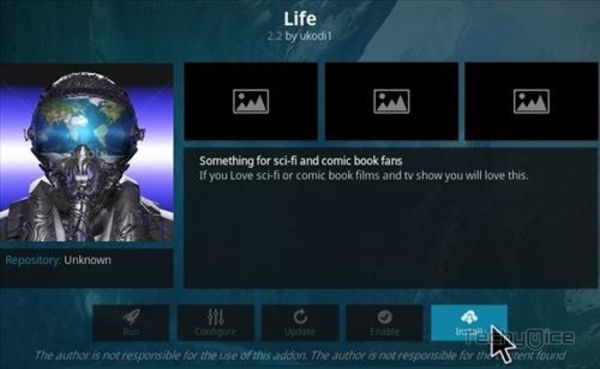
Wrap Up
Life Kodi Addon is one of the limited addons that is targeted for Science Fiction lovers. If you are one of them, then installing this addon is a great option for you. You can find almost all the Sci-Fi movies and TV Shows on this addon. Even though it’s a new Kodi addon, it also has the Trakt.tv integration, which helps you to track your streaming easily. We hope this guide helped you to install Life Addon on Kodi devices. You can use this guide on all Kodi-compatible devices like Windows, FireStick, Android, and more.
Thank you for reading this article. If you have any queries, Please feel free to leave a comment below.
