Limitless Kodi is one of the most popular Kodi addons, that offers a variety of content to the Kodi users. It is an all-in-one Kodi addon that contains a wide range of content in various genres. It is one of the fewer addons that provide 4K resolution movies. The addon has various sections such as Movies, Kids, TV Shows, Real Debrid Lounge, Sports, 24/7, Comedy Night, News, Live TV, and many more. You can find almost any type of content on this addon. Apart from the categories, it also has Subcategories, which help you to sort out the movies easily. Moreover, you can get high-quality links through this addon. In this article, we will show you how to install Limitless Kodi Addon on FireStick, Windows, Android, Mac, and other Kodi-compatible devices.

Update: The Luxray Wizard Repository is not working anymore. Please check out our Best Kodi addons list for alternatives.
Why you need a VPN for Kodi?
When it comes to Kodi, VPN is the most necessary thing to consider. When streaming content through Kodi addons you might be easily tracked by your ISP. It is easy to know about your streaming activities. You can prevent this with the help of VPN service. we recommend you to use ExpressVPN which gives you higher security at a lower price.
Read: How to Install MediaBox HD on FireStick / Fire TV?
How to Install Limitless Kodi Addon?
Following are the simple and detailed steps to download and install Limitless addon on Kodi.
Prerequisite: Since you are installing the third-party addon on your Kodi Media Player, you need to turn on the Apps from Unknown Source option. To do this, Go to settings > System Settings > Addons > Apps from Unknown Source > Turn On
Step 1: Once you have enabled the option, then open Kodi Settings in the top left corner of the Kodi Media Player.

Step 2: Open the File Manager.

Step 3: Click on the Add Source option. To add the source file of Repo

Step 4: Click the <None> option and click on OK button.

Read: How to Install Disney Plus on FireStick / Fire TV?
Step 5: Type in the Limitless Repo URL http://luxurywizard.space/luxury/ and click on OK button.
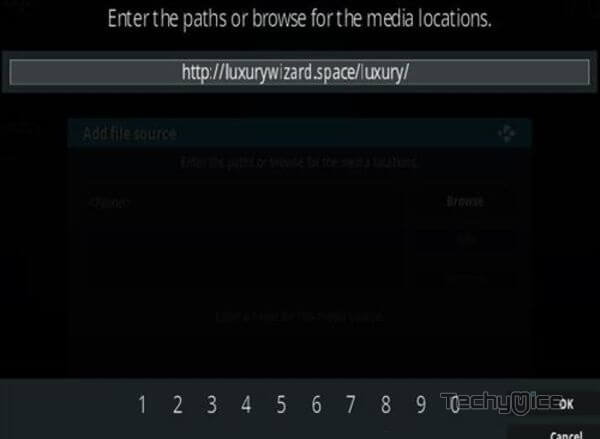
Step 6: Give a name for the repository as luxury and click on OK button.
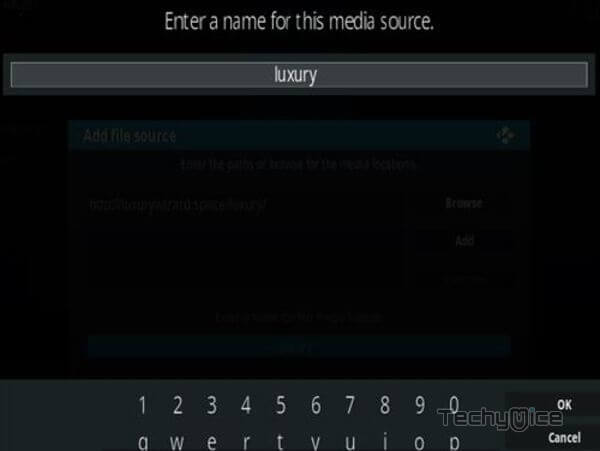
Step 7: Cross-check whether the entered details are correct and click on OK button.
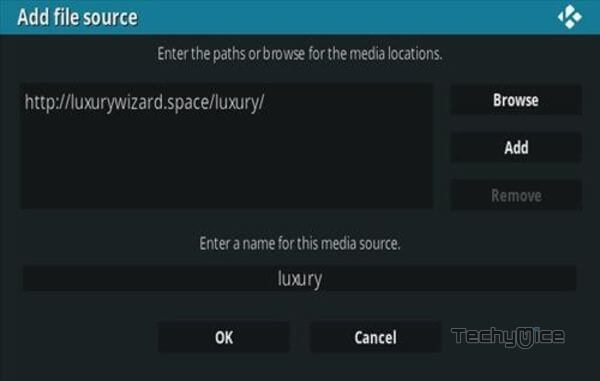
Step 8: Go to home screen of Kodi and click the Addons option.

Step 9: Now open the Package Installer on the top left corner of your window.

Step 10: Then click the Install from Zip File option, to load the installation Zip file.

Step 11: Click on the repository name luxury.
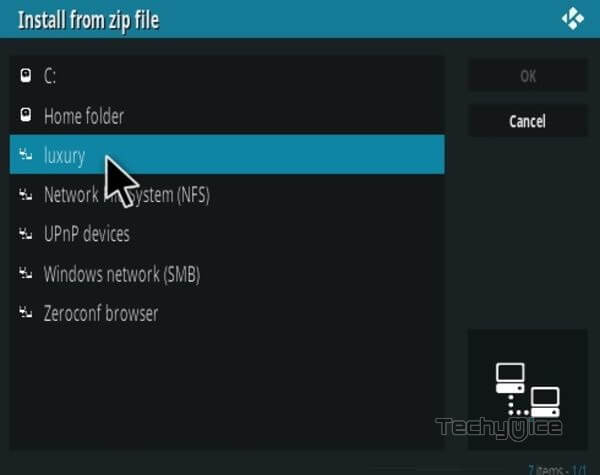
Step 12: Then Select the repository.luxury-x.x.zip file and click on OK button.
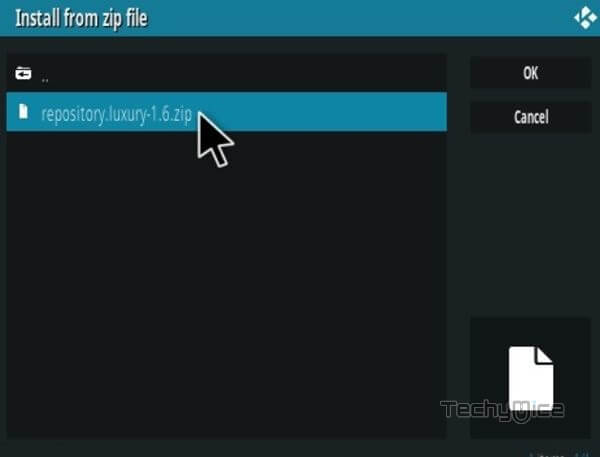
Step 13: Wait for the addon to complete installing on your device.once the installation is completed, you will be notified with a confirmation pop-up.
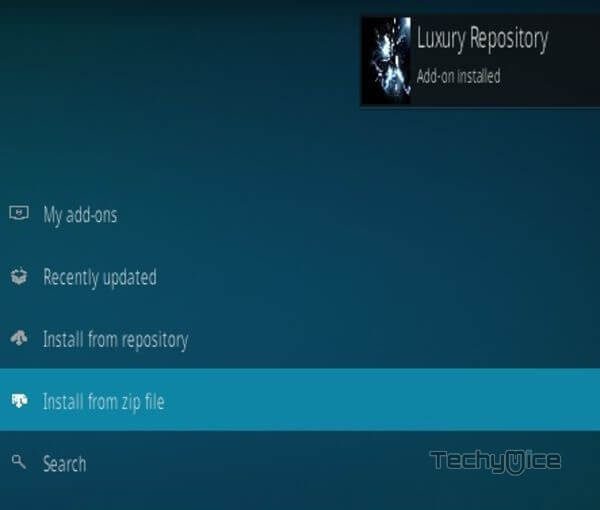
Step 14: Now click on the Install from Repository option.

Step 15: Click the Luxury Repository.
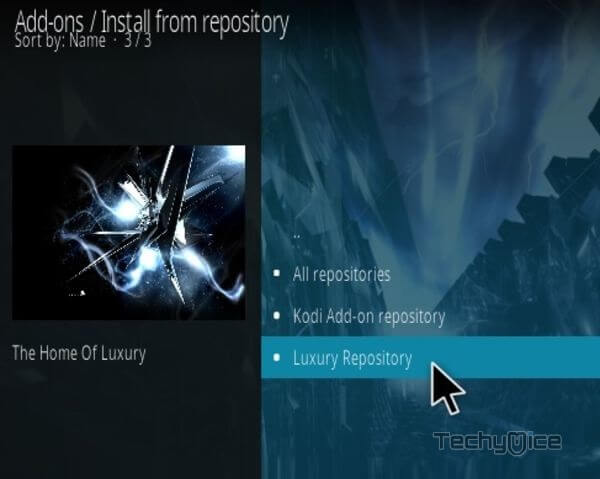
Step 16: Then open the Video Addons.
Step 17: Scroll down and select the Limitless addon.
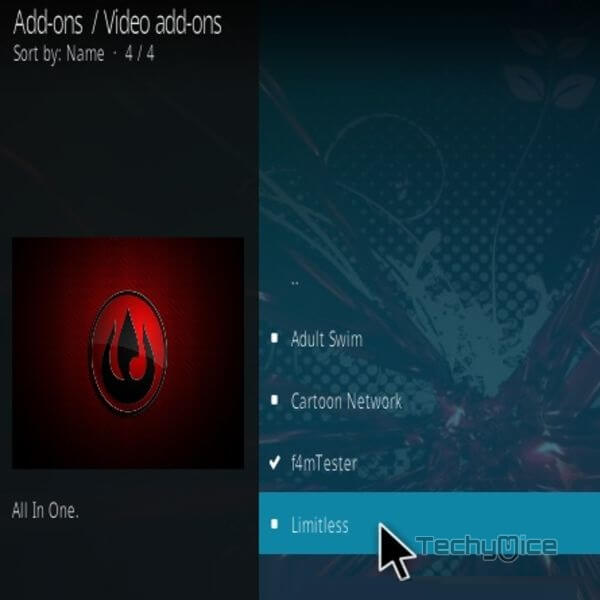
Step 18: Now click the Install button to install the Limitless addon on Kodi.
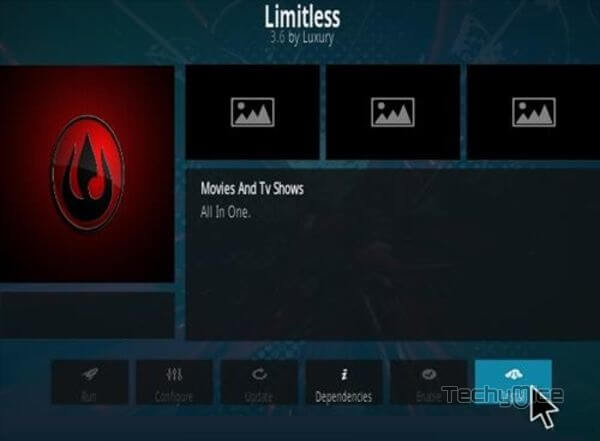
To Conclude
Limitless Kodi Addon is the perfect source for avid streamers, who watch different types of content. If you are getting bored with watching movies, then you can easily switch to the Sports section or Stream current News and Vice versa. Overall, installing the Limitless Addon on Kodi saves some space and time, by providing almost every content you need. With this, you no need to switch to other addons to stream some specific content. You can use the above-given instructions on all sorts of Kodi-supported devices like Windows, FireStick, Android, etc.
Thank you for reading this post. For further queries, please leave a comment below.

![How to Install The Lab Kodi Addon? [2023] How to Install The Lab Kodi Addon? [2023]](https://www.techymice.com/wp-content/uploads/2023/09/How-to-Install-the-Lab-Kodi-Addon-1-60x57.jpg)