Lobo is one of the popular Kodi builds from One Nation Repository. The build comes with the best collection of popular addons such as Maverick TV, Deceit, Monster Munch, At the Flix, Just Sports and more. The build has sections for Movies, TV Shows, Live TV, Sports, Music, Kids and more. It is one of the faster Kodi builds that work well on lower-end Kodi devices. Moreover, it has addons that offer high-quality streams, especially for sports. Overall it is one of the most useful builds to be installed on Kodi. In this article, we will show you how to install Lobo build on Kodi Leia 18.2 and Krypton 17.6 versions.

Read: How to Install the Beast Kodi Build on Leia?
How to Install Lobo Build on Kodi?
Prerequisite: Before proceeding with the installation guide, you need to enable the Apps from Unknown Source option on your Kodi. To do this Go to Settings > System Settings > Addons > Unknown Source > Turn the option On.
Step 1: Launch your Kodi app and click on Settings.

Step 2: Open File Manager in the settings window.

Step 3: Then click on the Add Source option from the left side menu on the screen.

Step 4: Tap on the <None> option and click OK button.

Step 5: Now type in the Lobo Build URL: http://onenation.info/Repo and click on OK button.
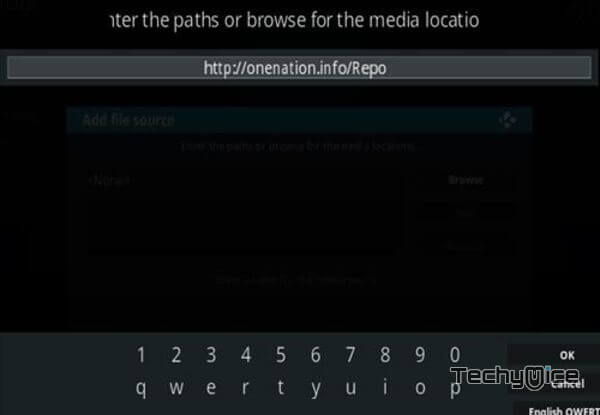
Step 6: Enter the Name as One Nation and Click OK button.
Read: How to Install No Limits Magic Build on Kodi?
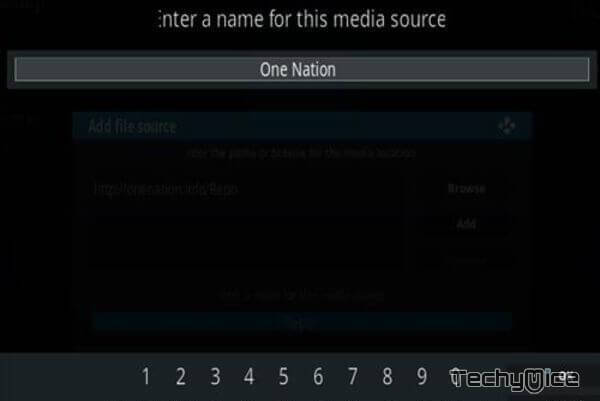
Step 7: Check whether the entered details are correct and then click on the OK button.
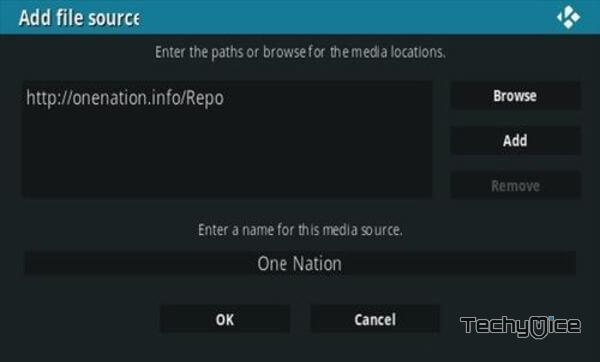
Step 8: Now go back to the home screen of Kodi and Click the Addons option.

Step 9: Open the Package Installer, that you can find on the top left corner of your Kodi app.

Step 10: Click on Install from zip file option.

Step 11: Now you can see a pop-up window, just select the One Nation.
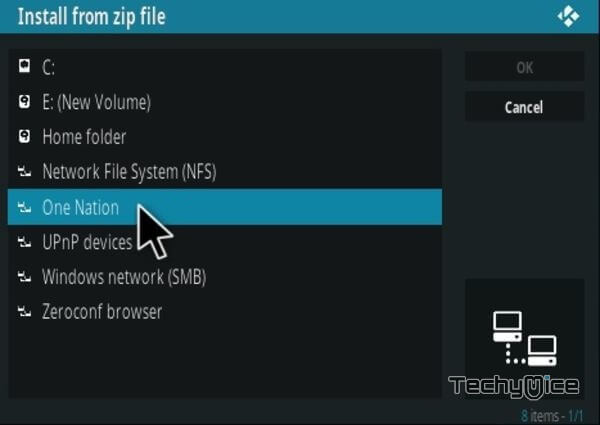
Step 12: Click on the Lobo Build zip file repository.onenation-1.0.5.zip and Click on OK button.
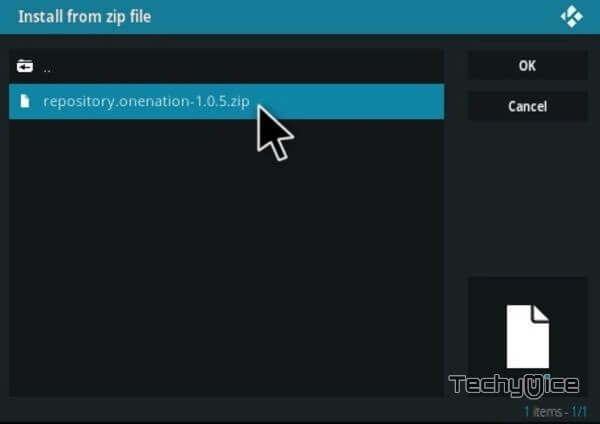
Step 13: Wait for few minutes until the Lobo Build gets installed on your device. Once it completes you will be notified with a pop-up on the top right corner of the screen.
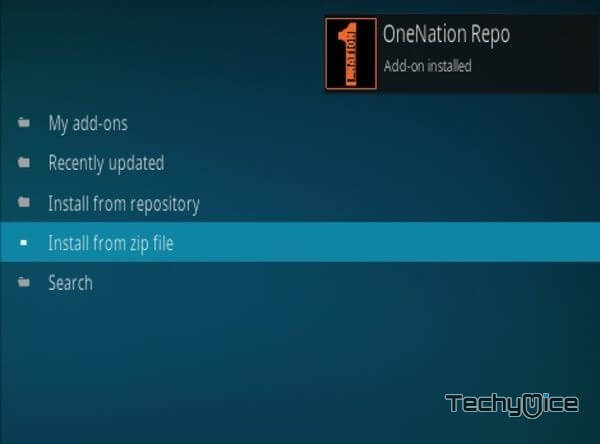
Step 14: Click on Install from Repository Option.

Step 15: From the list of available repositories select the OneNation Repo.
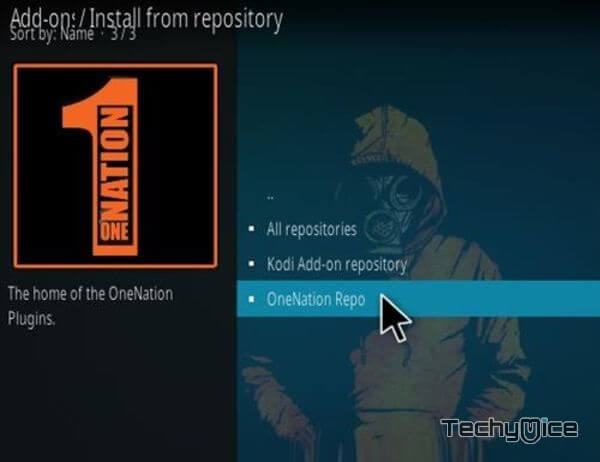
Step 16: Now click on Program addons and Select the One Nation Portal.
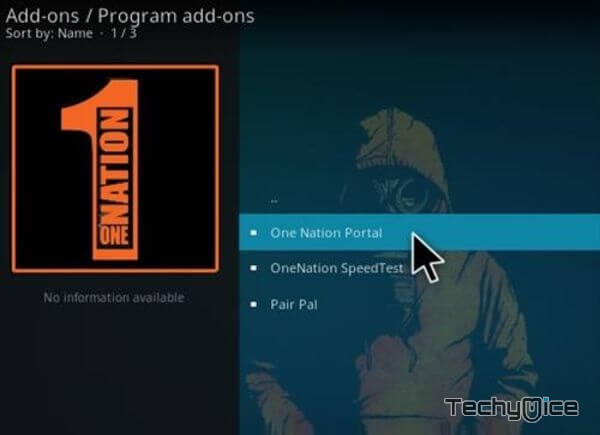
Step 17: Then click the Install button on the bottom right corner.
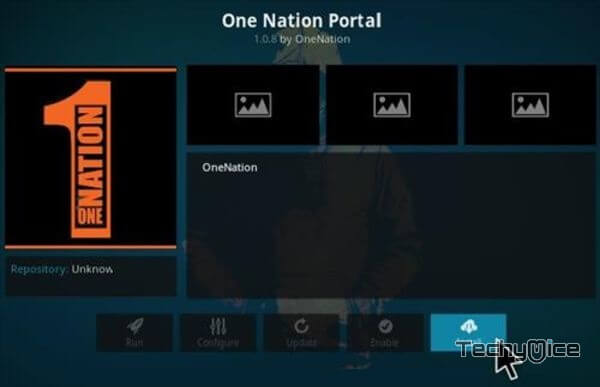
Step 18: On the next screen click the Continue button.
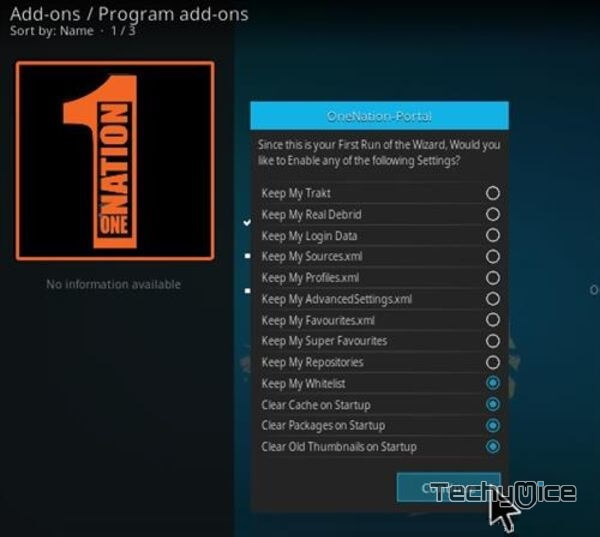
Step 19: Then click the Build Menu option
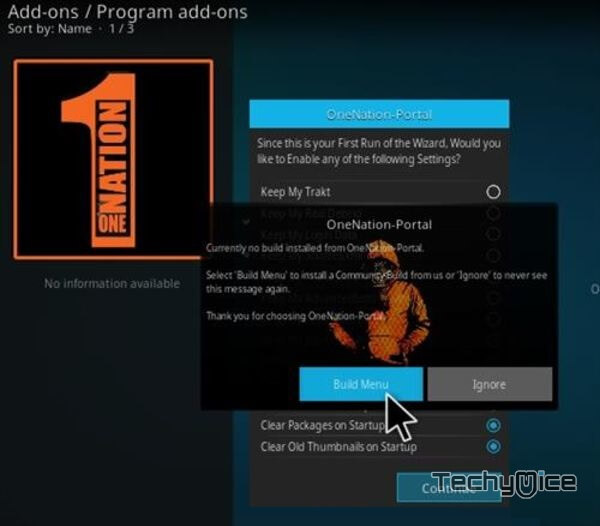
Step 20: From the list of Kodi builds click on the Lobo Build.
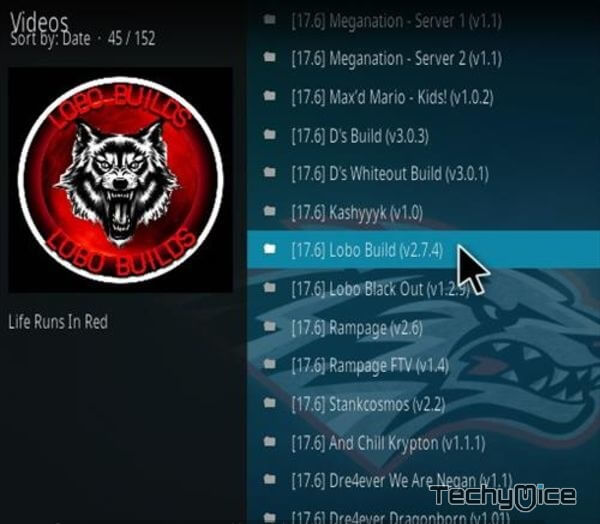
Step 22: Then wait until the download completes.
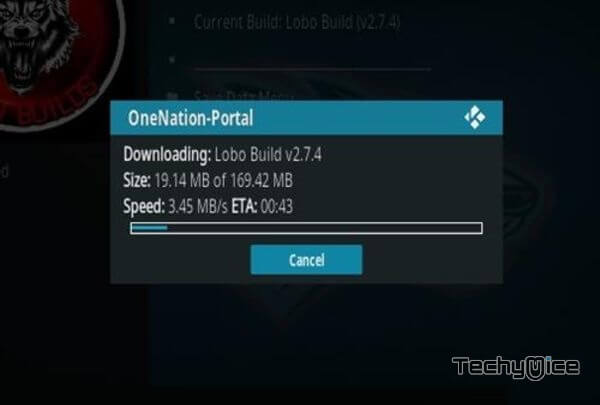
Step 21: Now click the Fresh Install button and click the Continue button.
Step 23: Once the download completes click the Fore Close button.
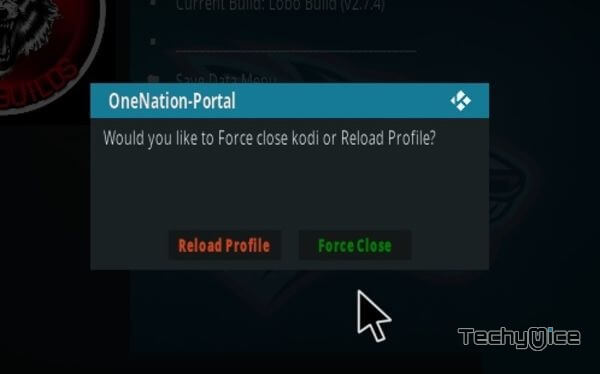
Step 24: After restarting the Kodi, you are ready to explore the Lobo Build and start streaming your favourite contents.
Wrapping Up
Lobo Kodi Build is one of the useful builds to be installed on Kodi. Since the build is less in size it’s definitely worth a try, you can save some space and time in looking for addons manually. The decent set of addons and latest updates makes this build a great entertainment package. We hope this guide helped you to install Lobo Kodi Build, You can use this guide on all sort of Kodi compatible devices including FireStick, windows, Android and more.
Thank you for reading this article. If you have any queries, please leave a comment below.


![How to Install OnStream Apk on FireStick / Fire TV? [2024] How to Install OnStream Apk on FireStick / Fire TV? [2024]](https://www.techymice.com/wp-content/uploads/2024/02/How-to-Install-OnStream-Apk-on-FireStick-3-60x57.jpg)