Mercury is the newer Kodi Video addon from the Kodi UKTV repository. The addon has an extensive collection of content to stream on Kodi. Mercury Kodi Addon has a wide range of sections such as Movies, TV Shows, Top 50, Classics, and many more. You can access all sorts of content through this addon. Moreover, the Mercury Kodi addon provides 24/7 shows that keep you entertained whenever you want. The library of the addon gets updated on a regular basis, this ensures that you can receive all the latest content. Since the addon scrapes links from high-quality sources, it offers movies in various qualities like 4K, 1080p, 720p, and more. Read below to learn how to install the Mercury Kodi addon on FireStick, Windows, Android, Mac, Nvidia Shield, Mi Box, and other Kodi-compatible devices.

Why you need a VPN for Kodi?
Kodi has plenty of addons that serve different purposes. Some of the addons are restricted based on geographical location. When streaming your IP address is revealed to your ISP and they can easily know what content you are streaming. To avoid these issues and bypass those geo-restrictions you need to use a VPN service. There are many VPN services available, we recommend you to use ExpressVPN, this lets you access your favorite content from anywhere around the world and gives you protection when using Kodi.
Update: The Mercury Kodi addon is not working anymore, you can check our working addons list for the alternatives.
How to Install Mercury Kodi Addon?
Installing Mercury Addon on Kodi is simple. Follow the instructions below to install the addon on your Kodi-supported devices like Windows, Mac, FireStick, and more.
Prerequisite: Before installing any third-party addons, you need to enable the Apps from Unknown Source option on your Kodi. To do this Go to Settings > System Settings > Addons > Unknown Source > Turn the option On.
Step 1: Launch your Kodi Media Player and open Settings.

Step 2: Open File Manager in the settings window.

Step 3: Then click on the Add Source option from the left side menu on the screen.

Step 4: Tap on the <None> option and click the OK button.

Step 5: Now type in the Mercury Addon Repo URL: http://kodiuk.tv/repo and click on the OK button.
Updated URL: https://dejavurepo.github.io/
Read: How to Install FileSynced Apk on FireStick?
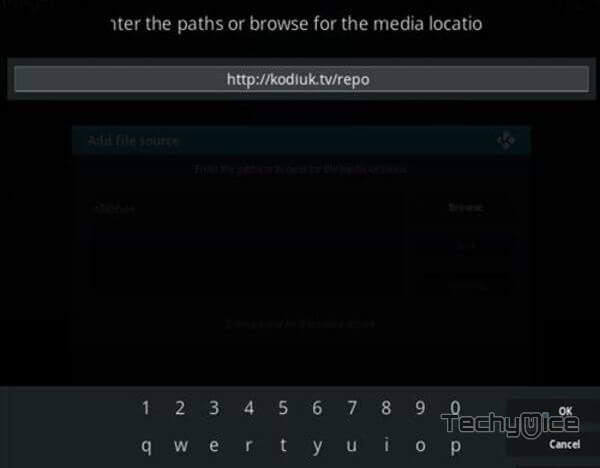
Step 6: Enter the Name for the kodiuk and Click the OK button.
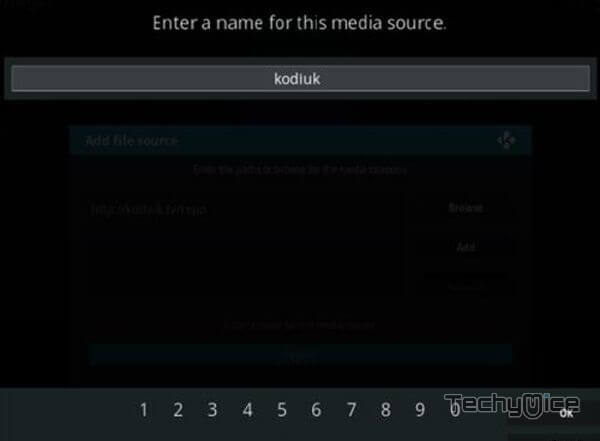
Step 7: Check whether the entered details are correct and then click on the OK button.
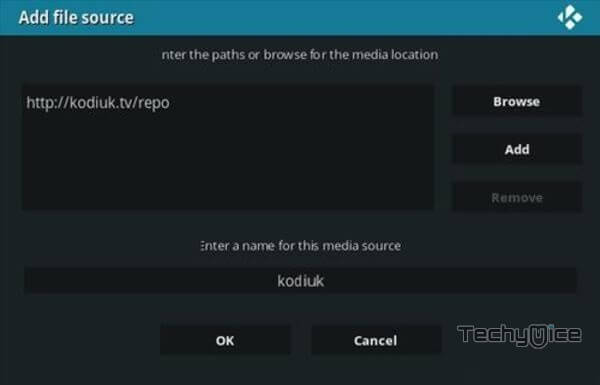
Step 8: Now go back to the home screen of Kodi and Click the Addons option.

Step 9: Open the Package Installer, which you can find on the top left corner of your Kodi app.

Step 10: Click Install from zip file option.

Step 11: Now you can see a pop-up window, just select the kodiuk.
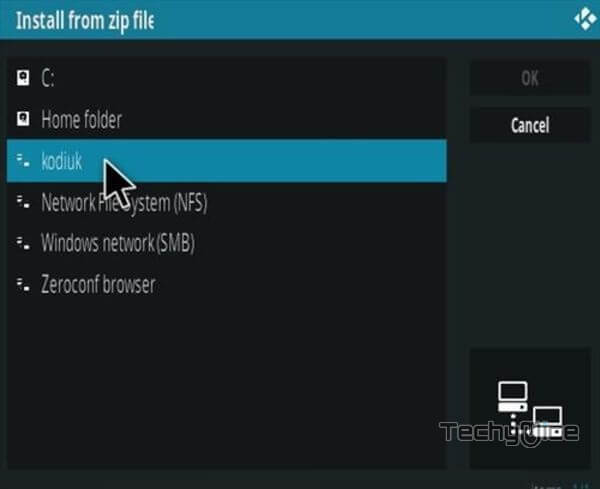
Step 12: Click on the Mercury Repo zip file repository.kodiuktv-1.1.1.zip and Click on the OK button.
repository.DejaVu-x.x.x.zip
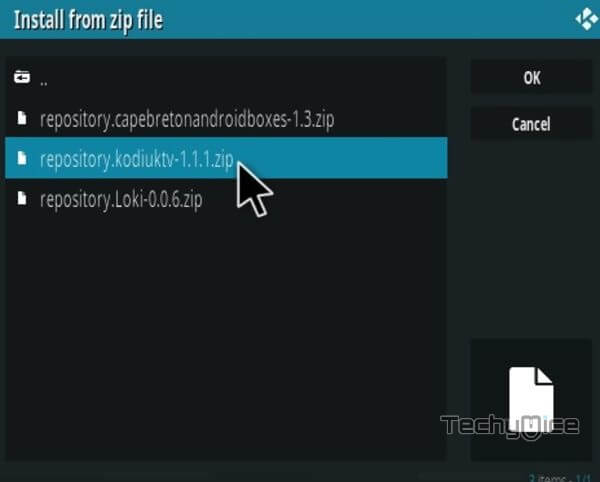
Step 13: Wait for a few minutes until the Repository gets installed on your device. Once it completes you will be notified with a pop-up on the top right corner of the screen.
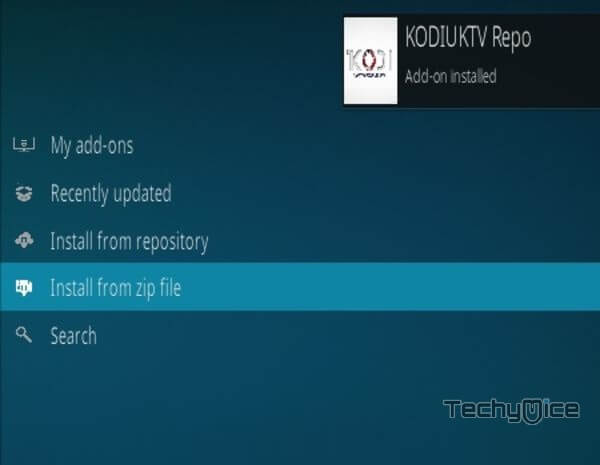
Step 14: Click on Install from Repository Option.
Read: How to Install YouCine Apk on FireStick?

Step 15: From the list of available repositories select the KODIUKTV Repo.
DejaVu Repo
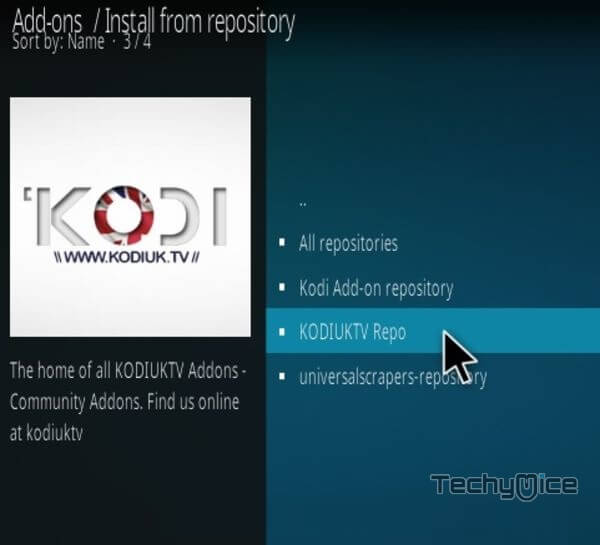
Step 16: Click on Video Addons to open it.
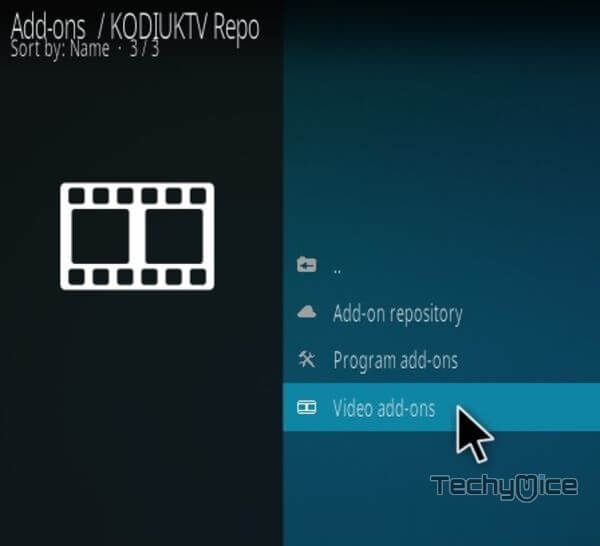
Step 17: Now click on Mercury from the list of video addons.
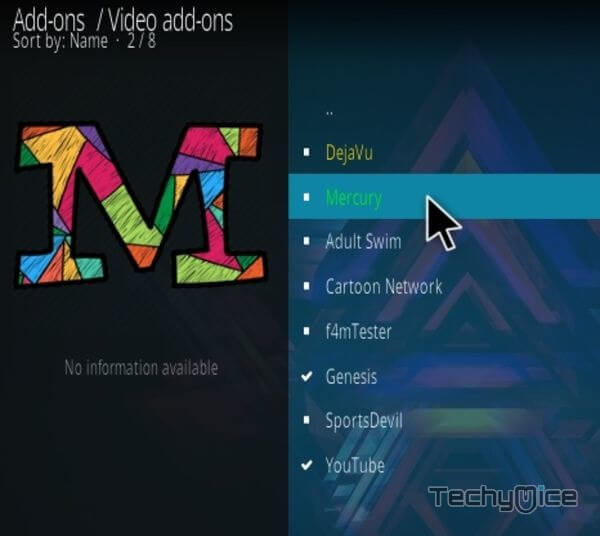
Step 18: Now Click the Install button to install Mercury Addon on Kodi.
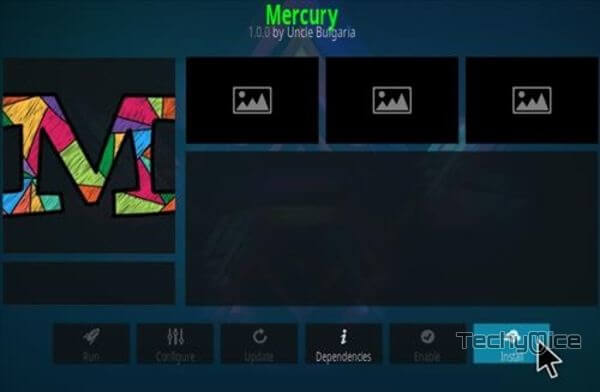
Step 19: Now you will be displayed with a pop-up containing all dependencies and addons, Simply click on OK to install.
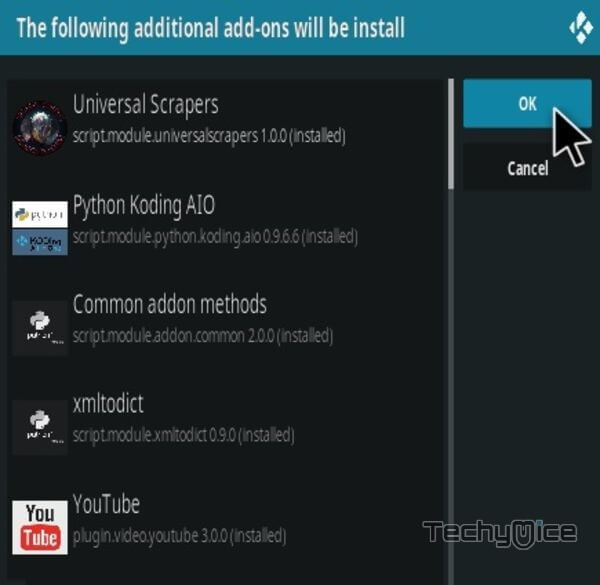
That’s all, Now you are ready to stream your favorite Movies & TV shows on your Kodi-installed devices.
Wrapping Up
Mercury Kodi Addon is a perfect choice for movie lovers who want to stream the latest movies. Since the addon covers a wide range of contents it can be used by all sorts of Kodi users. There are many things to explore on this addon. Moreover, it has a user-friendly interface that lets you navigate through the contents easily. We hope this article helped you to install Mercury Addon on Kodi. You can use this guide on all Kodi-supported devices including FireStick, Android, Windows, Mi Box, Nvidia Shield, and more.
Thank you for reading this article. If you have any queries, please leave a comment below.
