Kodi has plenty of addons for entertainment, but when it comes to Fitness there are only a limited number of addons are available, One such addon is called Merlin Fitness. This addon can be a great fitness guide for every fitness freaks. Merlin Fitness Kodi addon provides you with a lot of Fitness videos, tutorials, instructions and other video contents. it is very useful for beginners who have started their workouts. The addon also has many videos for experienced Fitness freaks. Merlin Fitness Kodi addon offers you with the methods to lose weight and make yourself fit. Moreover, the addon has various categories like Body Fit, Blogilates, Pop Sugar, Total Fitness and many more. In this article, we will show you how to install Merlin Fitness Addon on Kodi.

Update: The Merlin Fitness addon is not working anymore. Please check out our Best Kodi addons list for alternatives.
Why you need a VPN for Kodi?
When it comes to Kodi, Using a VPN is the most important thing. Since there is a higher chance of losing privacy online, It is always better to use a VPN when streaming using Kodi addons. Your Service provider can monitor your online activities with the help of your IP. You can prevent yourself from these issues with the help of VPN. There are many VPN services available, but we recommend using NordVPN. This gives you strong security for a lesser price.
Read: How to Install TV One Kodi Addon?
How to Install Merlin Fitness Kodi Addon?
Follow the steps below to install Merlin Fitness Kodi Addon on Leia 18.2/18.1 & Kodi 17.6 Krypton Versions.
Prerequisite: Since Merlin Fitness Kodi is a third-party addon you need to enable the Apps from Unknown Source option on your Kodi. To do this Go to Settings > System Settings > Addons > Unknown Source > Turn the option On.
Step 1: Open Kodi and go to Settings on the top left corner of the window.

Step 2: Open File Manager in the settings window.

Step 3: Then click the Add Source option from the left side menu on the screen.

Step 4: Tap on the <None> option and click OK button.

Step 5: Now type in Merlin Fitness Addon Repo URL: http://www.kodiaddons.uk/kodi/addons/ and Click on OK button.
Read: How to Install Pulse Fitness Kodi Addon?
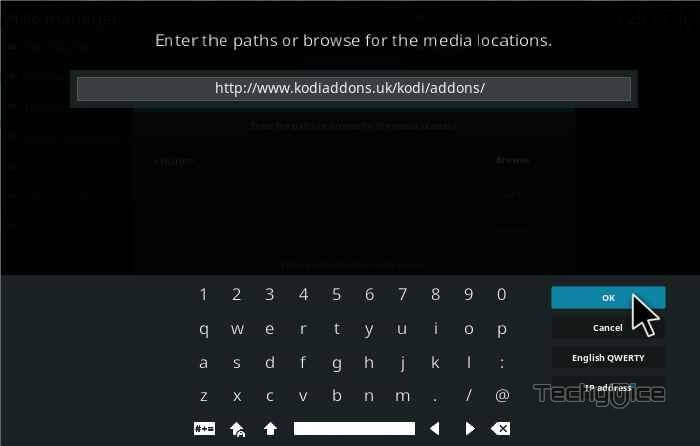
Step 6: Enter the Name for the repo as Kodiaddons and Click on OK button.
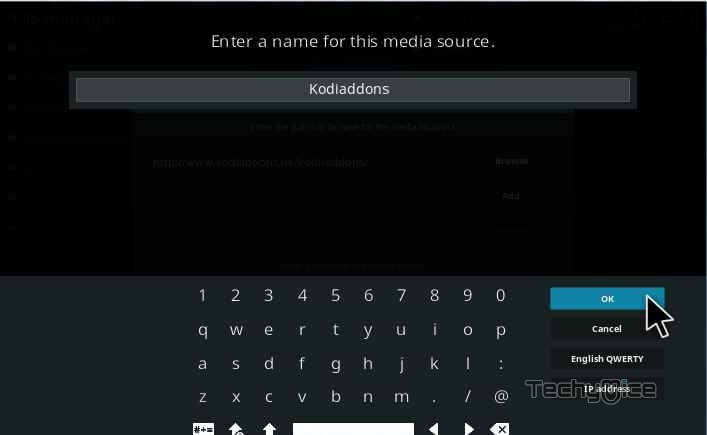
Step 7: Before proceeding further, cross-check whether the entered details are correct and then click on the OK button.
Step 8: Now go back to the home screen of Kodi and Click the Addons option.

Step 9: Then open the Package Installer, from the top left corner of the window.

Step 10: Click Install from zip file option and on the next window Select the repo name Kodiaddons.
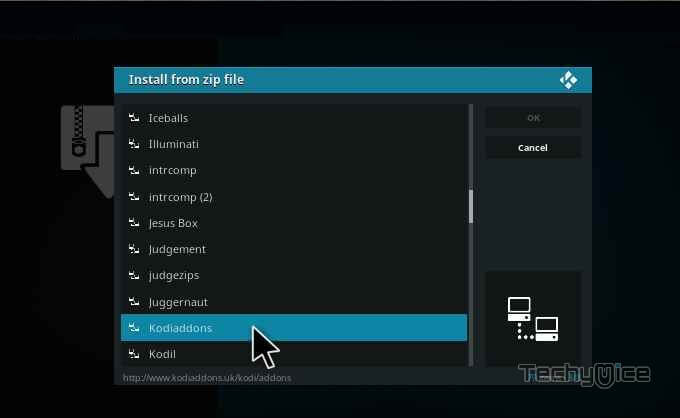
Step 11: Click on Merlin Fitness repo zip file plugin.video.merlinfit-1.0.0.zip and tap on OK button.
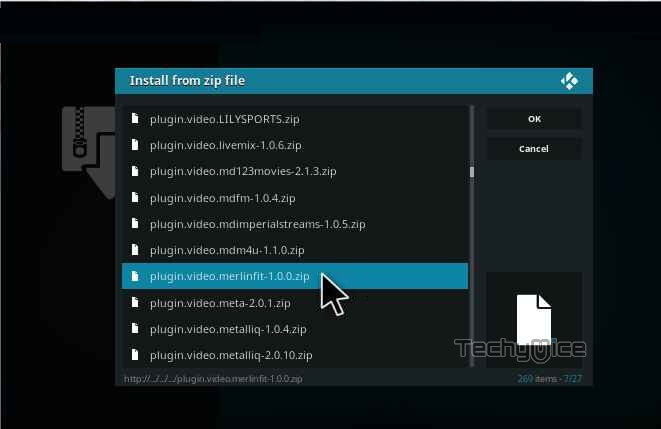
Note: The version of the Repository may vary when it gets an update.
Step 12: Wait for few minutes until the Addon finishes installing on your device. Once it finishes you will be notified with a pop-up on the top right corner of the screen.
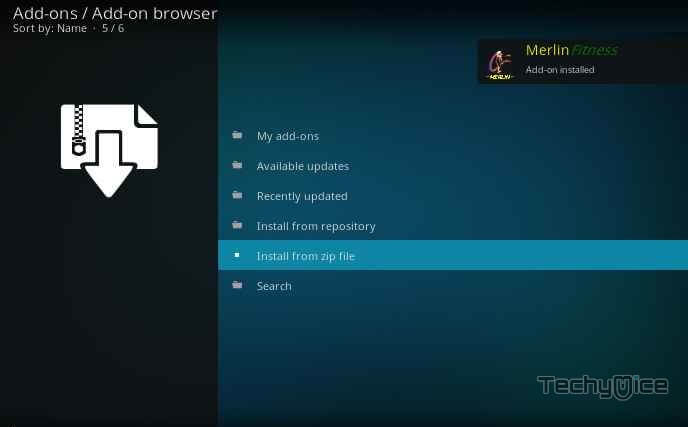
That’s all, Now you are ready to start your workouts by streaming the fitness instructions.
Read: How to Install Eden Kodi Addon on Leia 18.2 & 17.6 Krypton?
To Conclude
Merlin Fitness is one of the fewer fitness Kodi addons, that serves its purpose well. You can find almost everything related to fitness. With this addon, you can learn Fitness workouts easily. the detailed instructions and videos help you in gaining knowledge about workouts. You can make yourself Fit and get motivated in exercising through this addon. We hope these guidelines helped you in installing Merlin Fitness Addon on Kodi. You can use the same guidelines for Kodi compatible devices like Windows, FireStick, Android and more.
Thank you for reading this article. If you have any queries regarding this, please leave a comment below.
