In this article, we will show you how to install Moondrop Kodi Build on FireStick 4K, Android, Windows, Nvidia Shield, Mi Box, and other Kodi-Compatible devices. Moondrop is an excellent Kodi build, that offers a wide range of content in various categories. The categories are well-organized and it also has plenty of sub-categories. The sections include Live TV, Sports, Cinema, Series, Debrid, Music, Docs, and more. You can stream up to 4K resolution videos by integrating them with the Real-Debrid account. It is one of the fewer Kodi builds that offers almost all the contents. Furthermore, you can also stream popular sports events such as NFL, UFC/MMA, NBA, NHL, Boxing, and many more. You can download the build from the Stream Digital Repository.
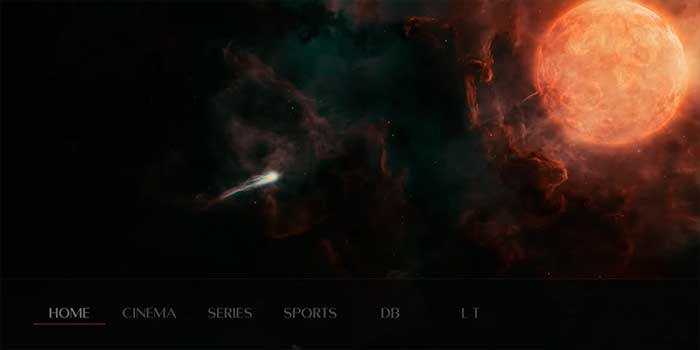
Update: Stream Digital Repository is no longer working. Please check out our Best Kodi Addons list for alternatives.
Why you need a VPN for Kodi?
Kodi addons play an essential role in streaming media from Kodi Media Player. There are many Kodi addons available. Streaming through such an addon might be risky for your privacy. Since your IP address is being exposed to your ISP. They can easily monitor your online streaming activities. You can safeguard yourself by using any good VPN service. We recommend using ExpressVPN, which is the most secure and fastest VPN that gives you great protection.
How to Install Moondrop Build on Kodi?
Prerequisite: Before proceeding with the installation guide, you must enable the Apps from Unknown Source option on your Kodi. To do this Go to Settings > System Settings > Addons > Unknown Source > Turn the option On.
Step 1: Launch your Kodi app and click on Settings.
Step 2: Open File Manager in the settings window.
Step 3: Then click on the Add Source option from the left side menu on the screen.
Step 4: Tap on the <None> option and click the OK button.
Read: FDJ.HD Kodi Addon – Installation Guide?
Step 5: Now type in Moondrop Build URL: http://sdwteam.com/repo and click on the OK button.
Step 6: Enter the Name as Streamdigital and Click the OK button.
Step 7: Check whether the entered details are correct and then click on the OK button.
Step 8: Now go back to the home screen of Kodi and Click the Addons option.
Step 9: Click on the Install from zip file option, and click on Yes when prompted.
Step 10: Now you can see a pop-up window, just select Streamdigital.
Step 11: Click on Moondrop Kodi Build zip file repository.streamdigital-x.x.zip and Click on the OK button.
Step 12: Wait for a few minutes until the Stream Digital Addon installed gets installed on your device. Once it completes you will be notified with a pop-up on the top right corner of the screen.
Read: How to Install Odin Kodi Addon?
Step 13: Click the Install from Repository option and select Stream Digital.
Step 14: Select the Program Addons option.
Step 15: Click Stream Digital and tap Install and Click the OK button.
Step 16: Wait for the addon installed message notification and click Continue.
Step 17: Tap Close and go back to the main menu and click Addons and tap Program Addons.
Step 18: Now select Stream Digital.
Step 19: Click Builds, Scroll down, and select Moondrop from the list of Builds.
Step 20: Tap Install and Click the Yes, Install Button.
Step 21: Then wait until the download completes, and tap Fresh Install.
Step 22: Now tap OK to force close Kodi.
Step 23: After restarting the Kodi, you are ready to explore the Moondrop Build on Kodi.
In Conclusion
Moondrop is one of the best build choices that lets you stream almost anything you want on your Kodi-installed devices. Furthermore, the build gets updated with the latest and trending content, so you won’t miss anything. The Movie section covers all the genres, which is suitable for any type of audience. We hope this article helped you to install the Moondrop Build on Kodi. This guide is applicable to all sorts of Kodi-supported devices including FireStick, Windows, Android, Mac, Nvidia Shield, Mi Box, MECOOL Box and more.
Thank you for reading this article, If you have any queries regarding this, please leave a comment below.
