No Bad Dayz is a Kodi Build that offers plenty of content to stream on Kodi. The build has many sections such as Movies, TV Shows, Sports, Toonz, Yoda, Favourites, Apps, and more. No Bad Dayz Kodi Build uses the Aeon Nox Silvo skin that sizes around 152MB. Since the build consumes less storage, you can install this on low-storage devices like Amazon FireStick. The build has a user-friendly interface with this colorful skin that allows you to easily find your favorites. Moreover, the build has many popular addons like The Crew, Numbers, Limitless, The Magic Dragon, and more. In this article, we will show you how to install No Bad Dayz build on Kodi Leia and Krypton versions.
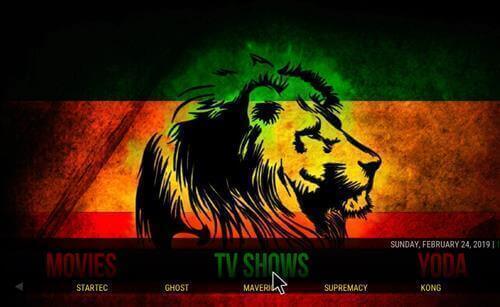
Why you need a VPN for Kodi?
Kodi addons play an important role in streaming media from Kodi Media Player. There are many Kodi addons available. Streaming through such addon might be risky for your privacy. Since your IP address is being exposed to your ISP. They can easily monitor your online streaming activities. You can safeguard yourself by using any good VPN service. We recommend using ExpressVPN, which is the most secure and fastest VPN that gives you great protection.
How to Install No Bad Dayz Build on Kodi?
Prerequisite: Before proceeding with the installation guide, you need to enable the Apps from Unknown Source option on your Kodi. To do this Go to Settings > System Settings > Addons > Unknown Source > Turn the option On.
Step 1: Launch your Kodi Media Player and click on Settings.
Step 2: Open File Manager in the settings window.
Step 3: Then click on the Add Source option from the left side menu on the screen.
Step 4: Tap on the <None> option and click OK button.
Step 5: Now type in the No Bad Dayz Kodi Build URL: http://ezzer-mac.com/repo/ and click on OK button.
Read: How to Install Area 51 IPTV for FireStick / Fire TV?
Step 6: Enter the Name as Ezzermacs and click on OK button.
Step 7: Check whether the entered details are correct and then click on the OK button.
Step 8: Now go back to the home screen of Kodi and Click the Addons option.
Step 9: Open the Package Installer, that you can find on the top left corner of your Kodi app.
Step 10: Click on Install from zip file option.
Step 11: Now you can see a pop-up window, just select the Ezzermacs.
Step 12: Click on the No Bad Dayz Build zip file repository.EzzerMacsWizard.zip and Click on OK button.
Step 13: Wait for few minutes until the Ezzermacs Repo gets installed on your device. Once it completes you will be notified with a pop-up on the top right corner of the screen.
Step 14: Click on Install from Repository Option.
Read: How to Install Xfinity Stream on FireStick in 2 Minutes?
Step 15: From the list of available repositories select the Ezzermacs Wizard Repository.
Step 16: Now click on Program addons and Select the Breezz Wizard.
Step 17: Then click the Install button on the bottom right corner.
Step 18: Click the Dismiss option and select the Continue button.
Step 19: Then click the Build Menu option, From the list of Kodi builds click on the BreezzWizard.
Step 20: Click on Breezz No Bad Dayz 18 Leia.
Step 21: Now click the Fresh Install button.
Step 22: Then wait until the download completes.
Step 23: Once the download completes click the Fore Close button.
Step 24: After restarting the Kodi, you are ready to explore the No Bad Dayz Build on Kodi and start installing your favorite addons.
To Conclude
No Bad Dayz Build is a great source for streaming the latest content on Kodi. The addons offered by this build cover content in all categories So that it is suitable for any type of audience. Furthermore, you can get the most out of the build by integrating it with the Real-Debrid. We hope this article helped you to install the No Bad Dayz build on Kodi. This guide can be used on all sorts of Kodi-compatible devices such as FireStick, Windows, Android, Mac, and more.
Thank you for reading this article. If you have any queries regarding this, please leave a comment below.

