No Limits Magic Build is one of the most popular Kodi builds that offers the best working Kodi addons. No Limits as its name shows you can get unlimited entertainment than ever. It is one of the best Kodi builds to be installed by every Kodi user. Moreover, this trustworthy build gets updated on a regular basis. The build has the Aeon Nox 5 Skin, which is very catchy and it has a well-organized interface that lets you navigate through the contents and addons quickly. Another thing to mention about this build is the added support for the latest Kodi Leia. No matter whether you use Leia or Krypton version, you can easily install this build. Read below to know how to install No Limits Magic Build on Kodi Leia 18.9 and Krypton 17.6 Versions.
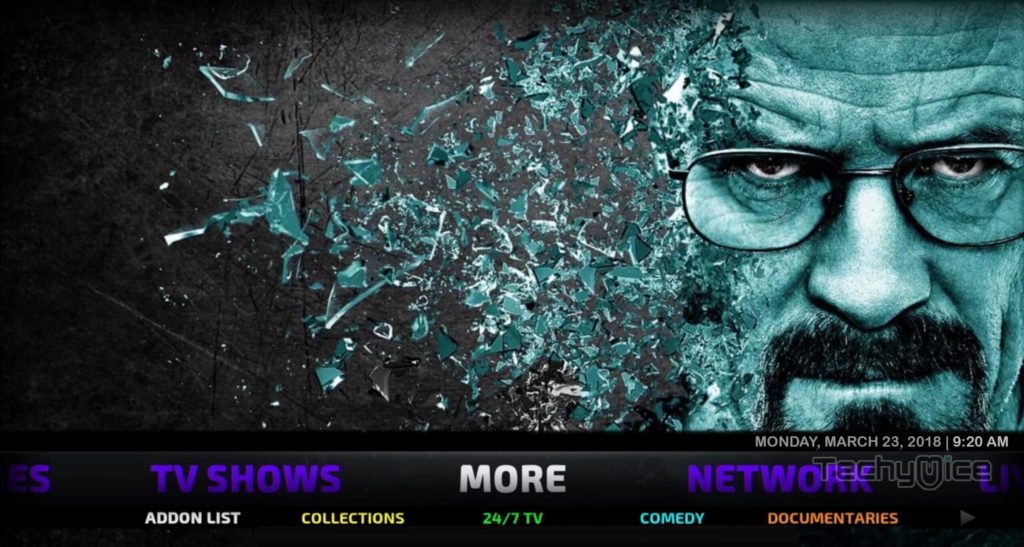
Why you need a VPN for Kodi?
Kodi addons play an important role in streaming media from Kodi Media Player. There are many Kodi addons available. Streaming through such addon might be risky for your privacy. Since your IP address is being exposed to your ISP. They can easily monitor your online streaming activities. You can safeguard yourself by using any good VPN service. We recommend using ExpressVPN, which is the most secure and fastest VPN that gives you great protection.
Read: How to Install HDTV IPTV Apk for FireStick/Fire TV?
How to Install No Limits Magic Build on Kodi?
Prerequisite: Before proceeding with the installation guide, you need to enable the Apps from Unknown Source option on your Kodi. To do this Go to Settings > System Settings > Addons > Unknown Source > Turn the option On.
Step 1: Launch your Kodi Media Player and click on Settings.

Step 2: Open File Manager in the settings window.

Step 3: Then click on the Add Source option from the left side menu on the screen.

Step 4: Tap on the <None> option and click OK button.

Step 5: Now type in the No Limits Magic Kodi Build URL: https://www.nolimitswiz.appboxes.co and click on OK button.
Read: How to Install Exousia Apk on FireStick / Fire TV?
Step 6: Enter the Name as No Limits and click on OK button.
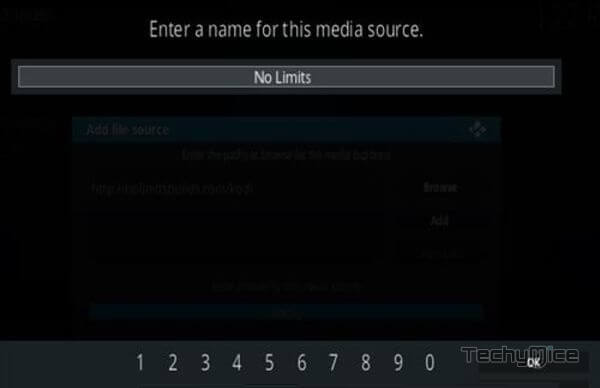
Step 7: Check whether the entered details are correct and then click on the OK button.
Step 8: Now go back to the home screen of Kodi and Click the Addons option.

Step 9: Open the Package Installer, that you can find on the top left corner of your Kodi app.

Step 10: Click on Install from zip file option.

Step 11: Now you can see a pop-up window, just select the No Limits.
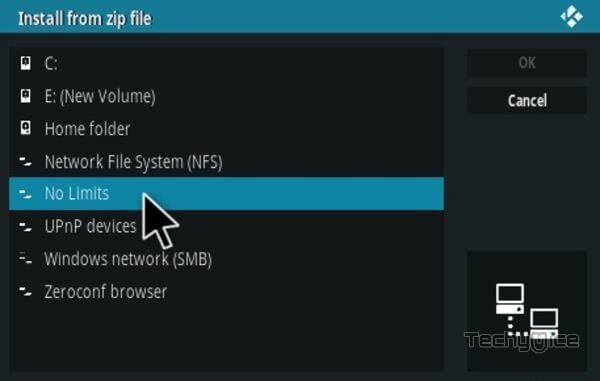
Step 12: Click on the No Limits Magic Build zip file plugin.video.nolimitswizard.zip and Click on OK button. Leia users can choose plugin.video.nolimitswizard18.zip
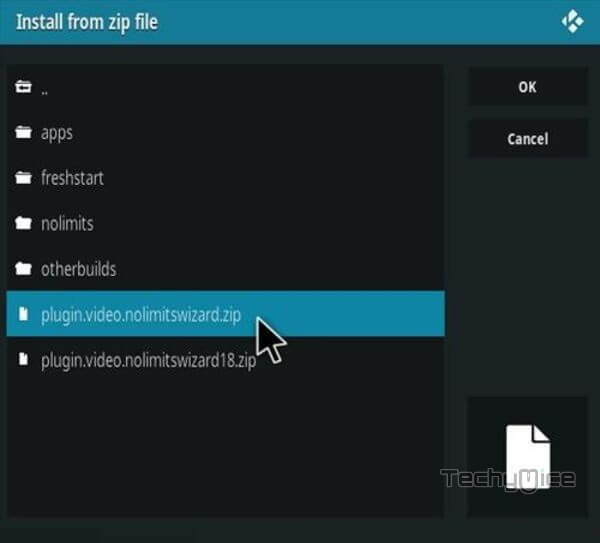
Step 13: Wait for few minutes until the No Limits Repo gets installed on your device. Once it completes you will be notified with a pop-up on the top right corner of the screen.
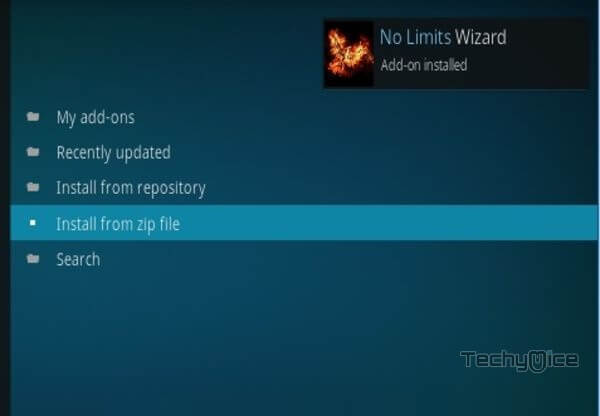
Step 14: Now click on Addons > Program addons and Select the No Limits Wizard.
Step 15: Then wait until the download completes.
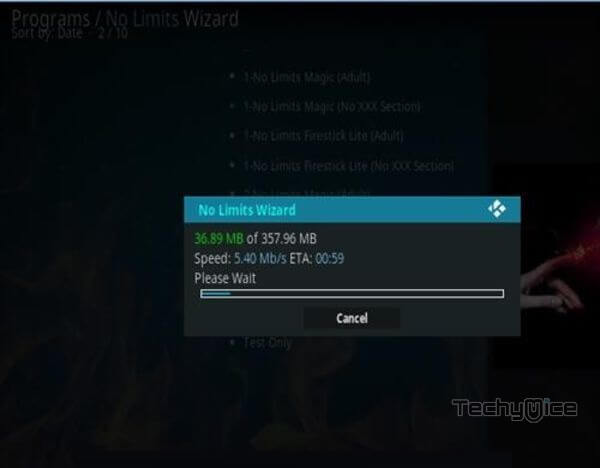
Step 16: Once the download completes, restart the Kodi and enjoy streaming with your favorite addons.
Wrap Up
No Limits Magic Build is one of the most used builds among Kodi users. This build brings you unlimited entertainment with all new latest and updated content. The lightweight nature of the build lets you install it on all sorts of devices. Overall, it is one of the best builds to be installed on Kodi, to stream everything you ask for. We hope this guide helped you to install No Limits Magic Build on Kodi. This guide is applicable for all sorts of Kodi-compatible devices like FireStick, Android, Windows, and more.
Thank you for reading this article. If you have any queries, please leave a comment below.

![How to Install Daddy Live Kodi Addon? [2024] How to Install Daddy Live Kodi Addon? [2024]](https://www.techymice.com/wp-content/uploads/2023/02/How-to-Install-Daddy-Live-Kodi-Addon-2-60x57.jpg)