Numbers Kodi addon is a fork of the most popular addon called Exodus. Since it is a fork it has derived all the features from that addon. If you are an avid movie streamer, then the Numbers Kodi addon is the perfect choice for you. Moreover, it is one of the newer and more reliable Kodi addons that provide high-quality streamable links to the users. The addon has an extensive collection of movies and TV shows that are always ready to stream. With this addon, you can access all the latest and top-rated movies right on your Kodi Media Player. Apart from movies, you can also stream plenty of high-quality series with ease. The addon has various sections like Movies, TV shows, Networks, My TV Shows, box sets, Documentaries, and more. In this article, we will show you how to install Numbers addon on Kodi-installed devices.

Why you need a VPN for Kodi?
When streaming using Kodi addons, VPNs are the most necessary thing that you need. Most Movie streamers use third-party addons for watching movies. This might cause a risk to your privacy, your IP address will be exposed to your ISP. It is easier for them to track your online activities. To secure yourself from these kinds of issues, you need to use a VPN service. There are many services available, but we recommend you to use ExpressVPN, which is the fastest and most reliable VPN service.
Update: The Numbers Kodi Addon is currently not working, you can check our working Kodi addons list to find the better alternatives.
Read: How to Install Smart IPTV on FireStick / Fire TV?
How to Install Numbers Kodi Addon?
Installing Numbers Addon on Kodi is easy. Follow the instructions below to install the addon on your Kodi-compatible devices like Windows, Mac, FireStick, and more.
Prerequisite: Before installing any third-party addons, you need to enable the Apps from Unknown Source option on your Kodi. To do this Go to Settings > System Settings > Addons > Unknown Source > Turn the option On.
Step 1: Launch your Kodi Media Player and Open Settings.

Step 2: Open File Manager in the settings window.

Step 3: Then click on the Add Source option from the left side menu on the screen.

Step 4: Tap on the <None> option and click the OK button.

Read: How to Install UnlockMyTV Apk on FireStick / Fire TV?
Step 5: Now type in the Numbers Addon Repo URL: http://cellardoortv.com/repo/ and click on the OK button.
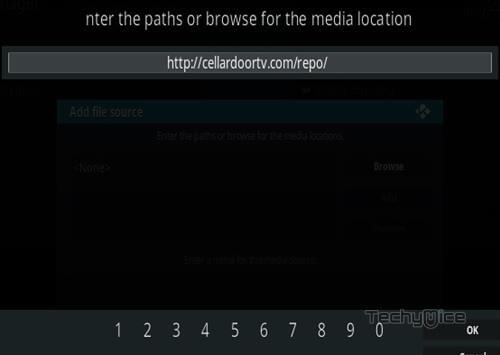
Step 6: Enter the Name for the repo Cellar Door and Click the OK button.
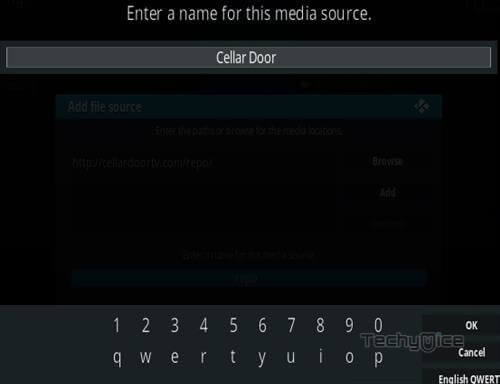
Step 7: Check whether the entered details are correct and then click on the OK button.
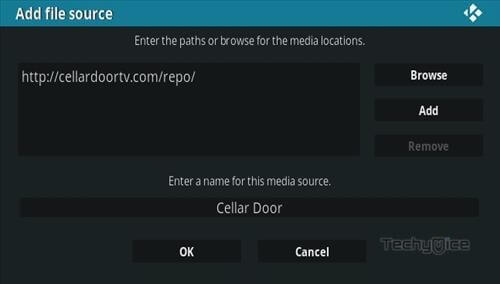
Step 8: Now go back to the home screen of Kodi and Click the Addons option.

Step 9: Open the Package Installer, which you can find on the top left corner of your Kodi app.

Step 10: Click Install from zip file option.

Step 11: Now you can see a pop-up window, just select the Cellar Door repo.
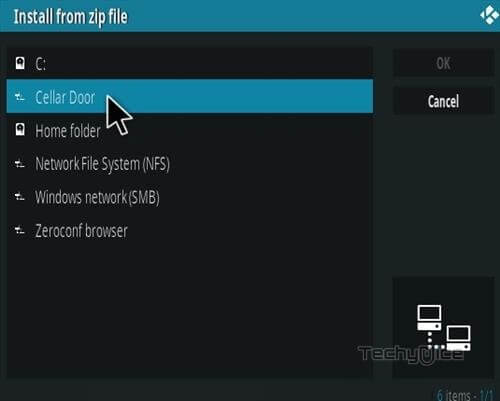
Step 12: Click on the Numbers Repo zip file repository.cdrepo-x.x.zip and Click on the OK button.
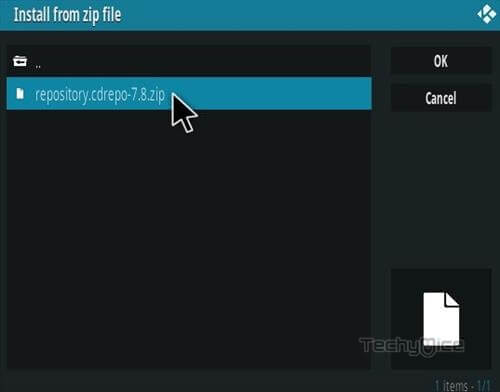
Note: The version of the Repository may vary when it gets an update.
Step 13: Wait for a few minutes until the Repository gets installed on your device. Once it completes you will be notified with a pop-up on the top right corner of the screen.
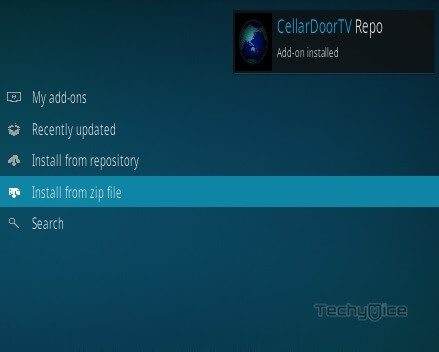
Step 14: Click on Install from Repository Option.

Step 15: From the list of available repositories select the CellarDoorTV Repo.
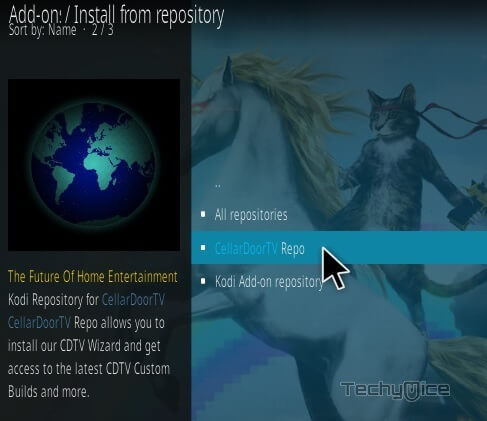
Step 16: Click on Video Addons to open it.
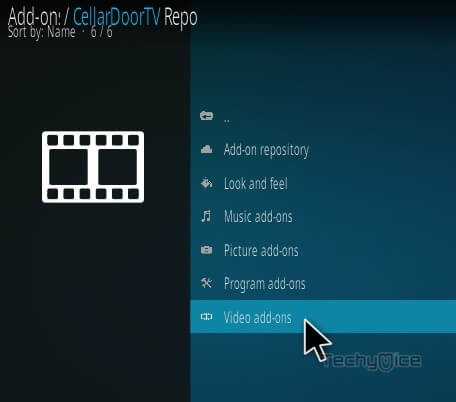
Step 17: Now click on the Numbers from the list of video addons.
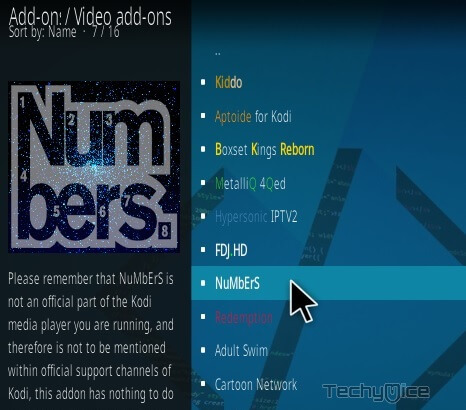
Step 18: Now Click the Install button to install Numbers Addon on Kodi.
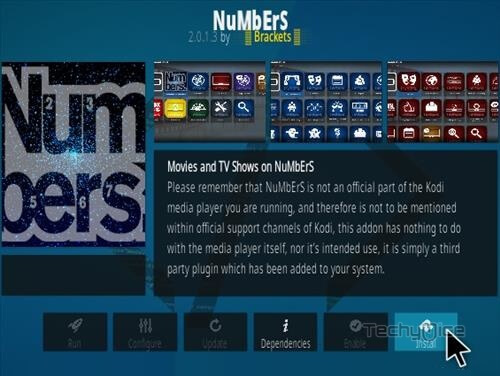
That’s all, Now you are ready to stream your favorite media on your Kodi-installed devices.
To Conclude
Numbers Kodi Addon has a large library that lets you stream all sorts of movies and TV Shows on your Kodi device. Moreover, you can find both classic and latest movies on this addon. Most of the links offered by the addon are best working and reliable. Furthermore, the Numbers Kodi Addon has various sections and subcategories like Genres, People, Year, Comedy, Oscar Winners, and more. It is easier for you to filter movies based on these categories. Overall it is a great source for streaming the latest movies and series on your devices.
Thank you for reading this post. If you have any queries regarding this, please let us know in the comment section below.
