Odin is one of the newer Kodi video addons from the Golden Gun repository. The addon has numerous categories that cover almost everything related to entertainment. It has various sections such as movies, tv shows, one-click play, live tv, bone crusher old, tunes, and more. Odin Kodi addon has a large library that contains all the latest movies and tv shows. Apart from these it also has separate collections for Kids. You can also integrate this addon with trakt.tv and keep track of your streaming media. It is one of the working addons still now. In this article, we will show you how to install the Odin Kodi addon on FireStick, Windows, Android, Mac, Mi Box, Nvidia Shield, and other Kodi-compatible devices.

Why you need a VPN for Kodi?
In Kodi, Streaming through third-party addons is risky. Since your IP address will be visible to your service provider, they can easily monitor your online streaming activities. And many addons have restrictions based on geographical locations. You can bypass these restrictions with the help of a VPN. There are many VPN services available, but we recommend you use ExpressVPN which gives you full protection and keeps your online activities untraceable.
Read: How to Install Fetch Kodi Addon in Nexus 20.3?
How to Install Odin Kodi Addon?
Installing Odin Addon on Kodi is simple. Follow the instructions below to install the addon on your Kodi-compatible devices like Windows, Mac, FireStick, and more.
Prerequisite: Before installing any third-party addons, you need to enable the Apps from Unknown Source option on your Kodi. To do this Go to Settings > System Settings > Addons > Unknown Source > Turn the option On.
Step 1: Launch your Kodi Media Player and open Settings.

Step 2: Open File Manager in the settings window.

Step 3: Then click on the Add Source option from the left side menu on the screen.

Step 4: Tap on the <None> option and click the OK button.

Step 5: Now type in the Odin Repo URL: https://goldengunrepo.github.io/install/me/ and click on the OK button.
Read: How to Install TV Chopo Kodi Addon on Nexus?
Latest URL: https://mylostsoulspace.co.uk/repo/
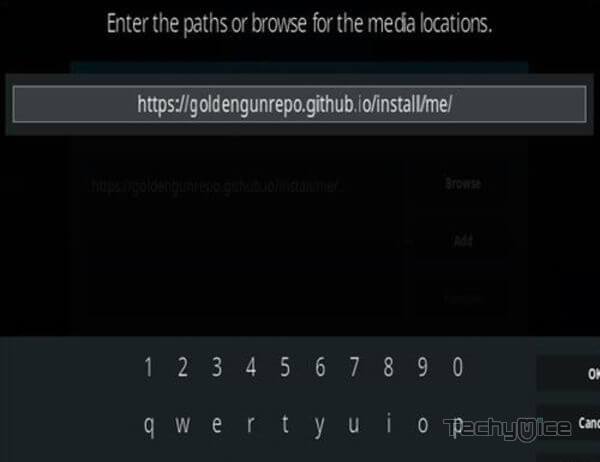
Step 6: Enter the Name for the repo me and Click the OK button.
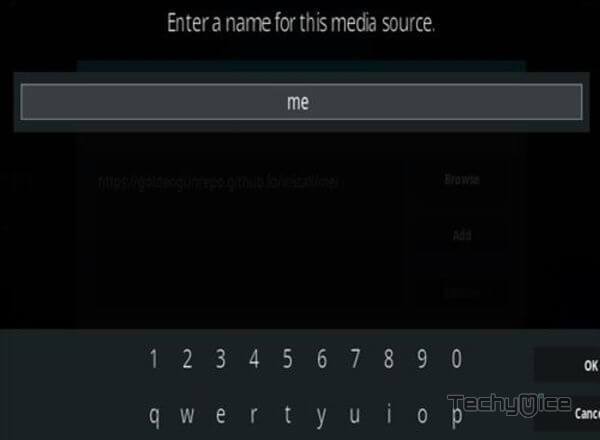
Step 7: Check whether the entered details are correct and then click on the OK button.

Step 8: Now go back to the home screen of Kodi and Click the Addons option.

Step 9: Open the Package Installer, which you can find in the top left corner of your Kodi app.

Step 10: Click on the Install from zip file option, and click on Yes when prompted.

Step 11: Now you can see a pop-up window, just select me.
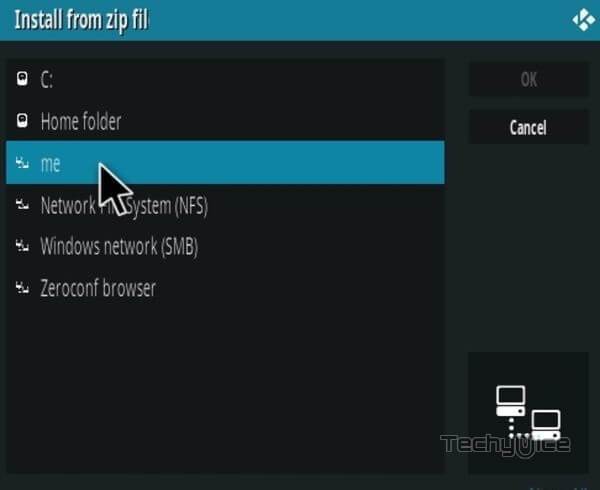
Step 12: Click on the Odin Repo zip file repository.goldengun-9.1.1.zip and Click on the OK button.
repository.NarcacistWizard.zip
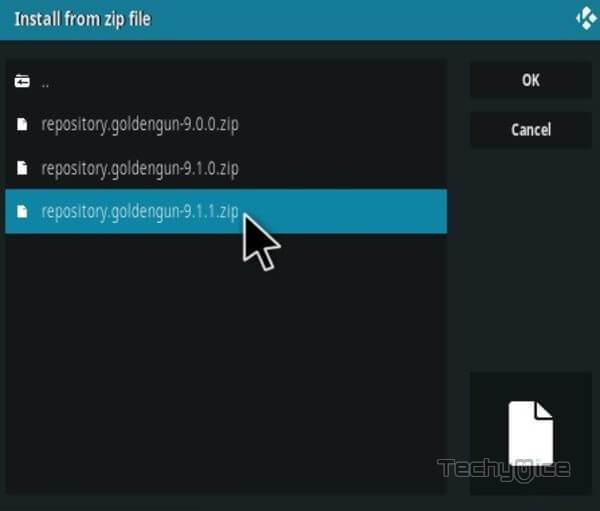
Step 13: Wait for a few minutes until the Repository gets installed on your device. Once it completes you will be notified with a pop-up on the top right corner of the screen.
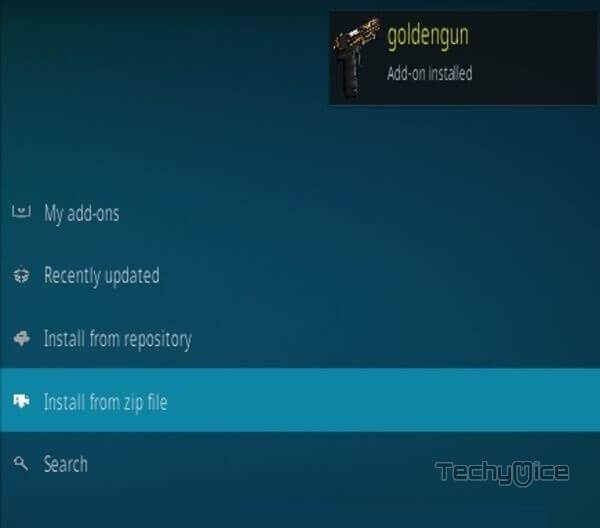
Step 14: Click on Install from Repository Option.

Step 15: From the list of available repositories select the goldengun.
Narcacist Wizard Repository
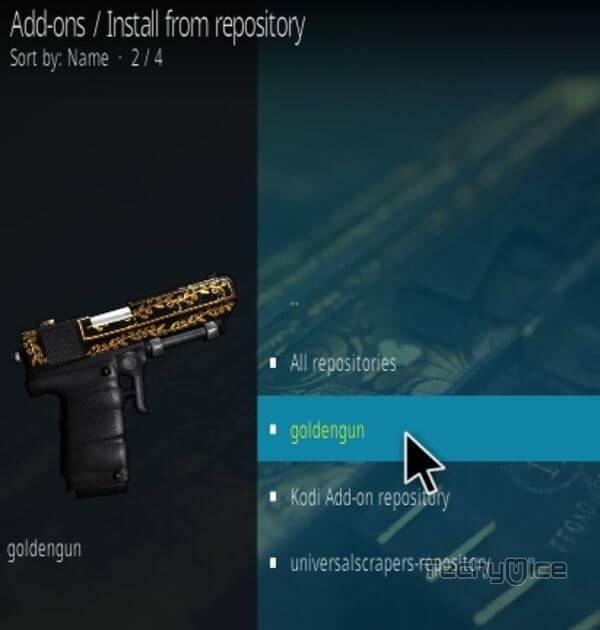
Step 16: Click on Video Addons to open it.
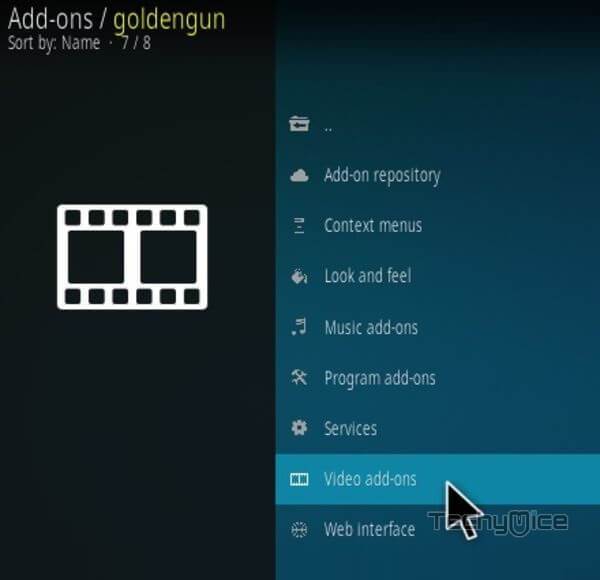
Step 17: Now click on the Odin Addon from the list of video addons.
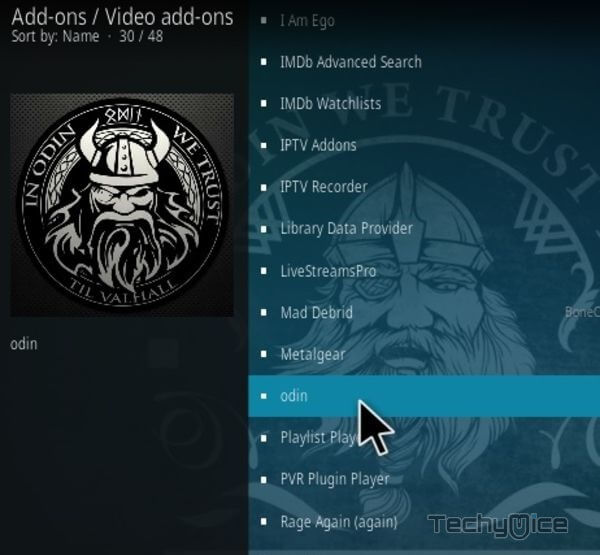
Step 18: Now Click the Install button to install Odin Addon on Kodi.
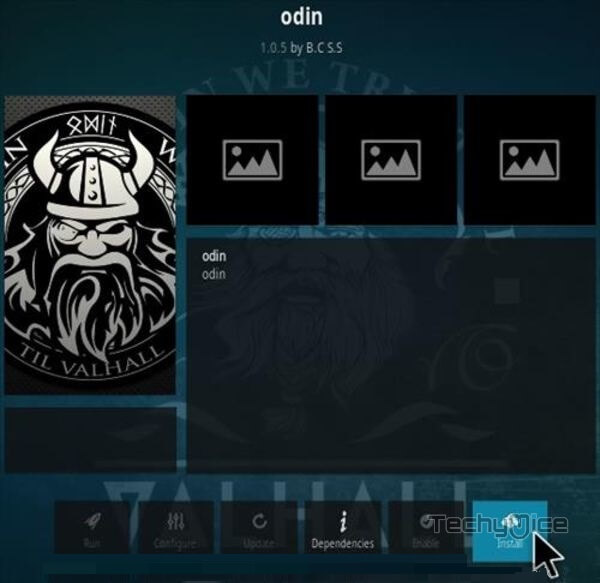
Step 19: Now you will be displayed with a pop-up containing all dependencies and addons, Simply click on OK to install.
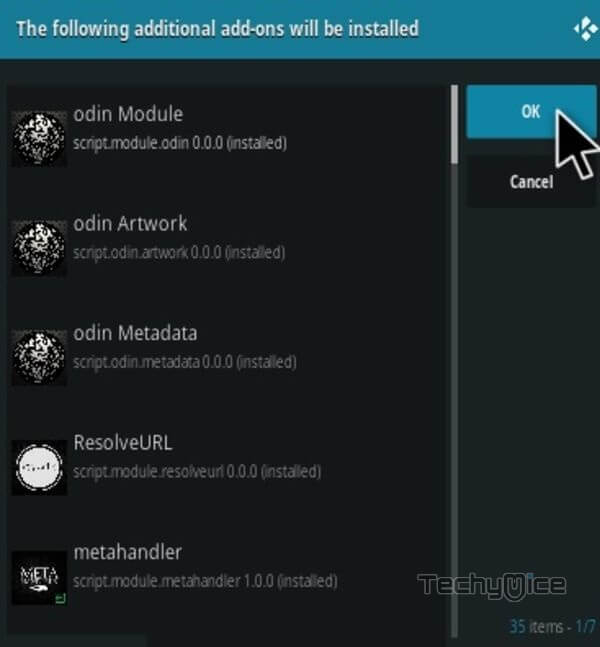
That’s all, Now you are ready to stream your favorite media on your Kodi-installed devices.
Wrap Up
Odin Kodi addon gets regular updates, which load the latest content in better quality. You can find all the latest releases on the Odin Kodi addon. Since it covers various categories, it can be utilized by any Kodi user. Integrate the addon with trakt to get the most out of the addon. We hope this guide helped you to install Odin Kodi addon. This guide is applicable to all sorts of Kodi-supported devices like Windows, FireStick, Android, Nvidia Shield, Mi Box, and more.
Thank you for reading this article, If you have any queries, please leave a comment below.


