Ork is a Kodi video addon that offers tons and tons of content to stream on Kodi Media Player. You can stream plenty of on-demand Movies and TV Shows on this addon. Apart from on-demand content, it also offers Live TV and Live Sports events in high quality. It is one of the multi-scrapper addons, which fetches links from various sources, So the links provided by the Ork Kodi addon are the best working. Moreover, the addon has various sections like Movies, TV Shows, Trailers, Fanatics, Looney Tooney, and many more. Furthermore, it has an easy-to-use interface, that allows you to navigate easily. In this article, we will show you how to install Ork addon on Kodi-compatible devices.

Why you need a VPN for Kodi?
Kodi addons are one of the best sources to stream an enormous amount of content in various categories. Most of the popular addons are from third parties. Using such addons might be risky for your privacy. Since your IP address is exposed to your ISP, it is easier for them to track your online activities. You can avoid these issues with the help of VPN service. There are many VPN services available, but we recommend using IPVanish VPN Service.
Update: The Menace Repository is not working anymore.
Read: How to Install Genocide Kodi Addon?
How to Install Ork Kodi Addon?
Installing Ork Addon on Kodi is easy. Follow the instructions below to install the addon on your Kodi compatible devices like Windows, Mac, FireStick and more.
Prerequisite: Before installing any third-party addons, you need to enable the Apps from Unknown Source option on your Kodi. To do this Go to Settings > System Settings > Addons > Unknown Source > Turn the option On.
Step 1: Launch your Kodi Media Player and Open Settings.

Step 2: Open File Manager in the settings window.

Step 3: Then click on the Add Source option from the left side menu on the screen.

Step 4: Tap on the <None> option and click OK button.

Read: How to Install TV Chopo Kodi Addon?
Step 5: Now type in the Ork Addon Repo URL: http://buds.gq/menace and Click on OK button.
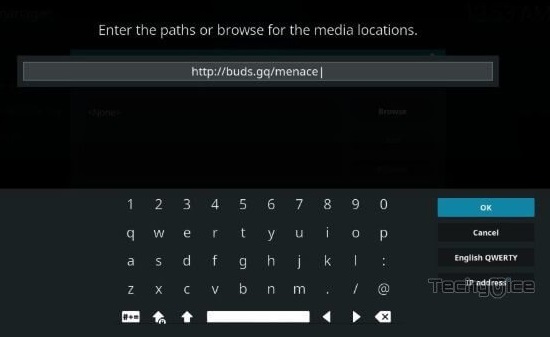
Step 6: Enter the Name for the repo menace and Click OK button.
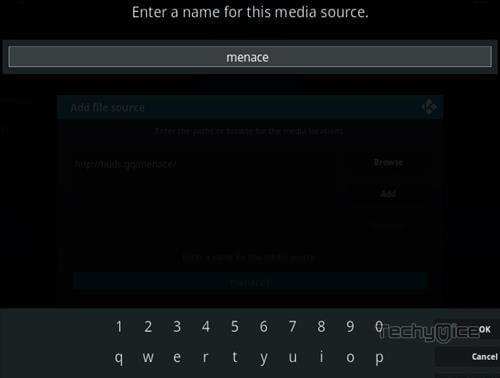
Step 7: Check whether the entered details are correct and then click on the OK button.
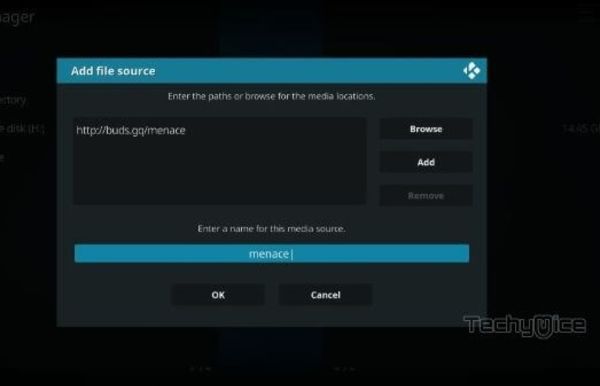
Step 8: Now go back to the home screen of Kodi and Click the Addons option.

Step 9: Open the Package Installer, that you can find on the top left corner of your Kodi app.

Step 10: Click Install from zip file option.

Step 11: Now you can see a pop-up window, just select the repo name menace.
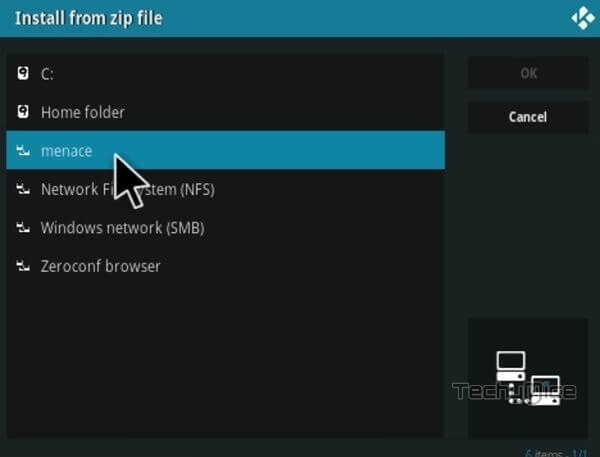
Step 12: Click on the Ork Repo zip file repository.menacerepo-0.0.6.zip and tap on OK button.
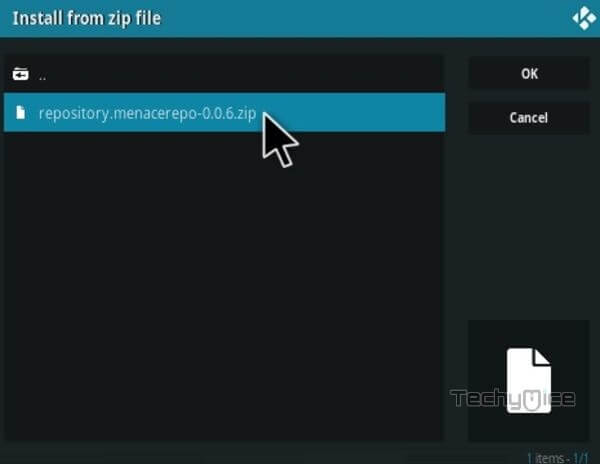
Note: The version of the Repository may vary when it gets an update.
Step 13: Wait for few minutes until the Repository gets installed on your device. Once it completes you will be notified with a pop-up on the top right corner of the screen.
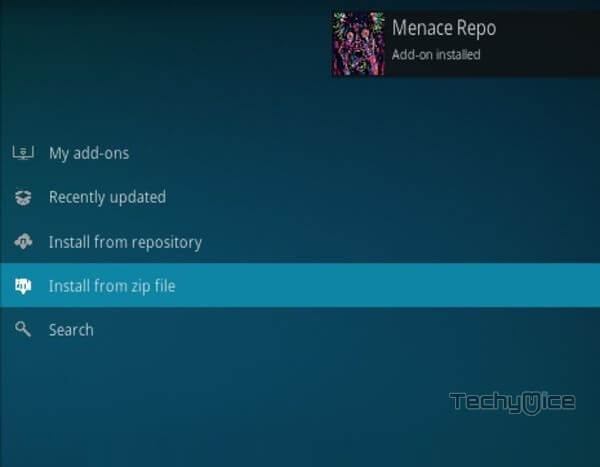
Step 14: Click on Install from Repository Option.

Step 15: From the list of available repositories select the Menace Repo.
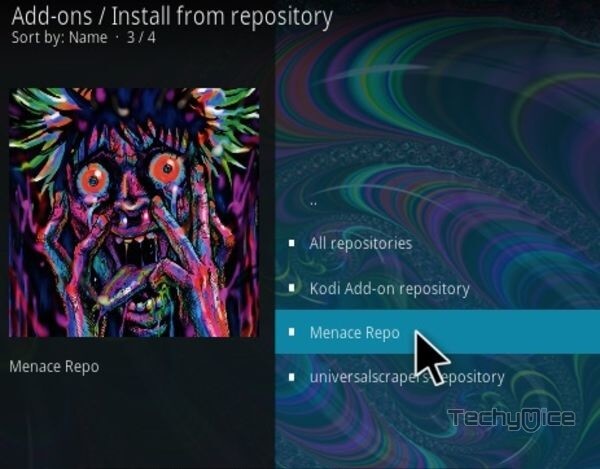
Step 16: Click on Video Addons to open it.
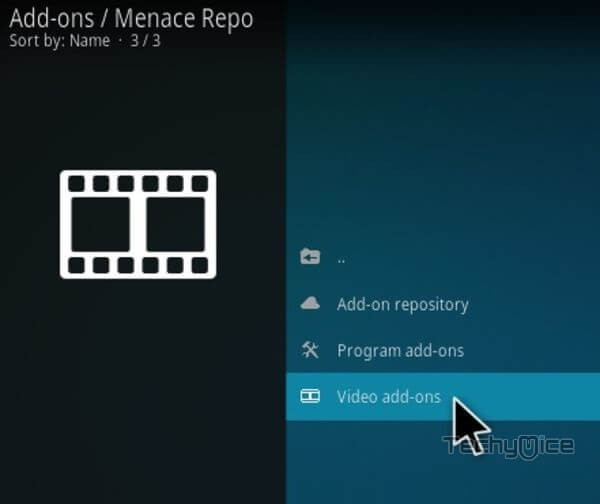
Step 17: Now click on the Ork from the list of video addons.
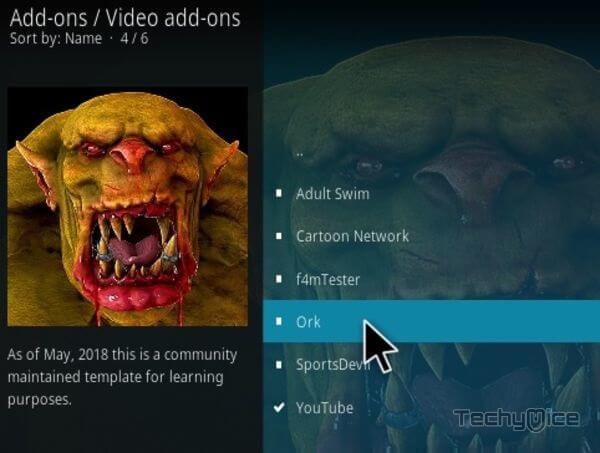
Step 18: Now Click the Install button to install Ork Addon on Kodi.
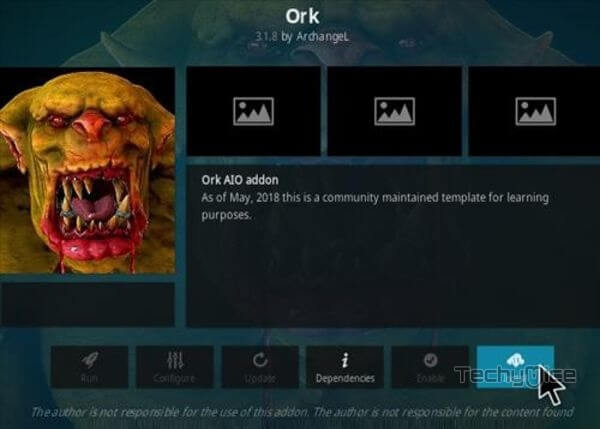
That’s all, Now you are ready to stream your favorite media on your Kodi-installed devices.
To Conclude
Ork Kodi Addon is one of the best choices for movie lovers, Since the addon fetches links from multiple sources, you can find high-quality links. It also has separate sections for trailers, which helps you to know about the movie that you are going to stream. Ork Kodi addon also offers Live Sports content when it is being telecasted. We hope this guide helped you to install ORK Kodi addon on your devices. You can use these instructions on Kodi Leia 18.9/18.1 and 17.6 Krypton versions.
Thank you for reading this article. If you have any queries, Please leave a comment below.

![How to Install and Use DefSquid on FireStick? [2024] How to Install and Use DefSquid on FireStick? [2024]](https://www.techymice.com/wp-content/uploads/2023/05/How-to-Install-and-use-DefSquid-on-FireStick-60x57.jpg)
![How to Install Diggz Free99 Kodi Addon? [2024] How to Install Diggz Free99 Kodi Addon? [2024]](https://www.techymice.com/wp-content/uploads/2024/01/How-to-Install-Diggz-Free99-Kodi-Addon-1-60x57.jpg)