Phoenix Kodi addon is one of the most popular Live TV addons. The addon delivers hundreds of Live TV channels in high-quality. You can stream channels in various genres such as Sports, News, TV Shows, Matches and more on Phoenix Kodi Addon. One special thing about this addon is that it provides you with the regular updates of live events. Moreover, it has a friendly interface that lets you navigate and filter the contents easily. There is a lot of contents to explore through this addon. It offers almost all the latest live streams to your Kodi Media Player. In this article, we will show you how to install Phoenix Addon on FireStick, Windows, Mac and other Kodi compatible devices.

Phoenix Reborn Kodi Addon is used sports lovers, who want to stream events on live. Apart from World sports it also offers Music TV, German, Italian, UK/US and many more. You can download this addon from Phoenix Reborn Repository, which is the working Phoenix Repository in 2020. Read below to know the step by step guide for installing Phoenix Addon on Kodi.
Why you need a VPN for Kodi?
Kodi is one of the most used software for streaming online media. While accessing contents via Kodi addons, you must ensure that your privacy is safe. There is a higher chance for your ISP to track your online activities. In order to prevent these, you need to use a VPN service. There are many VPN services available, we recommend using the NordVPN, which protects your data and keep you anonymous online.
Read: How to Install Enigma Kodi Addon on Leia & Krypton?
How to Install Phoenix Kodi Addon?
Installing Phoenix Addon on Kodi is easy. Just follow this guide to install the addon on your Kodi installed devices like Windows, Mac, FireStick and more.
Prerequisite: Before installing any third-party addons, you need to enable the Apps from Unknown Source option on your Kodi. To do this Go to Settings > System Settings > Addons > Unknown Source > Turn the option On.
Step 1: Launch your Kodi app and open Settings, that is located on the top left corner of the screen.

Step 2: Open File Manager in the settings window.

Step 3: Then click on the Add Source option from the left side menu on the screen.

Step 4: Tap on the <None> option and click OK button.
Read: How to Install DG Kodi Addon on Leia & Krypton?

Step 5: Now type in the Phoenix Addon Repo URL: http://phoenixrebornbuild.com.hr/phoenixrepo/ and click on OK button.
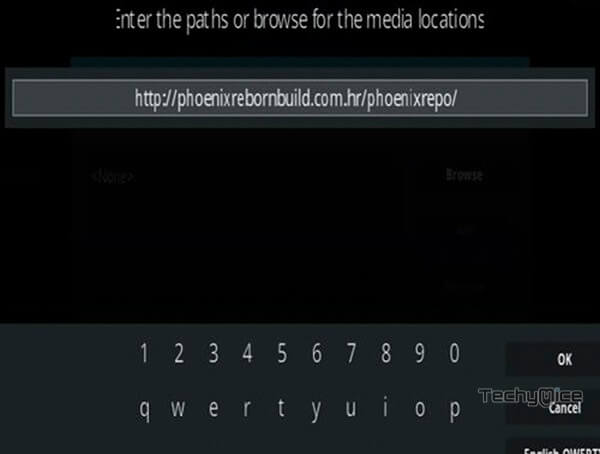
Step 6: Enter the Name for the repo Phoenixrepo and click OK button.
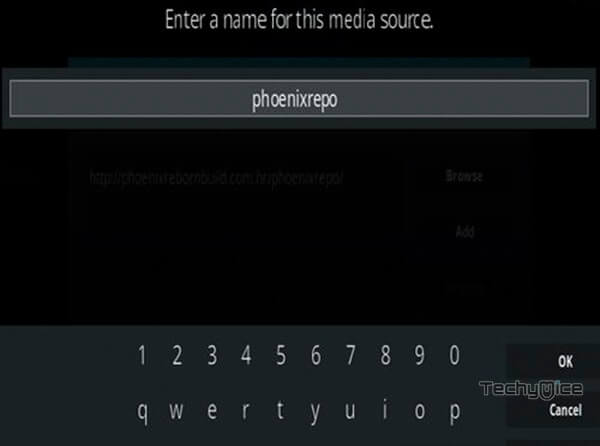
Step 7: Before proceeding further, check whether the entered details are correct and then click on the OK button.
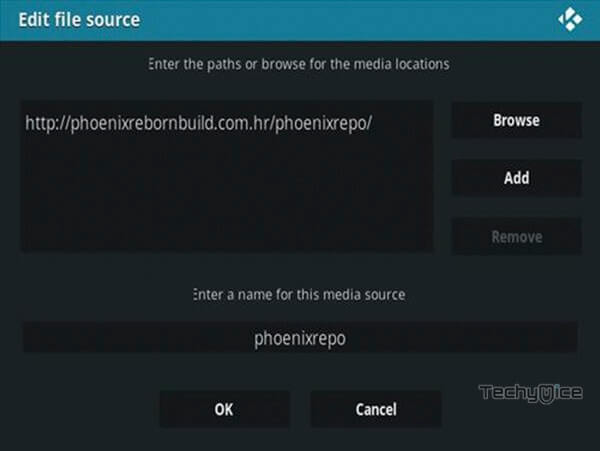
Step 8: Now go back to the main menu of Kodi and Click the Addons option.

Step 9: Then open the Addon Package Installer, that you can find on the top left corner of your Kodi app.

Step 10: Click Install from zip file option.

Step 11: Now you can see a pop-up window, just select the repo name Phoenixrepo.
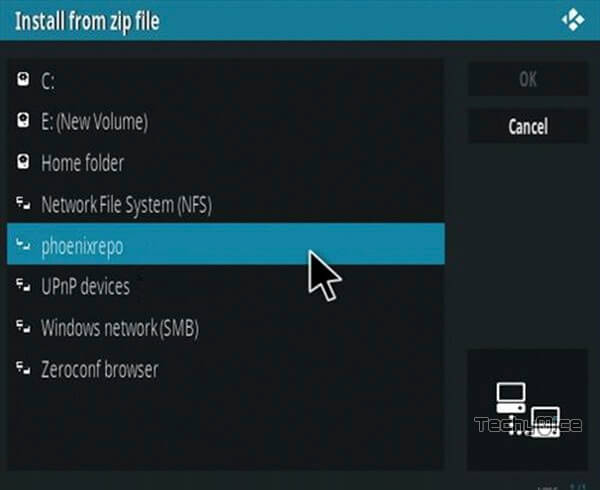
Step 12: Click on the Phoenix repo zip file repository.phoenixreborn-x.x.x.zip and tap on OK.
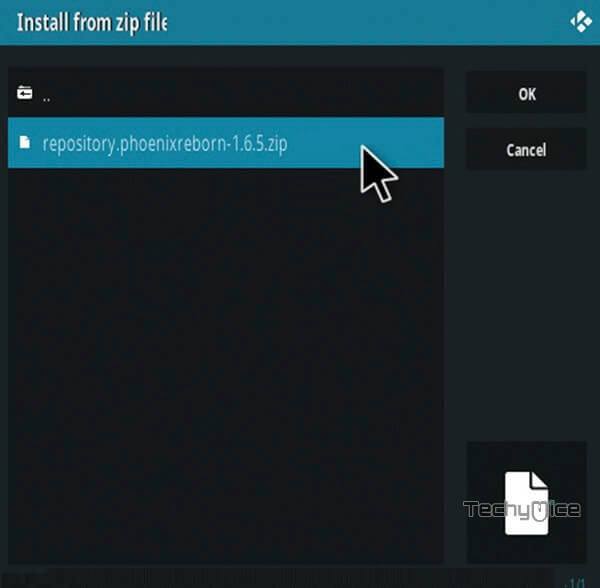
Step 13: Wait for few minutes until the Repository gets installed on your device. Once it completes you will be notified with a pop-up on the top right corner of the screen.
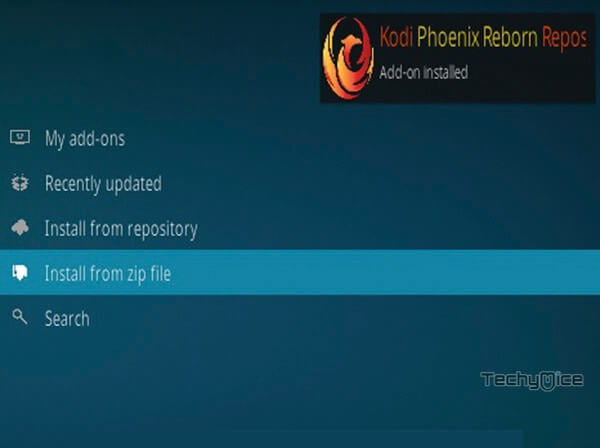
Step 14: Click on Install from Repository Option.

Step 15: From the list of available repositories select the Kodi Phoenix Reborn Repository.
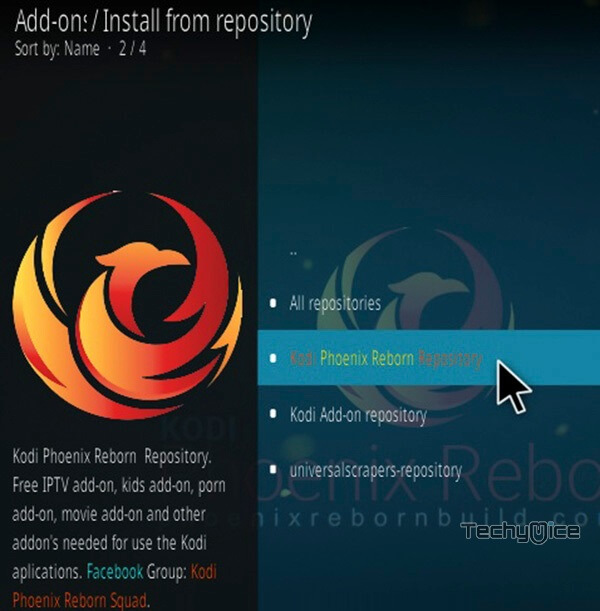
Step 16: Open Video Addons, by clicking on it.
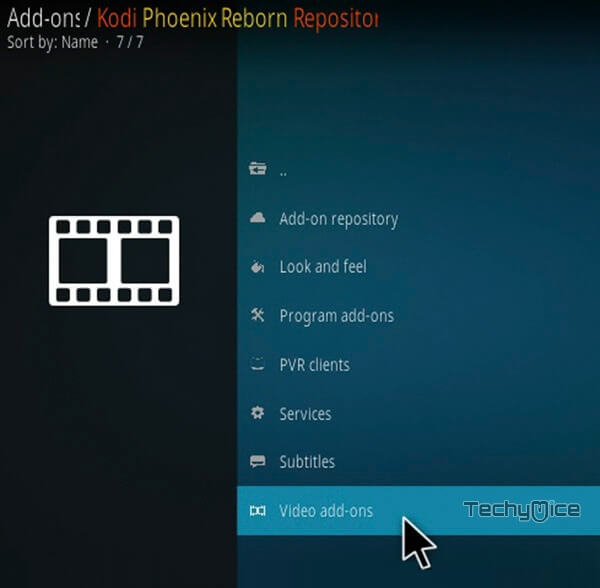
Step 17: Now click on the Phoenix Reborn Free TV List Addon from the list of video addons.
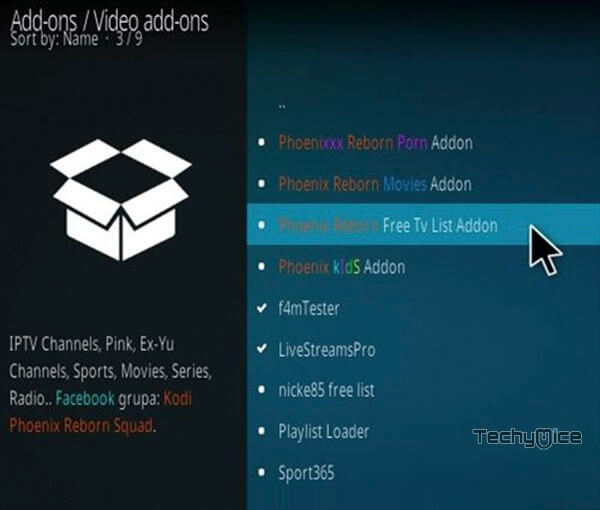
Step 18: Now Click the Install button to install Phoenix Addon on Kodi.
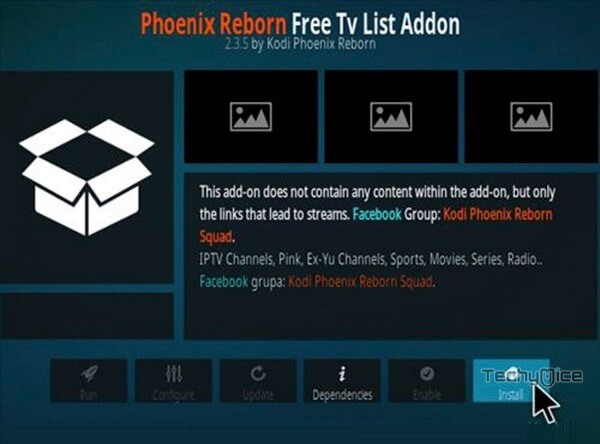
Step 19: Now you will be displayed with a pop up contains all dependencies and addons, Simply click on OK to install.
The installation process of Phoenix Kodi Addon has been completed successfully. Now you can start streaming your favourite media on your FireStick, Windows, Mac and other Kodi installed devices.
Read: Crackle Kodi Addon – Installation Guide for 2020
To Conclude
Phoenix Kodi Addon is one of the most used addons by sports lovers. With this addon, you can explore plenty of live Sports channels and stream your favourite sports events in HD. Moreover, it also has a separate section for sports lovers. We hope this guide helped you to Install Phoenix Addon on Kodi Leia 18.9 and Krypton versions. This guide is applicable for all Kodi supported devices like Windows, Android, FireStick and more.
Thank you for reading this post. For further queries, please leave a comment below.

![How to Install & Use CucoTV Apk on FireStick? [2024] How to Install & Use CucoTV Apk on FireStick? [2024]](https://www.techymice.com/wp-content/uploads/2024/03/How-to-Install-Cuco-TV-Apk-on-FireStick-2-60x57.jpg)