Placenta Kodi Addon is one of the latest Kodi video

Placenta Kodi Addon provides thirteen different primary folders such as Movies, TV Shows, My Movies, New Movies, My TV Shows, New Episodes, Kids Corner, Documentaries, Fitness Zone, Legends of Music, Podcasts Tools and Search. Placenta Addon has such a huge library of contents, more than 5000 streaming links are updated every month. In this article, we will provide you with the simple steps to download and install the Placenta Kodi Addon on your PC, Laptop, Fire TV Stick and other devices.
Related: How to Install F4MTester Kodi Addon?
How to Install Placenta Kodi Addon Using Wilson Repo?
Placenta Addon can be installed easily, with the following guide you can install Placenta Addon on all your Kodi compatible devices such as PC, Laptop, Mac, Fire TV Stick and more.
Step 1: Launch your Kodi App and click on the “Settings” icon on the top left corner of the screen.
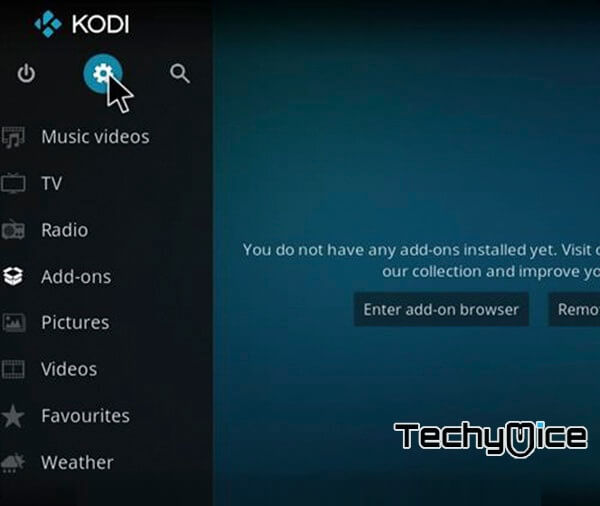
Step 2: Then click on the “System Settings” icon and then click the
Step 3: Now you can see the “Unknown Sources” option, on the right side of the screen, just turn it on.
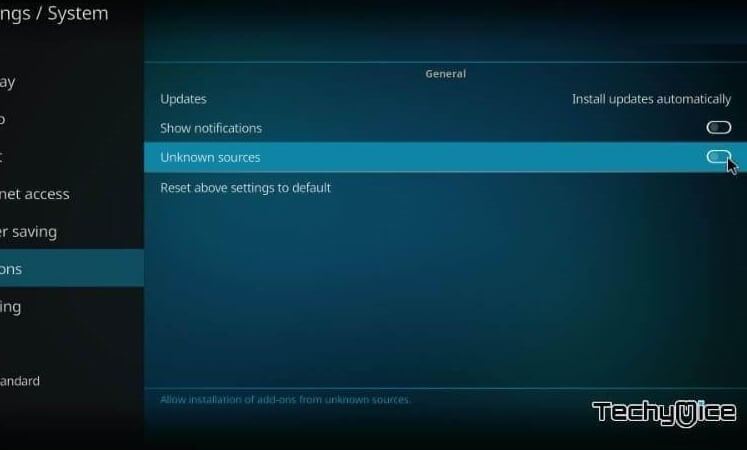
Step 4: Click on the Settings icon again.
Step 5: Open “File Manager” from the settings window.
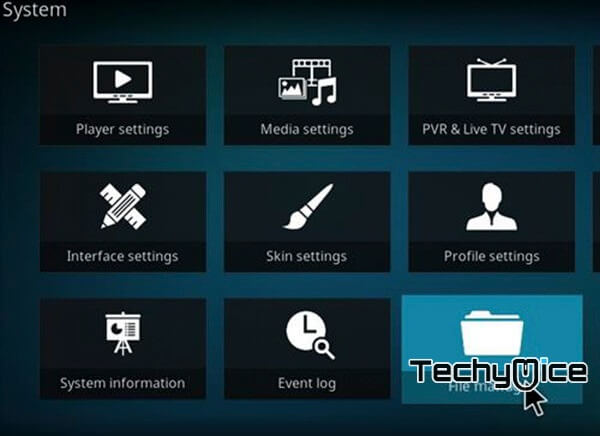
Step 6: From the File Manager tab, click on the “Add Source” option, that you can see on the left side of your screen.
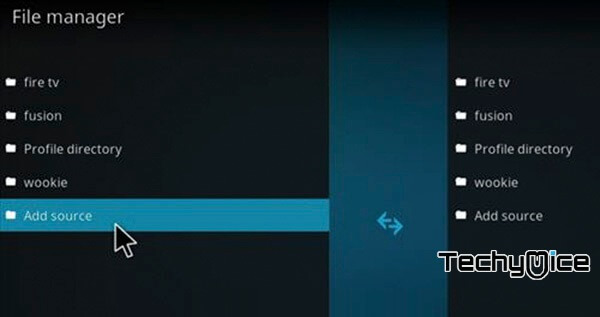
Step 7: Now you can see the dialogue box showing “<None>” option, simply click on that.
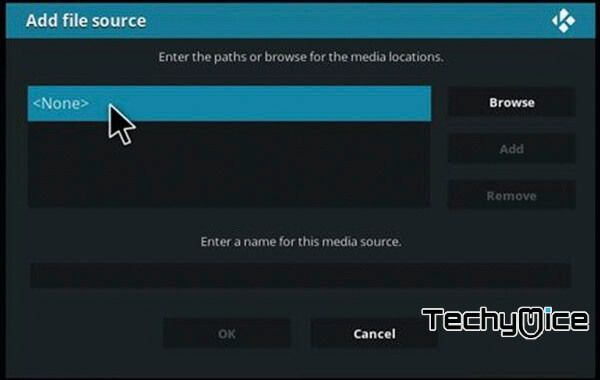
Step 8: Type in the repo URL: “https://wilson-magic.github.io/repo/” and click on the “OK” button.
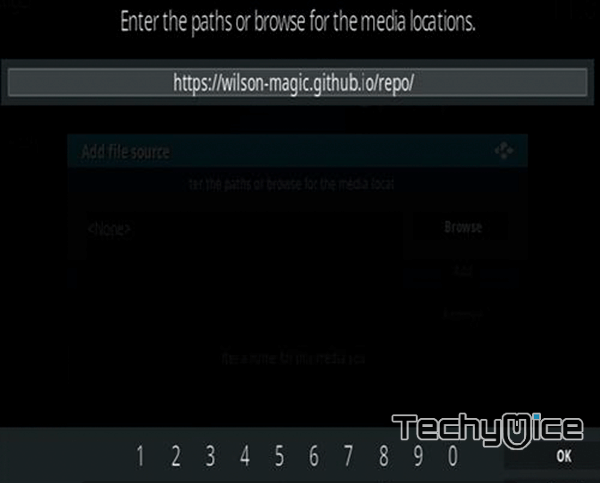
Step 9: Then type in the name of the repository as “Wilson” and click on the “OK” button.
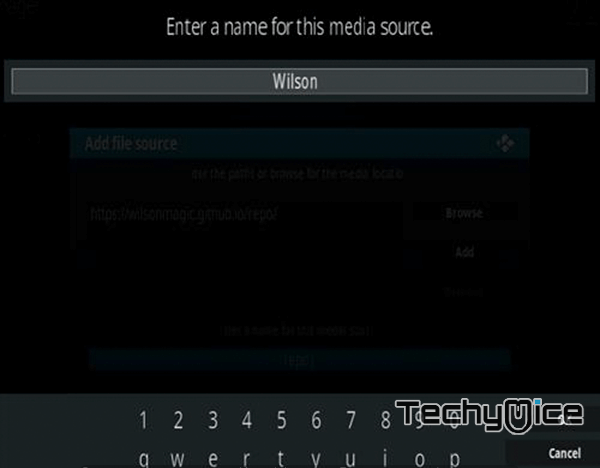
Step 10: Cross check everything you have entered is correct and then click the “OK” button.
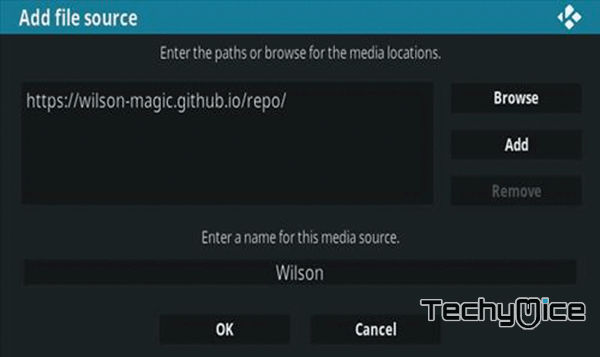
Step 11: Head back to the main menu (by hitting the backspace) and click the “
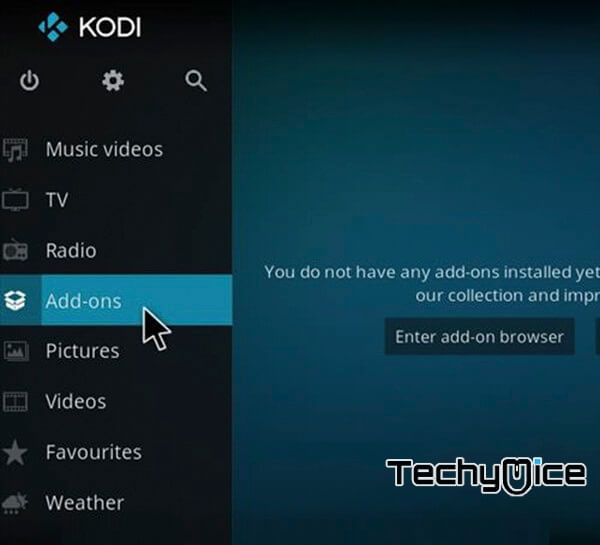
Step 12: Open the “Package Installer” from the top left corner of the Kodi app.
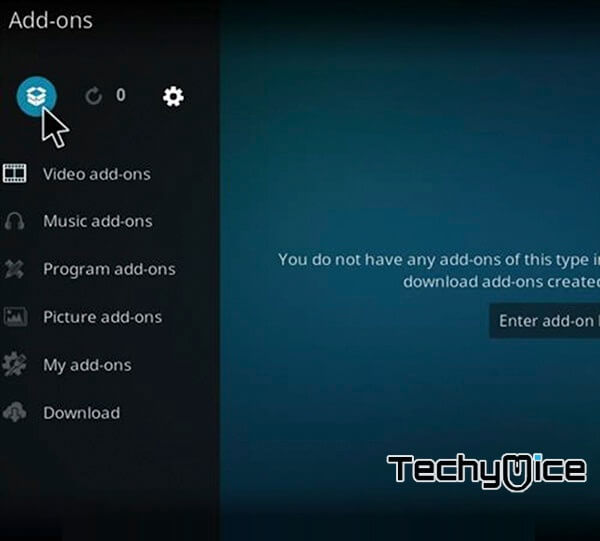
Step 13: Now click on the “Install from Zip file” option that you can see on the right side of the screen.
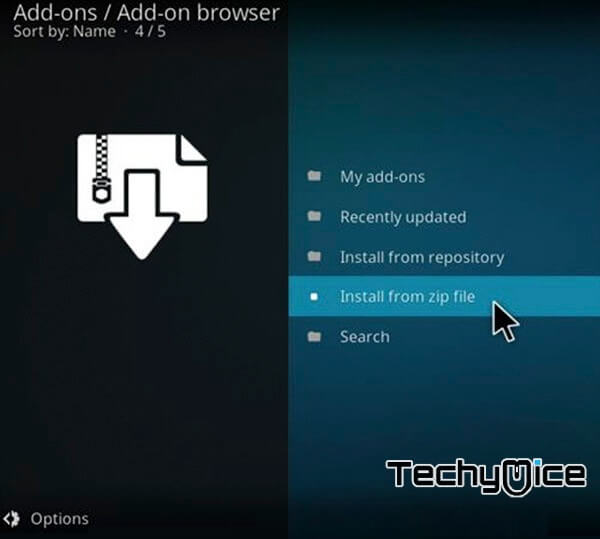
Step 14: You can see a popup opening, here select the repository name “Wilson“
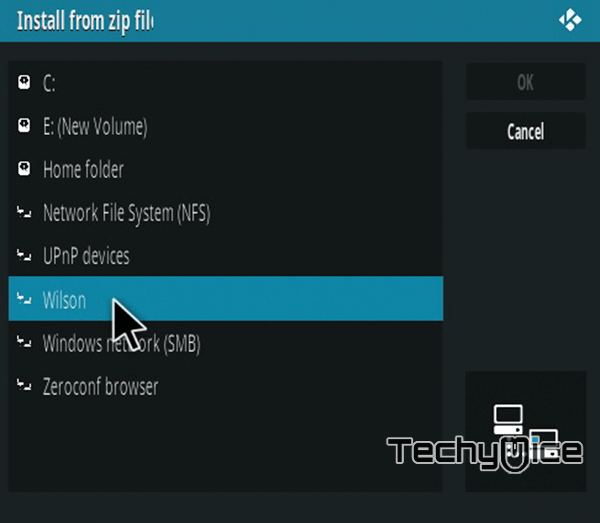
Step 15: Then select the repository “repository.magicality-0.0.4.zip“
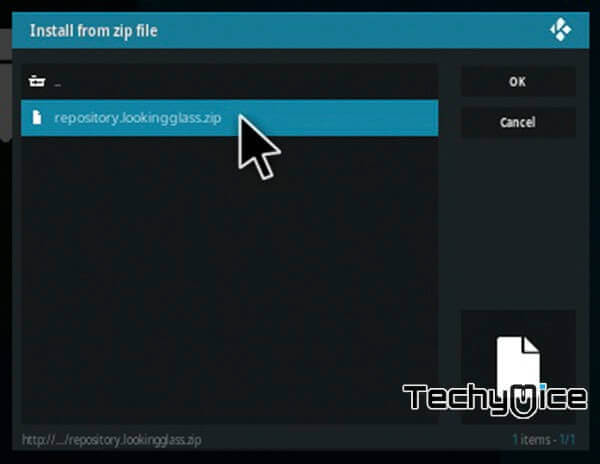
Step 16: Wait for the Repository being installed, Once it gets installed you can see a popup on the top-right corner of the screen.
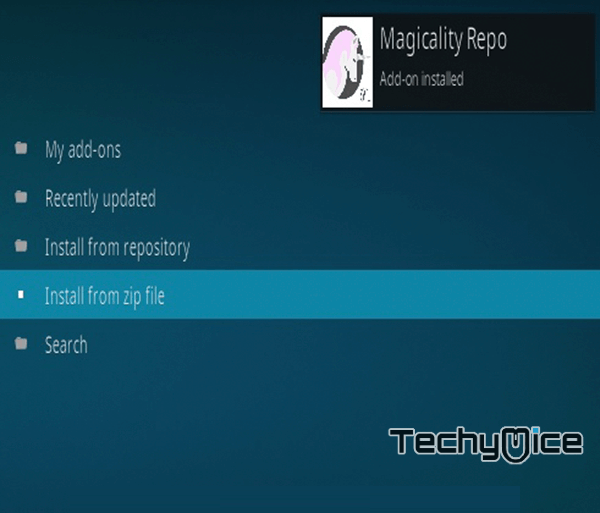
Step 17: Again get back to the main menu and click on
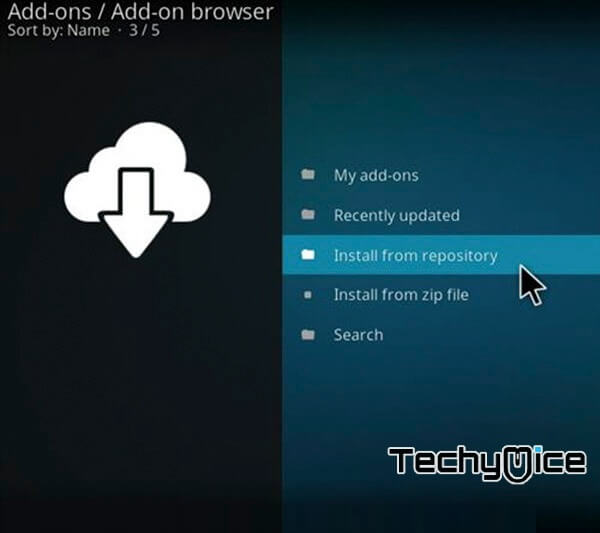
Step 18: Now select “Magicality Repo“
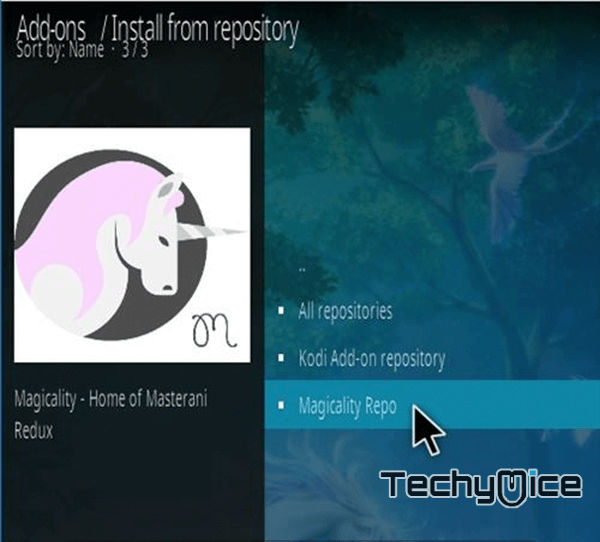
Step 19: Then click on “Video Addons” option.
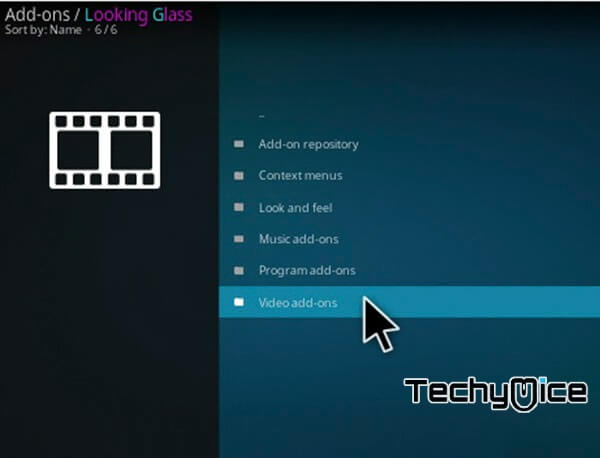
Step 20: In the Video
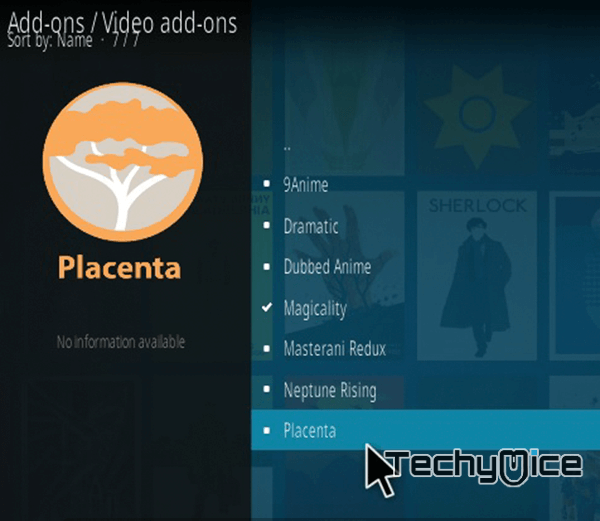
Step 21: Now click on the “Install” button, Once it gets installed then you can stream all your favourite Movies, TV Shows, Music and much more on your PC, Laptop, Amazon Fire TV and all other Kodi supported devices.
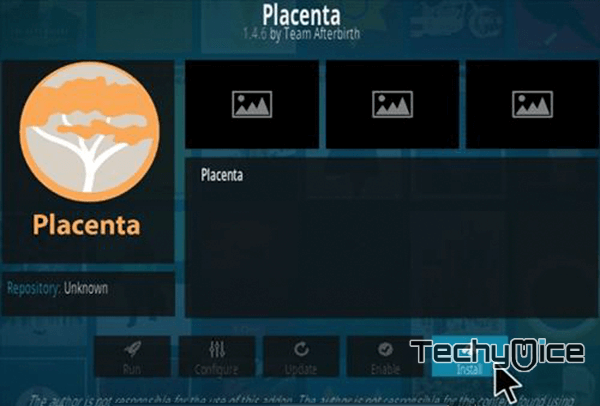
You may also like: How to Download and Set up Plex for Mac?
Review and Conclusion
Placenta Addon is one of the most versatile addons, that provides a lot of features than any other older addons. If you want the addon with all the latest features and better streaming capability then Placenta is the better choice for you. It has an extensive library of Movies and TV Shows and provides you with the latest contents that are updated very often. Overall it is the excellent addon that has all the features that are needed by the Kodi users.
Thank you for reading this post, If you have any queries regarding this, Please feel free to comment us on the comment section below.
