Plex is a Client-Server media player system that is used by people all over the world. Plex can store all sorts of data such as Movies, Music, Photos, and more. these stored media can be accessed with the Plex Media Player which is a separate application that can be installed on various devices. If you are a Kodi user, then you don’t always need the Plex Media Player for access your files. Now you can access all your Plex files on Kodi with the help of Plex Addon. The addon can be installed on Kodi much easier than any other third-party
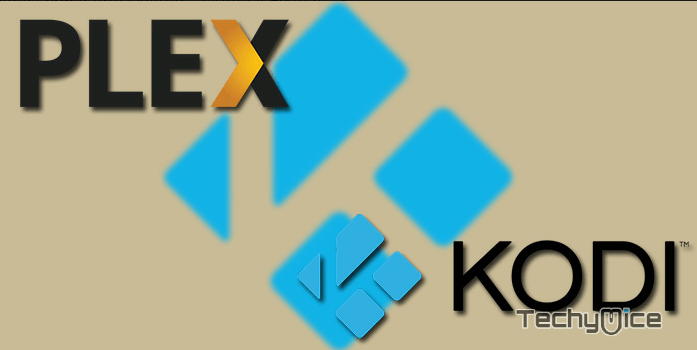
Disclaimer: After installing Plex Addon, you will only be able to access media within your region. You cannot access any geo-restricted media, to solve this issue, you need to use VPN services. It also gives you ultimate security online. We recommend using Nord
Related: How to Install Digibox Kodi Addon?
How to Install and Setup Plex on Kodi Leia 18.1/17.6 Krypton?
Step 1: Launch the Kodi app and select the Addons option on the left side of the home screen.
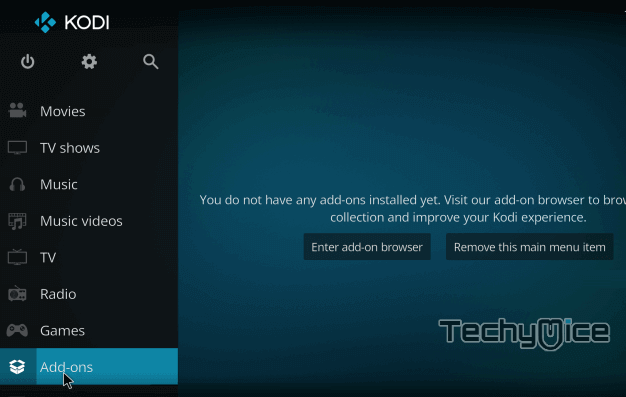
Step 2: Click on the Package Installer icon that is located on the top left corner of the screen.
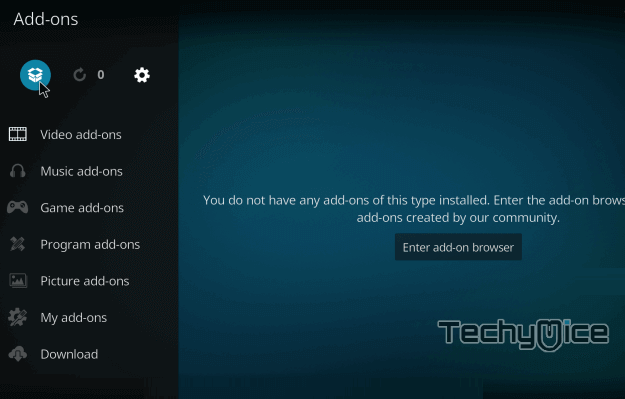
Step 3: Now click the Install from Repository option.
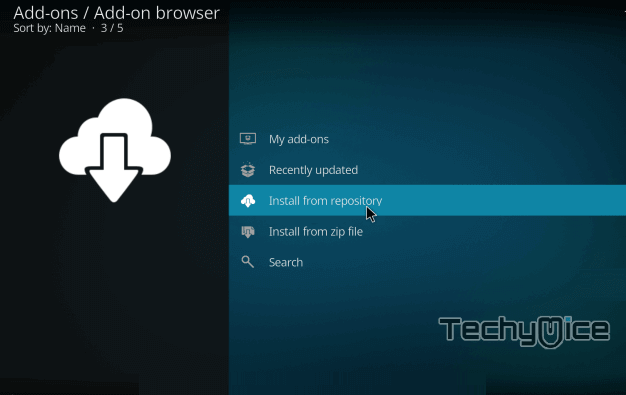
Step 4: On the next screen click on the Video Addons.
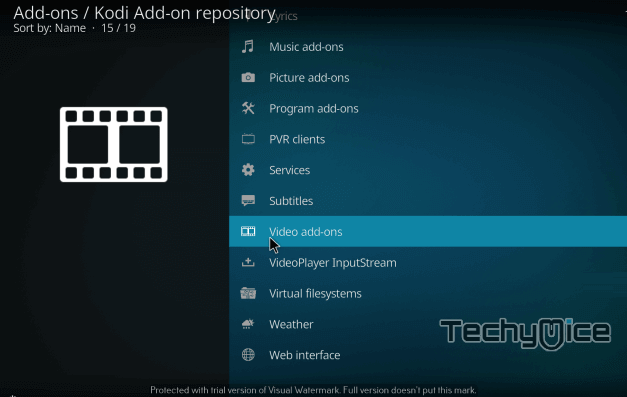
Step 5: Now you can see a list of Video Addons, on this list find and select the Plex addon.
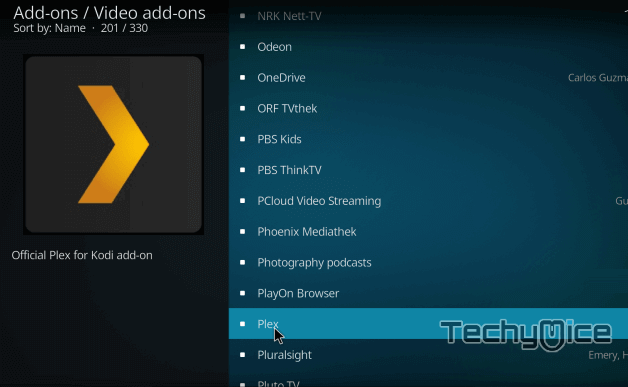
Step 6: Then click on the Install button to proceed with the installation.
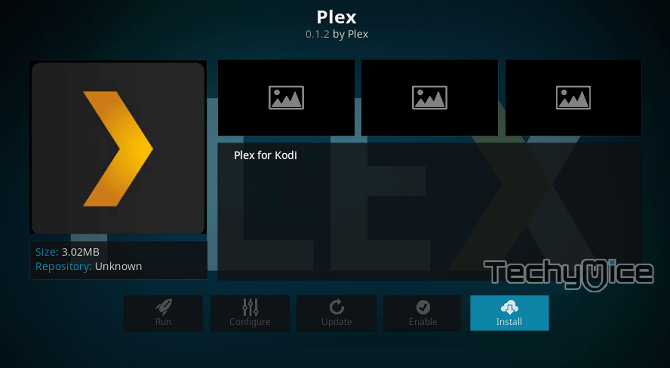
Step 7: Wait for few seconds until the addon gets installed. Once the installation is completed, you can see a pop-up message on the top right corner of your screen.
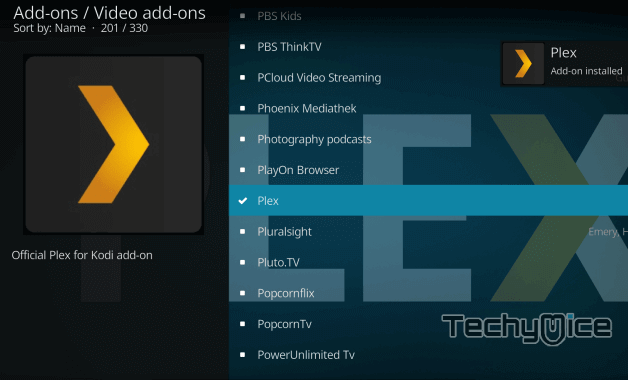
Step 8: Once the installation is completed, then go to the Video addons screen and click the Plex Addon
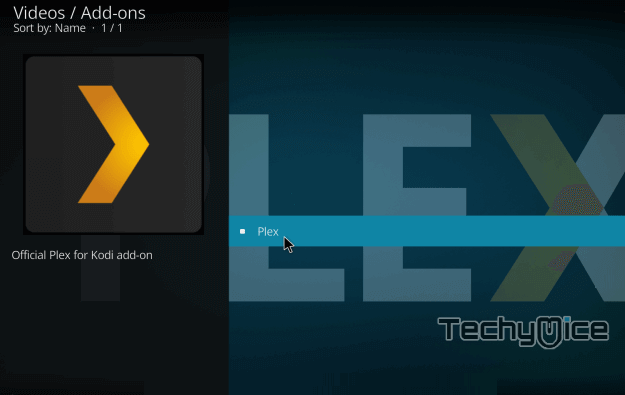
Step 9: Now you will be asked to Sign In to the Plex account. Click on Sign In.
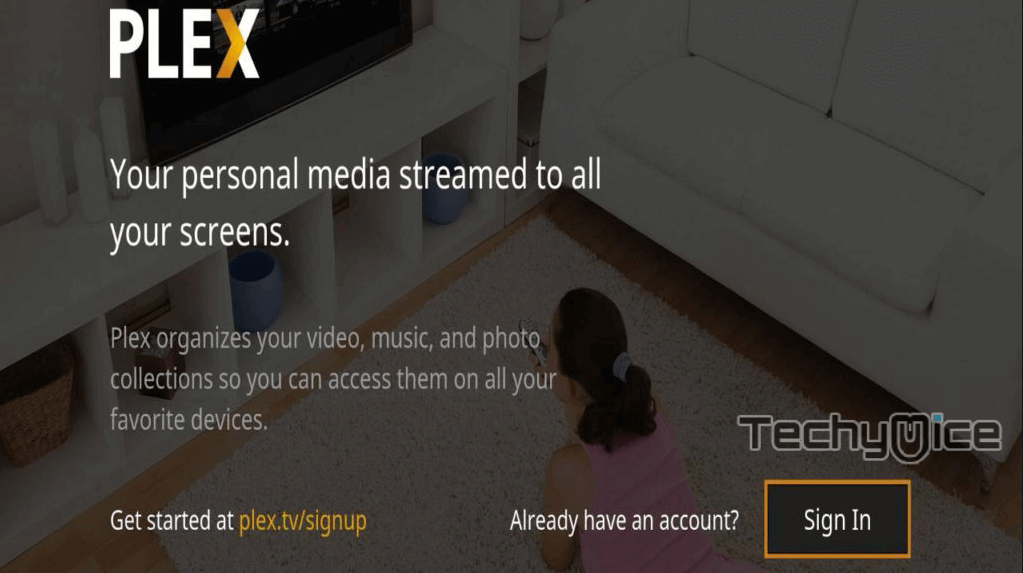
Step 10: Go to https://plex.tv/link on your mobile or PC, then Enter your Plex account details and then type in the alpha-numeric code that is showing on your Kodi.
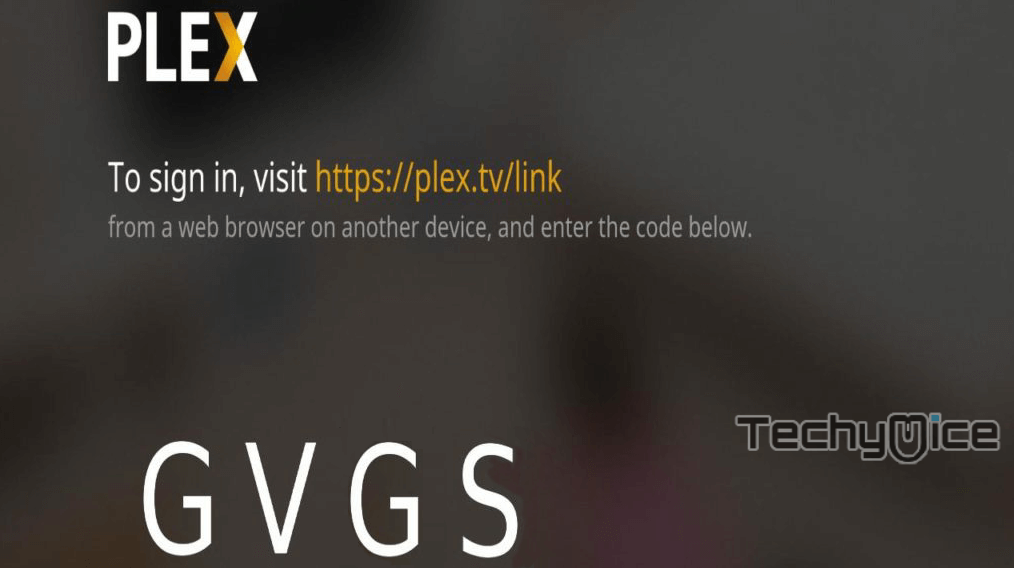
Step 11: After entering the details, your Plex media will be loaded automatically on your Kodi.
Wrapping Up
The Plex Addon works the same as Plex Media Player. You can access all the contents that are stored on your Plex Server. It has a clean interface, that enables you to use the addon much easily. This addon is a part of official Kodi repository, this lets you install this addon much quicker than other third-party
Thank you for reading this article, If you have any queries, please leave that in the comment section below.

