Popcornflix Kodi is one of the most popular Kodi addons that offers a wide range of movies and TV shows for free of cost. The addon provides you with movies in various genres such as Action, Comedy, Drama, Horror, Thriller, and many more. Even though the Popcornflix Kodi Addon doesn’t offer all the latest movies, it has a wide range of content to stream on Kodi. most of the movies provided by this addon are in High-Definition. Moreover, it has a clean interface with well-defined categories that help you to navigate easily and stream your favorite content.
Since the addon is available in the Official Kodi repository, you can install this addon very easily. In this article, we will show you how to install the Popcornflix Kodi addon on FireStick, Windows, Android, Mac, Nvidia Shield, Mi Box, MECOOL Boxes, and other Kodi-compatible devices.

Why you need a VPN for Kodi?
In Kodi, Streaming through third-party addons is risky. Since your IP address will be visible to your service provider, they can easily monitor your online streaming activities. And many addons have restrictions based on geographical locations. You can bypass these restrictions with the help of a VPN. There are many VPN services available, but we recommend you to use ExpressVPN which gives you full protection and keeps your online activities untraceable.
Read: How to Install Karaoke Free Kodi Addon?
How to Install Popcornflix Kodi addon?
Popcornflix Kodi Addon is available officially and it can be installed easily when compared to other third-party addons. Here are the steps to install Popcornflix for Kodi Media Player.
Step 1: Open the Kodi app on your Kodi-installed device.
Step 2: Click on the Addons option, which you can find on the left side menu bar.

Step 3: Open the Package Installer, which is located in the left corner of the app.
Read: How to Install FMovies Kodi Addon?

Step 4: Now click on Install from Repository and click the Kodi Addon Repository.
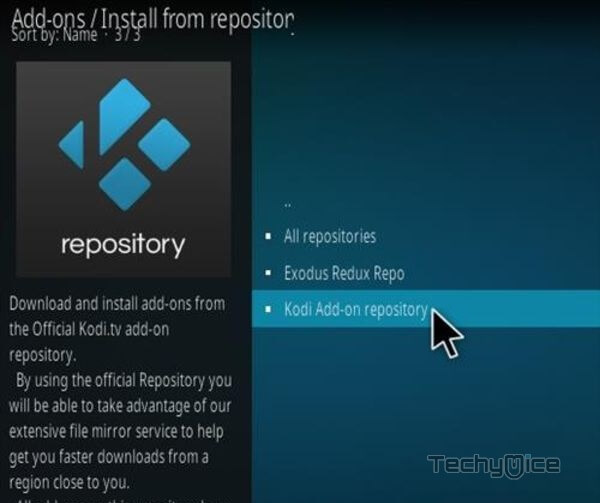
Step 5: Scroll down and select the Video Addons option.
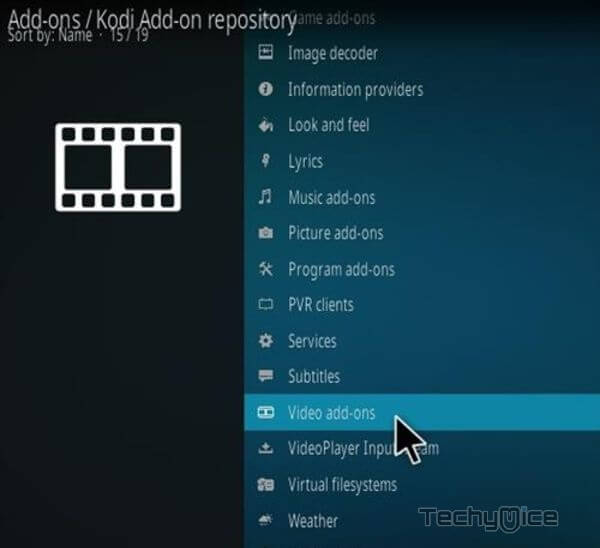
Step 6: Here you can see a list of available addons, scroll down and select the Popcornflix Kodi addon.
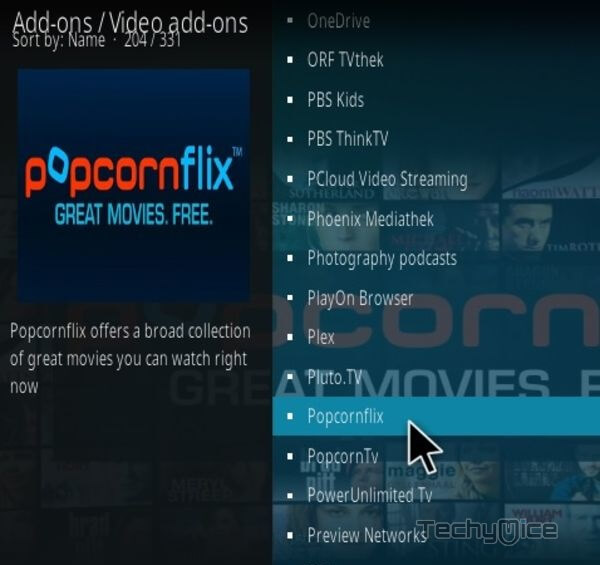
Step 7: Now click on the Install button to start the installation process.
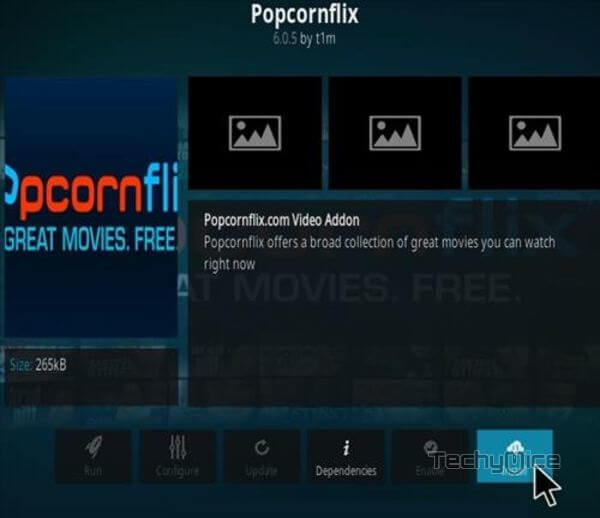
Step 8: Once it gets installed, you will receive the pop-up message on the top right corner of the screen.
Step 9: After installation, Just launch the Popcornflix Addon and enjoy streaming your favorite movies in various genres.
Wrapping Up
Popcornflix Kodi Addon is one of the most reliable sources that offers a great range of content to stream. If you want an addon with a wide range of content in various genres, then download Popcornflix on Kodi Media Player. we hope this guide helped you with the installation process. Furthermore, you can use this guide on all sorts of Kodi-compatible devices like Windows, Android, FireStick 4K, Mi Box, Android Box, Nvidia Shield, MECOOL Boxes, and more.
Thank you for reading this post. If you have any queries, please leave a comment below.
