Revolution is one of the new Kodi Video addons that offer a wide range of Movies and TV Shows to stream on your devices. The addon has sections such as Movies, TV Shows, My Movies, New Movies, New Episodes, Channels, and many more. Revolution Kodi addon offers content in high-quality with multiple streaming links. The addon can be downloaded from the Dejavu Repository. In this article, we will show you how to install the Revolution addon on FireStick, Windows, Android, Mac, Nvidia Shield, Mi Box, and other Kodi-compatible devices.
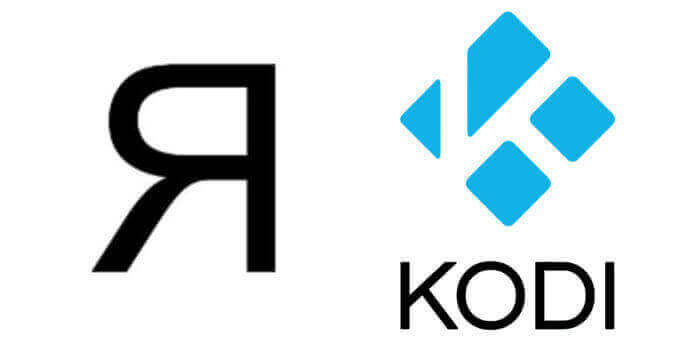
Why you need a VPN for Kodi?
Kodi has a wide range of addons that serve different purposes. Some of the addons are restricted based on geographical location. When streaming your IP address is revealed to your ISP and they can easily know what content you are streaming. To avoid these issues and bypass those geo-restrictions you need to use a VPN service. There are many VPN services available, we recommend you to use ExpressVPN, this lets you access your favorite content from anywhere around the world and gives you protection when using Kodi.
Update: DejaVu Repository is currently unavailable, you can check our Best Kodi addons list for better alternatives.
How to Install Revolution Kodi Addon?
Follow the instructions to download and install Revolution Addon on your Windows, Firestick, and other Kodi-supported devices.
Prerequisite: Before getting started, you need to enable the Apps from Unknown Source Option to proceed with the installation. To do this Go to Settings > System Settings > Addons > Apps from Unknown Source > Turn it On.
Step 1: Open the Kodi app. Click on the Settings (cog) icon on the top left corner of your screen.
Step 2: Open the File Manager from the settings window.
Step 3: Now click on the Add Source option.
Step 4: Then click the <None> option on the Add Source pop-up screen and click the OK button.
Step 5: Enter Revolution Repo URL https://dejavurepo.github.io/ and click on the OK button.
Read: How to Install The Magic Dragon Kodi Addon?
Step 6: Enter the name of the repository as DejaVu and click OK.
Step 7: Before proceeding further, just check whether the entered URL and name of the repository are correct, and then click the OK button.
Step 8: Go back to the main menu (by pressing backspace on your keyboard). Click the Addons option, which you can see on the left side of the screen.
Step 9: In the Addons window, click on the Package Installer Icon located on the top left corner of the screen.
Step 10: Click on the Install From Zip File option, and click on Yes when prompted.
Step 11: Now select the name of the repository DejaVu.
Step 12: Then click the appropriate Zip file repository.DejaVu-x.x.x.zip of the repository and click the OK button.
Step 13: Wait until the addon gets installed on your device. Once the installation is complete, you should see a pop-up on the top right corner of the screen.
Step 14: Click on Install from Repository Option.
Read: How to Install The Coalition Kodi Addon?
Step 15: From the list of available repositories select the DejaVu Repo.
Step 16: Click on Video Addons to open it.
Step 17: Now click on Revolution from the list of video addons.
Step 18: Now Click the Install button to install Magnetic Addon on Kodi.
Step 19: Now you will be displayed with a pop-up containing all dependencies and addons, Simply click on OK to install.
That’s all, Now you are ready to stream your favorite media on your Kodi-installed devices.
To Conclude
Revolution Kodi addon is one of the best sources for streaming High-definition Movies and TV Shows. It has a user-friendly interface with cleanly organized categories, that lets you find your favorites quickly. We hope this article, helped you to install Revolution addon on Kodi. This guide can be used on all sorts of Kodi-compatible devices such as FireStick, Android, Nvidia Shield, Mac, and more.
Thank you for reading this article. If you have any queries regarding this, please leave a comment below.
